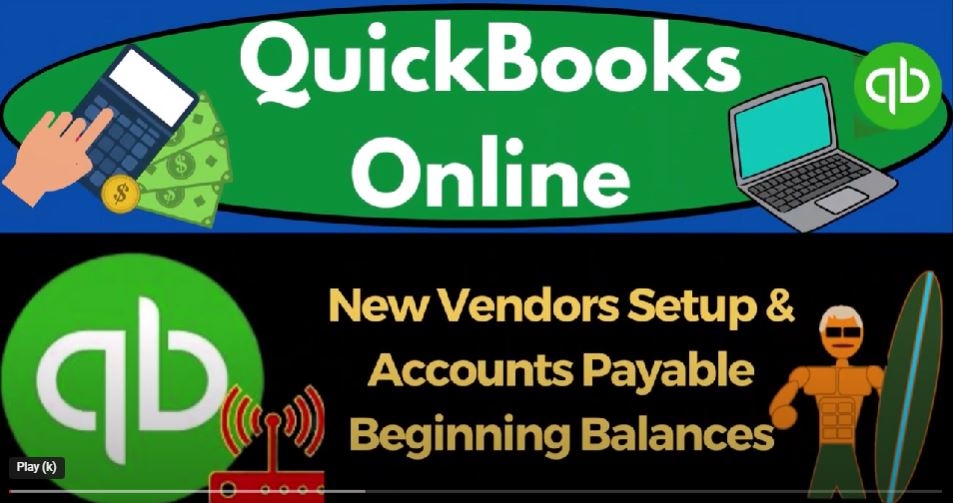QuickBooks Online 2023 new vendors setup and accounts payable beginning balances, get ready to start moving on up with QuickBooks Online. Here we are in our get great guitars practice file we started up in a prior presentation using the 30 day free trial.
00:20
We also have the free QuickBooks Online test drive sample company open. If you want to have the to open at the same time, we suggest using the Incognito window or another browser to do so if using Google Chrome,
00:35
you can open an incognito window by selecting the three dots up top in the browser and new incognito window event type into the search engine. QuickBooks Online test drive, we’re going to be using the sample company to compare and contrast the accountant view the view that get Greg guitars is in and the business view,
00:58
the view the sample company is going to be in, we’re going to duplicate a couple tabs up top so we can put reports in them by right clicking the tab up top and duplicating it,
01:09
we’re going to do this every time right click on the duplicate a tap to open again, because we’re working on building the financial statements the balance sheet and the income statement.
01:19
As the tab to the right is thinking I’m going to tab to the middle, go to the reports on the left hand side, open up the balance sheet report. If you were in the business view, the reports are located under the business overview. And then the reports, then we’re in the same location. And if I tab to the right, we’re going to open up the reports on the left hand side again, this time the profit and loss closing the hamburger up top doing a range change from Oh 101 to two to 1231 to two, we’re have the cut off date of December 31 22.
01:57
That’s what we’re going to enter our beginning balances starting the new data in January 1 2023, tap to the middle, scroll up close the burger and change the range from Oh 101 to two to 1231 to two and run it.
02:12
So there is our balances Thus far, we’ve been entering the beginning balances from our sheet over here imagining that these are the balances as of 1231 22 that we want to have our beginning balances up so we can start entering January 1 2023.
02:30
With new data input, we’re entering them one at a time and applying any further needs to the accounts as we enter them. The other side washing out to owner’s equity as we go which we will then adjust at the end of this process. So before we did the inventory accounts, which had another need of tracking the inventories by unit and its sub ledger,
02:54
we looked at accounts receivable, which tracked a sub ledger by customer which had a special need. Now we’re gonna go to the accounts payable another account that has like a sub ledger that we need to be tracking Accounts Payable represents money that we owe to a vendor. So we can’t just put a journal entry in place because I need to know the vendor that we owe.
03:16
So we’re going to put the beginning balance into a new vendor. and QuickBooks will create basically a bill form as we enter that the bill form being the form used by QuickBooks to enter an increase accounts payable.
03:29
So again, at first glance, just like with a receivable, you might think hey, I’ll just enter a transaction journal entry to do this. So you might say, Hey, I’m just gonna go over here, I’ll go to the first tab,
03:41
hit the plus button, go to a journal entry. And I’ll just credit the accounts payable. And then the other side, we’ll go to opening balance equity or whatever.
03:50
And then QuickBooks won’t let you post it. Because every time you post something to accounts payable, you need to add a name. So then you might say, well, that’s fine. I’ll just add a name to the vendor that I need to have.
04:01
And I happen to have who I owe here, which is Epiphone so I can add that but even that’s going to cause a problem, because now you’re going to have in the vendor balance detail,
04:12
a journal entry, which messes up the next step, the next step is to pay the bill that you owe. So what we want is it to be in place as a bill. So we could actually enter a bill. I could say,
04:26
Okay, I’m just going to enter the bill here. For the vendor, I’m going to open up a bill and we could enter a bill, but we’re going to use the QuickBooks system to do it, which means we’re going to enter the beginning balance and then tell QuickBooks that that vendor,
04:41
Epiphone has a beginning balance QuickBooks will then create a bill related to it, not the actual bill that we input in the prior accounting system, but kind of a generic bill which will serve
04:53
the purpose of receiving the payment and everything should roll forward smoothly out from that point as we end So it’s a bit faster of a process. Now note, as you’re entering bills, you could of course, enter the vendors as you enter a bill.
05:09
And when we add new vendors, this is often the way we do it. Because remember the vendors for most companies, we don’t need a lot of information about them.
05:18
Many companies want a lot of information about their customers, some don’t, because you might be selling selling at a food truck or something.
05:25
And that case, you probably don’t get your your customers names even or at least don’t record them. But some customers, if you have repeat customers, you want detail and you want to foster a relationship with them get their address and whatnot. On the payable side of things.
05:41
Usually, we’re just paying things like the phone bill, the electric bill, all I need is the name in order to facilitate the electronic transfer or the check.
05:51
But sometimes, we might want to facilitate a relationship with our vendors where they want more information, especially if we have shipping information, such as when we’re purchasing the inventory that we’re selling.
06:03
So keep that in mind. So we’re often going to be adding the vendors as we enter bills as we enter the checks or as we enter the expense forms. If I want to add add a vendor to the vendor center,
06:16
then I’m going to go to the left hand side under the expenses, which is kind of like the vendor center.
06:21
And then vendors on the left, if you were under the business view, it would be under the get paid and pay area. And then you’ve got the pay area and vendors on the left. So then, if I was to add a vendor, we can import the vendors or add one, let’s just add a vendor so you can kind of see the screen when it has a vendor in it.
06:44
So I’m going to add like a generic vendor, I’m just going to call it you know BBB vendor here. And let’s just tap through the screens. These are these are the data input screens you can use.
06:53
This screen is the only one that is required field that has the Asterix everything else you may not need title, first name, middle name looks a lot like the customers email, phone number, mobile, obviously the contact information, the website.
07:08
And then at the address, we have the address which might be could be necessary. If you’re dealing with inventory, possibly with the vendor, although your destination address where they’re going to ship, the inventory is probably the more and the thing that’s more necessary. And then tax information.
07:27
This is going to be if you have to give them a 1099 and the United States, that’s an added burden. If they’re not incorporated, for example, then you got to so the general rules are this with a 1099 are the general rules are this, when you pay somebody,
07:43
then you’re likely to get an expense, which is a deduction for taxes, it’s actually good for taxes, the IRS is going to try to get you to give them information about who you’re paying, because they want to track the income side of things.
07:56
So they might do that if you have employees by requiring you to withhold the money, and so on and so forth. If you’re paying a company like the telephone company, you don’t typically have any reporting requirements,
08:09
because they feel like they’ve got their official accent to those big companies already. So they don’t really need your reporting on them to verify their taxes.
08:18
But if you’re paying a little guy, like a sole proprietor, they don’t feel like they got their fishhooks deep enough into those people, that’s when you might have to issue a 1099.
08:29
So if you’re adding a vendor that it’s a sole proprietor, then you might have this added 1099 requirement which will help you to track and possibly create the 1090 nines. And then you got the expense rate,
08:41
if there was a billing rate, the payment terms down here, if there’s a standard payment terms, meaning when it’s going to be due, if you enter a bill,
08:49
how far past the bill is it going to be due for and then the default expense account, which is kind of nice, because you can then allocate, like an expense account per a particular vendor.
09:01
And there might be situations where you might use a slightly different vendor name for different even though it’s the same company, so that you can allocate each time you use that vendor name to its own particular expense account.
09:17
But also note that as you memorize transactions after entering data in the first month, when you enter a second bill, for example, it will usually memorize the transaction from the prior bill, or expense form or check,
09:31
and therefore you’ll have an ability to see what happened in the prior period. And here’s the opening balance. That’s the thing that we’re going to enter which when we do QuickBooks,
09:40
this is the opening balance for Epiphone. QuickBooks will then create a a balance for us. I’ll related to it, it’ll enter a journal entry increase in the accounts payable
09:52
and the other side will probably go to an Uncategorized expense form because it’ll make a bill basically, that means we want to enter it make sure Here, we enter it as of the last period of the prior period 1231 to two,
10:05
where you could export all your vendors from the prior accounting system and then add them. However, we’re just going to add one vendor, that happy that we happen to owe money to because I’m really concerned with entering this beginning balance.
10:36
And all the other vendors, I might not need to add them from my prior accounting system, because I’ll just add them as I start paying them. So that’s one method that you can use.
10:47
So you could add all your prior vendors, or you might just add your vendors again, as you start entering expense forms, which and what you might do through the bank feeds as the bank feeds come through, you might just create your vendors as you’re going in that way.
11:02
And in that way, you might be able to slim down the number of vendors, because if you’ve been doing business for some time, from a prior accounting system, you might have a whole lot of vendors that
11:12
you did business with in the past that you don’t plan on doing business with in the future, and which are not really helpful for you possibly to add them into your QuickBooks system if you’re not entering all that prior data in terms of the dollar amounts that you paid them in the past.
11:28
So we could do the importing process just like we did before I could go here and import all the vendors. So if we were to export our vendors and we wanted to import them as we did with the customers, we could do that, we can look at the the form that they give us on the vendors match out our titles, just as we did with the customers. So I’ll just take a look at it here.
11:51
We won’t actually do it. But let’s take a look at it. And there’s your headers up top, you’ve got the same kind of problem with the names of the vendors, where you might have your name in two different cells.
12:05
Or you might have the last name, comma first name, and then you want to switch it to first and then last or then you might want to break it out into one sale, or then put it into two sales, right?
12:16
All those little Excel tricks, you can usually find a nice way to to format the data the way you want it by searching in like a YouTube search for for a
12:30
Excel trick on how to separate a name that separated by a comma or separated by a space or combine two names that are in two cells into one cell. So I won’t go into that in detail here. But just be aware of that.
12:43
But we’re just going to add, we’re just going to add, since we did this before, we’re just going to add this one item and not imported, I’m just going to add another another vendor. So I’ll just close this out. And I’m just going to say new vendor. And then I’m just going to call it Epiphone.
13:01
That’s who we buy our guitars from so we have Epiphone this outstanding balance of 15,000, boom, and then I’m not going to enter any added data for them. So that’s all I really need. From them,
13:14
I’m not going to 1099 them, that’s the only one that’s really often kind of you want to think about if you have a small vendor that you’re paying,
13:21
but I want to add the opening balance, which I would only do when entering the opening balance when starting a new company file. Otherwise, you don’t really want to use that pretty much ever after that point in time.
13:33
So then I’m going to hit the plus button and or the calendar and make sure that I entered this as of the last day of the prior year 1231 1231. It won’t let me enter it as of the last day, what is going on? Oh, hold on a second. Yet.
13:49
Let me do it. Here we go 1231 to two, I don’t know what I was doing. So there it is. And so that should be good. So it’ll create a transaction. So I’m going to enter that.
13:59
And then you can see there’s Epiphone right there. So the next step in the process would be for us to to make a payment right and to make a payment will tie out perfectly, because if I go into Epiphone here, it created a bill.
14:14
And you’re like, I didn’t enter a bill, I just entered the beginning balance. Yeah, but I still want a bill even though it’s not the actual bill I created in the prior accounting system, because the next step is to pay the bill.
14:25
And so the next natural step in the accounting department would be boom, Bill Pay Bill, and I want to be able to have that bill to pay. Notice that if I entered it with a journal entry,
14:38
if I entered this with a journal entry, I would, I might be able to apply it here. But it would be in the form of a journal entry, which doesn’t easily tie out to the next step, which is for me to make a payment that ties out to the journal entry. So the journal entry would be closed.
14:52
I want the bill to be closed after we pay it. That’s why we don’t just enter it with a journal entry form, even though from just An accounts standpoint,
15:01
that would work, it doesn’t work with the next step in the accounting process, we want to use the form. In that case, let’s look at the, the forms here or the financials, run it to refresh it.
15:14
So now we’ve got our liability account of accounts payable at 15,000. If I go into that, drilling down, it made a bill form. If I go into the bill form, it’s just a generic Bill form that it made, the other side went into other miscellaneous expense, which is a generic expense account.
15:32
So I’m going to close this back out. And then so there it is other miscellaneous expense, so I’m going to go back. And so then the other side is going to wash out to net income on the balance sheet on the income statement, run it to refresh it.
15:47
There it is, now we’ve got this services income, I kind of wished they used to, like sometimes they would just to put it into Uncategorized income, which I feel like would be a better category when they force this thing to happen. But it doesn’t matter because they’re on the income statement,
16:01
they put the other side into other miscellaneous expense. But I’m not worried about that, because it’s in there as of December 2022. And I only want things to be correct as of January 1 2023. So all this data doesn’t matter. Because the 2022 numbers are in my prior year.
16:22
Accounting Software, not the current year, I’m just adding the beginning balances. So if I change this from a 101, to three to 1230 123, and run it, there’s nothing in it. That’s good. That’s so I’m good to go going forward.
16:37
On the balance sheet, I’ve got this amount in net income now, which represents the invoices that we entered with the accounts receivable and bills that we entered with the accounts payable, but it’ll roll into retained earnings in the next period.
16:52
So if I go from a 10123 to 1230 123, it rolls into retained earnings. So our strategy is working, in essence, because my total equity here is correct, everything is going to wash out to equity as of January 1 2023.
17:11
And then I’ll just make a journal entry for equity to be corrected correct balance as of that day into the correct account, which will change the retained earnings to owner’s equity. And we’ll get rid of the opening balance equity at that point in time.
17:26
Now, again, if I go back to the income statement, if for whatever reason, oh 101 to two to 1231 to two, you don’t want this information on the income statement, even though it’s in the prior period, or whatever, then you of course, you could do a journal entry.
17:40
At this time, once this has been recorded to just take it out of here and put it into the opening balance equity until we adjust opening balance equity. If you want to do that, you could do that by going to the plus button journal entry.
17:53
And then you could just take it out of the service items and put the other side into, you know, opening balance equity. In this case, you’d credit the miscellaneous expense account
18:02
and you would debit you know opening balance equity as of 1231 to two, but it’s not a problem for us because it’s in the prior period. So the worries are none no words.
18:13
The words are none for us. And so that’s that. So we’ll continue on. We’ve done some of the most difficult ones thus far that have the sub ledger so some of the other ones will be a little bit more easy to enter because we don’t have to have that issue with the sub ledger problems.