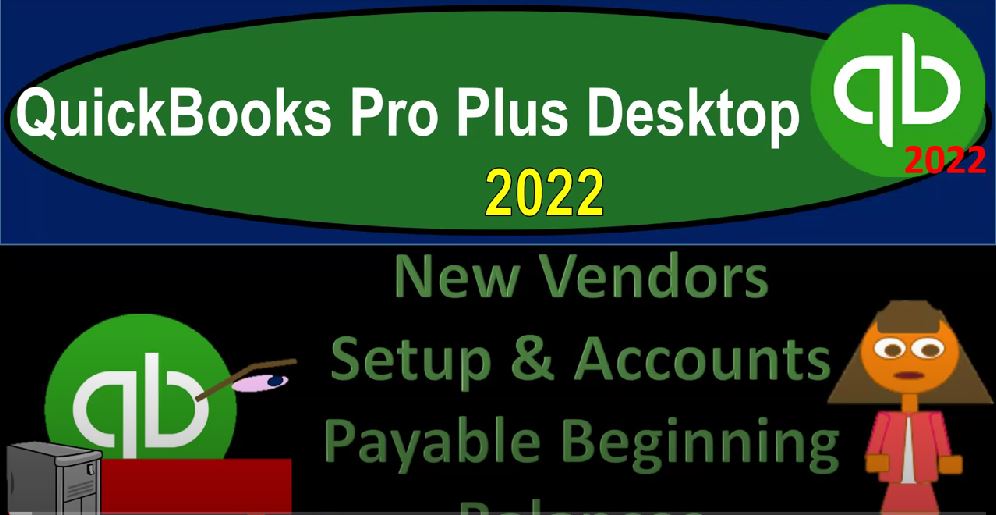QuickBooks Pro Plus desktop 2020 to new vendor setup and accounts payable beginning balances, get ready because we bookkeeping pros are moving up the hill top with QuickBooks Pro Plus desktop 2022. Here we are in our get great guitars practice file going through the setup process with a view drop down the open windows list on the left hand side company drop down home page in the middle maximizing that homepage to the gray area. We’re going to look at our beginning balances that we’ve been entering into our system and prior presentations.
00:31
We looked at the accounts receivable and we looked at the inventory items we’re jumping down to the accounts payable going out of order a bit because we’re going to be picking up the items that are a little bit more complicated due to the need of a subsidiary ledger of some kind. Then we’ll go back to the other accounts in following presentations. The accounts payable being a bit more complicated because it needs a subsidiary ledger similar to the accounts receivable needing a subsidiary ledger. However, this one, not by customer, but by vendor.
01:00
In other words, accounts for accounts payable represents payables that we owe to somebody vendors for goods and services that were received in the past, QuickBooks will actually not really let us enter data into the accounts payable without assigning it to a vendor. So therefore, if I went in and I first saw this, I said I need to put 15,000 into accounts payable. My first thought might be Well, I’m just gonna go to the list, stropped down, take a look at that chart of accounts go into the accounts payable, which they provided me with by giving my just adding the accounts with the QuickBooks system, if I edit that with the account rise up, and I go to the edit of the account,
01:38
I don’t have the beginning balance button again, if I close that out, I’m like, Well, I know that beginning balance button is in other accounts, because if I tried to do that with like the furniture and fixture account rise up at that account, I have a beginning balance button, why won’t they let me do that with accounts payable, because QuickBooks is saying I’m not going to let you post it there because I need you to assign it to a vendor. Therefore, we have to enter this data into like the beginning balances for a vendor. Closing this back out. Let’s do that.
02:08
Now we’re going to go then to the vendor drop down, we’re going to go to the vendor center, the vendor center just rolls off the tongue, I’m going to close up the icon on the left hand side of the carrot there. Now we could add these one at a time, which we’ll probably do, because we’re just going to say there is one by going to the new vendor, noting that the vendor information will look very similar to the customer information. However, it’s quite likely that we might not need quite as much information for the vendors. And we might not need to enter as many of the vendors when we’re first starting out for file.
02:43
So in other words, for vendors that are like typical payments that we make, like the month end payments to the utilities, bills, the electric bill, the water bill and normal kind of vendors, for supplies, and so on and so forth, we might not need to enter that data into the system. Because as we make transactions as we enter bills, as we enter checks, as we pay people, we can add those vendors as we go. And typically all we need is the vendor name. That’s all we typically care about, just so that we can make the transaction and get what we need. However, we might have a few vendors, which are very critical to us.
03:18
Oftentimes, if you’re dealing with inventories, that’s going to be the people that you’re buying your inventory from. And obviously, if we owe money on the vendor side of things, as we enter the data, we need to put their vendor information so that for those particular items that are that are people that we work with a lot, then we might need more information, like the name, the company information, the phone number, and so on and so forth.
03:41
But the only minimum information you need is going to be in essence, the name No, you got the beginning balance here, you got the payment terms, which will be the terms here that could be useful to set the credit limit the billing level, and then you’ve got the tax information is this someone that you’re going to be 10 9019. And then Account Settings tell us which expense accounts to profile when you enter bills for for this vendor. And then we have the additional information. Notice this is an attempt to kind of make the population of say a bill or something a little bit easier. Oftentimes, you might not need that.
04:17
Because if there is one or two accounts that you populate it with, you kind of be able to memorize the prior transaction. But it might be a nice kind of deal here or set up to enter these accounts to to kind of make the data input a little bit easier. So I’m going to basically close this back out for now. And then you could also if I hit the drop down here, add multiple vendors in a similar fashion as we did with the customers. And it looks like a similar layout as we did with the items.
04:45
Now we’re not going to do that with the vendors. This time. We’re just going to add one vendor because we’re just going to put the full balance in one vendor, but you’d have the similar process you’d want to say if I have a whole lot of vendors that I want to enter at the same time, which you make have a whole lot of vendors. But again, you might not need to enter all of them at one point in time. Because you might just say, Hey, I’m just going to populate the vendors as I make my normal kind of payments, enter my bills, and then enter the vendors that I really need to enter upfront, the primary vendors, those possibly I buy inventory with, if you get that list, then you can export that list possibly to some kind of spreadsheet like Excel.
05:23
And then you can organize your headers up top here, customizing the columns in a similar fashion. As we saw, these are the columns that are showing, we can add or subtract them, move them up or down, as we saw with the customers, and once they are situated, we can copy and paste from the Excel worksheet directly into our list here, that probably being the most easy way to add a long list of vendors, noting that you can typically get your vendors if they’re in a separate system, like possibly like an email list or contact list or another kind of software, then you can usually export it in some way shape or form to excel, then use your Excel to populate the category headings to line up as best as possible to then copy and paste them over, we’re just going to assume we have one vendor.
06:14
So I’m going to close this back out I’m going to assume the entire balance do is from one vendor. So I’m gonna hit the drop down, I’m just going to add a new vendor. And I’m going to say that this is going to be coming from Epiphone which I hope I spelled right I know I’ve spelt things wrong from time to time, I apologize. If so, and it gives us give me the opening balance of the 15,000 15,000. Like at least you can get the company name right could indicate. So now we’re gonna say as of this is going to be as of 1231 to one, which is going to be the end of the prior period. So that we can populate it as of the beginning of this of this period,
06:50
which we’re going to be working in and starting out as of the cutoff of January 1 2022. So note that this is likely to enter a transaction, because it’s going to enter a bill, you would think because that’s normally the transaction that might be associated with a vendor, and it’s going to enter the build maybe to an expense account, which is going to hit the income statement, which you might say no, that’s a problem, I want to go into equity, but the income statement will roll out into equity. So it will be okay because we’re going to be starting our business as of January 1 2022.
07:23
So the income statement will clear itself out. So then you can put the added information if necessary down here, I won’t populate all of all of it. But you might have then the full name, of course, the the phone numbers, the work phone number, the mobile and so on and so forth, the tax payment account, so the payment terms might be worth setting, I’m going to leave it blank. Here, we’re gonna say the Epiphone on the check credit terms, if applicable tax settings, do you need to 1099 Epiphone? No, because they’re a corporation, typically to large corporations, typically not. If I select the account that’s going to be impacted, I’m going to leave that blank.
07:59
And I’ll do that I’ll make that easier in my case, by actually entering the data in the bill and the check. And then it’ll kind of memorize that data to help me with my data input. So I am not going to put anything here additional information. If we have additional information, we can add that additional information into the custom fields here. So I’m going to say okay, and it should then show here we got the 15,000. Notice that it put that transaction in as a bill, what’s it going to do to the other side, that should increase accounts payable, where’s the other side going to go?
08:31
I’m guessing it goes, they’re going to just dump it into the income statement with some random account of an expense account, and then it’ll roll in the equity. Let’s check it out. I’m going to open up the triangle here, whatever that is the caret. And then reports drop down. Let’s look at the balance sheet, company and financial balance sheet report balance sheet standard, adjusting the date to end at let’s say 1231 to one. So now we’ve got our accounts payable that looks right. So that looks right. If I double click on it, then we’ve got our bill. So they did it with a bill. So if I double click on that, what is this thing up here? I don’t want that thing.
09:11
Then there’s our bill. So now they entered it with a bill look where they put the other side, they just dumped it into just like I thought I totally knew what they were gonna say put it into Uncategorized expenses. What is that? That’s not even an account? That’s gonna cause problems, isn’t it? No, because we’re gonna it’s gonna roll into equity. So I’m going to close this back out. And then close this back out. And then let’s go to the to the reports drop down company and financial.
09:37
And take a look at the P and L report. Changing the dates up top from Oh 101 to one to 1231 to one. And so there now we’ve got this random expense account 15,000 In Uncategorized expense. Not a problem though, because that’s in the prior year before we’re really starting our data for this current software or this current data file. If you want to look at 2021 data, you want to look at the prior system, whatever we were using to calculate the accounting system, we’re using the cut off here from January 1 2022. Forward, and this stuff will roll in then to equity at that point. In other words, this 5500 is also represented on the balance sheet here and that net income item.
10:23
But if I change the date to the next year 2022, then it rolls into the equity account instead of net income. So the so the total is just netting out into this equity account, which is our plan on the PnL. I don’t really care what’s on here in the prior year, because we’re not looking at that period, what I care about is Oh 1012 220-212-3122, that current year, we’re starting in nothing’s in it at that point. So it looks like it’s doing what we want, it’s rolling out to the balance sheet, we got to clean profit and loss as if our starting point balance sheet will roll out into equity.
10:58
It’s got two equity accounts down here. So we’ll have to kind of combine them together at the end, but everything’s washing out into equity as we would expect, we got the 15,000. In the accounts payable, we also have the sub ledger in terms of who we owe reports, drop down vendors and payables and take a look at that vendor balance Detail Report. So now it shows we owe that bill to the customer of Epiphone, when we when we pay the bill, we could just do the normal process,
11:27
I can go to the homepage. And I could say I want to pay the bill, when we pay it with like some kind of payment format and check it off and just do the normal process of paying it off, even though the bills is a weird, formatted bill, because it’s just a generic kind of bill that QuickBooks set up. So I’m going to close that back out. And then let’s also take a look at the report of the trial balance. So we can check our numbers. This is a really useful report even though it’s got debits and credits. Even if you don’t like debits and credits don’t, you don’t particularly want to see things in forms of debits and credits.
11:59
Although it’s a good thing to learn, you can see it this way, oh 101 to two to 1231 to two. So now we’ve got notice, in 2022, this will have the balance sheet on top of the income statement, we’ve got our accounts receivable, our inventory, our accounts payable, and these two account representing the equity account. And so we’re moving along just like we wanted to do, the equity accounts are not correct yet, but they are hopefully going to be correct. If we get every other account correct, total equity must be correct. And then we can just adjust the equity accounts that we want to be going to notice if I change this to the prior year, oh 101 to one to 1231 to one,
12:39
we’ve got the balance sheet on top of the income statement. And the income statement accounts here in these two random accounts that they just dumped it into. But that doesn’t bother us because once once this rolls out, notice I only have the opening balance equity, I’ve got no other equity account up top. Then if I go into the next year, these two accounts will net out into the balance sheet account of equity.
13:02
So I’m going to then say let’s do it back again. Oh 1012 to 1231 to two What 1231 to two. And so there we have it now it’s into that owner’s equity account, which is an equity account nothing on the income statement for the current year that we’re going to be starting out with that’s what we want to see