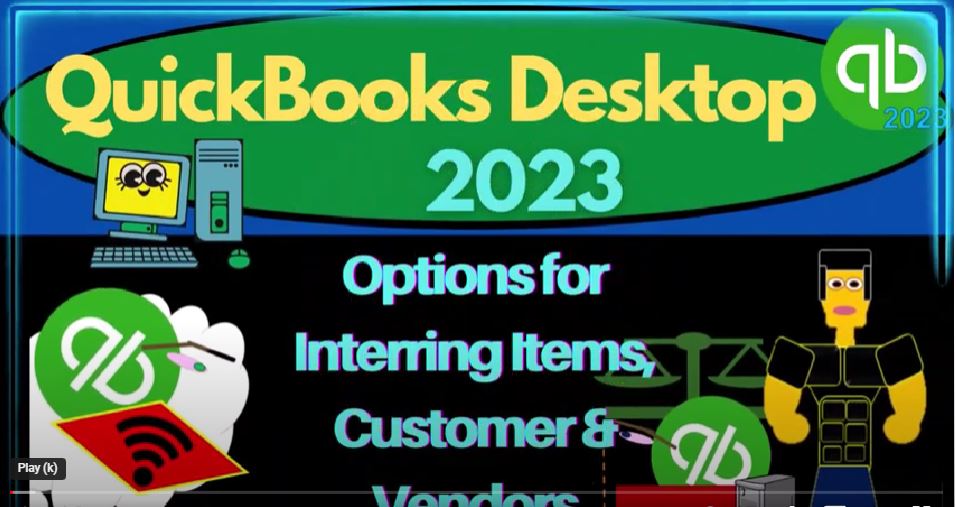QuickBooks Desktop 2023 options for entering items, customers and vendors as well as beginning balances. Let’s do it within two. It’s QuickBooks Desktop 2023.
00:14
Here we are in QuickBooks Desktop get great guitars practice file we set up in a prior presentation going through the setup process, we do every time maximizing the home page and noting in the view drop down, we got the hide icon bar and open windows list checked off open windows open on the left hand side.
00:33
So we just set up the new company file, we then have our chart of accounts set up, we then went through the preferences and set up the Preferences that aligned with our company file.
00:44
Now we want to think more about those fundamental underlying things that need to be set up in order for the accounting process to move as smoothly as possible. In other words, in order for us to be able to do the data input, using the forms like the bill form, the Pay Bill form,
01:00
the Create Invoice, and so on, so that that can be entered as easy as possible to create the end result, that being the balance sheet and the income statement or the profit and loss. Now note that some of those underlying things, we’re talking customers,
01:14
vendors and items, items, typically the being the most confusing thing representing inventory and services that we sell. So it kind of depends on the industry, we are in in terms of how sophisticated we have to be with the items that we set up. So if you’re on a very kind of simple system, because of the industry,
01:34
you’re in possible you’re doing gig work, you’re just getting paid by YouTube or something like that, then you can basically set up bank feeds possibly and record income with the deposit form. And you don’t need a sophistication with the items to be set up as much.
01:49
However, if you’re in a cash register situation, then you typically can have a sales receipt kind of thing, you got to set up the items, so that you can enter that into the system as the sales happen even when you’re on a cash based system.
02:03
And if you have to invoice people for work that you did, and that’ll depend on the industry, because it’s often the case for bookkeepers, law firms and whatnot, then you’re going to need the item so that when you invoice, the items are going to be the things that drive the account that will be impacted.
02:20
And then of course, inventory also adds confusion to the items because when you purchase inventory with a bill form, then you’re going to have to enter the item for the inventory to track the inventory on a perpetual inventory system.
02:37
So we got to make sure that everything underlying the accounting system is set up so that we can do the data input as easy as possible. The first thing that needed to be set up to do that was to select the chart of accounts that we set up when we set up the company file by picking the company.
02:54
And then QuickBooks gave us a nice chart of account in the lists drop down the chart of accounts. So here’s the the underlying accounts, we then added a checking account up top,
03:04
because we didn’t have one at the time by going to the account new, we added the checking account, which was a bank account. And then we’re going to try to use the chart of accounts that are here, because
03:15
those are kind of the advisable accounts by QuickBooks for the industry that we are selected. And then if they don’t have what we need, we’ll add an account or modify an account that is already here.
03:26
Then we went through the company preferences, I’m going to go back to the homepage, and then go to the Edit drop down company preferences.
03:33
The main preference we turned on here, or one of the main preferences is the inventory item in items and inventory, my company, because we determined that we don’t not only have inventory, but what QuickBooks to track the inventory on a perpetual inventory system.
03:51
Therefore, we turned on the inventory, which is indicated within QuickBooks by the icon up top in the vendor section. That’s the inventory items that you see those that would indicate that inventory is on there using a perpetual inventory system.
04:06
So given that, then we’re going to have to enter basically our beginning balances into the system if we had a prior accounting system.
04:13
In other words, we’re imagining that when we start the company file, that if if we if we had no accounting business before we started the company file, then of course, we can just start from zeros, nothing’s in any of the accounts and move forward.
04:30
If we had the company files in a prior accounting systems, accounting software, for example, then when we pull that software into QuickBooks, these might be like the ending balances of the prior periods. When we pull it into QuickBooks.
04:43
We might then pull in all that data into QuickBooks, and so that we have all this stuff in QuickBooks, but possibly we don’t want to do that.
04:52
Maybe we want to use the prior accounting system for anything before the cutoff date, and then use the new accounting system QuickBooks tier for everything after the cutoff date. And that’s what we’re going to basically imagine we’re doing here. So that means for us, we’re going to say,
05:08
Okay, I’m going to run myself a trial balance, which is basically a balance sheet as of the end of the last year.
05:15
And then I’m going to put that into the system as my beginning balances for when I’m going to start my new accounting system, which is going to be January 1 of 2022.
05:25
For us, normally, of course, you would want to do this at the beginning of the year,
05:30
because you don’t want to have to run reports in one accounting system and another accounting system to run your end reports for taxes and things like that. So if you are starting in the middle of the year,
05:41
then you probably want to enter the data dual in both systems for the part of the year that overlaps so that you can hit enter a whole years of data into the into the one accounting system that you’ll have at year end and be able to run reports.
05:56
So this would be the the amounts in the accounts at the end of the year. So we have to enter these basically into our accounting system at the beginning of the year, which is generally a pretty easy process to do.
06:11
However, we also have to think about the underlying foundational things that need to be supporting some of these accounts.
06:18
So in other words, if I go through each of these accounts, there are kind of like, issues with some of them. So I can’t just put them on there with a journal entry without putting the underlying foundational stuff in place. So for example, the checking account, I’m going to have to do a bank reconciliation.
06:32
So we’ll have to deal with how am I going to deal with the outstanding checks and whatnot, if there are any, the accounts receivable has to do with the customers,
06:41
because this represents invoices. So that represents, if I go here, invoices that we have created that we have not collected on. So that leads me into saying, well, the other thing I need to set up are my customers into the system.
06:56
And then any customers that owe me money, I’ve got to put that into my system as well. Now, there’s a couple ways that we could do that we could go into the customer center here.
07:05
And if we don’t have any customers in the system, because we created the new company from scratch, we can export it from the prior system into an Excel worksheet or something like that, wherever we have our customers, and probably import or possibly import the customers.
07:22
And we’ll talk about how to do that in a future presentation. And then those customers, the ones that owe us money will have to indicate that as we add the customers, so we can’t In other words, just go into the chart of accounts.
07:35
And say if I was to add this chart of accounts, and I was to edit it, edit the account, sometimes they have an open an opening balance item here, we don’t see it in the accounts receivable because
07:48
QuickBooks is going to force us to assign the opening balance to a customer. So so that’s that’s one kind of wrinkle that we have to deal with accounts receivable,
07:57
inventory, same kind of thing. Inventory represents goods that we have inventory on hand that we expect to sell in the future, I could put that on the books with just a journal entry.
08:09
But I need to backup and support that journal entry with the inventory that we actually have if we’re going to track the inventory in the QuickBooks system. So when I put that into the system, I’ve got the items. So what I’m going to do is actually add the inventory items, items, new item.
08:28
And I’ve got to add these inventory parts, inventory items, so that I can tell the system how many of these pieces of inventory I have on hand, so that QuickBooks can not only give me the data,
08:40
or show me the amount on the balance sheet, but also run the sub ledgers. So that’s where the items come into play.
08:48
Also, I’m going to need to set up those items. Because if I go into the homepage, and I have to, if I’m in the kind of industry, where I have to create an invoice and or a sales receipt, the items are the things that are going to drive the creation of the invoice and the sales receipt.
09:04
So once again, if I had a prior system that I was using, where I had a list of inventory items and service items, possibly I can export that list, and then import it into the QuickBooks system.
09:15
Or I could just set up the inventory items. And that’s going to be a really crucial part component, making the building process a lot easier.
09:24
So if you’re in a, if you’re selling inventory, obviously you have to, you know, track the items that would be kind of like when you check something out at the grocery store and just scan it, everything set up in the system to make that scanning that sales process as easy as possible.
09:39
You don’t even need a person there anymore, they can scan the item. But the system is actually doing some fairly complex stuff. So you got to make sure to have the system set up to scan
09:49
the item. So that’s what we’re going to have to do with the inventory items. And if there’s inventory tracking, we got to do that too. If it’s a service, even if it’s like bookkeeping or something like that, you might think We’ll just set up an hourly rate.
10:01
And you could do that that would still be items that you need to set up. But if you come up with items that are easier to kind of group and Bill for, you know, sometimes that can make your whole billing process a whole lot easier and possibly more transparent.
10:15
So those are some issues with the items. So we’ll, we’ll go through and we’ll, we’ll check those out. Those are usually some of the most complex things to set up.
10:23
And then the depreciation and furniture and equipment. There’s kind of sub Ledger’s for that as well. But that’s usually tied in with your tax software and your accountant.
10:33
So we’ll get into that at a future point. Accounts Payable represents money that we owe to somebody else. So if you have accounts payable that needs to be set up, then within
10:43
QuickBooks that happened, that’s like a bill that has been created, that that has not yet been paid. So that leads us to saying,
10:51
Well, I can’t just go to the chart of accounts and put a beginning balance in the accounts payable, because it’s similar to the accounts receivable in that,
11:00
in that it needs to be supported by who I owe the money to. And that leads us to the vendors, that means I got to set up my vendor, which I can find in my vendor center.
11:10
And so I’ve got to set up my vendors over here. And once again, I might have my vendors from my prior system. So I might like download them from my prior system, if I have all the people that I pay money to, and put them into my current system.
11:24
However, it might be easier just to set up the vendors as we go because a lot of the vendors or not, are not as critical as possibly our customer list, right?
11:35
Because we might be able to set up our vendors as we pay the vendors. And that would be like the utility bill and the phone bill and that kind of stuff.
11:44
The vendors that we really want to have more information on would be the big vendors, possibly those that we buy inventory from the ones that we’re really trying to cultivate a relationship with as not just like, like a bill for the utility bill, which all I need to know is really the vendors name, so I know who to send the check to, right.
12:03
So the ones that we buy inventory from that we have more data on, we have shipping terms and that kind of stuff. Those are the vendors that we probably
12:10
want to be importing in and make sure we have all the detail on some of the other vendors, we might just kind of create the vendors as we start paying the bills might be one way to set up the vendors.
12:22
But in any case, to get to this balance here, we’ve got to show not only the balance in accounts payable, but who we owe the balance to the Visa card,
12:30
it’s fairly straightforward to set up that but you have similar kind of issues as with the checking account, because the Visa card could be connected to bank feeds.
12:38
For example, the loan, of course, we got to determine who we owe the money to, but fairly straightforward. And then we’ve got the equity account down here that kind of everything falls out into.
12:50
So as we go forward, what we’re going to end up doing then is is we’re going to try to combine these two things together that we have to do.
12:58
One thing is that we have to put the put together the foundational items, in order to process our accounting system. That’s, that’s going to be the items,
13:08
Inventory Service items, customers, and the vendors, we’ve got to put those in place so that we can do the accounting system, we also are going to have to put those things in place so that if we have beginning balances,
13:22
those items are properly assigned to the beginning balances, the customers are properly assigned to the accounts receivable, the the vendors are properly assigned to who owes the accounts payable.
13:33
And the inventory items are properly assigned to be tracking the amount and tie out to the amount of the inventory. Now as we do this, that gets quite complex because you might say,
13:44
Well, man, how am I going to how am I going to get all these beginning balances correct. And notice what we’ll do in QuickBooks,
13:50
instead of doing one journal entry, which you might think to do, if you have an accounting background, you might just say, well, if I’m going to start this company file,
13:58
I’m just going to do a journal entry and debit this debit this debit this credit, this, debit, this, credit this, and so on and it will tie out.
14:04
But again, we can’t really do that, because we need to enter these in such a way that the sub ledgers will tie out here, here and here. So what we’ll do instead,
14:14
what QuickBooks is basically designed to do is that will enter each of these balances is in one at a time, taking into consideration whatever special needs are there for that account,
14:26
and the other side will then go to equity in some way shape or form. It might it might go into the income statement income and expenses, but it will it will enter it as of the prior year. So even if it’s an income statement account, it will roll into equity.
14:43
And therefore if we get all these beginning balances correct, the equity account will then be the difference it will fall out because of the double entry accounting system.
14:51
So it’s a little bit complex to think about at first, but that’s the the overarching idea. So we’re going to enter the foundational stuff, customers vendors and items and
15:01
as we do so we’re going to be tying that stuff into these beginning balances which represent the ending balances from the prior accounting system that we were using that we now want to be our beginning balances as we start the new company file in QuickBooks