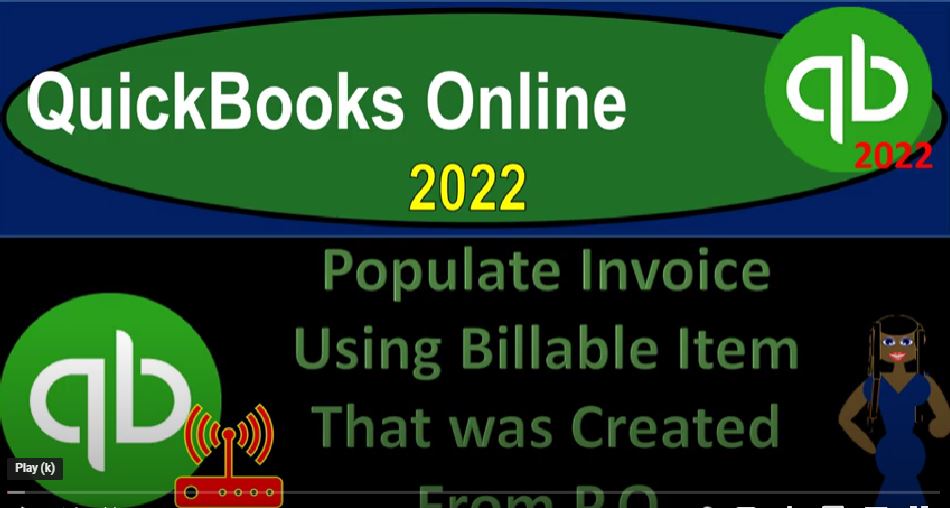QuickBooks Online 2020. to populate invoice using a billable item that was created from a purchase order, get ready because it’s go time with QuickBooks Online 2022. Here we are in our get great guitars practice file, we set up with a 30 day free trial
00:19
holding down control scrolling up just a bit to get to that one to 5% currently in the homepage, otherwise known as they get things done page. In the business view, as compared to the accounting view, if you wanted to change to the accounting view,
00:37
it’s something you can do, by going to the car drop down up top switching to the accounting view down below, we will be toggling back and forth between the two views either by going here or by jumping over to the sample company file currently in the accounting view. Going back on over, we’re going to open a few tabs up top to put some reports in, go into the tab and right clicking on it, duplicating that tab,
01:01
back to the tab to the left, right clicking again duplicating again, back to the tab to the left one more time, right clicking again, duplicating again, as that’s thinking, let’s see where the reports are located in the accounting view.
01:18
And they’re located right on the left hand side and this little thing that says reports. kind of counterintuitive, but not really. And then over here on the business view, it’s a little bit deeper dive in but not too difficult. It’s in the business overviews section, and then reports closing up that ham Boogie book or going down to the balance sheet. One of our fav reports financial statement reports one of the big two.
01:45
And we’re going to go up top and change that range, change that range of 101 to two to 1231 to two and run it tab to the right. And go down to the business overview again in the Reports tab closing up the handbook any book,
02:07
and then going down to the profit and loss to P and L the income statement change in that range that range needs to change, we’re going from a 101 to two to 1231 to two again, run it one more time tab it to the right, and we’re going to then go to the Business View and report and close up the hamburger I’m going
02:35
to open up the PnL again. So we can take a look at the month activity comparing and contrasting it to the year to date activity. This being the second month of operations the second month of data input we are working on. So the beginning date, I’m going to start here at Oh 201 to two to 1231 to two and run it.
02:56
So we have a bit different of a setup down here a little less activity on the current month of Feb, although it is filling itself out nicely. And then the profit and loss on the year to date looking something like this. Now let’s go on over to the first tab.
03:11
You’ll recall in a prior presentation that we had a purchase order that we linked to a bill and we had a request from a particular customer so let me recap this this epic novel that has been taking place in our get great guitars store, someone came in and they’re like we want these Pacific guitars and we said that we can order those guitars for you. And we made a purchase order then for those guitars.
03:40
And the purchase order was requesting those guitars from our vendor and we populated that customer as we made the purchase order and then we paid for the guitars with a bill and paid for the guitars or we received the guitars and didn’t pay for them but entered the bill increase in the accounts payable at that time.
04:01
Now we have the guitars and we’re ready to turn around and make an invoice with them and go into the sales side of things to do so. So let’s first kind of track this again we can go to the Get Paid area and I’m going to close up the hamburger so on the
04:15
purchasing side of things we had then the new vendor fender the new vendor fender you will recall that that we made this purchase for so we made the purchase order for this new vendor because we had someone wanted let’s take a look at that purchase order.
04:33
So there’s the new vendor fender and we entered we wanted these 20 Squire guitars because new music stuff ordered them we put the new music stuff on the purchase order that being the customer even though the vendor fender who’s getting the
04:49
purchase order doesn’t care about the customer that’s for internal use so that when we get the guitars, we know that we could turn around and make an invoice with it.
04:57
So I’m going to close this back out and then we made a bill form. So we imagine that we got the guitars from Fender,
05:05
they had a bill attached to it. And we then entered that bill into our system, increasing the accounts payable. So let’s go into that bill just to see the scenario playing out here, it’s all playing out like this. And we’re going to save there’s the bill.
05:19
And then we made this billable item down below, something that you have to be careful of when you’re talking about inventory items, because now we can link this we can turn around and link it to this customer go into the revenue side of things now making an invoice.
05:35
But you got to be careful with this link, because sometimes it pulls it over at the cost, which is on the on the bill and the purchase order instead of the sales price.
05:43
So that’s why sometimes you might not want to use this link, you might just want to track the customer. And then create the invoice from the from the bill here at just using it as a reminder to tell you to turn around and create the invoice.
05:58
But we’ll link it across here and we’ll make any changes that we might need to you can see that it’s linked here to to the purchase order. So let’s go and close this back out.
06:08
And now let’s go up top and hit the hamburger hit the hamburger and then I’m going to say a plus button. And we want to say now we’re going to turn around to the sales side of things now that we got our squire guitars in the new vendor fender that were specially ordered for the new customer, which is new music stuff.
06:26
So we’re going to put in new music stuff, and tab and then we get this thing. This is paraphrasing QuickBooks is like, Hey, we’ve got this billable item do you want do you want to use Do you want like us to add that to the invoice? And we’re saying yeah, we do QuickBooks, that’s really helpful.
06:44
But did you add it at cost? Or did you add it at the sales price down here, and they added it at the cost. So that’s the problem with this with the billable items, sometimes
06:56
I’m going to go down there and fix it. But before I do, let’s first tap through this thing. And make sure everything is the way it should be is the date, I’m going to put it on the 24th, the date 224 invoice number, so everything is looking good.
07:11
Now the way I can see that this is not the correct amount is that I could go down here and say, If I’ve typed in SQ squire, again, I can see then they should be on the books for 244 rate instead of 168. So it pulled over the cost instead of the sales price.
07:32
So what I’d like to do is I’ll just change it, I’ll just say okay, I’m going to change this, I’m going to keep the link because I want to keep the link, I don’t want the link to pop up again, once I invoice new music stuff again. So I’m just going to change this amount to 244, which will change this side,
07:47
the cost side of things should not be impacted. So the decrease in the inventory will will still work properly. And the end, the cost of goods sold will populate properly, then I’m just going to close out or trash can.
08:01
The second one, which is the fancy delete button, the trash can trash it, please. And then I’m going to change the the let’s see, let’s change the sales tax. That’s what I’m trying to spit out here, spit it out. And then I’m going to go into the sales tax, I want to make it a generic 5%.
08:26
The generic five, generic five, why QuickBooks has to know you just have to know everything right? It’s my books, I’m doing the book, these are my books, you don’t need to ask me questions every time I do something. So then we’re going to say this is that the 5124.
08:46
And so there it is. So if we were to say what’s, what’s this gonna do? Well, it’s an invoice so the accounts receivable is going to go up by the full amount, that 5124 Then the revenue is going to go up by the 480. And then the difference is going to go to the sales tax of the 244. That’s going to be on the liability account. And then we’ve got inventory is going to go down by an amount not on here.
09:07
But we saw what the inventory amount was because that’s what was originally pulled in the system knows what it should be due to the item cost of goods sold is going to go up by that amount as well the amount not on the actual invoice, the sub ledger will be impacted for the customer of music stuff store as well as for inventory in terms of dollar amount,
09:27
as well as an item or number of items. Save it and close it and let’s check it out. Let’s go to the tab to the right to do so check out the balance sheet to start off with it’s going to zoom back in and then we’re going to go into running it again and go into the a slash our A to the are the accounts receivable to see people that owe us money,
09:52
who owes us money music stuffs views, new music stuff, whatever that weird name is owes us 5001 24 That’s the full amount, including the sales tax,
10:03
going back then to the balance sheet other sides on the income statement, going over to the income statement to check it out. Up top, we’re in the sale of product going into the sale of product items, zooming back out Zoom, zoom.
10:21
And there it is. So there so that’s for the amount that we charge, not including the sales tax down here on the invoice, going back up and going back to our report, zooming back in zoom, and then I’m going to go back to the balance sheet,
10:35
we’ve got then the sales tax to the account to the sales tax payable, which they put in as because we’re in California, California Department of tax and fee administration payable account, I won’t even go into it, don’t want to deal with them.
10:51
And then we know that the inventory is going to go down inventory is going to go down by an amount that’s not even on the invoice but driven by the item. So we know that happens when we make an invoice when we’re using a perpetual inventory system. And there is the amount for it. So that is good.
11:10
And then so obviously, we see notice this is the bill that we bought the inventory with and then we sold the inventory here with the invoice and then we’re going to go up top. And the other side is going to be in the cost of the goods that are sold, which is an expense account on the income statement.
11:28
And it’s in the cost of goods sold. The goods that we sold happen to be a squire guitar, or 20 of them, or at least that’s what we’re imagining we sold in this epic guitar shop problem. Going back.
11:44
Now that we can also go to the tab to the right, this is the activity thus far in the current month of just February. This is what’s happened in February if I run it. Obviously, the impact on this invoice was an increase to the sales and cost of goods sold the difference between the two The Net Impact on net income. We can also take a look at the sub Ledger’s for inventory and accounts receivable. Let’s do that.
12:09
Now by right clicking on the tab up top, let’s duplicate it two times, repeat or duplicate the process. And then give it a little time. computer’s a little slow. And but that’s okay. We like we love it anyway. You’re doing great computer, you’re doing great.
12:27
And then I’m going to go into the business overview we’re going to go into and close the hamburger. And let’s scroll down. We want the who owes you money. And let’s go into the customer balance detail. Customer balance detail and let’s change the dates to the future. For me at least this is a future date. Because I’m I’m working in the future. Oh two. Let’s let’s make it 1231 to two and run it and hold down control.
13:01
So who was who did we sell this to? Music? Some ridiculous name that someone made up music stuff store? I think that was the one is that the one? How come this is in there?
13:11
Okay, yeah, I think that’s it, right. But the total adds up to the 1981 150. And that matches what’s out on the balance sheet. Or it should, and I believe it does 19 81150.
13:26
Now we can look at the sub ledger for the inventory breaking out the inventory amounts. Let’s do that. That’ll be good times. We’re going to go on over to the balance sheet overview reports. I’ll type it in, in then Tori valuation summary, closing up the hamburger.
13:47
And there we have it. So we’ve got the quantities, we’ve got the totals, that adds up to the 9698 which should also match what’s on the balance sheet, the big balance sheet on inventory. It doesn’t because I’m I’m working in the future, I forgot. I’m not just in the present here I’m doing stuff way in advance, way out there. In. So in any case, there’s the 6266 Let’s go back to the balance sheet. 6266.
14:21
So that looks good. Now let’s go back to the first tab. And if I hold Ctrl and scroll down a bit, we can turn around to the customer area now by going into the get paid and pay area. And we can turn around to the customer side of things on the customer side of things closing up the hamburger and our new customer was music stuffs store is or new music stuff. What in the world who made this stuff up?
14:51
So in any case, new music stuff is the one I think so there’s our invoice, wasn’t it? I think that’s the one we just did. So there is that if you were on the other side, if you were in the accounting view that would be located in the sales tab.
15:06
And in the customers, you can also take a look at it, we might just want to sort our invoices by going to the transactions and in the business view, we can click open the hamburger that would be in the bookkeeping section. In transactions, if you were in the accounting view,
15:22
you would be still in the sales area, and then you’d be going to the sales transactions. So here we’re going to get it go to the transactions and then the sales. And then I can look up my invoices.
15:33
So I’m going to hit the drop down on the filter to do so check out the invoices, let’s look at all the invoices to start off with. There they are wonderful, wonderful. It gives us the items that are open, of course on the right hand side,
15:48
we might want to just sort for the open stuff though the Open Invoices filter and that just give me the ones that are open that we that we’re going to get money on. So we can track these people stuff. Give them some reminders.
16:01
So there’s the open invoices that we have at this point in time. Okay, let’s let’s open up our trial balance and just check where we stand. Looking at the debit leg in the credit leg standing, helping us to stand upright, going into the business overview reports. Closing up the handbook, typing in trial balance to find the report of that name,
16:29
the report, have that name doing the range change a 101 to two to 1231 to two, run it. There we are, there’s our two the left and the right leg holding this company up is here it is.
16:47
So if your numbers tie out to these numbers and you’re following along that is a good sign. If not, try changing the date range. Sometimes it’s the range issue on the dates. And we’ll be doing a transaction detail report at the end of the section which is a great report to diagnose any differences