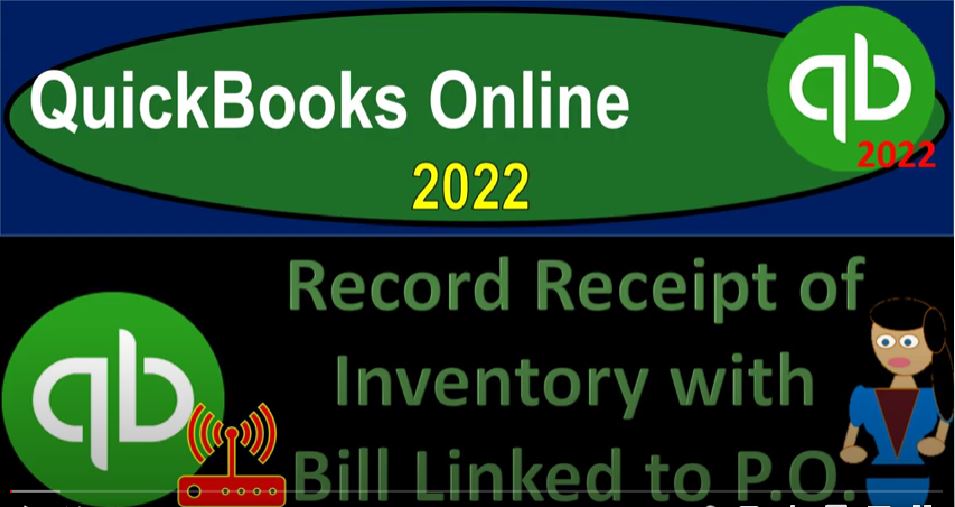QuickBooks Online 2020 To record receipt of inventory with Bill linked to P OE or purchase order, get ready because it’s go time with QuickBooks Online 2022.
00:13
There we are in our get great guitars practice file, we set up with that 30 day free trial holding down ctrl scroll it up a bit to get to that one to 5% currently in the homepage,
00:23
otherwise known as they get things done age. Business View as compared to the accounting view, if you wanted to change to the accounting view, it’s something you can do by going to the cog up top and then switching to the accounting view down below.
00:41
We will be toggling back and forth between the two views as we go either here or by going on over to the sample company, which is currently in the accounting view.
00:52
Going back on over let’s open up some tabs up top right clicking on the tab to do so duplicating the tab, back to the tab to the left, right click and again duplicating.
01:02
Again, we want to put our reports in these tabs by the way, that’s why we’re doing this, right click it again, duplicating it. Again, I don’t want you to feel like I’m just giving you a busy work, you’re digging the hole to fill it back in just for the fun of it,
01:16
we’re going to go on over to our sample company file just to note that in the accounting view, reports are located on the left hand side,
01:25
if we go back to the business view, we’re in the second tab, the reports are located in the business over view and then in the reports closing up the hamburger gonna be opening up one of the faves, that being the balance sheet, the financial statement report, the big balance sheet going up top to change that range,
01:46
we’re going to go from oh one to two to 1231. Two to run it and then go to the tab to the right. And go back to the business overview. We’re in the reports section closing up the hamburger debugger going down to the profit the last the P to the L otherwise known as the income statement,
02:10
changing the range from up top going to Oh 101 to two to 1231 to two run at going to the tab to the right one more time, we’re going to business overview we’re in the reports again, closing the hamburger I’m going to open
02:32
a profit and loss again instead of the trial balance. So we can take a look at the year to date, as well as the current month of February that we’re putting data input into going up top to change that range to just the month of February it’s going to go from Oh 2012 to 20202. To what let’s do it 1231 1231 to two, although there’s no data that has been input after February, let’s run it.
03:01
Okay, back to the first tab. You’ll recall back prior in our epic story about get great guitars we had created an invoice for a new vendor named fender. And we had had a request from a customer called new music stuff that wanted a particular guitar from vendor, which is a vendor we had not done business with.
03:26
So we set up a new vendor and we made a purchase order requesting the inventory the purchase order not recording anything on the financial statement, because that doesn’t have any we didn’t pay anything.
03:39
And we didn’t get the inventory. We just made an order we ordered them to give us the stuff. It’s more like a request kind of but it’s got a strong language. It’s a purchase order. Any case.
03:52
Now we’re going to say that we received it so we can track it, we could track it by going into the vendor area, and which is in the get paid or paid section in the business view. If we were in the accounting view, it would be in the expenses section.
04:07
And we then could go into the pay area down below. And we can take a look at that new vendor that we set up named fender going into it and there is our purchase order. So that’s the one works we’re imagining.
04:20
Now we got a box with these guitars, these 20 Squire guitars and it has a bill from vendor, the new vendor that we want to enter into the system.
04:30
We can also find this item and track it if we so choose by hitting the hamburger again. And looking at the transaction detail which is in the bookkeeping area, they took it out of the vendor center. If you were in the accounting view, it would be in the expenses area kind of like the vendor center here.
04:48
But in the Business View Now it’s under the bookkeeping area and the transactions up top and then closing the hamburger it’s in the expenses area and then we can find filter and we can filter by our purchase orders just looking for the open purchase orders and
05:04
we only have the one from Fender. So that’s another way that we can look up that particular purchase order. Now we could pay it, we did it last time we paid it with with a check. So in other words,
05:17
if I open the hamburger and I hit the plus button, we basically are imagining we got basically a bill that’s on the guitars that we received the 20 guitars that a box of guitars we got in our warehouse, the bill might even say invoice on it. Why? Because when fender the vendor gave us the bill to them to their accounting system. If they’re using QuickBooks, it would be called an invoice.
05:41
But to us we use the terminology of bill so that you can use these names interchangeably in language when you’re communicating with someone.
05:49
But in the software, it means something specific last time we took that bill, imagine we have a paper bill, and we just entered it as a check or an expense form in the system paying for it as we got the bill, instead of increasing the accounts payable. This time, we’re going to put it into a system with a bill.
06:07
So we got the paper bill, which is different than the form bill. But we’re going to take the paper bill and into the form bill, which means we’re not going to decrease the checking account right now.
06:16
But rather, we’re going to be increasing the payable, the accounts payable. That’s what the bill means. That’s what the bill form means at least going into the bill form.
06:27
And we’re going to put this into the new vendor, which was once again, if you don’t remember, fender, fender, that’s the new vendor. And then QuickBooks, I’m paraphrasing here, but QuickBooks is like, we’ve got this purchase order that you made.
06:43
Do you want to add that do you want to like make this bill from the purchase order? And we say, Yeah, we do. Let’s add it over. Thanks, QuickBooks, that’s really helpful. And then we’ve got the link up top, so it says one link to the purchase order. So we can see where the link is going, which is super snazzy.
07:01
And then I’m gonna say this happens on the 22nd. So we I just couldn’t resist putting as many twos in there as we could. So now we’re looking to 2222202 to February 22 2000, double deuce, do date 324.
07:20
And then we’re going to scroll down and look at the items I don’t need the category I’m going to squish that up, or shrink it or minimize it is that the term I believe this is going to be the squire guitar 20 of them.
07:33
Now at this point, here’s the amount and then we also tagged on that we want the the customer of new music stuff. Now once again, we’ve got this billable thing, I’m going to check it off and play with it again, which will link it when I turn around and sell it to to the customer.
07:53
So note that of course vendor or the new vendor fender doesn’t care about the customer either on the purchase order or on the bill. But in the bill isn’t going to fender it’s going to be an internal document, but the purchase order went to vendor.
08:09
But the point is, that customer has nothing to do with the vendor. The customer this is to track in our system so that we know that we’re going to turn around now and create the invoice.
08:19
So in our scenario, this new music stuff store requested these 20s Choir guitars from a new vendor fender, which we then made a purchase order for to get them specifically for this customer, we have now received them.
08:34
Therefore we’re going to turn around shortly and hopefully invoice this new customer for the guitars that we have received. We could do this with as a linked bill item.
08:43
But you have to be careful because on the online version, it kind of pulls it over as we saw in the past with a cost amount instead of basically picking up the sales amount sometimes and so you want to be careful with that, but we’ll play with it again here.
08:58
So what’s this going to do? It’s going to be a bill, the bill means it’s going to increase the accounts payable. So it’s going to increase the accounts payable and the sub ledger for the vendor of fender and the other side is going to go to the inventory account for the 3003 60 and the sub ledger for the accounts payable go into the sub ledger for fender as well as the sub ledger for the guitars for the squire guitars.
09:23
Let’s save it let’s close it. Let’s check it out. So save and close. Go into our reports to do the checking out in and we’re going to go up top to the balance sheet. Let’s
09:34
run it again. Run it and then scrolling in zooming in and we’ll go into the A Wait a sec. That’s not right. We’re going into the AP the accounts payable the liability we owe fender, the vendor for the 20 guitars they sent us remember we owe fender the vendor remember? So it’s down here the bill that’s the one that is the one okay.
10:00
Let’s go back up top back on over to the balance sheet scrolling in again, and then we’re going to go and now the inventory is also impacted. So let’s go into the inventory to look at it, drilling down with the zoom in feature.
10:18
And then we can see down here, that inventory is also then here with a bill, increasing it with a bill as opposed to last time when we increase the inventory, if you recall, with the check form.
10:32
So a little bit of different little bit of changing things up on the second month of operations here. Let’s also open the sub ledgers related to the accounts payable and to inventory going to go to the tab to the right to do that right clicking on it, duplicating it. Let’s do another duplication while it’s going duplicate again, for the two sub ledges, and then give it some time.
10:54
So an old computer. So don’t don’t pressure it, it’s still it still does its job. Just give it a little time, that’s all it needs. It needs a break, just give it a break. Then close in the hamburger.
11:09
Scrolling down, we’re going down to who you owe section. And we want the vendor balance detail. Let’s go to the vendor balance detail the summary report here.
11:22
And I got to change the date range because I’m currently working in the future. That’s how I do work. I’m so ahead of schedule I work in the future. Custom time this happens, let’s make it 1230 122 and run it.
11:37
And so there we have it the 3360. So we’ve got our one bill for the new vendor fender, going back to the balance sheet and looking to double check, double check. There it is right there, it looks ties out.
11:51
Let’s do the same for the inventory account, breaking it out with a sub ledger report. Going back to the reports on the left hand side, close on the hamburger, typing in up top in then Tori, inventory summary inventory valuation summary, that is let’s work change the date to the future. That’s where I work on future oriented run in the report.
12:19
So now we’ve got the quantity, we have a negative amount here, which is strange, that shouldn’t happen. But that’s okay, it’s a practice problem 962696 to six back to the balance sheet, we should then see that on the big balance sheet as well nine, six to six.
12:38
Indeed we do. Let’s go back to the first tab. Now if we were tracking this, in like our bookkeeping area over here, we might then go to like the vendor center, which is in the Get Paid pay area, which if you were in the accounting view, you’ll recall is in the expenses area.
12:56
And we might say, let’s go into my new vendor, Mr. Fender. And we’ll see that we had the purchase order and then the bill purchase order and then the bill happening here.
13:09
And of course, we owe now fender that 3003 60. We can also check that stuff out by going to the handbook up top. And then we can go into the the activity by going to the bookkeeping area, which if you were in this Accounting tab, which simply be in the same area in the expenses area, and the expenses area, and here,
13:33
but here, it’s in the transactions up top and the bookkeeping, closing up the hand buggy. And then we’re going to go and hit the drop down. And we’ve got the open, let’s go to all the all of the purchase orders. Let’s look at all the purchase orders. There. They all are in all their glory.
13:51
And then if we would say I just want to see the open purchase orders. Guess what, there are none. Because we received the stuff from the last one which was fender, if I wanted to look up, if I want to look up the bill form that we made, we can take a look at all bills, perhaps, if we so choose, and I do choose that’s what I’m choosing right now.
14:15
We can look at all the bills or I can just take a look at the open bills. Let’s take a look at the ones that we have not yet paid thus far at this point there is that in future presentations, we’re going to pay that bill at some point, most likely.
14:31
So we’re gonna have to pay it unless we go bankrupt or something but I think we’ll pay it. We’re gonna go to pay bill here. And then that’s another area we can sort of course the bills. Okay, closing this out.
14:44
Let’s just make our trial balance so we can see where we’re standing on those two firm legs, debit left leg credit right leg, go into the hamburger, to do so and into the reports. Closing the hand bogie and then typing in trial balance because that’s the easiest way to find the trusty TV, it seems to me going up top and doing the ranging of the changing.
15:12
Oh 1012 to 1231 two to run at. Here’s our two legs that we’re standing on right now. standing firm procedure, we go debit side credit side. And if your numbers match out to these numbers and you’re following along, nice good.
15:32
If not, then try changing the date range. Sometimes it’s a date issue range issue. And we’ll be doing a transaction detail report at the end of the practice problem, which is a good report to diagnose any differences that are detected