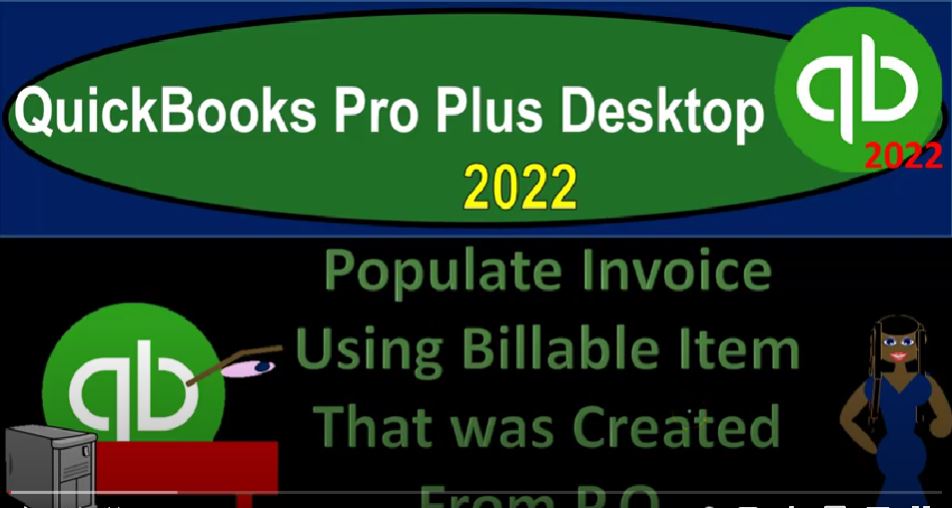QuickBooks Pro Plus desktop 2020 to populate invoice using billable item that was created from a purchase order. Get ready because we bookkeeping pros are moving up to hilltop with QuickBooks Pro Plus desktop 2022. Here we are in our gig great guitars practice file going through the setup process with the view drop down the open windows list on the left hand side company drop down home page in the middle maximize into the gray area reports drop down company and the financials looking at that balance sheet standard report customizing it with a range change.
00:36
Oh 1012 to 1231 to two fonts and the numbers change in that five to 14. Okay, yes, please. And okay, hit the drop down again for the reports company and financial looking at the profit and loss this time range change or 1012 to 1231 to two, customizing the report. And then the fonts and the numbers change in that font size to once again 14. Okay, yes, please. Okay. Reports drop down accounting and taxes. Look at the trustee T B range change? Oh 1012 to 1231 to two customizing it as well. Fonts, numbers change in the font to 14. Okay, yes, please.
01:24
And okay, so let’s go back to the home page in the open windows on the left hand side. In prior presentations, we’ve been following a purchase order that we created. And then we created a bill receiving the information or the inventory that we requested with the purchase order as we tracked the bill, then we tracked the customer as well. Now we’re going to turn around and create the invoice linking the invoice to the bill that was linked to the purchase order.
01:56
Let’s see if we could follow that a little bit more in depth and get back to the train of thought that we had going in prior presentations with the vendor drop down vendor center. So we started on the vendor side of things the purchasing side and now we’re going to go to the sales side of things. We had a purchase order some in the Transactions tab, go into the purchase orders.
02:17
I’m going to look at all the purchase orders because we have then said that we have received the purchase order and we made this one I believe for fender so we got the fender item here if I double click on that purchase order fender was our new vendor, you’ll recall. And we had a good time saying fender, the new vendor, which is still fun to do, might do it some more now. But in any case, fender our new vendor was here. And then we have the new customer down below, which was the new music stuff. Now fender the new vendor doesn’t care about our customer.
02:52
But that allows us to track it through so that when we receive the inventory, we can then know that we purchased this inventory for a customer turn around give the invoice. So then what happened is we got the inventory, we’re imagining it comes into the warehouse, we made a bill for it. So if I go to the bills item down below, and we look at the bills, I might just look at the open bills in this case, and say I have an open bill there it is for fender double clicking on the bill for fender we entered this one in and now we have the this represent the accounts payable going up.
03:29
And that we have received the inventory inventory going up and also increasing the sub ledger the unit’s going up and the dollar amounts going up. And it tells us here that we have that for the new music stuff and it’s a billable item. That means that now that we have the inventory, there’s two things we could do from here, one, we can pay off the bill. So we’re gonna have to pay off the bill paying vendor and the other is what we’re going to concentrate on now is that we’re going to turn around and go to the sales type of thing and say hey look, new music stuff customer you asked us to go to this new vendor fender to purchase these squire guitars we have them now.
04:11
Now we’re going to invoice the customer that’s where we’re at at this point. So I’m going to close this back out and then go to the home page and let’s just create an invoice then we’re going to be making an invoice for the normal kind of making invoice process and I hit the drop down and I think it was I forgot the name already. It was like the new music stuff music store stuff.
04:33
It was new music stuff and then we get this pop up to say that I’m paraphrasing here Hey, we got some of these billable items. Do you want to use those items to populate the invoice and we’re gonna say yes, please. We’ve got the tabs up top time expenses mileage, we have an item and inventory item to be specific. We’re gonna select that item to use it to populate our invoice and say
04:56
Okay, so now let’s put this in place and As of I forgot where we were, but let’s say oh to, let’s say 24, and then to 202 24 to two, there is our invoice terms, let’s put the terms on the net 30. And then we have our square populated, that just pulls in automatically, we got the 20, this all pulls in from as it flows through the purchase order to the bill to here, and it did put it on the books, which is nice, not from the cost what we paid for it. But because it’s an inventory item, it put it on the books for the sales price. So we do have it on the books for what we are selling it for. And then this is a standard invoice from this point forward, what’s going to what is it going to be doing,
05:43
it’s going to be increasing the accounts receivable because that’s what invoices do by the full amount, including the sales tax of the 5001 24, it’s going to be increasing the sales not including the sales tax on the income statement by the form 880. The difference being the sales tax of 244 is going to then go to that sales tax liability on the balance sheet will also have a decrease to the inventory account for an amount that’s not on the invoice but driven by it through the item it knows it by the item, the other side go into the cost of goods sold.
06:16
And then we got the sub ledger for the accounts receivable by customer and the inventory by unit. So let’s go ahead and save it and close it and then check that out, we’ll double check it, I’m not going to email it, I’m not going to email, it’s a practice problem. It’s just practice. We’re just practice in here QuickBooks, we’ve changed it I’m going to say okay, because we changed the terms. So that’ll be the standard terms now for vendor, our newest then vendor. And then we’re going to go to the trial balance and check this out. So we said the accounts receivable should be going up double clicking on it. There it is it goes up for the full 5124.
06:54
That’s the full amount down below closing that back out, closing this back out the other side go into our income account, which is sales, double clicking on it, it goes up not including the sales tax by only the 480. That’s what we charged for it without the sales tax, closing it back out and it back out, the difference goes to the payable the sales tax payable, which is right there, it’s going to go into that payable account. So there’s our invoice here for the payable broken out in these two categories.
07:25
But for that one invoice on 224 closing it out, we also have the inventory asset going down double clicking on the inventory asset, we can see that it is going down with the invoice by the 3003 50 and amount not on the invoice but driven by it due to the item the item knows the item knows even though it doesn’t tell us what it is on the invoice because that’s the way it is and then we’re going to go down to the bottom and say that the cost of goods sold double clicking on it.
07:57
We then see once again that 3360 Here. Closing this back out we can also see the supporting accounts for the accounts receivable and inventory the sub ledgers which are important reports drop down let’s do the accounts receivable by customer first customers and receivables. Let’s go to the customer balance detail. And customer balance detail. This was new music stuff right there. I believe it was that one, right? Yeah, that’s the one. So we have it and then the total down here ties out to that 1981 150 Which should match the trusty t be it should be hold on a second customers. It’s 19 811 50. That’s right, it matches and then the inventory.
08:44
Let’s take a look at the inventory sub ledge. And we’re going to go to the reports drop down inventory and take a look at the inventory valuation summary as of 1230 122. This is what we have left cost at now. The 6002 66 6002 66 matching the trusty Trial Balance looks good. If we wanted to see this information on the balance sheet and the income statement go into the balance sheet. The accounts impacted were the accounts receivable, the inventory as well as the payable for the sales tax payable on the income statement or profit and loss p&l side of things.
09:27
We had an impact on the sales up top and the cost of goods sold the net of the two being the impact on gross profit and net income at the bottom line. So that’s what we have it let’s go back to the trusty trial balance. This is what we have thus far. If you’ve been following along, you can check your numbers out and if they match up great if they don’t try changing the date range. It’s often a date range issue when something is wrong. If it still doesn’t match up.
09:54
We will be doing a transaction detail which is another place to check it at the end of the section and We will try to make backups to and hopefully those backups will be working. So if you want to rework something, then you can use the backups although again QuickBooks has kind of changed their checkup process for restoring process to to identify the accounts online. So that might be a little bit more glitchy to get the backups working, but I think they will be working and we will be making them and providing them to you