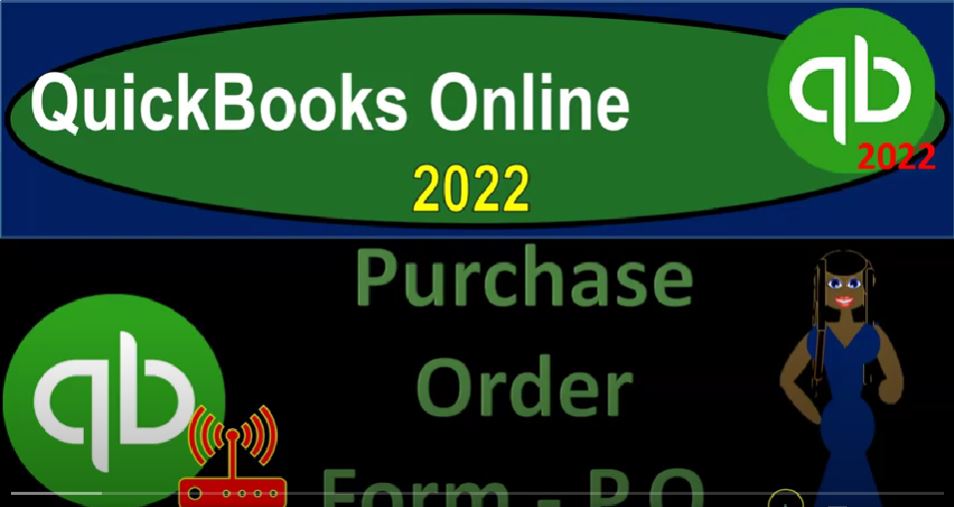QuickBooks Online 2022 Purchase Order form or P OE form, get ready because it’s go time with QuickBooks Online 2022. Here we are online searching for the QuickBooks Online test drive, we’re going to be going into the QuickBooks Online test drive which will be here and then verify that we are not a robot.
00:20
Here we are in our sample file for Craig’s designed landscaping and holding control scrolling up a little bit about 125%, I’m also going to be opening up the file which is the free 30 day trial file, which you might not have access to just to take a look at the Business View as opposed to the accounting view in that system at this point in time, back to the Craig’s design and landscaping hitting the plus button up top, we’re now still focused on the vendor section looking at each form individually,
00:48
we’re going to jump down to the purchase order at this point in time, the purchase order would only be a form that you’re going to be using if you have inventory that you’re dealing with. And beyond that, you have inventory where you have a little bit more control and power on the purchasing side of things to be able to request the inventory without having to pay for it at the point in time that the request happens.
01:08
This is a little bit different than if you haven’t worked in a situation where you use purchase orders. This may feel a little bit strange, because when you personally order something online, for example, that it’s going to be shipped to you. Typically you have to pay for it at that point in time with a credit card or some kind of electronic transfer. And at that point, a financial transaction would be entered because a payment had been made. The inventory is in essence kind of yours in some sense at that point of time. However, when you’re looking at a purchase order, it’s a request.
01:37
So that means that we’re actually requesting for the inventory and not paying for it at that point in time, which makes it a bit of a strange data input form because most of the data input forms you see here will result in a financial transaction, something happening to the balance sheet and the income statement. However, this form because we didn’t pay any money, and because we don’t yet have the inventory, it’s not ours at this point in time, then there’s no financial transaction related to it.
02:03
However, we do want to track it, because when we get the inventory, we expect to receive it basically with a bill and it. And so we would like to track the open purchase orders to the inventory that we’re going to receiving and possibly enter the bill at that point in time. Let’s take a quick look at the flowchart. I’m going to jump on over to the flowchart. This is the flowchart on the online version, which they’re still kind of modifying. So I’m going to go into the more static flowchart up top just to look at the flow of the forms. This would be the flowchart on the desktop version.
02:32
But we’re just looking at the flow and the forms, the icons will change as we know. So down below, we entered the bill item down here for the normal flow. If you don’t have inventory, and we’re on an accrual basis, you would simply enter the bill, and then you pay the bill. If you have inventory, then we’re going to jump up to this higher level this higher line that’s going to be specific to inventory which tax on the purchase orders. Again, purchase orders would only be used.
02:59
If you’re in a situation where you’re dealing with purchase orders. In other words, you don’t have to pay for the inventory at the point in time that you order it. So we would make a purchase order which doesn’t have a financial transaction related to it. And then we would receive the inventory most likely with a bill at this point at the at some point in the future, we would tie out what we’ve actually received. In this case we’re matching we’re buying guitars for our inventory. Because we buy and sell guitars, we would open the guitars see that they match out to what we ordered.
03:28
And then we enter the bill at this point in time. And after that, we’re back to basically the same thing where we would basically be paying the bills. So the purchase order doesn’t have to deal with the inventory tracking at this point yet when we receive the inventory and enter the bill. That’s when we’re also have to deal with the inventory component that’s going to be on the QuickBooks side of things as well.
03:49
If you’re using a perpetual inventory system to track the inventory in the QuickBooks system, then the system needs to add it not only to the account of the inventory, but also to the sub accounts to track the inventory by unit and flow assumption. So let’s go back on over and see how we can track this. So obviously, if we were to enter the purchase order, we could do it by hitting the drop down up top. And for ordering inventory, we would go down to the purchase order here.
04:17
That’s one way to get there. Once the purchase order is in place, you can track the purchase orders, you can’t do so as easily with the reports because the reports aren’t hitting or at least, they’re not going to be affecting the balance sheet in the income statement, the primary financial statements, you most likely would track them then by going down to the expenses area, which you can think about as basically the vendor center, you might call it or the accounts payable center.
04:42
And then up top we’ve got the Expenses tab I’m going to close the the hamburger and then you can search for the purchase purchase orders here by looking at the type of transactions
04:53
so we could sort by and say I would like to look at the purchase orders. There’s the purchase orders. I’m going to look at all of them first Start off with and apply that. So there we have it, there are our purchase orders. And then we might set more restrictions to them, we might say, Okay, I’m going to open this up and take a look at the purchase orders that are open, open purchase orders, for example, and then apply that out.
05:17
And we have the open purchase orders. If I was to go in to the purchase order, this is what the purchase order will look like. I’m going to select that item, we’re kind of deconstructing here. So we’re going from a purchase order that has already been made, drilling back down to the source here the purchase order, which again would be the data input form that you would use when requesting inventory if you have a system system where you can request the inventory without having to pay for it at the point in time of the request.
05:43
So we got the vendor up top email, if applicable, mailing address the ship to information, purchase order date, the shipping address, which is obviously going to be important. If you’re going to be you need to get the inventory and then down below, notice what we don’t have, we’re not using the Category field as we saw when we entered the bill, because we’re not going to be assigning this directly to an account. In other words, you might say, hey, if I’m buying inventory, if I buy and sell guitars, for example, that is my inventory.
06:12
Why don’t I just hit the inventory account here for the inventory that I’m going to be purchasing? The reason is because we want to track the inventory in the accounting system, not just by the dollar amount, but also by the units. And to do that we have to set up the inventory items, we’ll talk more about inventory items later, they’re a little bit confusing to set up, they’re one of the key components in the setup process to get things running smoothly, Once set up, then the data input becomes much easier for people to just populate these types of forms.
06:44
So we have the inventory item here that has been set up. It’s gonna be the rock found quantity, one 125. And the rate and the 125 as the amount down here, it looks like it’s something like a data input form that would result in something happening to the financial statements. So you can look at this and say, Hey, doesn’t that mean that like some account on the balance sheet on the income statements going to be impacted by that 125?
07:10
No, because it doesn’t actually we’re not actually paying for it, we’re just requesting at that price at this point in time, didn’t actually pay for it didn’t actually receive the inventory. It’s not our inventory yet just to request. And then once we receive it, that’s when we’re going to use this purchase order possibly to then create the bill or the check that we will then use once we receive the inventory record in the inventory and the accounts payable or payments at that point in time.
07:38
Closing this out, if I hit the filter drop down and say what if I want to see the closed purchase orders, see the closed purchase orders and take a look at one of those purchase orders that have been closed. So there we have that and notice we got the link over here, we’ve got the the link check.
07:55
So if I hit the link item, there’s the Type date check if I hit the check, here is the actual check that’s linked to the purchase order. And if I scroll down, you can see the the basically the check that was made, you can think of it as in essence being created, most likely from the purchase order. So we’ve got the Hicks hardware. If I close this back out, close this back out, we’re going back to the purchase order.
08:20
Let’s go back to the purchase order here. And then we’ve got the detailed information here, which is linked to the check that was then used once we received the inventory and then paid for the item. So we’ve got that linked here. And we’ve got the same kind of items down here, the two to 875 being the amount that’s going to be paid at this point in time when we wrote the check, that’s when we would be recording the inventory both to the balance sheet, as well as to the subsidiary ledger by unit and recording the decrease to the checking account.
08:54
Closing this back out. There’s the eight to 875 on the purchase order here as well, we can also then go to the vendor area. So if I go to the vendor section, and then look for the purchase orders, we can then see our detail down below. These are the people that we owe money to. And we will be also tracking the purchase orders that we made requests for which we don’t owe them the money yet but we made a purchase order to them. I can go up top and say we have this one purchase orders.
09:23
Let’s select the we’ve now set a filter in place. So now we’ve got our item down below this is the vendor that we have the open purchase order for I can open up that vendor and I see the activity for them. And here is our purchase order. So we’ve got our purchase order here we can send it if we so choose, we’ve got the drop down to copy to a bill if we if we then are received the information and we want to basically make the bill from it, print it, copy it and delete it.
09:49
If we go into that purchase order we can go into the purchase order here and see the actual purchase order it’s marked here as an open purchase order as you can see with the drop down you could manually close it. That means that we haven’t yet received this purchase order closing. And that also means that we don’t have the connected bill or check over here, I’m going to close this back out.
10:10
So then I’m going to go back to the prior screen just to kind of practice going back remembering that I’m not going to hit the back arrow to do it, I’m going to hit this little item, this little item will take me back to this actually, that’s going to close the caret, I’m going to open that back up and hit this one, taking us back to the vendors. So now we’re back to the vendor screen.
10:29
And if I want to navigate somewhere else, I’m gonna hit the drop down for the navigation. Now you also have some reports that you might use to take a look at the purchase order information. So I’m going to go to the reports down below. And we’ll talk more about basically reports just in general in a future presentation. But if we go down to the reports, I’m just going to search for it here purchase order, open Purchase Order Detail, let’s open that one up, open Purchase Order Detail.
10:54
And so then we’ve got our report, let’s bring it back to the last year. So let’s bring this back to 101 to one to 1231 to one, and run that report. So then we’ve got our information related to the purchase order here. So this is another way you can take a look at those reports. Now remember that most of these reports, these other reports are going to be are going to be something other than that when I say other other than the financial statement reports balance sheet and the income statement, they usually are going to support something that’s on the balance sheet and the income statement.
11:25
Remember that the purchase orders are kind of an exception, because they’re not actually on the balance sheet and the income statements, they’re going to be tracked separately. And again, most people would probably go into kind of a vendor center over here for internal use of the tracking to the expenses or the vendors. Quick look over here at the new look and feel items of this.
11:44
So just note again, with this one, you could go to the same look and feel at this point in time, they’re kind of switching back and forth in the cog up top, you can go to the accounting view, which will make the make it look similar to what we saw. But if you like this view, then you can go into the same kind of area to to check like the purchase orders that would be in the get paid and pay area. So they get paid and pay area where they put kind of like the Customer Center and the vendor center in the same area at this point. And so down here, you’ve got the vendor information.
12:13
There’s no data in this system yet. But just to get an idea of the the thing that’s changing here is this side panel. And they’re using very informal language and kind of grouping things together and testing out icons and whatnot. But the accounting system, you can go back to the to the flowchart, which was on the desktop view, which people don’t really like me doing all the time on the online stuff,
12:36
but the accounting flow is the same. So that’s going to basically be the same because that is the double entry accounting system. Everything else is is just cosmetics in some way. Generally, that’s going to be on top. So you just kind of say okay, whatever system that you like better, whatever terminology you like better, and they’re going to keep on testing these these terms and the icons and all that kind of stuff, which is neat online, but just remember that it shouldn’t throw you off because the accounting underlying system is the same