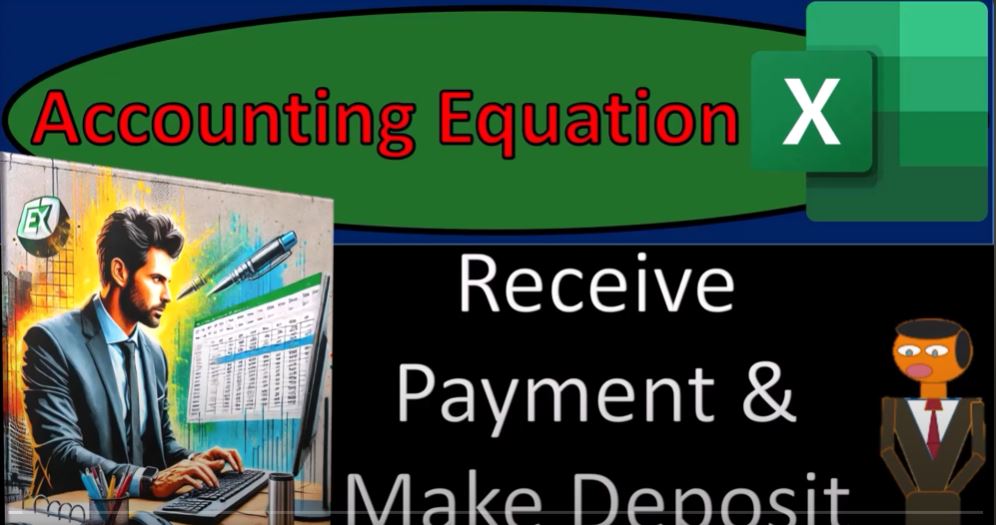In this guide, we’ll explore the accounting equation through practical examples, including handling payments on accounts, managing clearing accounts, and transferring funds to a checking account. Grab some coffee and let’s dive into building accounting foundations using Excel.
Understanding the Accounting Equation
The accounting equation is the bedrock of bookkeeping:
Assets = Liabilities + Equity
By using this equation, we can ensure that all business transactions are accurately recorded and balanced. Here, we’ll take a practical approach by recording transactions in Excel to simulate real-world scenarios.
Scenario 1: Receiving Payments on Account
Imagine you’ve provided a service and issued an invoice to a customer. Now, the customer has paid you, but instead of directly depositing the payment into your checking account, you record it in an intermediary holding account (like undeposited funds).
Why Use a Clearing Account?
- Payments often come from various sources (e.g., PayPal, Stripe, or credit cards).
- These sources may batch payments before depositing them into your account.
- A clearing account ensures your records align with grouped deposits in your bank statement.
Excel Steps:
- Record the Payment:
- Reduce Accounts Receivable (since the customer paid).
- Increase Undeposited Funds (representing money received but not yet in the bank).
- Example Journal Entry:
- Debit: Undeposited Funds $3,623
- Credit: Accounts Receivable $3,623
- Track in Excel:
Use a subledger to ensure the payment applies to the correct customer. For example:- Customer Name: Anderson Guitars
- Initial Balance: $5,000
- Payment Received: $3,623
- Remaining Balance: $0 (paid off).
Scenario 2: Consolidating and Depositing Funds
Once you’ve recorded multiple payments in the undeposited funds account, the next step is to transfer these amounts to your checking account.
The Process:
- Group payments from undeposited funds based on how they’ll appear on the bank statement.
- Transfer the total to the checking account in one consolidated transaction.
Example Journal Entry:
- Debit: Checking Account $7,073 (total deposit).
- Credit: Undeposited Funds $7,073.
Why This Process is Important
- Bank Reconciliation:
Grouping transactions as they appear in the bank statement ensures easier reconciliation. If you skip the clearing account, your records may not match your bank statement, leading to discrepancies. - Automation and Accuracy:
Accounting software like QuickBooks or Xero often automates these processes, using forms for receipts, payments, and deposits, while maintaining an audit trail. - Handling Intermediary Platforms:
Payments through credit cards, Stripe, or PayPal might show delays or batching. Using a clearing account helps bridge this gap.
Tips for Excel Tracking
- Use tabs for different stages of transactions:
- Example Tab: Shows final outputs for reference.
- Practice Tab: Preformatted cells to simulate real-life accounting entries.
- Blank Tab: Start from scratch to practice recording transactions.
- Maintain a subledger to track individual customer balances. For example:
- Anderson Guitars started with $5,000 due. After receiving $3,623, the balance is cleared.
Final Thoughts
Recording payments, using clearing accounts, and reconciling bank transactions might seem tedious at first, but these steps are crucial for maintaining accurate and reliable financial records.
By applying these principles in Excel, you gain a deeper understanding of the accounting equation and the flow of transactions in a bookkeeping system.
Bonus Tip
To supercharge your learning, consider grabbing a CPA Thinking Cap (yes, we made it up, but it works… trust us!). It’s scientifically proven (according to five enthusiastic team members) to boost your productivity in accounting by channeling “quantum spreadsheet energy.”
For more tutorials, visit accountinginstruction.com and master accounting with ease!