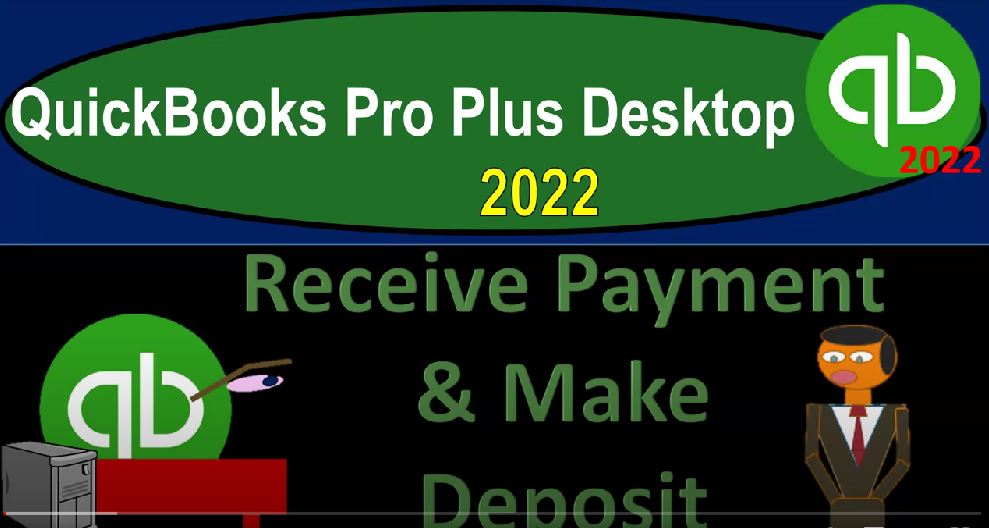QuickBooks Pro Plus desktop 2020 to receive payment and make deposit. Get ready because we bookkeeping pros are moving up the hill top with QuickBooks Pro desktop 2022. Here we are in our get great guitars practice file going through the setup process with a view drop down the open windows list on the left hand side company dropped down home page in the middle maximize on the home page to the gray area reports drop down company and financial taken a look at that balance sheet standard report customizing it with a range change a 1012 to 1231 to two fonts and numbers change in that font size to 14 and okay.
00:43
Yes, please. Okay. Reports drop down company and financial profit and the loss standard range change a 1012 to 1231 to customize the report fonts and the numbers change in that font size to 14. Okay, yes, please. And okay. Reports drop down one more time to the account and taxes trial balance with the range change? Oh 1012 to 12.
01:12
That was the wrong range incorrect range that does not compute. Oh, 1012 to 1231 to two and then customizing the report fonts and numbers changing the font size to 14. Okay, yes, please. Okay, there’s our starting point, going back to the home page. In prior presentations, we’ve been entering invoices, now invoices increasing then the accounts receivable other side go into sales, and possibly then having inventory involved in sales and sales tax, if applicable, we’re now going to move on to the receive payment, which we’ve seen in the past,
01:51
but we’re going to do the receive payment and then move to the deposit. In this presentation. The receive payment being the point at which we imagine getting paid from the invoice possibly with a check in the mail, possibly with an electronic payment, possibly with some kind of credit card, possibly with cash. And we can either put that right here directly in to the checking account. Or we can do the default position of QuickBooks, which is to put it into undeposited funds.
02:19
If we do put it directly into the checking account, we want to make sure that we’re getting paid and say a transfer or something like that, or in a cheque that we’re going to deposit in the same format that we expect it to be seen on the bank statement. If not, that’s when the undeposited funds is good to use.
02:37
Often the case if you get in credit card kind of receipts in some way, or cash type of receipts, which you’re going to deposit into the bank either with a lump sum deposit of cash, or the credit card company is going to have to configure how they’re going to group the credit card deposits into your checking account, so that you can then put them into undeposited funds, and then deposit them in the same grouping, that being the idea.
03:03
Let’s take a look at some of these open invoices. One way you could sort your open invoices, a common way would be go into the customer drop down Customer Center. And for example, we might be on the first tab we might have people that are coming in that we’re getting payments, so we’re getting some kind of payments from the customers. And we can then go to those particular customers such as Anderson guitar and say, Hey, we got a payment from this person, and then look at the related invoice and so on from there.
03:31
Or we might go to the Transactions tab, sorting the invoices on the left hand side which we could sort by all invoices, but we might want to sort them by the Open Invoices here and say these are the list of invoices that we have that we have created thus far, which we have not yet been paid on. We’re going to assume that we get paid this time for the Anderson guitars item here. So let’s go back on over to the to the Home tab. I’m going to go to the Create Invoice to the receive payment so receive payment. And then who did we get the payment from?
04:07
I’m going to say drop down we got the payment from Anderson or just type in Anderson and then tab and then the payment amount I’m going to close the caret for now on the left hand side we’ve got then there is our invoice that was created down below. If you were to double click on it, it’ll take you to that invoice. You could check it out that way if you so choose closing that back out. So then if you click on it, that’ll populate the amount up top to I’m going to say this happened let’s say on the 25th we can select the item of payment cash check, credit, credit or debit and each check or more.
04:44
This is more for informational type of purposes that will be populated in your in your tracking of the information. I’m just going to say keep it on cash for our purposes here. Imagining that we’re going to going to compile this information and then deposit it into the bank. But obviously, you could get a cheque from it or some kind of electronic chant transfer. Again, if you get a check or electronic transfer and you deposit them one at a time, then you might then say, I’m just going to deposit this into the checking account directly from here, or instead of going through undeposited funds,
05:17
but it’s useful to practice undeposited funds, because no, a lot of people don’t have familiarity with it. And if you do have credit card, or cash transactions, then that’s those are two times where you’re going to have to combine them in some way, oftentimes, so we’ll keep using that. Note that this, this option here will not be there unless you turn it on, which would be in the Edit Preferences at the bottom, you’ll be in the payments settings, you’ll be in the company preference, this needs to be unchecked in order for having in order to have that option, as we have it here. But we’re going to keep the default in undeposited funds.
05:54
So then we’re going to go ahead and save it and close well, what’s this going to do, it’s going to increase undeposited funds, the other side is going to decrease the accounts receivable. That’s what a customer payment form does. And it will be decreasing on the accounts receivable subledger, or sub report as well. Let’s check it out carrot opening up the carrot. And let’s just look at it on the trial balance. Because we’ve seen this before. So undeposited funds going up double clicking on it. Notice the different names that they call that form, it’s called a payment here. If I double click on it in here, then it’s called customer payment. So it’s a little bit you know, different.
06:32
So I’m going to close this back out just it’s nice to know what that name is. So you know the form that’s behind it, even though the form is sounds different on the on the homepage, they call it the receive the receive payment. So receive payment payment, customer payment, are all kind of like the same form. So if I go back to the trial balance, the other side is going to go to the accounts receivable double clicking on the accounts receivable, there’s the decrease for the Anderson, Mr. Anderson. Closing that back out,
07:02
we also got the sub report, if I go to the reports drop down and we go to the customers and receivables and look at the customer balance detail. For Mr. Anderson, we’ve got the payment there, the total adding up to the 43 207 50. Back to the trial balance on the left hand side, there’s the 43 207 50 here as well. If I go back to the homepage, we can also see an indication by that number one that we now have something in undeposited funds created from either the received payment or the create sales receipts that we can use to make the deposit with let’s go back to the customer center here.
07:43
And so now that we’re in our open invoices, transactions, open invoices that one invoice has disappeared, because it’s no longer open. Your I know what you’re saying, Wow, that was great. Let’s do it again. Let’s do it again. Okay, let’s do it for this one. This Eric music one, we’ll do it for this one here. We’re going to go back to the home. And we’re going to say now we’re going to receive a payment from Eric music. So we’re going to hit the drop down we can we could say drop down, we could find Eric music there just type it in it populates for us.
08:15
And then I’m going to just tick off down here that it’s going to be that item the 30,000 populates automatically. I’ll keep the date at the 125 because we’re getting close to the end of the year here so I’m going to keep it there undeposited funds is where it’s going to go what’s this gonna do when we record it, increase undeposited funds the other side then go into a decrease in the accounts receivable as well as the sub ledger for Eric music and the receivable by customer. Let’s go ahead and record that out and double check that Are you sure that’s what’s going to happen?
08:48
Let’s check it out. Not and trust that trial balance. Let’s take a look at it. The accounts receivable if we double click on it, we’ve got a decrease to Eric music and the accounts receivable. And other side going to the undeposited funds. We’ve got these money represented here representing that we’re like holding on to money, the 40,000 and the 30,004. And here and then if I close that back out and we go to the Cust customer balance Detail Report for Eric music, there is that one so it goes up it goes back down invoice payment goes back down totals down at the 12,007 5750.
09:28
Now which should tie out to what we had on the trustee, T B 12,007 5750. Now we will execute the next part of our plan, which is to move it from the undeposited funds to being deposited in the checking account. We’re going to group those two together as if they’re like to two funds that were going in and depositing to the bank at the same point in time. We want them in the checking account in other words as one amount as opposed to two separate amounts that they currently are So we’re going to go back to the home area,
10:02
we see here that we got this indication with a number two, once again, representing that something is coming from undeposited funds created from either the received payments or the create sales receipts in this case from the received payments form. Clicking on it, we get that pop up that says, I’m paraphrasing, hey, look, there’s these two things that were created went into undeposited funds from either the sales, the received payment, or the or the or the receipts.
10:30
So I’m going to check them both off and say, we’re going to put them in together so that I want one deposit on our bank statement in our bank account, which will match what we expect to be on the bank statement from the bank of the 34 7250. And okay, it’s going to be increasing the checking account, because it’s a deposit, we’ll keep the date at the 125 still, and the other side going into undeposited funds for the two amounts, but it’ll hit the checking account for the total of the 34 7250. Let’s look at it, save it, close it back to the trusty t be checking account went up, we’ve got a lot of money again. So it went up in the checking account.
11:12
And so there it is, went up by that one solid amount. If I double click on it, we get the deposit, there is the depaz it closing that back out closing this back out the other side’s and undeposited funds, which is a clearing account, it goes up and then it goes down, not just not just a temporary account, which closes at at the end of the year, or month into equity. But clearing goes up goes back down to zero in a short period of time as a holding account. As you can see, the trend is here back down to zero, it’s coming out with the two amounts.
11:47
And that’s useful because we can then match it out against these amounts up top. So it’s in undeposited funds as the two separate amounts that are actually on the deposit form, as we can see here, as opposed to one amount that we see going into the checking account, which is going to be useful for the bank reconciliation, closing that back out. So that’s going to be the that’s going to be it so we can check our numbers with the trusty TV here. And just just note that the receive payment, there was no impact on the profit and loss.
12:20
So if you if you’re looking at the profit and loss just by itself, we already recorded the revenue and the cost of goods sold when we sold stuff with the invoice. So now everything we did in essence was on the balance sheet, basically, receipt going from one asset to another right? It went from undeposited funds into another asset, I’m sorry, went from accounts receivable into another acid have undeposited funds into the checking account.
12:46
So then, if we go back to the trial balance, here’s where we stand at this point in time. And you could check your numbers if you’re following along to check them out. If they’re wrong, you could double click on them you could change the date to two and that’s it’s often a date thing that’s wrong. And or hopefully we’re going to still make the backups as well. So if you need to rework something, we’ll have the backups for you that so you can jump forward or possibly rework items with the same data set if you so choose.