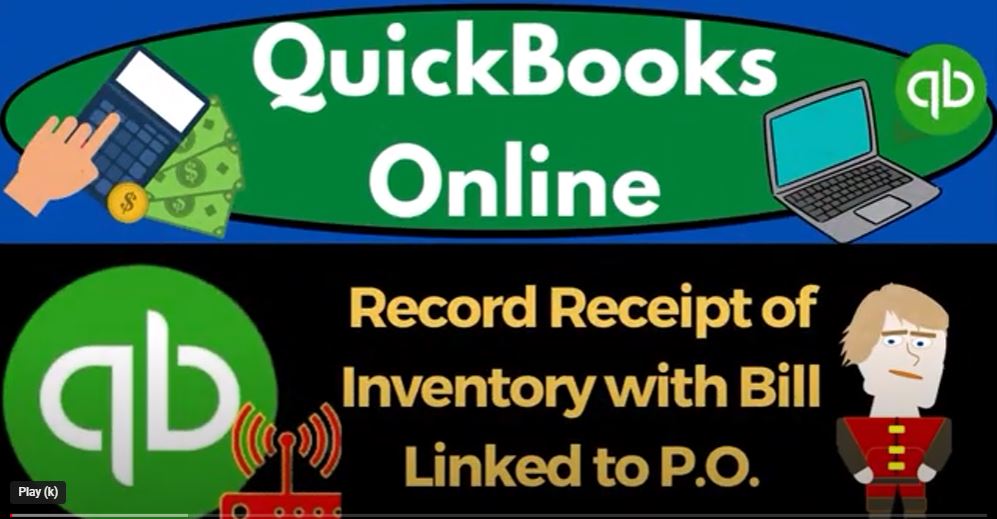QuickBooks Online 2023 record receipt of inventory with Bill linked to a purchase order or P OE form, get ready to start moving on up with QuickBooks Online 2023. Here we are in our good Greg guitars practice file we started up in a prior presentation using the 30 day free trial, we also have open the free QuickBooks Online sample company.
00:25
If you want the to open at the same time, we suggest using the Incognito window or another browser, you can open the Incognito window if using Google Chrome by selecting the three dots in the browser and incognito window, then type into the search engine,
00:42
QuickBooks Online test drive, we’re going to use the sample company to compare the accounting view, the view that get great guitars is in and the business view the view that the sample company has and you can toggle between the two by selecting the cog up top and the change of the view down below.
01:01
We’re going to now open some tabs to put reports in right clicking on the tab to duplicate it, right clicking on the tab to duplicate it. And then going back to the tab to the middle.
01:11
And we’re going to go down to the reports on the left, open up one of the favorites that’s open up, open up the balance sheet. Noting that if you’re in the business, do you by the way the reports are in the business overview on the left and then the reports.
01:26
And then we’re going to go to the tab to the right up top and go down to the reports again, this time open in the profit and loss opinion the L the income statement, let’s close the ham bogey and change that range. Oh 101232. Let’s go to Oh 220 823. I’m going to do a month by month comparison on the income statement to see the two months and side by side run it.
01:51
There’s Jan, there’s Feb, there’s the tote for Jan and Feb back to the middle tab and close the bookie. Scrolling up change that range from a 101 to three tab
02:03
Oh 228 to three and run it to refresh it. That’s the setup process that we do every time. So last time, we’re in a prior presentation that we entered a purchase orders.
02:15
Now we’re going to be going in and receiving the inventory from the purchase order via request form. Quick recap on the process. Looking at a flowchart the purchase order is part of the vendor cycle or expense or purchasing cycle where at the end of the day,
02:32
we expect money to come out of the checking account for the purchase of goods and services in this case, specifically for the purchase of inventory.
02:41
So we’ve got inventory turned on, we’re tracking inventory on a perpetual method, the purchase order is a request for inventory, no impact on the actual financial statements from it,
02:52
because we have not actually received the inventory. And we have not paid for it, which is a little bit different than you might expect if you’ve never dealt with a purchase order.
03:01
And you just make payments for stuff online. For example from Amazon, where you pay at the point that you make the request here, no payment has been made no financial transaction, but we need to track it so that when we do pay it,
03:15
we can then record the information from the purchase order on either a bill type of form or a check or expense type of form.
03:24
So we are imagining now that the guitars the inventory that we purchased, is now getting shipped to us, we’re going to open up the box that has our inventory that guitars in it along with a bill.
03:36
Note that the bill that we open might say invoice on it, because the person that we purchase from the vendor to us if they’re using QuickBooks would be invoicing us.
03:47
So we can use Bill invoice interchangeably outside of QuickBooks inside of QuickBooks, we have to think about how we’re going to deal with that bill, or invoice are we going to enter it into the system with a bill or we can just pay the bill or invoice with a check form.
04:04
We paid the bill or invoice with a check form in the prior month. Now we’re going to enter the bill as a bill into the system.
04:12
Remember, those things are really different the physical bill is not the same does not mean necessarily that we’re going to enter a bill form into the system because we could just pay it with a check form or an expense form.
04:25
But this time we are going to do the bill and we’re going to enter the bill into the system which will increase the inventory dollar amount and units increase accounts payable. So let’s do it.
04:35
Let’s just go to the first tab and just a quick recap on where the purchase orders are at. If we were then to try to pay them we could say okay, purchase orders are going to be in the expenses area. We can look at it by vendor.
04:48
So if I go to the vendors, they’ve got this nice little thing up top where it has the purchase order so if I select that one, then it gives us the the item or the vendor which is vendor
05:00
Then as the purchase order, so then over here, we can send it, or we can copy it to a bill. So that’s going to be basically the next step is we can basically copy it to a bill here.
05:11
So if you were in the other view, by the way, the business view, then it would be in the get paid and paid area. And that’s going to be in the vendors, that’s where we’re at.
05:23
You also can look for the purchase orders by looking at by open, let’s open a little burger, the little book burger back to the vendors was opened the big burger, and expenses.
05:35
And then I can go to the Expenses tab, it’s what I’m trying to get to. And then I can sort by the filter drop down here, possibly by just the purchase orders.
05:45
And then maybe the open purchase orders and boom. So there we have it here. If you were in the business view, by the way, it would be a little different.
05:55
It would be on the bookkeeping, and then transactions up top, and expenses. So there it is, there. Okay, so then i or i, so now I can hit this drop down and create a bill because now we’re imagining that we’re going to, we’re going to make the bill entering into the system. Or I can hit the plus button up top and just make a bill this way.
06:23
And if I type in the the vendor, which is fender, that that was the new vendor fender, I can type that in. So there it is over here. So then I can add it and say add that poor five or, and then we could say, Okay, we could say lots of stuff, but I’ll say okay, and then I’m going to say, Oh 222 23. And so 30, day net 30.
06:51
For when the bill is going to be due, I’ll just keep that. And then down here, we don’t have a category, because we’re not just assigning it to an expense, but the item pulled over. And it pulls over properly.
07:04
Because this now if I was to type in, like the SQ, you’ll recall, when we have the billable items, I had that kind of issue with it having the cost versus the sales price, this is the cost.
07:17
So it links over beautifully from the purchase order, which also has the cost to the bill, which has to cost not the sales price, you’ve got this nice little link that shows that is a link it is indeed linked.
07:28
And so we can add a memo we can add the attachments we can cancel, we can clear we can make recurring. And what’s this going to do it’s a bill, that means it’s going to increase the accounts payable, the other side’s going to go to not just an expense category, but driven by the item to the inventory category.
07:46
And the units of inventory are going to be increasing at this point by the 20 units that we’re purchasing. Let’s check it out. Let’s save it and close it and see if that is indeed what happens.
07:57
Or if I’m lying. Or if I’m just not right, because I’m just I’m just wrong. Sometimes that happens, it’s quite rare. It’s quite rare, but whatever. And then we’ll go into the inventory.
08:11
And so then if I scroll down on the inventory, there’s the bill for the new vendor fender, gonna go into it, there’s the bill. And then I’m closing that back out scrolling up to the top and then the other side’s going into that just look at the the accounts payable, a to the P
08:32
AP Accounts Payable is b to the end to a to the P of B to the end, be in AP Accounts Payable is being is being how you being I’m being a movie being Why settle for just being when you can be movie be in.
08:51
Okay, I’m distracted, I’m gonna, I’m going to right click on this tab to the right now.
08:57
And just to show that that accounts payable, we have a sub ledger for as well, which is down here on the reports closing out the hamburger. If we scroll down to who you are what you Oh,
09:13
then we can go to the accounts payable aging, let’s just do the summary. Breaking out who owes us money. Let’s do it from Oh 228 to three run it. So there’s the new vendor vendor owing us to 3003 60 which is now over here to 3003 60.
09:33
Also we can track that if I go to the tab to the left. And I can see in the filter options that the purchase order is now closed. So if I go into the purchase order and I look for the closed purchase orders, then the new vendor fender is here and if I go into it, then I can see the link to the bill.
09:53
So I got these nice little links and there’s the bill so it can take us on over to the bill. Notice that on Okay, so there, the bill has been linked here to the purchase order. Okay, so that’s nice. And so I’m going to close that back out.
10:09
And then I can also, while I’m over here on the expenses side of things, I can filter by the bill, if I want to, that’s in place. Now the bill.
10:19
Now I want the open bills, open bill, boom, there’s the open bill, I can schedule the payment, I can mark as paid, and it review and I can delete, and so on. And of course, I can track that by vendor, too. And the expenses category, vendor, or you’re, and then I want the open bills, I can do that up here.
10:41
And just check out the vendors. Now it’s fender that has one open bill, I can go into it. And now I see the detail for fender, the new vendor. So I can go into the purchase order.
10:53
And say there’s the purchase order now closed, you’ve got the link looks mui, b to the n and then the purchase order. And then you’ve got vendor vendor, the new vendor, and it’s linked up here. And you’ve got the link to the purchase order there. So that looks, that looks good.
11:16
Also, we have the inventory, let’s not forget the inventory. The inventory up top is here, we have the sub ledger tracking by unit of inventory. So I’m going to go to the tab to the right.
11:28
And let’s just use this tab, I’m going to open it, go to the reports and type in inventory valuation summary because this has effects as well that are important.
11:39
Oh 220 823. Okay. And so there is our 20 units of the new I think that’s what we got the squares, the 9623 is the total which ties out to the total here on the inventory.
11:57
Okay, let us check the trusty trial balance to see where we stand, open up the booger the ham buggy, and then reports I’m going to type in trusty trial balance.
12:08
We’re going to put these balances on trial. And we’re going to close up a hamburger and go from Oh 10123202 22 Hope it’s not a special cancel trial. Those guys are crooked as Oh,
12:23
any case. This is going to be a fair trial balance. See where we stand on two legs here we’ve got the two legs and if your numbers stand up to those numbers because they’re the same,
12:34
great if not try to expand the range and see if it’s a date issue and you can drill down and and then fix any date issues. And then we’re going to do a transaction detail report after the second month of data input to further drill down on any differences.