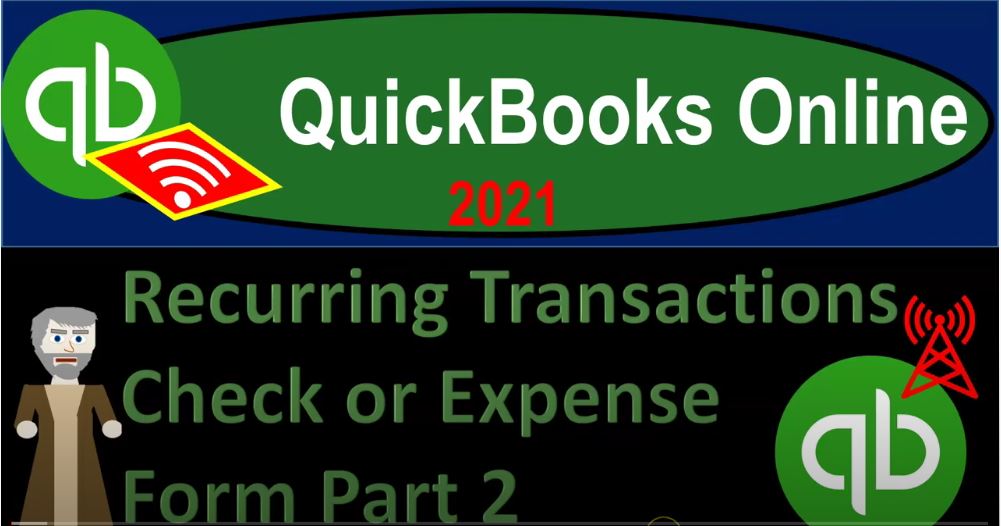QuickBooks Online 2021 reoccurring transactions check or expense forms part two, let’s get into it with Intuit QuickBooks Online 2000. Here we are in our QuickBooks Online practice file, we’re going to take a look at their recurring transactions by going to the cog up top to the list item and then the recurring transactions. In prior presentations we entered recurring transactions related to expense forms or cheque types forms the type of form that decreases the checking account, we have a lot more recurring transactions than you might have if you’re following along with this, because we’ve also added some other recurring transactions in following presentations hope that doesn’t throw anyone off, but we want to put that information in.
00:43
And then now we’re going in there and taking a look at what happens after the recurring time period had passed. To see what what had happened for the types of transactions we have entered. And this point, we’re looking into those items that are going to have an impact on the checking account, including Expense Type forms, which would be similar to the check type form. And therefore in prior presentation, we hit the plus button, we went to the vendor section and we added some checks and made them into the recurring transaction checks.
01:10
And now we’re focusing in on those items here. So there they are down below. Note, when you’re in this section, you can sort your items by by the type that we have here. So if we want to have the Expense Type forms up top, we can do that we could sort by the other items up top as well, we can also filter them, so we’re focusing in on the expenses. So I’m going to hit the filter up top, and we could filter by whether it be scheduled reminder or unscheduled, we’re going to filter down here rather by the type of form, in this case, the expense form, filtering by the expense form and apply.
01:44
So here we have it, we have our Expense Type forms, we have one set up as a reminder, and then these three set up as a scheduled type of form. So let’s see what has happened now now that the time has now passed, because we set these up to be one day. And to give us either a reminder or just basically schedule the transaction. Now that time has passed, let’s go in and see the impact on the financial statements.
02:07
To do that, I’m going to go up top and right click on the tab up top, duplicate this tab, we’re going to do it again, right click on the tab up top and duplicate it opening up then our financial statements that being the balance sheet, the income state, we’ll start out with the income statement go into the reports down on the left hand side, we want to open up the profit and loss report. So we’ll open up then the profit and loss report. So that looks good. I’m going to then go back up top and I’m going to go to the next tab over we’re going to go to the reports down below once again, this time opening up the BLS balance sheet reports. And we’ll keep the date range up top, we’ll just close up the hamburger.
02:46
Now if I go to the first tab, I’m going to close the hamburger here as well hold down Control scroll up just a bit. The difference between the reminder and the schedules remember is that the reminder is going to give us a reminder and not actually post the transactions but tell us that we have a transaction that we should be posting, or that we set up as a recurrent transaction. And the scheduled ones won’t remind us, they will simply just post them, these being Expense Type of transactions, they’re gonna have an impact on the checking account, then we can then verify these transactions, one with the reminder, of course by just seeing the reminder and then recording it.
03:21
And then the verify transaction here can be verified with the bank account as we do the bank reconciliation or bank feeds. So this one up top, which is the landlord, one reminder, I could go to the reminder list up top. And again, we have a lot more information here than you may have, due to the fact that we added some more items later. But we’re focusing in on the Expense Type form, that’s going to be this type form right here. And it’s given us basically that reminder, this one hasn’t been scheduled yet. And we also could filter this one by the type of transaction.
03:52
And let’s say we filter this by an expense type form here as well. So now these items are giving us the reminders we haven’t yet recorded them, they’re acting as a reminder. Now if we wanted to add this item, then we can we could go straight here and just say that we want to add it, I can hit the checkbox here and say that we want to then add it, I can hit the drop down and say create on this side. Or I can say drop down here and create here. So we can do a batch create an add, or I can check it off and add that. So if I add this, it’s going to add it, it’s going to add this transaction, so I’m going to say create it. And that’s going to be an expense type of form. It’s going to be recording the rent and a decrease to the checking account.
04:34
So I’m going to say create. And let’s go to the to the balance sheet and refresh it and see what happens there. So if I’m holding CTRL scrolling up a bit, let’s get it to that one to 5%. If I go into the checking account, then we have this expense form. There’s the expense form on 221. And then I’m going to go back and if I go to the income statement closing this back out income statement, and we’re gonna see then we have the Rent Expense Type of form. So here’s the rent and the lease, I believe it’s going to be in here for the rent item.
05:11
So there we have there, we have that item billed out, or recorded. Let’s go back on over now we have a note and I just created or added that one as well, I’m going to go back then to the reoccurring transactions. So I’m going to go to this blue button up top back to the recurring transactions. So our reminder, one, we took a look at now this one insurance, the bank loan and the software, those should have just been automatically recorded. So those should already be in the system.
05:36
So if I then go to the banking information, and say that, we’re going to go back into the checking account, going into the checking account, and scrolling down, we have the items for the bank loan, the software and the insurance, it looks like those are the scrolling back up top. And going back then to our summary, if we then go to the to the expense side of things, we should see the Related expense items on that related to it, and including the interest expense on it. And we had the bank loan, the software, the software and the insurance, so the insurance, and then the software should be recorded. Those are going to be recorded automatically.
06:19
Now if I go back to the first tab, you might see that or check that how would we verify that then you’re going to verify that with the with the bank account in some way, shape, or form. So if you have bank feeds, those have cleared the bank, but they won’t be checked off as having, you know, I’m sorry, they have been taken out of the checking account. But they have not yet been cleared by the bank, which we could use to clear either with a normal bank reconciliation process or with use of bank fees to help us with the reconciliation. So to consider that, I’m going to hold Ctrl scroll back down a little bit, we’re going to go down to the accounting tab.
06:52
And let’s just take a look at the register checking account. Let’s review the register for the checking account. And if we look at if we look at these transactions here, these ones that have been recorded all of them at this point in time, haven’t you don’t see anything that says cleared over here. If we have the bank feeds, and we match it up to the bank feeds, then that’s one way that we could double check to the bank. So we entered it on our side with the use of the automatic transaction, then we can match it to the bank with either a bank reconciliation or the bank feeds same kind of thing to match it out. And that’s how he basically could could give a double verification about those types of transactions.
07:29
Also, note, as I go back up top, I’m going to go to the cog again, and go to the recurring transactions. I think this one this bank loan, usually that one had more than one item affected. So if I edit this one, if I want to go in and edit it, it has three accounts affected. So this one, normally, I might want to set up as basically a reminder, because this is the one where these transactions might change at the bottom. So I think I probably set it up in the wrong way, I probably would rather have it as a reminder, so that I can go back in and then change these two items. So just note, of course, you can edit the trend the item here, save the template, and I’m going to save it now.
08:12
And that will change it from a one that’s going to be scheduled to a reminder, if I go to the cog up top reoccurring transactions, then now we have our expense forms. And we have this one now as a reminder. And then if you needed to go in and change something if something got recorded, and it was recorded improperly,
08:32
for example, you could find the transaction of course we can go back in and say alright, where’s that transaction checking account, and then we could go back down and say that, okay, we have the bank loan, let’s say this item. And then we can drill down on that item and either avoid it and record it again, or we can we can adjust the amounts on these two, there could be a different allocation between the loan interest and the principal amount.