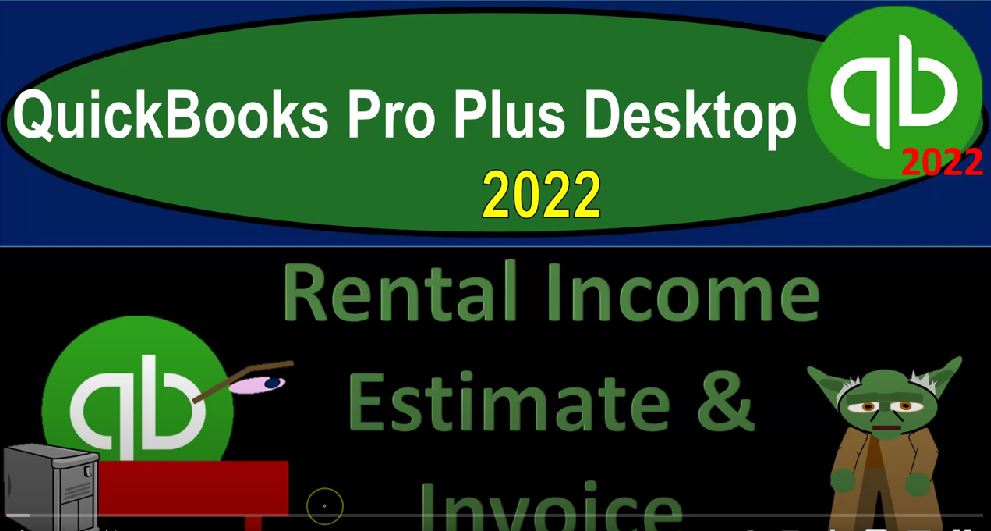QuickBooks Pro Plus desktop 2022 rental income estimate and invoice Get ready because we bookkeeping pros are moving up the hill top with QuickBooks Pro Plus desktop 2022. Here we are in our get great guitars practice file going through the setup process with W drop down the open windows list on the left hand side company drop down home page in the middle maximize into the gray area reports drop down company and financial balance sheet standard customizing it up top with the range change over 1012 to 1231 to two fonts and the numbers change in that font to 14.
00:41
Okay, yes, please. And okay, reports drop down company and financial take a look at that profit and loss this time range change a 101 to two to 1230 122 and customizing the reports bots and the numbers changing that font size to 14. Okay, yes, please. And okay. Finally, reports drop down again, accounting and taxes with the trial balance range change from Oh, one to to 1231 to two, customizing that report with the fonts and numbers change in that font size to once again, 14.
01:21
Okay, yes, please. And okay. So in prior presentations, we went through back to the homepage on the left hand side, got the rental process, imagining we going up through a rental process, we’ve got our equipment set up for our guitar shop or selling guitars, we’re doing guitar lessons, now we’re renting out guitar equipment, we set up a standard items that can be sold, then by going to the lists drop down item list, we got our standard band set here. And then we’ve got our add on items within imagined school closing this back out that we had a customer that’s going to be requesting a guitar set at a future point.
02:04
And we wanted the down payment in order to do so that’s a prepayment. So we entered the receive payment first before the invoice for this particular customer. So if we were to check that out, and we went to the balance sheet, let’s check it out on the balance sheet, double clicking on the accounts receivable, we then got that $200 payment but it’s not tied to an invoice, we can see that more clearly, by closing this out, go into the reports drop down, going then to the receivables, detail, customer balance detail reports.
02:39
And we can see here on customer five, we got that negative receivable of the 2000. You might also track that by going into if a customer came in, for example, and was asking about something we might go to the customers drop down the Customer Center, find that particular customer customer five, note that that payment right there is going into the undeposited funds, and that’s the one we’d be applying out to.
03:05
Now let’s go back to the homepage. And the other thing we could do. And we could have done this while we made the payment just to work in the idea and concept of the estimate. So let’s say that someone was calling they’re asking about a particular guitar set up, we’re not going to create the invoice, the other thing you could do is create you could create an invoice just to test out without actually recording the invoice so that you can determine how much to then be charged, but you might use the estimate field as well. So let’s imagine we created this estimate at that point in time, and then determine the deposit based on the estimate.
03:39
So if I went into the estimate, for example, and we’re saying okay, I’m going to set up an estimate for customer number five, and they’re calling up on 227, I’m going to close up the item on the right hand side and close up this item on the left for now. And let’s imagine they want a band set. So we set up the item to make it as easy as possible. We said here’s our standard band set.
04:02
That’s kind of like the baseline, you got to pay that baseline first. And then if you want any add ons, you can add on to it. So let’s imagine that they want to add on an add on for a guitar, let’s say they want like two more guitars for some reason. We’re like, hey, there’s already two guitars in the set. And they’re like, Yeah, but you know, what if the strings break in the middle of when I’m rocking and rolling on stage that I need, like the backup. So without with a pre string setup, so we’re gonna keep that there.
04:31
So we’ll say all right, two more backup guitars they want in another amp. So they also want an add on for the amplifier. So they want like four more amps because they want like really loud, it’s gotta be really loud. So let’s say that’s gonna be our estimate. So then based on that, then we can we can then determine how much how much and this is going to be a non taxable item. Non taxable, based on that we can then determine you Know how much the down payment would be, we might have some standard setup,
05:02
like we’re gonna take 10 or 20% down, or something like that, determine the down payment. And if I save and record this, this is another form an estimate form, which is not going to record anything to the financial statements, because this doesn’t represent us, this doesn’t represent us actually doing the job, we didn’t do the work, and we didn’t get paid, therefore, no financial transactions. This is an estimate that we can kind of think of from a construction standpoint as kind of like a bid, or something that we expect to happen in the future, we can use the estimate then to create and populate the invoice. So if I was to save and close this, I’m going to say,
05:41
All right, let’s save and close it. And so you’ve changed the customer five sales tax code for this transaction, this change will reflect your client transaction, do you want to make it permanent, I’m going to say no, in this case, I’m not going to make it permanent, the customer tax code is Hold on a second, we’ll keep the tax code down here. As the customers taxable switching between customer customer tax codes may alter, so I’ll keep that. And then over here, it’s still not applying the tax. So I shouldn’t have changed the tax code. So now I’m going to save and close it again.
06:17
So there we have it. So we’ve recorded the asset. So now if we imagine that the customer coming in and saying okay, now I’m going to pick up the information that guitar and whatnot, they already made the down payment, as we saw in the last presentation, we might then go into the Customer Center, find that customer and say, Okay, there’s there’s the estimate, and there’s the prepayment that has been put in place, then you could take the estimate going into the estimate, and you can create an invoice from it like this, or you can close this back out.
06:48
And I might go into the homepage here and create an invoice this way. If I was to create an invoice this way, then if I type in customer number five, it’s going to then ask and say, hey, look, I have this item I’m paraphrasing, for for the 2002 60. So those are the two ways we can kind of apply the estimate out to the invoice, I think it’s more likely I’m gonna close this out to do the other way. Because you might most likely if you’re working in QuickBooks someone came in, you can then find the Customer Center, you can then say there’s the estimate, I’m going to open up the estimate,
07:21
and then possibly create the invoice from the estimate, which will help us to create or populate the invoice from it, the entire estimate has been copied, you can edit the invoice by removing or adding any item. So I’m going to say okay, and so there then is our invoice that has been populated with the estimate. So then we could say add on if we want to add on anything more. So if they needed to make changes, they wanted another guitar for whatever reason, possibly we can we can alter it at this point in time. So that has populated now what I’d like to do is apply out the credits, the prepayment that has been given to us.
07:57
So I’m going to apply the credits up top, the changes to this transaction will be recorded before continuing. So I’m going to say okay, that is okay. And there’s the credit, there’s the 200 that they put down. So I’m going to say done on that. And there’s the 200. So so now we have that down. So if this is going to be recorded, when I record this, what’s going to happen, it’s an invoice so it’s going to increase the accounts receivable. Now the funny thing is, it’s going to increase the accounts receivable for the full 2000 to 60. Even though we don’t they only owe another 2060 Because that prepayment will then net out against it.
08:34
So we’re going to see the full 2002 60 Increasing the other side then go into the the revenue account, we don’t have any sales tax because we’re going to say it’s not a taxable item, which is driven by the items here. And we’re going to say that there’s no inventory involved because we’re renting and not selling the inventory. So let’s go ahead and save it and close it. So we’ll say Save and Close. And then in the customer, we see the invoice on down below. If I go to the trial balance and check it out. We’re gonna say now that the accounts receivable double clicking on the receivable, there’s that 2002 60, the 200 payment above it closed and then back out, we’re then going to go then to the the customers, the customer balance detail,
09:22
and then we’ll be able to see that 2002 60 And the amount above it as well. So it recorded it for the full amount of the invoice once again note, not the 2000 to 60. That is still do, but it’s netting out. So we get to see the detail in the activity of the customer balance detail the total of this adding up to the 24 to 3650. That tying out to what is on the trial balance the other side then being recorded now as income at the point of time the work was done or at least closer to it because we’re renting out at this point in time. And that’s going to be down here on the income statement in The income account for the equipment rental, our new income account that we set up.
10:05
So there it is posting it out by the three line items that have been added. Closing this out, you can also see that on the Profit and Loss report with this new line item for the rental equipment up top as well. So now let’s finish, let’s go through this transaction and imagine then that we’re going to make the payment at this point. So we created the estimate, we made the invoice, we’re going to receive the payment at this point as well. So I’m going to say receive the payment from customer five. So customer number five, we’re receiving the payment. And so the amount is going to be that amount there. And we’re gonna imagine I should said that this will happen on the 28th.
10:45
Now the end, and we’ll just keep it at cash. So what’s this going to do increase undeposited funds, the other side is going to go to decreasing that accounts receivable at this point in time for the amount that is remaining, which is the 2016. So we get to see the full invoice here, which is the 2000 to 6200 already applied the amount remaining 2060. Let’s save it and close it. Check it out by going to the trial balance.
11:14
So now we see the undeposited funds, if we go back up to the undeposited funds, up to the 2016 has been increased the detail same trend, it’s a clearing account, it goes up and then goes back to zero other side then going to the accounts receivable double clicking on it, we see then this transaction of the 2060 for the payment, closing it out looking at the supporting data and the customer balance detail. Now we’re going to scroll back up again we got the prepayment, then the invoice and then the payment of the rest of it bringing the balance down to zero.
11:50
That’s something you can also see in the Customer Center. So the Customer Center now you’ve got the payment and and the prepayment, the invoice and the rest of the payment bringing it back down to zero. Let’s go back to the customer balance detail. The total of it’s going to sum up now to the 20 to 176 50. That amount also matches what’s on the trial balance 22 176 50. Finally, let’s go and transfer this undeposited funds into the checking account, go into the home page, making the deposit so we’re going to go to the deposit which now has a one in it to record the final transaction, checking it off, we’re going to record it in the same month here.
12:34
And it’s going to be going out of undeposited funds into the checking account, save it and close it and let’s check it out by going to the trust DTB Trial Balance checking account should now be increased by that deposit as it is. And then the other side decreased undeposited funds undeposited funds has that trend we expect to see it went up and back down again because it is indeed a clearing account, not just a temporary account. This is what we have thus far on the trial balance, you could check your numbers with it. If they don’t tie out try changing the date range.
13:09
It’s also often a date range issue if there’s a problem and then of course, we’re going to be doing the transaction detail report at the end to further check the numbers at the end of this section. And then we’ll also be hopefully putting those backup togethers, those backups together that you can use to rework particular parts of a problem if you so choose.