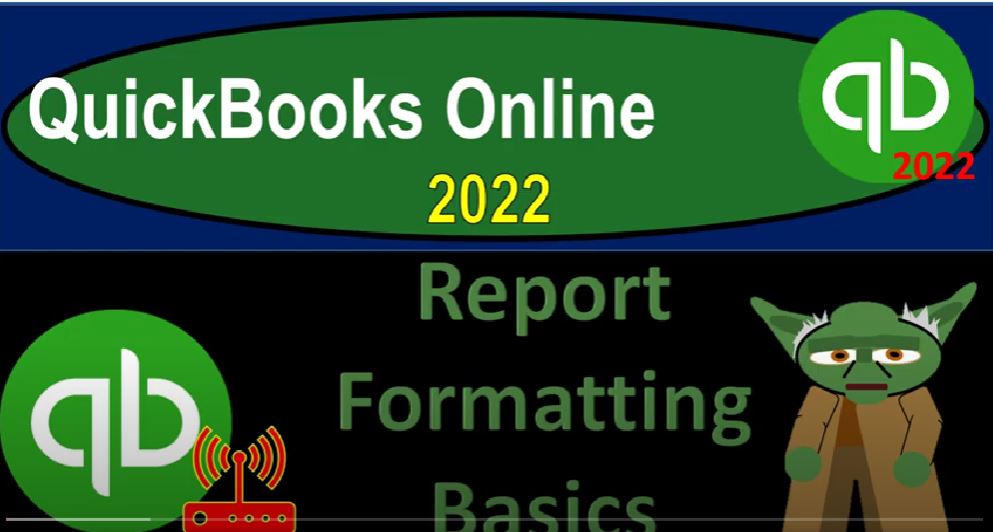QuickBooks Online 2022 report formatting basics, get ready because it’s go time with QuickBooks Online 2022. Online in our browser searching for QuickBooks Online test drive going into the test drive searching for the United States version of it and verifying that we’re not a robot. sample company Craig’s design and landscaping services holding ctrl scroll up just a bit to get to that one to 5%.
Robert (Bob) Steele CPA 00:30
We also have the free 30 Day version open just so we can look at the Business View as compared to the accounting view. If you don’t have access to this at this time, that’s okay, we’re not going to use it too much until the second half of the course, just looking at it to look at that business view.
Robert (Bob) Steele CPA 00:45
Jumping back on over to Craig’s design and landscaping services, we’re going to be opening up our financial statement reports focusing in on the balance sheet, but looking at options that are available for many different reports.
Robert (Bob) Steele CPA 00:58
So we’re going to go up top and right click on the tab and duplicate that tab, we’re going to do it again, go to the first tab, right click on that tab, duplicate it again, I’m going to go to again, go back to that first tab, right click on it, duplicate it. Again, I’d like to see the balance sheet the profit and loss.
Robert (Bob) Steele CPA 01:15
And then the trial balance in these three tabs, having the first tab still remain, so that we can just kind of maneuver around to any kind of forms we might want to look at. This is my typical kind of layout when I’m doing data input. So I’m then in the second tab, we’re going to go down to the reports on the left hand side, we’re going to choose one of our favorite reports.
Robert (Bob) Steele CPA 01:37
The fourth report we’re focusing in on that being the balance Shea going into the balance sheet closing the hamburger date range up top from Oh 101 to one to 1231 to one and then to the tab to the right.
Robert (Bob) Steele CPA 01:52
The other big report that we use quite often a financial statement report needs no introduction, the profit and loss going up top, changing the dates, oh 101 to one to 1231 to one running that report close in the hamburger and then to the right, scrolling back down taking a look at the most famous accounting type report, which is called the trial balance, testing it, type it into the search area,
Robert (Bob) Steele CPA 02:24
Trial Balance, close in the hamburger range change up top, a 101 to one to 1231 to one and running it. So we’re going to go back to the balance sheet. Now we’re going to focus in on the balance sheet, we’re looking at these options up top on the formatting options of the report.
Robert (Bob) Steele CPA 02:43
So there’s and these options will be applied to the balance sheet, they’ll also be applied to many other different types of reports, you’ll have many of the similar kind of reporting options.
Robert (Bob) Steele CPA 02:52
So we have these items that are kind of outside of the customizing area, then we have these items down here, collapse sort, and so on that are kind of within the report and these little links that we can do as well. And then we’ve got the Customize button up top, which has further customization options in here.
Robert (Bob) Steele CPA 03:12
So we’re going to focus this time on basically these items that are outside of the customization button. So let’s go through these, we got the Customize option here. So if I hit the drop down, these are our date options. So I’ve always been going in and hitting the date range as a custom date range.
Robert (Bob) Steele CPA 03:29
But remember that you have the options for the date range to have like the default date range in place as well. It will typically default when you open a report to like a year to date kind of date range, so it’ll go into the current time frame.
Robert (Bob) Steele CPA 03:43
Now note that when you’re looking at the dates, you want to be having an idea of whether you’re looking at a balance sheet type of report, or a profit and loss type of report. In other words, balance sheet types of reports or where we stand as of a certain point in time, income statement reports or profit and loss reports are performance reports, and they need a beginning and an end.
Robert (Bob) Steele CPA 04:04
So in other words, if I was to change this date range up top, to simply 1231 to one to 1231 211 day, same day and run it then you’ll note that I have no change to the Report Totals here. I still got the 24 336 29 and the 24 336 29. And the total. If I put this at a 101 to one and run it, then I still have that 24 336. So notice, you might say well, why do I have two dates up top?
Robert (Bob) Steele CPA 04:38
You’ll note that in the report, I only have one date down here. What’s the point of having a date range in a balance sheet type of report which is as of a point in time. Let’s do that again. If I say 1231 2123121 and run it also just realize that every time you make a change and every time you make a change say to the data input for example or into the format of the reports, we need to run the report, refresh the report.
Robert (Bob) Steele CPA 05:05
So we will refresh it here, you could also kind of refresh it with this refresh button up top, I believe that will basically do the same thing refreshing the whole, the whole screen, it might take a little longer to do that. So you probably want to use the Run button. So I’m going to, I’m going to hide that.
Robert (Bob) Steele CPA 05:21
And so there we go. Now, if I drill down now, on the checking account, that usually takes me to like the general ledger, what I would call it, they’re calling it the transaction report. And you’ll notice that there’s nothing in it right now. Because this now we’ve drilled down onto a performance type of report. And it doesn’t have anything in it because we only had one day.
Robert (Bob) Steele CPA 05:42
So that’s one reason why the date ranges are important on a balance sheet. Even though the balance sheet is as of a point in time, I’m going to go back to the report summary. So in other words, if I change this date range to a one, a one to one, or let’s then run that report, then I’m could have more detail in the checking account, for example, if I was to drill down on the detail, so now we’ve got some actual data in the system.
Robert (Bob) Steele CPA 06:09
So that’s one one purpose of the date ranges is so that you can use the zoom function to zoom on the applicable data. Even if you’re using a balance sheet report. Let’s go back to the report. Now note that’s different on an income statement report. So just to take a look at the comparison, if I go to the profit and loss.
Robert (Bob) Steele CPA 06:29
And if I change the date range, notice my total net income down here is 167646. Obviously, if I changed this to 1231, to one, and have one day, like we did with the balance sheet, there’s a big change, there’s nothing there. Because the income statement is a performance report.
Robert (Bob) Steele CPA 06:47
And it needs a beginning and an end just to give us the data on the income statement showing us how we did over a time frame, the balance sheet represents where we stand as of a point in time. So the income statement, you have to have the two dates are 101 to one. So the first thing you want to understand when you’re looking at the reports is is this a balance sheet type of report reporting,
Robert (Bob) Steele CPA 07:08
where I stand as of now as of this point in time, or an income statement type of report, which is showing performance over a range of time. And these kinds of differences, especially with the timing differences, will then will then act differently based on those two major categories.
Robert (Bob) Steele CPA 07:25
Going back to the balance sheet. So then we can also use these drop down so we could say we could have just today on our on our drop down and run it. So now we’ve got the current date, which it’ll be different for you than for me, of course this week. And we can run it. So we might just want the week’s worth of information, we’ve got this week to date this month to date, which is probably more likely of something that you might look at the month to date, as opposed to the week to date this month to date this quarter.
Robert (Bob) Steele CPA 07:54
And then this year, which is probably quite likely, or this year to date is quite likely something that you would be using if you’re entering the data in real time. So now it’s entering the information up to the current day here. And then I can go and say we got we’ve got this year today, yesterday, recent last week.
Robert (Bob) Steele CPA 08:15
So now I’m looking at the past right last week, last month, last quarter, and then last year to date, and so on and so forth. Now, oftentimes, if I’m not working in the current time frame, I just use the date range, I just type in the date range, I think that’s pretty fast, too, because if you type it in just like we did here, a 10121, tab 1231 to one, it’s a custom range.
Robert (Bob) Steele CPA 08:42
But that’s pretty fast to type it in, in my opinion, almost as fast, probably more fast than the drop down if you know the dates. Next, we have to display columns by so we got the total only is going to be the default. And then we can display the columns by days, most likely, you’re more likely to display them possibly by months here.
Robert (Bob) Steele CPA 09:01
So we might break out the months and run the report. And because this is a point in time, this is showing us where we stand for each month of the range that we’re looking at. So there’s data that starts here in August. And it’s going to show us where we stand as of those points in time. And so let’s do it again. Let’s go to the drop down up top.
Robert (Bob) Steele CPA 09:21
And let’s say that we want the quarters. So we got quarters, there’s 12 months divided by four. So we got three month quarters January, February, March, April, May, June, for example. And so we’re, we’re seeing on balance sheet reports where we stand as of a point in time.
Robert (Bob) Steele CPA 09:37
Notice, again, we’re dealing with date kind of issues. So that will also be a little bit different if I go to the income statement type of report. And I’ve got the same range from January to December. But if I was to say I would like to see this information by quarter, notice it’s breaking out this range, which is the year and taking it out into a quarterly basis divided by four three A month chunks and running that report.
Robert (Bob) Steele CPA 10:02
Now we’ve got the first second, and then the data starts in the third and fourth quarter. But they also give us a total over here, because the total is accumulating all the months together when you’re talking about a performance report, still giving us the year to date numbers on the right hand side. Whereas when we’re looking at the balance sheet, it’s as it’s where we stand as a point in time.
Robert (Bob) Steele CPA 10:25
So we’re not going to sum up the columns, because we’re talking about all the accounts showing us where we stand. Now, these columns down here are going to go into kind of play in like, if I did weeks up top, then I probably wouldn’t be looking at a full range of the full year, I will probably be looking like, let’s say 12, a one to one.
Robert (Bob) Steele CPA 10:46
So these two date range, and the columns down here are going to kind of play together to show you exactly what you’re what you’re looking for. So these are the weeks basically in December, that we’re breaking out. Now, let’s go to the drop down again, let’s bring it back to the totals and back to the default from a 101 to one to 1231 to one and run it again, show nonzero or active only.
Robert (Bob) Steele CPA 11:12
So if I hit the drop down, you’ve got the rows and the columns, we’re going to be focusing in on the rows here, that columns can be more applicable within different types of reports that you would be using, we’re showing the active items, the items that have activity in them.
Robert (Bob) Steele CPA 11:25
And then we’ve got all items or non zero items. So let’s first move to all items. If I was to go to all items, then I’m now including basically all the accounts that would be involved. And it looks like most of the accounts are used here. But if I went to the tab to the left, and we looked at then the general ledger going down to the accounting, the general ledger, these are all the accounts that are being used in order to construct the balance sheet and the income statement.
Robert (Bob) Steele CPA 11:51
But typically, you only want to use those accounts that are active, however you for some cases might want to pull in all the accounts. And it will be more clear if I go to the income statement, for example. And I was to say, let’s move this down to all accounts. And I took the date range from January to December. And I brought it back to totals only and run that.
Robert (Bob) Steele CPA 12:13
And so if I was to scroll down, now you can see the big lot of items down here that don’t have any activity in it, which you wouldn’t typically want on the income statement unless there was some specific reason for it. However, there is a difference between active and non zero.
Robert (Bob) Steele CPA 12:29
So if it was a if it was a non zero account, you’re going to be looking at all the accounts that don’t have any that that are actually zero, meaning if I was showing this for external reporting purposes, I wouldn’t want accounts that have zeros in them on the report because they don’t add any any new information. However, if I was doing this for internal uses, I might want those zero accounts I might use active.
Robert (Bob) Steele CPA 12:57
That’s why active is the default, because I might want the zero accounts such as undeposited funds, which might be zero, but I can drill down on it to see the activity in it. And that might be more easily seen back on the balance sheet. If I go back to the active, the active items,
Robert (Bob) Steele CPA 13:14
I could still find some items here or I may still have items that have zero balances that I run this that have zero balances in them. So here’s a zero balance account. If I drill down on it, I could still get to the detail, which is nice. So even if it’s zero, I’d still like it there for internal uses, because I want to drill down on the data. So let’s go back on over those are going to be those you got the same kind of options for columns, which would be useful depending on the types of report that you’re looking at,
Robert (Bob) Steele CPA 13:45
select the periods. So we’ve got these are going to be items that you can use to create, basically comparative reports. And we’ll talk more about them in more detail in future presentations. When we focus in on comparative reports. Some of the comparative reports, you know, the QuickBooks gives you by default, like a comparative year over year report, but you can construct them doing it this way.
Robert (Bob) Steele CPA 14:08
So you might say like I got the this current year, if I chose the previous period, which would be January through December of the prior year, then I can choose a prior report. And I can look at the differences between those reports as well and run that report. So now I got the current period and the prior period.
Robert (Bob) Steele CPA 14:28
And it might be better to do that, if you’re going to do that to use your custom your custom. So if I said this year to date, for example. And then and then do the prior the prior year, it might be better to use those those fields when you’re doing these comparative reports. But you get a nice comparative report. You notice we had a similar comparative report when I chose this column.
Robert (Bob) Steele CPA 14:52
But this comparative report is a little bit different because it shows the most current period first, the prior period second, and it only compares Here’s two periods, allowing us then to do a change, and a percent column over on the right hand side as well. So it’s a little bit different of a comparative report, you got those two options. We’ll talk more about those in future presentations.
Robert (Bob) Steele CPA 15:14
This is the previous period, you’ve got a similar thing for the previous year. And then you’ve got these items for the percent of the row and percent of the columns. So if I did, for example, percent of the column and run that item, you get, you get these percentages, which is the percent of each line item compared to the total. Another very useful report, which we’ll talk more about just in and of itself, later on. But just note how you can construct those reports.
Robert (Bob) Steele CPA 15:43
Basically, you know, from a basic balance sheet using the balance sheet, or any report, balance sheet and income statement, the most likely common starting points, to do a lot of different variations of the balance sheet and income statement comparing the prior period during percentage reports, vertical and horizontal analysis type of reports, then we’ve got the the cash versus the accrual information up top.
Robert (Bob) Steele CPA 16:07
Now note that unless your accountant says otherwise, I would always be defaulting to the accrual. Because the only time you’re, you know, if you’re going to use cash, what QuickBooks is going to try to do is kind of remove the accrual components that are put in place. But usually, when you’re on a cash basis, you’re on a cash basis, due to the way you enter the data into the system.
Robert (Bob) Steele CPA 16:29
In other words, if I go to this first tab, and I hit the I hit the bar up top and hit the plus button, if I’m on a cash system for the revenue cycle, that means I’m not using invoices, but instead I’m using the sales receipts, and I’m recording the revenue at the same point in time that I that I earn it with the sales receipt, and or I’m just simply using bank statements.
Robert (Bob) Steele CPA 16:53
That would mean the process that I’m using is on a cash basis, if I’m using a cash basis with regards to the payables that means I’m not entering bills, but rather I’m not entering bills and pay bills, but rather I’m just paying things as they become due with expense and checks.
Robert (Bob) Steele CPA 17:10
So I have no accounts payable in that case. So there could be specific reasons why you might want to click over to the cash basis to analyze something. So if I clicked over to the cash basis, you would think it would reduce the accounts receivable down to zero, so accounts receivable is now gone. And Accounts Payable is now gone. Because it’s basically, it’s basically those are accrual basis accounts.
Robert (Bob) Steele CPA 17:37
But you would have to have like a specific need as to why you would want to do that if you’re on a cash basis, it’s going to be driven by the process of the forms that you’re entering in place, you’re not going to be using accrual forms, like invoices, and like the bill.
Robert (Bob) Steele CPA 17:51
So I would always keep it over here on the default for the accrual items. And if you’re not using accounts receivable, then it won’t be there because you didn’t enter any invoices, and so on. So that’s gonna be that item. And then we’ve got the collapse. So if I hit the collapse, that’s going to collapse some of the items in the report, notice that the items that are still related to the account types are not collapsed.
Robert (Bob) Steele CPA 18:17
It’s just the sub accounts that are collapsed, which is probably easier to see on the income statement. So if I collapse this item collapse, then all those expense categories that were that were expanded down here are now collapsed, and you have a much smaller report, because we used a lot of those sub accounts, if I expand, then we’ve got a much longer report with all those sub accounts with more detail.
Robert (Bob) Steele CPA 18:42
So it gives you that nice play between those two. Going back to the left, we’ve got the sort, default total ascending order or descending order, so I could put it in place by ascending order, here. And so so now it’s got the lowest to the highest. And this one, if i Let’s go to let’s go to the other one, I’m sorry, sort.
Robert (Bob) Steele CPA 19:06
And let’s go to from total descending order. Now this can be kind of useful because it actually does that within each category. So now instead of being in alphabetical order, within each category, it’s showing the highest number on top, so like right here, it shows retained earnings on top, that could be useful for the income statement too.
Robert (Bob) Steele CPA 19:26
If you went over here and say I want to sort this by the descending order, and you go down and look at your expenses down here, then your expenses might be more categorized with the with the higher ones on top. So that could be kind of that could be you know useful, a useful tool to get a little bit more control over how you’re reporting your your information without the use of account numbers,
Robert (Bob) Steele CPA 19:51
which would be the other way you get some control over the order of the accounts. And then we’ve got the adding of the notes so we can put a note at the top Have the report which can be great, especially for like internal usage, and so on. And then we can edit the titles. So if I edit the titles, you’ve got some options here.
Robert (Bob) Steele CPA 20:10
So we could like these are the titles of the columns. So usually you would want to call that assets current assets to common name, this one, you might change it, you might say, I want to call these cash accounts, cash, and cash equivalents or something like that. Accounts receivable, other current assets is the standard name, you might call this one like property, plant and equipment,
Robert (Bob) Steele CPA 20:34
if you wanted to customize it other assets, liabilities, current assets, credit cards, long term equity, and you might call this one instead of retained earnings, you might call it, if it was a person was a sole proprietorship, owner’s equity, and then net income. And we can save that saving your changes, this could take a minute, so I’m going to say I don’t wanna take take your time, take your time.
Robert (Bob) Steele CPA 21:00
So it’s taken some time to apply that out. I don’t use that that often. But just note those differences in the names that we’ve used for internal reporting and external reporting, it would be sometimes kind of nice if you can adjust, adjust those subcategory names. And then up top, we’ve got the email, we can email it, we can of course, print it, which will do multiple times in our practice problem, we can export it to Excel, which we’ll talk about doing.
Robert (Bob) Steele CPA 21:24
And there’s certain things we can do in Excel, which can be of course useful, as well. We’ll talk about that in future presentations. And we can display density compact. So I can undo have it less compact in terms of how the more spacing that you have within the report. Compact being the default. So compact it again, you can change the title up top, so we can change the name the balance sheet.
Robert (Bob) Steele CPA 21:49
And here, we don’t have the capacity to change the date, which is kind of a problem sometimes. Because when you do these comparative reports, for example, it would be nice if you can change the date because the date may not be applicable if you’re doing those comparative reports. So that can be kind of an issue with regards to that sometimes. Those are going to be the general items next time. We’re going to go into the Customize area and look at some of the Customize formatting