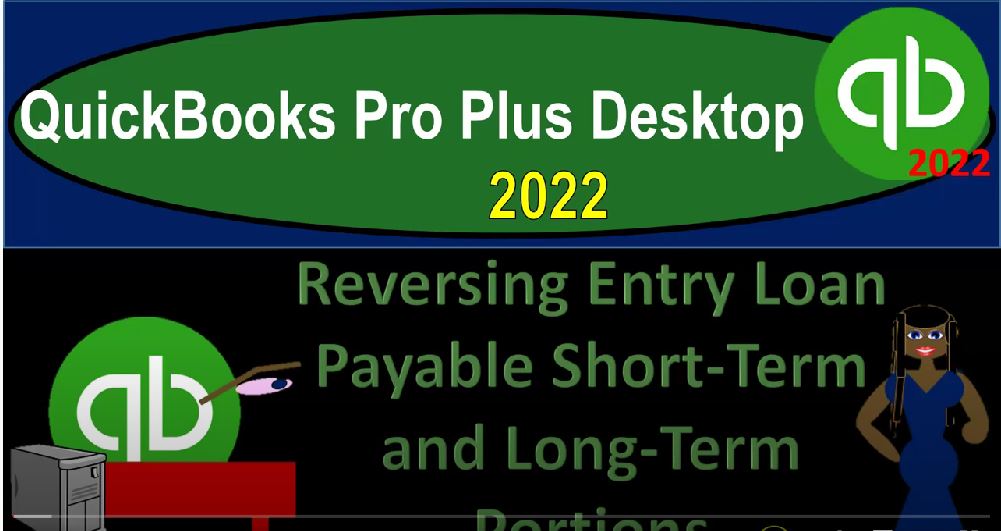QuickBooks Pro Plus desktop 2022, reversing entry, loan payable, short term and long term portions. Get ready because we bookkeeping pros are moving up the hill top with QuickBooks Pro Plus desktop 2022. Here we are in our geek rake guitars practice file going through the setup process with a view drop down the open windows list on the left hand side company dropped down home page in the middle maximizing to the gray area reports drop down company and financial taking a look at the balance sheet standard.
00:31
We’re going to be customizing it up top with a range change from 101 to 2202 28 to two, and then we’ll change the fonts and numbers bringing it on up to 14. Okay, yes, please. And okay, then we’re going to the reports drop down, we’re just going to look at the trial balance, this time skipping the profit and loss because the profit loss is not impacted with this reversing entry.
00:54
So we’ll go to the trial balance range change from a 1012 to 202 28 to two, then customizing that report fonts and the numbers changing the font up to 14. Okay, yes, please. And okay, let’s go back on over to the balance sheet. Last time, we entered an adjusting entry down here in the liabilities area, breaking out the short term and long term portions of the loan paid in accordance with our amortization tables, we had this one balance that we broke out into the short term and long term portion, the short term at the 13 108 for this particular loan long term 56 769. So we have that here.
01:37
Here’s the short term version and our other loan which we can collapse because we got the sub accounts set up. And then in the long term, we had another sub account only one of the loans having a long term portion long term portion broken out. This is a problem, however, to the accounting department. So if you imagine in essence, two people doing this, right, you got the adjusting entries, possibly another firm doing it possibly the tax accountants or the CPAs.
02:03
Doing this periodically, in our mind, when you got that hat on your objective is I need to get this correct as of the financial statement date, so I can report it properly. And then on the bookkeeping side, or on the accounting side of things, your main goal is to do the data input as efficiently as possible. So oftentimes, when you put the adjusting entry hat on, or if another department in particular, does the adjusting entries, they often do 70.
02:30
Yeah, I needed to do that to make it correct here, but then the the accounting departments gonna say yeah, but now I can’t tie these into my amortization schedule very easily. And so. So now the next step is we want to reverse this, to bring it back to the point where the accounting department wants to see it. So they can do the data input as easily as possible, because that is their main objective. So we’re just going to reverse what we did with the adjusting entry.
02:54
So what we’ll do is I’ll double click on, let’s do this one, and go drill down onto that journal entry, double clicking on that journal entry. And then I’ll go into the journal entry. Let’s just take a look at it. And then I’ll screenshot it, let’s take a screenshot, I’m going to say shift, window thing, screen cutter screenshot. And I’ll just take a screenshot of that and put it on over here in my Word document. So that I have a copy of it. And this is one way you might go approach doing the reversing entry, and say,
03:26
Okay, now I’m just going to reverse that exactly as of the first day of the next time period, because all reversing entries are going to happen as of the first day of the next time period after the adjusting entry. So I’m going to close this back out, I’m going to close this back out, gotta close this back out, we can then go there, we could do it with it with a journal entry, but let’s use the register because that’s what we did with the adjusting entry, we will look at the debits and credits as well, and go to the lists drop down chart of accounts.
03:52
And I’m going to pick one of these accounts. Either one will work because they’re both liability accounts, which means they both have registers related to them. So I’m going to go down here and say we want the chase loan, here’s the short term, let’s pick that one up. And so then this one was at 228. Let’s close up the carrot, close the carrot, carrot close, and then the dates gonna be one date up to one three to two. And this will be a reversing increase entry.
04:18
So this time, I’m going to increase it by the same amount that we decreased it last time, very straightforward. 5676 9.59 other side go into loan payable long term, just as before loan payable long term right down here. That’s the one and I’m going to call this a reversing entry. So and then, you know I could put more detail, but I’ll leave it at that. I don’t feel like putting more detail right now. And so there we have it, so it goes back up to the 69 878 13. If I double click on the little general journal right there,
04:52
we get the debits and the credits. So there’s the debits and the credits. So here’s the the credit to the loan payable I’m going to copy of the reversing entry here. And it was such a straightforward journal entry that I didn’t, I didn’t really need my screenshot to double check it, but we could double check with the screenshot loan payable. Chase neat was debited, we needed to credit that, notice how it constructed it, it put it the same, you know, top to bottom, because we use the registers, so the credits on top.
05:20
So and that’s also a little bit easier to see oftentimes, when you do the reversing entries just to build it the same way, top to bottom, and then and then just reverse the debits and credits. So I’m going to say save it and close it, save it and close it. Yes, please, just that because I put added the memo closing this back out, opening up that carrot that we closed, and then I’m going to close this back out as well, we’re back to the balance sheet. So this is it’s still broken out as of the cutoff date, the period end when we want to be reporting the financial statements that being 228.
05:51
But if I go one more date up, then it’s going to be three, one refreshing the screen. And now that it’s back into the loan payable app, the 69 878 13 in one account, which ties out to the to the loan amortization schedule, making it much easier for when the accounting department then makes the next payment and could just tie one account into the amortization table, if that is indeed the way they’re recording the transactions. So that’s what we have thus far. Let’s go on over it. This is where we stand. Let’s go to the balance sheet. And let’s bring it up one more date 2231. And so there’s where we stand up through that point in time after the reversing entry.
06:34
And then let’s just check out our our journal. So we could say if we if like the accounting department asked the adjusting department Well, what did you do you know, with this stuff, you know, we can go okay, we went to the reports drop down, let’s run a report accounting and taxes and take a look at that, that we want the the journal reports, Journal report running at this time for the one day for the reversing entries of Oh 301 To 20301 to 20301 to two customizing it, then filtering it, we just want to look at those transactions right there.
07:12
And then that’s we want to say that we just want the journals, because all of our adjusting and reversing entries were in that format. Let’s see if I can increase the font this time, not to 14 Possibly, but 10. That’s a modest increase that I think we can handle with his wider report. Let’s give it a shot. And then I’ll make some of these a little bit of clothes, the carrot, close the carrot.
07:35
Make these a little wider so that we can see more of the stuff that’s happening. Instead of just like three dots, like a little bit of a word and three dots. I want to see more action than that. So there we have it. So there’s our reversing entries. And this is the this is the latest, the latest and possibly the greatest and dollar amount. I’m not sure greatest, you know in any other kind of way, but is indeed the latest one that we have done.