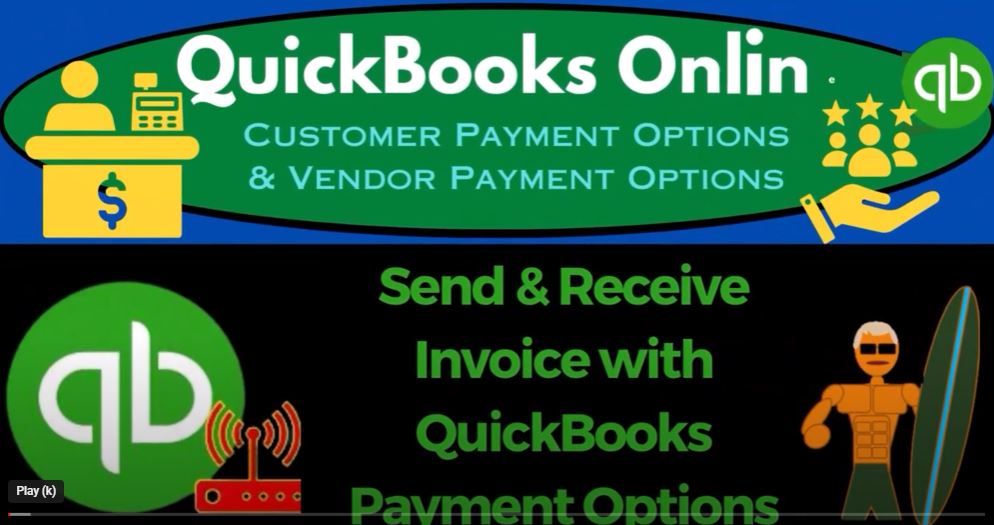In the world of accounting and financial management, QuickBooks Online has become a popular choice for businesses to streamline their operations. With the introduction of QuickBooks Online 2023, new features and enhancements have been added to make managing invoices and payments even more efficient. In this blog post, we will explore how to send and receive invoices with payment options using QuickBooks Online 2023, enabling you to enhance your financial management skills and boost your bank books.
Duplicating Tabs for Financial Statement Reports: To start, we’ll focus on organizing our financial statement reports in QuickBooks Online 2023. Using the accountant view, we can toggle between the accountant and business views by accessing the settings cog at the top and selecting the desired view. By duplicating tabs, we can create separate sections for our major financial statement reports. Right-clicking on a tab and selecting “Duplicate” allows us to create multiple tabs for different reports. We’ll create tabs for the balance sheet and the profit and loss (income statement) reports.
Adjusting the Report Range: Before proceeding, it’s important to set the correct date range for the reports. We’ll change the range to cover the entire year of 2023. Accessing the hamburger icon on the left-hand side of the screen, we can locate the report settings. For the balance sheet report, we’ll set the date range from January 1, 2023, to December 31, 2023. Similarly, we’ll adjust the date range for the profit and loss report to match.
Sending Invoices with Payment Options: Now, let’s explore the enhanced payment options available in QuickBooks Online 2023. By enabling payment options in the settings, we can provide customers with convenient ways to pay their invoices. To demonstrate this, we’ll create an invoice for a generic customer and include an email address to send the invoice electronically. In this example, we’ll create an invoice for $0.75, but note that the transaction fees associated with payment options may vary for different invoice amounts.
Customizing Payment Options and Tips: Within the invoice creation process, we can customize the payment options based on our preferences and customer relationships. We have the flexibility to enable or disable specific payment methods, such as credit cards, bank transfers, or other payment gateways. By selecting the most cost-effective options, we can reduce transaction fees. Additionally, QuickBooks Online 2023 introduces a new feature for tips. We can choose to accept tips on future invoices and configure the settings accordingly.
Reviewing Invoice Delivery Options: Once the invoice is ready, we can review the different delivery options available. QuickBooks Online 2023 provides three views: email view, PDF view, and payer view. The email view allows us to send the invoice through email, including a link to the payment options. The PDF view provides a printable invoice with the payment options listed. Lastly, the payer view is the landing page where customers can select their preferred payment method after receiving the invoice.
In today’s digital age, businesses strive to streamline their financial processes for better efficiency and improved cash flow. QuickBooks Online, the leading cloud-based accounting software, offers a range of features that can help you manage your finances effectively. In this blog post, we’ll explore the payment options available in QuickBooks Online 2023 and learn how to send and receive invoices with ease.
Setting Up Payment Options: To begin, let’s start by enabling the payment options feature in QuickBooks Online. From the left-hand side menu, navigate to Settings and select Payments. Here, you can set up QuickBooks Payments, which allows you to receive payments directly within the software. Once configured, the payment options will be available when creating invoices.
Creating Invoices: Now that we have the payment options enabled, let’s create some invoices in QuickBooks Online. In the Invoice module, you can choose between different invoice formats, including the newer layout or the traditional one. Customize the invoice by adding your customer’s details, such as their email address, and select the products or services being invoiced.
Payment Options and Tips: With the payment options feature turned on, your customers will have various methods to pay their invoices conveniently. QuickBooks Online provides options like debit cards, credit cards, bank transfers, PayPal, and Venmo. You can customize these options based on your preferences and offer the most cost-effective solution to your customers. Additionally, you can also enable tips on your invoices to allow customers to include gratuity if desired.
Sending Invoices and Customization: Once you’ve finalized the invoice details, you can choose to send it directly to your customer via email. QuickBooks Online provides default email templates that you can customize to suit your business needs. Personalize the subject line and message to provide a more engaging experience for your customers. You can also include a link to the invoice, allowing customers to access and pay it online.
Customer Experience: When customers receive the invoice email, they will have a user-friendly interface to view and pay their outstanding balance. The email will display the invoice details, your company’s information, and the available payment options. Customers can select their preferred method of payment, adjust the invoice amount if needed, and even leave a tip if you have enabled that feature.
Receiving Payments and Automation: Once a customer pays an invoice using the provided payment options, the payment will be processed securely. QuickBooks Online automatically records the received payment, allocates it to the correct invoice, and updates your accounts receivable. The system can also streamline the process of grouping multiple payments together and depositing them into your bank account. This automation saves time and ensures accurate bank reconciliation.
Conclusion: QuickBooks Online 2023 offers powerful payment options that simplify the invoicing and payment process for your business. By enabling payment features and customizing invoice templates, you can enhance the customer experience and expedite payment collection. With the automation capabilities of QuickBooks Online, you can efficiently manage your accounts receivable, track cash flow, and boost your bank books.
Upgrade your financial management skills by harnessing the capabilities of QuickBooks Online 2023, and take your business to new heights of efficiency and profitability.