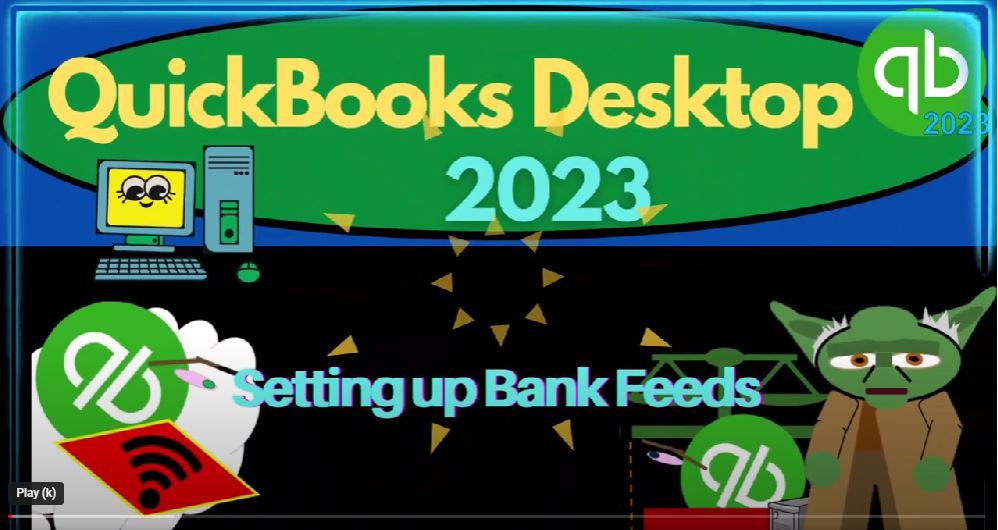QuickBooks Desktop 2023 Setting up bank feeds. Let’s do it with Intuit QuickBooks Desktop 2023.
00:11
Here we are in QuickBooks Desktop bank the practice file we started up in a prior presentation. Now thinking about how to set up the bank feeds having already put together and started up the QuickBooks file,
00:23
a couple places we can go to proceed, one of them being the banking drop down bank feeds and then set up bank feed for an account, the other one being go into the lists drop down into the chart of accounts.
00:38
Let’s look at the chart of accounts because that’ll help us to visualize where our end result will be the Chart of Accounts, being the under underlying financial or foundational things necessary to enter all financial transactions,
00:52
most of those with the use of forms that will then create the end result we’re trying to create that being the financial statements, balance sheet, income statement, or profit and loss and related reports.
01:05
Now we have a limited chart of accounts because we didn’t select an industry here, but instead want to create the chart of accounts as we enter the bank feeds so we can show how to add accounts. As we enter transactions. Note, however, we don’t have a checking account up top.
01:22
And so now the checking account, if we’re connecting the bank feed to a checking account is something that we’re going to need to set up somehow in the process.
01:30
Note that there’s two accounts that you can use account types that is to set up the bank feeds one, of course is a bank account because it’s connected to the financial institution.
01:39
The other is a credit card account, also connected to a financial institution works in much the same way, we’ll focus more on credit card accounts at a future point.
01:50
Now we’re going to focus in on the bank accounts. Now if you were to add an account, you’d have to go to the account drop down, which is really a rise up, and then we’re going to create a new up top.
02:00
And then you’d have to select a bank account or credit card account, if you wanted to connect this account to the bank feeds, the other accounts don’t have the capacity to connect at the bank feeds. Now I’m going to close this out for now.
02:12
And just noting that that’s kind of like the end result, what do we expect to happen? Once we set up the accounts, we expect to have a bank type of accounts, and then have them being connected to the bank.
02:24
Now note that if you’ve only got like one account that you’re dealing with that’s connected to the bank, you might want to create the account first, and then kind of connected to the bank, if you’ve got multiple accounts that you’re connecting to the bank,
02:37
and oftentimes, if you’re doing QuickBooks or using QuickBooks for your personal accounts, then you might have like multiple accounts or that that are connected to the bank in some way, then you you might,
02:48
you might want to try to set it up using the widget here and set up kind of your accounts as you go. So I’m going to I’m going to go through this process. And this of course, when you go through this process,
03:00
the general idea is that QuickBooks would be connected to the financial institution and as you do so also setting up an account, so that so that’s the account
03:10
that’s going to be connected at the end of the day. In other words, we expect to have accounts here that are going to be bank type of accounts that are going to be connected to the bank feeds.
03:20
So the bank feeds can roll in to that particular account, only the bank account types, and the credit count card account types have the capacity to do that bank connection.
03:32
Now also note that if you only have one account, you might choose to use a generic name for the checking account like just checking account or something like that.
03:40
If you have multiple accounts, then it becomes useful to to add more information so you don’t get your accounts mixed up. One way you might do that is to create a parent account for for the bank accounts.
03:54
And then possibly, I’m just going to continue on, I won’t finish it but parsley, you make some sub accounts here. And that way you can collapse all of your accounts to the parent account, and you can expand them.
04:06
And then in the sub accounts that you’re actually going to connect to the bank, you might just not want to call them just checking account,
04:12
but rather put cash account or possibly the name of the financial institution and possibly the last four digits of the account number, because that will help you from a bookkeeping step side to kind of determine which account you are working with.
04:26
Now note that you don’t want to really give your last four digits of the account number even to external people. So that’s why you could you can make it a sub account to collapse it into one line item for like reporting
04:40
purposes is one method that you might use to just keep in mind with that I’m not going to record this yet. I’m going to go up top here into the to the banking and let’s look at it in this fashion. Go into the bank feeds and set up bank feed for an account.
04:58
So it’s going to say all open quote Windows will be closed temporarily to set up bank feed services do you want to continue, I’m going to say yes, it’s going to close all the windows. Now normally, if you set up the bank feeds, there’s basically kind of two ways that you can do this.
05:12
One is that you can actually physically or connected online to the bank. Because you’re using a desktop version, you may still have to tell QuickBooks to kind of update periodically, but it will should make an automatic connection to the bank and update.
05:29
The other method that you could use is to download the information from QuickBooks in a format that is kept that has the capacity to then upload into QuickBooks.
05:43
Now, normally, of course, you would probably just want to be connecting directly to the bank if you’re using the bank feeds. However, once you once you upload all the information, you’ll be in the same place, right?
05:55
Whether you connect to the bank and download the data, or whether you download the data from the Bank in a format that you can then upload into QuickBooks,
06:03
once it’s in QuickBooks, the data will be from the bank in QuickBooks in the same format. And you’ll have to add, it will add it you go through what I call bank fee limbo, and so on.
06:14
However, sometimes there’s some limitations. And this will depend on the particular institution that you’re going to be connecting with, with regards to how far back the data can go. So for example, if you’re trying to do bookkeeping for an entire year,
06:28
you’re trying to do your taxes or something, and you want to do a full year of information, then you want to make sure that you can, the connection, you get directly goes back an entire year, right. So you want to make sure that you have that starting date, correct.
06:43
And if it doesn’t go back as far as you want, then maybe you can download the data, sometimes you can download the data from the bank. And that allows you to go further back in time, so that you can pick up more the data that you need, it’s further back and then connect to the bank going forward.
07:00
The other thing we got to be careful of is the start date that we’re going to start the banking, if it’s if it’s the new a new company with a new date,
07:10
then we might just start the banking, you know, at the beginning of the company that we started up. But if you already have data in the system, you want to make sure that you’re not pulling in information, banking information, that’s going to be duplicated information.
07:24
So you want to make sure that you have the timing correct on when you’re going to basically be starting the bank feeds just a couple things to keep in mind. Now you could then go to your bank, choose your bank or choose from these popular banks, America, you know, Bank of America, Chase, they got the big banks here, you could type in banks more and more, you know, they’re getting, they’re getting much, much better.
07:50
Of America, you know, they’re getting much better at picking up more and more banking institutions, which is great. Now, the setup process is usually fairly straightforward,
08:01
but it will be dependent in part on your institution and the verifications that the institution will require. So it could vary depending on your financial institution to verify the connection, so it can connect to the bank.
08:15
And so you might actually even have to contact the banking institution. But usually, it’s a pretty straightforward process. So it would go just through this process, just like it says up here, find it,
08:26
you’re going to connect, and then you’ll you’ll link it and then it’ll be done. And usually that’s pretty straightforward, and easy process. And then you can get access to the bank feeds. That’s not usually the most complex part of the bank feeds.
08:39
The most complex part will then be of course, having all that information in bank feed limbo, and trying to then get it into the financial statements.
08:47
So now let’s look at the other method, because what we’re actually going to do is download the information from the financial institution.
08:55
And then and then upload that to the practice file to help us in our practice context to have to have that information. If you’re just practicing with it,
09:05
you could you could try either method that you would like to do, you might feel more comfortable doing what we’re going to do here, try to download the information from the bank, and then upload it to our
09:15
QuickBooks or you can do the banking connection. But once we get the information into QuickBooks will be in that same bank feed Limbo kind of situation either way, closing this back out. Now the other way we could look at this if I I’m going to maximize the chart of accounts.
09:31
And I’m going to create a new chart of accounts again. So I’m going to go to the account rise up and then new account. And I’m going to make it a banking account. I’m going to say continue. And I’m just going to call it a checking account. So I’m going to be generic checking,
09:47
checking account. And so there it is, we don’t really need a description or the bank number or anything else in order to start our account. So I’m gonna go ahead and say save it.
10:00
Add New and notice it gives you a pop up here, set up online services to save time your financial institution may offer account statement downloads and other bank feeds services for this account,
10:12
do you want to set it up and then of course you can continue, you’d end up in the same kind of place if you continue there. So those are the general ways that you can go about setting up the bank feeds.
10:23
Next time, we’ll get into actually downloading the information from the bank, getting the bank feed data and uploading it into our checking account here so that it will be in the bank feed limbo.
10:36
Again, remembering that whether you connect to the bank, or whether you download the information from the bank, once you get it into your into QuickBooks,
10:46
it’s going to be the same kind of spot at that point in time, the information being like in the bank feed limbo, and then we’ll add it from the bank feed Limbo to the system so we can create the financial statements.