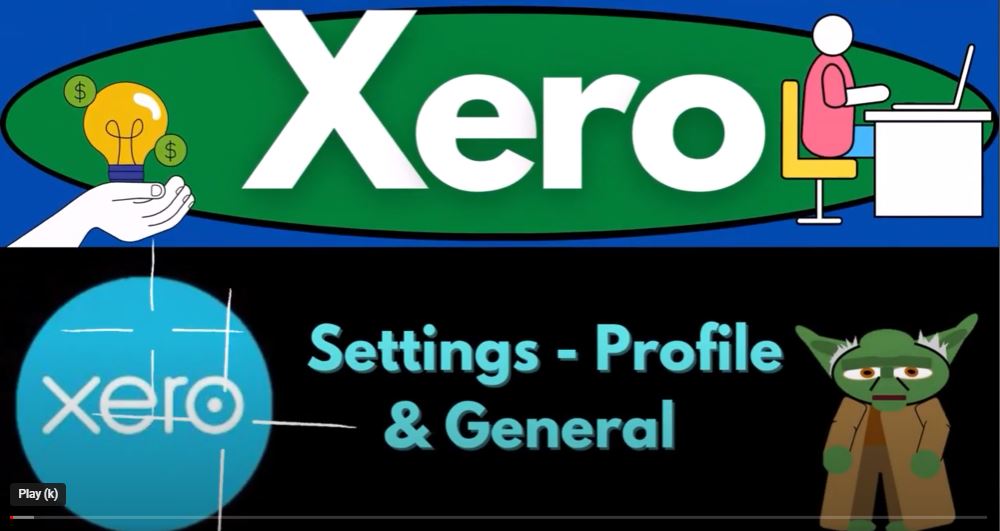Welcome to our blog post on the Xero accounting software settings and profile for the year 2023. In this post, we will explore the default settings and profile options available in Xero, empowering you to become an accountant hero. Let’s dive right in!
When you first log in to Xero, you’ll notice the profile settings and account settings icons located in the upper right corner of the homepage. Clicking on these icons will provide you with access to various settings and profile customization options.
Profile Settings: Within the profile settings, you have the opportunity to join the Xero community and share your knowledge with other users. By turning on your public profile, you can become listed in the user directory, connecting with like-minded Xero users, and exchanging advice. Additionally, you can contribute to the improvement of Xero by suggesting and voting on new features.
Account Settings: To access more comprehensive settings, navigate to the drop-down menu located at the top of the screen. Under this menu, you will find options such as “Settings” and “Features.” For now, let’s focus on the “General” settings.
General Settings Overview: Under the “General” settings, you will find several key categories that allow you to customize your account:
- Organization Details: In this section, you can include specific information on the online invoices you send. Customize details such as the display name and legal trade name of your business. You can also upload your logo, which will appear on the invoices you send to customers. Customizing invoices not only aids in internal accounting but also enhances your brand’s professionalism.
Furthermore, you can specify your line of business and organization type, such as exempt organization, partnership, or private foundation. If you are a U.S. business, you may need to provide an Employer Identification Number (EIN) issued by the IRS. Even as a sole proprietor, having an EIN can be beneficial when sharing business information.
- Postal Address: Enter your business’s address details, including the physical address and telephone number. These details are important for generating accurate invoices and can be utilized for shipping purposes if necessary. Additionally, you can add supplementary fields like mobile, fax, DDI, Skype, LinkedIn, Twitter, Facebook, Google, and more.
- Users: Xero allows you to add, remove, or modify users of your organization. Initially, you will be the primary user, but you can invite additional users to collaborate on accounting tasks. Xero offers the flexibility of unlimited users, distinguishing it from other software platforms.
- Currencies: Manage the currencies used in your business transactions. Xero supports various currencies, allowing you to seamlessly conduct business globally.
- Connected Apps: Enhance your accounting experience by integrating third-party applications with Xero. This feature enables you to add and manage connections to other software, streamlining your workflow.
- Subscription and Billing: Within this section, you can change your plan and update credit card details associated with your Xero subscription. This allows you to manage your billing and subscription preferences conveniently.
By exploring these general settings, you can tailor Xero to meet your specific business requirements. From including organization details on invoices to managing user access and integrating external apps, Xero empowers you to optimize your accounting processes.
To access the profile settings in Xero, click on the icon located in the upper right corner. Here, you will find options to manage your profile and account settings. The profile settings allow you to join the Xero community, share knowledge with other users, and participate in improving the software by suggesting and voting on new features.
General Account Settings: Within the profile settings, you can access the general account settings. This section enables you to modify your password and other account-related details. It is essential to keep your account information up to date to ensure the security and integrity of your data.
Company Settings: To access the company settings, navigate to the dropdown menu at the top of the Xero homepage. Under “Settings,” you will find two primary categories: General and Features. In this blog post, we will focus on the General settings.
Organization Details: The organization details section allows you to customize information that appears on your online invoices. You can specify the display name, legal trade name, and upload your company logo. Additionally, you can provide details such as your line of business, organization type, and tax identification number (e.g., EIN in the United States). It’s important to populate these fields accurately as they impact invoice customization, address information, and tax obligations.
Users: Xero offers flexibility in managing user accounts. By default, when setting up a new company file, you will be the primary user. However, you can easily add, remove, or modify users within your organization. Clicking on the “Users” section allows you to invite new users, define their access levels, and set permissions tailored to their roles.
Currencies: Xero supports over 160 different currencies, allowing you to send invoices, reconcile accounts, and receive payments in various currencies. The currencies section in Xero provides options to manage currency exchanges and automatic rate updates. Understanding how currencies work within Xero is crucial, especially if you engage in transactions involving different currencies.
Connected Apps: Xero offers integration with third-party apps to enhance your accounting experience. By connecting apps, you can streamline processes, automate tasks, and sync data seamlessly. Popular integrations include Amazon, eBay, and Shopify, which allow you to manage online stores and sync relevant information with Xero.
Xero has developed a vibrant ecosystem that offers a wide range of apps and integrations to enhance your accounting experience. From staff picks to small business apps, the ecosystem provides a variety of options to suit your specific needs. Whether you’re looking for finance management, inventory control, or specialized reporting tools, you can find suitable applications within the Xero ecosystem. Keep an eye out for our future courses or sections, where we will delve into specific apps and their functionalities in more detail.
Subscriptions and Billing: Managing your Xero subscription and billing is straightforward. To access this section, go to your account settings and navigate to “Subscription and Billing.” Here, you can review your current subscription plan and make changes if necessary. If you are in a trial period, like our example with Get Great Guitars, you have the option to purchase a subscription and transition to a different plan. Xero offers various subscription options tailored to businesses of all sizes and requirements.
Future Features: Xero is continually evolving and introducing new features to improve its functionality. While we won’t explore these features in detail in this blog post, be assured that Xero is committed to staying at the forefront of accounting software. Keep an eye out for future presentations where we will delve deeper into these exciting features, allowing you to harness the full potential of Xero.
Conclusion: In this blog post, we delved into the ecosystem, subscriptions, and future features of Xero Accounting Software 2023. We discovered the vibrant ecosystem of apps and integrations available within Xero, allowing you to enhance your accounting processes. Additionally, we explored subscription and billing management, highlighting the flexibility Xero offers in tailoring your plan to suit your business needs. Lastly, we mentioned the ongoing development of new features within Xero, promising an even more robust and feature-rich experience in the future. Stay tuned for our upcoming presentations where we will dive into the specific features and functionalities of Xero, enabling you to effectively input and manage your data.