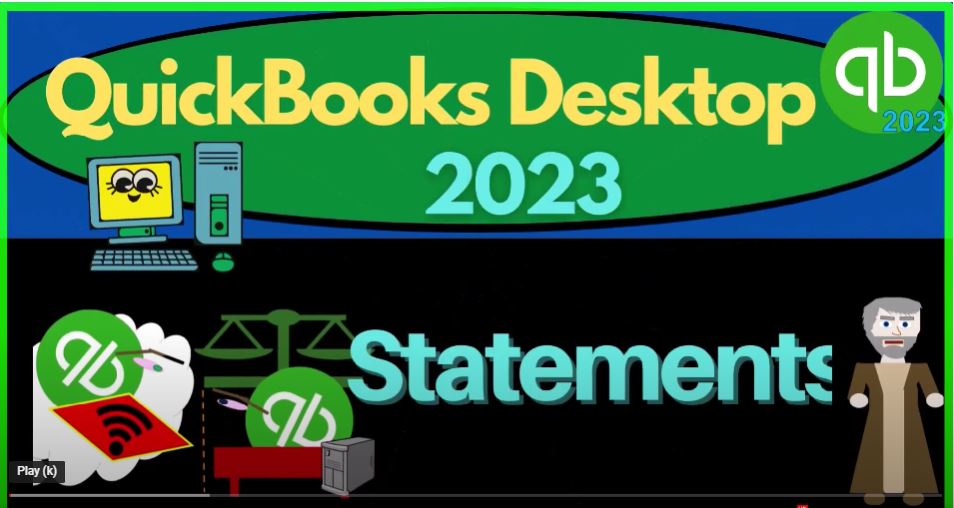QuickBooks Desktop 2023 statements. Let’s do it within two it’s QuickBooks Desktop 2023. Here we are in QuickBooks Desktop sample
00:12
Rockcastle construction practice file provided by QuickBooks going through the setup process we do every time maximizing the home page, go into the view drop down open windows list on the left hand side,
00:26
reports drop down company and financial looking at that P and L Profit and Loss tab range change from a 101 to 412 31 to four, January to December 2024. Customize in that report up top fonts and numbers changing the font to 12. Okay, yes. Okay.
00:49
One more report up top company and financial that being in the balance sheet standard, date 1231 to four customize fonts changing 12? Okay, yes, please.
01:06
Okay, there’s the setup process we do every time back to the home page. In the open windows, we’ve been focusing in on the customer cycle, which could be called the sales cycle, the revenue cycle,
01:18
the accounts receivable cycle, one which at the end of the day, we’re hoping results in an increase to the checking account for goods and services we provided to customers with thinking about the flow in prior presentations, the forms in that flow,
01:35
the impact of them on the financial statements, we’re now considering this item, which is the statements now remember that if we’re in a situation where we’re tracking accounts receivable,
01:47
meaning we have an accrual type of business, one in which we’re not receiving the cash at the same point,
01:54
we do the work like a food truck, for example, or having like gig work, where we’re waiting till something clears the bank before we record it as revenue, but rather, we have to build the client or invoice the client,
02:06
something like a law firm, or a bookkeeping firm, or landscaping for example, the invoice will be increased in the accounts receivable.
02:16
In that instance, then, of course, a lot of our time will be put in place to make sure that we collect on the accounts receivable because at the end of the day, what we’re looking to have happen is have a deposit into our checking account.
02:30
So when we create the invoice that will increase the accounts receivable. Now periodically, we might be going in and saying well, I would like to remind my customers about the outstanding invoices that they have. However, they might have multiple outstanding invoices we saw last time, in prior presentations,
02:49
we created some statement charges. So we might have statement charges that are basically increases to accounts receivable but not done. So with the invoice not all companies use them. But you might have those.
03:02
And you might have our finance charges, meaning there’s past due amounts that you tried to charge finance charges to. So you might have
03:09
multiple things which one company that owes you money that you would like to include on one statement. That’s of course where the statements can be helpful. If so, you might have a system of running the statements, possibly periodically,
03:23
if you have outstanding accounts receivable so that you could provide those statements on a periodic basis, which will include all the information on the outstanding items to the customers. So if we go to the Customer Center, let’s go to you can do that here. Or you can go to the customers up top Customer Center First item,
03:43
and you can look at each individual customer and you can see the activity that they have, let’s look at the ones with the outstanding balance by hitting the drop down and then going down to open balances.
03:54
And so we could see the items here and we could see the invoices that are are still open, you could select here and say maybe I want to see the just the invoices.
04:06
Let’s say we want the invoices. And let’s say we want the invoices that are open, for example, and you could check an individual customer in this fashion. I’m going to double click on this invoice.
04:17
And then within this invoice we could say email, the invoice for example or something like that. But we might periodically want to be sending out statements to all outstanding balance customers closing this back out.
04:33
So and we would like to do so in such a way that it includes everything that’s outstanding for a particular customer. So I’m going to go back to the homepage here and I’m going to go into the statements in the customers area. Look at the statements.
04:48
I’m going to close the icon on the left hand side just to give us a bit more space gives us the statement date that will typically be the date that we are running it.
04:57
You’ve got the statement period so you might be selecting the statement for a particular period like a month by month period. So you might run the statement, for example, every month. However, that means that it’s going to have a beginning balance,
05:11
if there was anything due before that month, and then the activity within that month. The other way you could do it is to select all open transactions as of the statement date,
05:22
I think by default, this might be a more appropriate one, or might be an easier thing to do, because then you don’t have people asking you questions about the activity,
05:30
for the beginning balance that might be there before this date, because it wouldn’t be included in there, it would just give you a beginning balance if you ran the top one. So include only transactions over 30 days past due.
05:42
So you may want, you know all transactions that you would think generally would be the idea, but you have that option. And then you could select the customers.
05:50
Now oftentimes, if you run the statements periodically, like every month or something like that, you might simply just run them for all the customers at that point in time.
06:00
But you could choose multiple specific customers. So you might then choose multiple customers, so you just tick off the customers in this fashion. Or you might just choose one customer, in which case, of course, you can choose whichever customer you would like for the one customer and the customer type.
06:17
So commercial, residential, and preferred Send method. So oftentimes, you would have all customers here, view the selected customers, you can view them in this window, and then you’ve got the preview. So if I look at the preview option, it’s going to be generating our reports. If I go into this item,
06:36
for example, you could see for that first customer, it’s got the invoice up top the amount. And notice this next one was a finance charge that we did in a prior presentation. And it’s going to add both of those items in place when it gets down here to the total.
06:55
So that’s that’s great, because again, it gives us that one report that we could show what is outstanding for a particular customer at one point in time.
07:03
However, oftentimes you can note that if you have like complicated or a lot of information on the invoices, for example, this might get quite long, or if they have a lot of past due stuff. That’s why you sometimes you might choose like a statement balance looking more like this.
07:20
And then if I preview the items, it’s going to it’s going to look like this for that timeframe. Let’s take a look at the second one. Here, you can see it has this balance forward item up top.
07:33
Now, nothing’s in this balance forward. But if you have this balance forward item, because they had an outstanding balance in a prior period and scroll down. So this one is just a balance forward amount.
07:44
That’s all it has. So it doesn’t give you the detail of what the activity was. And so that’s when you might get questions, because they’re gonna say, Well, what does that entail,
07:53
you’re not giving me the detail. That’s because you owed it to me prior to when I ran the report. And it’s the beginning balance. That’s why a lot of times this one might be the easier way to go.
08:03
Because it’ll give you that detail for the prior balances, although it could make a longer statement. So that would be the the general idea.
08:12
And then we could print them, we can email them. Notice, of course, this statements don’t have any impact on the actual actual transactions, because it’s just an information system that’s going to help us to present this information to the customers.
08:28
Hopefully, to help us with collection, we’ve got the template options up top, so you could try to customize the template for the report. And that could be useful because of course, this is a type of report that’s going to be given to an external person.
08:43
Those are the kinds of reports that are useful for to try to customize in such a way that it’s going to have our brand and all that kind of stuff like an invoice form. And reports that are going out to the customers create one statement per customer.
08:57
So we get in the upper. If you have a job situation as this company does, it can be a little bit complex to think about the customers versus the jobs. And then we’ve got some options up top show invoice item details on the statement.
09:12
So that could be useful again, if you want to give that added information about the details of the invoices, but if you have long invoices, meaning there’s a lot of line items on each invoice,
09:24
which is often the case with like a construction company, then that can create a very long statement, which might be a bit overwhelming.
09:31
So for example, if I check that one off and preview it, let’s say we’ve got the customer one doesn’t have much so so this one, you can see that we have a lot of kind of detail on that invoice. That could be useful unless you end up with a statement that’s got like too much stuff.
09:48
It’s a bit overwhelming, for example, if you’ve got too much going on with it, but if not, again, a little more information about it might reduce the question so you want to have Have the happy medium ground between overwhelming the people with a statement,
10:05
they’re not even going to look at, because there’s too much stuff in it to kind of reducing the questions by adding the detail that would be necessary. So they don’t get calls that are going to ask for the detail, or calls about like the beginning balance,
10:17
if you can reduce those calls in the first place, by just giving that detail on the statement without overwhelming, that would be good. I’m going to go back to the default print statements by a billing address, zip code.
10:31
So if you’re actually mailing them out, maybe that’s an easier way to do it. So you could sort the statements, but oftentimes, you might be emailing statements at this point, print due date on trans transactions, I
10:42
think that would be typically useful. So that’s checked off. Do not create statements with zero balances. Note, normally, you probably don’t, because if there’s no outstanding balance,
10:54
but you could have statements, for example, that have an invoice, and then like an amount going in and amount going out, but they’re they’re not tied out or matched to each other.
11:04
So so if that’s the case, then you could check this one off with a zero with a zero balance. So with a balance less than zero, so normally, you shouldn’t have a balance less than zero. But if you might have something wrong with your accounts receivable,
11:20
so that we have some negative balances on there, or something, or something like that, or some credits that that are outstanding, and possibly you don’t want to send a statement out to people that have, you know,
11:32
negative balances or credit balances, probably not an issue for most people, because most of the time, you don’t have those. But if you do, then you could check that off.
11:40
And then you can apply with a balance less than you can make the balance. If there’s a smaller balance that you think is in material for you to basically be creating an invoice or creating a statement, and you don’t want it then you can create a minimum balance other than zero, with no account activity, or for inactive customers.
12:01
So typically, if a customer is inactive, meaning there was activity for a customer in the past, and then you’ve created them, you’ve made them inactive for whatever reason they fallen,
12:12
you’ve given up on collecting from that particular customer, something like that, then you’re going to say inactive customers, and that will typically be the default. So I’m going to close this out just to show you that inactive,
12:25
I’m going to open up the caret over here. And if we go to the customer information, if I go to the drop down and all customers, so these are these are all the customers.
12:36
And then you can see here we’ve got just the active customers versus the active customers. And if you were to make a customer inactive, if you were to say, this particular customer is, you know,
12:47
fallen off the face of the IRS, we’re not giving up on collection from this person, what you would want to do first is is right off to bad debt or whatever any balance that was outstanding.
12:57
Once that was done, you can then edit the customer and say they’re going to be customer is active or inactive. So then you could change it, you could change it to inactive down here. So that won’t show up on your general information list. And but you could still see the inactive customers if you need to pull them up for basically prior period activity.
13:20
So once again, to do that, if they have any outstanding balances, you would think that you would want to take care of that first, if you’ve given up on collection,
13:27
you basically write it off to bad debt or whatever, bring the balance down to zero, make the customer then inactive. So that when you generate reports and whatnot, and then scroll through your stuff here,
13:38
you won’t have those customers kind of cluttering up your activity. So that’s the general idea on the statements. Remember that if I if I go back here on the statements,
13:48
then we’re looking to try to give our our customers or collect on the accounts receivables the tool to try to help to collect on the accounts receivable and try to do that in as
14:00
efficient a way as possible given the information as much as possible to the customers so that it’ll lower or lessen the amount of questions that can come up with regards to the charges that that are outstanding,
14:14
hopefully helping us to get to that end result back to the homepage of the customer section typically being a deposit into the checking account for goods and services provided to the customer.