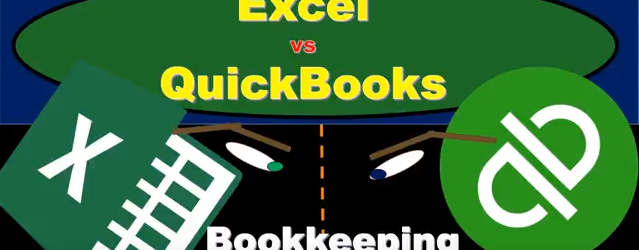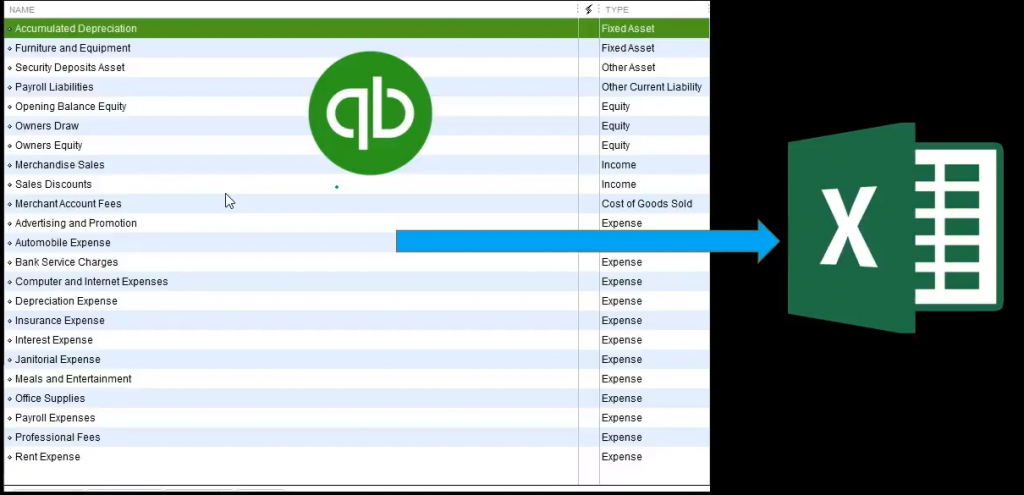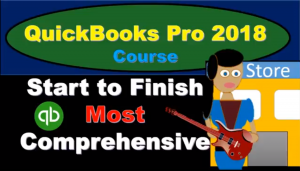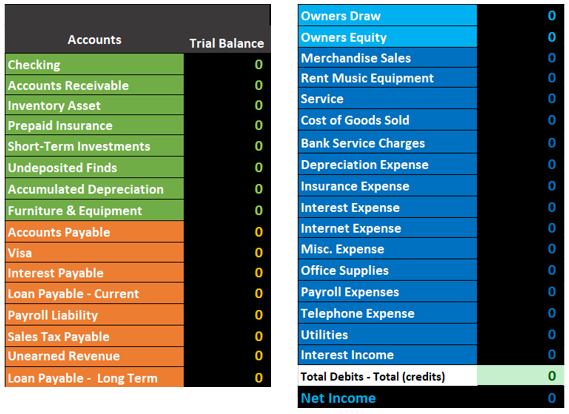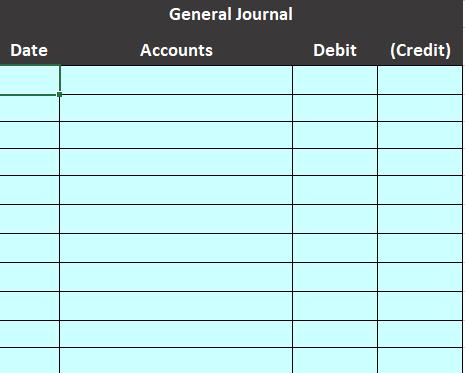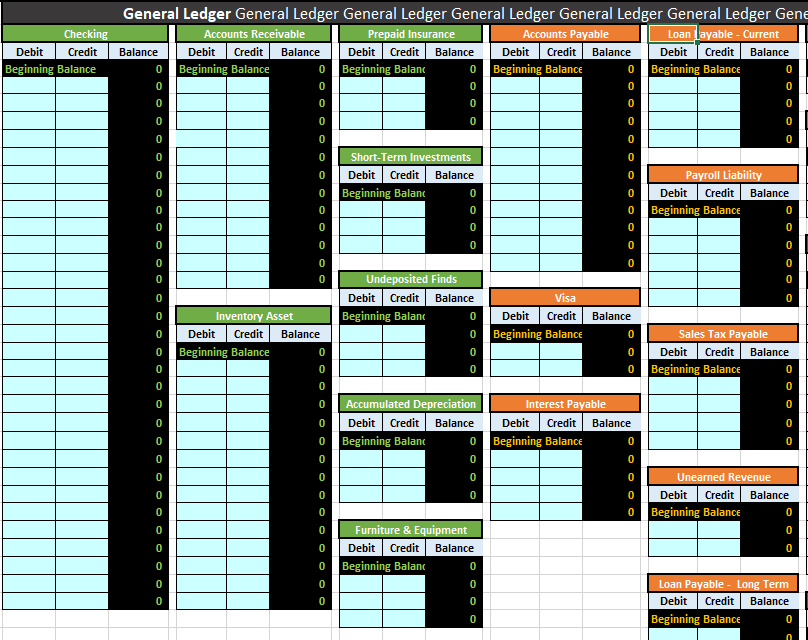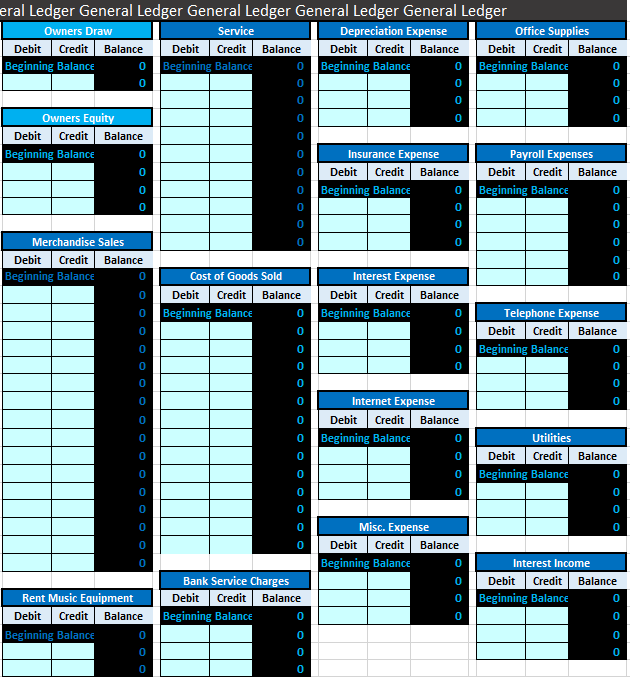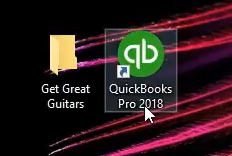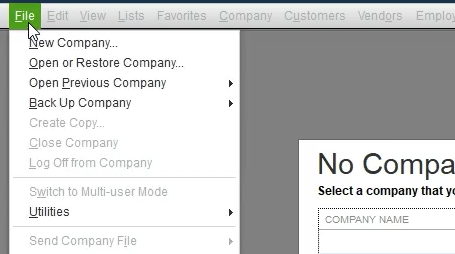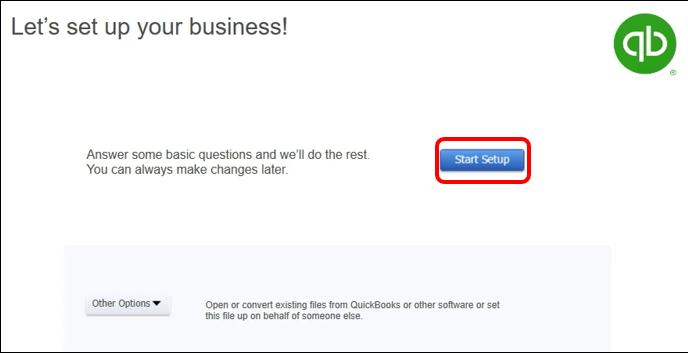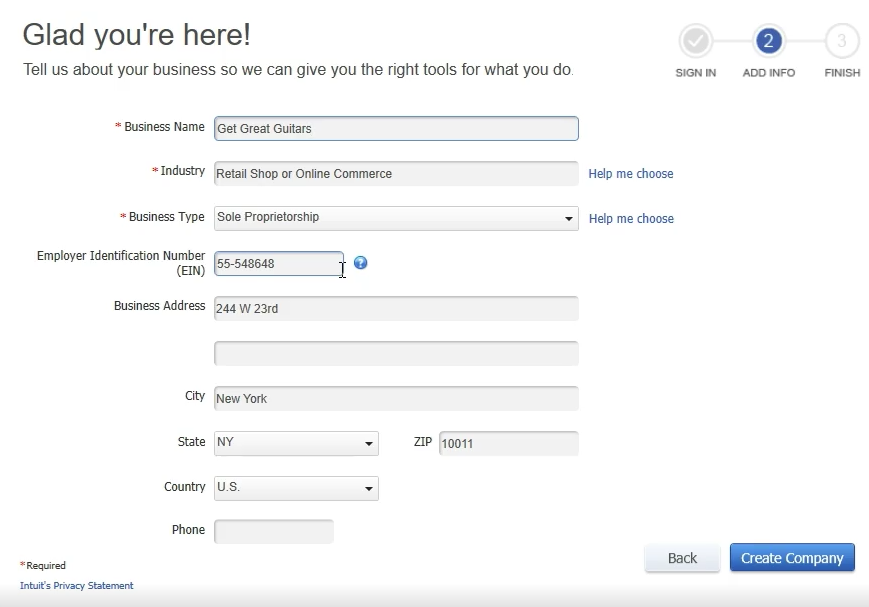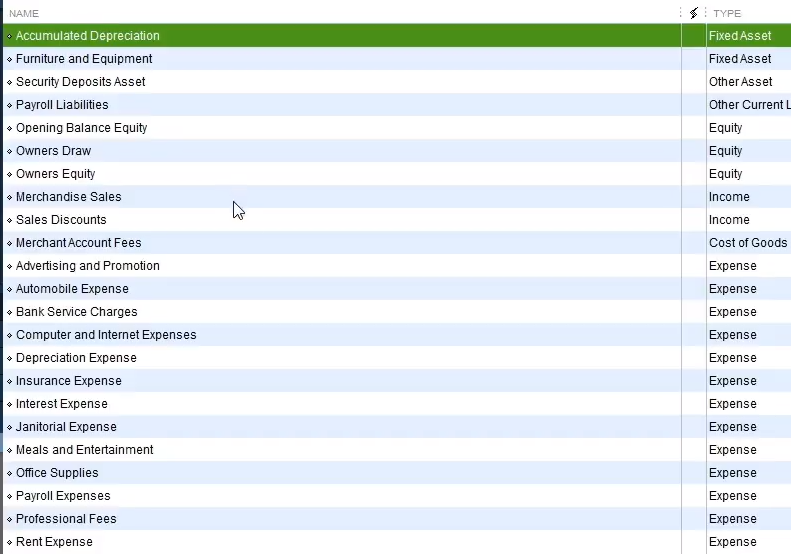Financial Accounting #2 – Intermediate Accounting Concepts Financial Accounting # 1 Link – Accounting equation, debits & credits, adjusting entries, closing process, & inventory transactions. https://youtu.be/slbij2ovIf8 Links to relevant parts of the presentation. Inventory Costs – FIFO LIFO Weighted Average 1:14 Inventory Tracking 6:52 Inventory Methods Explained and compared FIFO LIFO Ave 15:23 Inventory Costs 24:02 Consistency Concept 27:48 Lower of Cost or Market 31:52 Perpetual & Periodic Inventory Systems 42:06 First In First Out (FIFO) Periodic System 1:16:23 Last In First Out LIFO Periodic 1:50:33 Weighted Average Periodic System 2:19:40 First In First Out FIFO Explained 2:28:52 Last In First Out LIFO Inventory Method Explained 2:36:33 Average Inventory Method Explained Subsidiary & Special Journals 2:43:36 Special Journals Subsidiary Ledgers 2:59:38 Accounts Receivable AR Subsidiary Ledger Explained 3:08:38 Accounts Payable AP Subsidiary Ledger 3:16:30 Sales Journal Service Company 3:25:46 Sales Journal Merchandising Co. 3:36:25 Purchases Journal Service Company 3:40:26 Purchase Journal Merchandising Co. 3:52:40 Cash Receipts Journal 4:15:19 Cash Payments Journal Service Company 4:28:59 Cash Payments Journal Service Company Cash, Bank Reconciliations, & Cash Internal Controls 4:28:59 Internal Controls 4:47:57 Cash Internal Controls Overview 4:55:58 Cash Receipts Internal Controls 5:04:05 Cash Disbursements Internal Controls 5:15:12 Bank Reconciliation-Accounting%2C Financial 5:31:50 60 Petty Cash Accounts Receivable – Allowance Method & Direct Write-Off Method 5:51:55 Receivables Introduction 6:07:18 Accounts Receivable Journal Entries 6:17:23 Accounts Receivable AR Subsidiary Ledger Explained 6:26:23 Direct Write Off Method 6:46:20 Allowance Method Accounts Receivable-financial accounting-Accounting%2C Financial 7:16:57 Allowance Method VS Direct Write Off Method 7:37:34 Allowance Method % Accounts Receivable vs % Sales Method 7:56:34 Notes Receivable 8:21:00 Interest Calculations 8:41:18 90 Interest Calculations Depreciation Calculation & Fixed Assets 9:01:42 Property Plant & Equipment 9:12:56 Property Plant & Equipment Lump Sum Purchase 9:18:52 Calculating Depreciation Straight Line – how to calculate 9:50:07 Calculating Depreciation Double Declining Balance – how to calculate 10:28:35 Calculating Depreciation Units of Production – how to calculate 11:02:26 Change In Estimates 11:12:47 Disposals Fully Depreciated No Cash Received 11:20:20 Disposal Fully Depreciated & Cash Received u 11:27:58 Disposal – Not Fully Depreciated 11:36:24 Disposal Not Fully Depreciated & Cash Received 11:45:02 Partial Year Depreciation
Posts with the Accounting Instruction tag
Excel Vs QuickBooks – Set Up New Company
We will travel through the journey of setting up a new company file in Excel and QuickBooks, comparing and contrasting the process in both.
These presentations will work a comprehensive bookkeeping problem, both within Excel and Quickbooks, Excel having the advantage of being more transparent, allowing us to see all the components of the process; QuickBooks having the advantage of being able to use forms and simple data input to quickly and easily generate the end product, the financial statements.
We will work each component of the problem in Excel first and show how the same process can be done in QuickBooks.
First, we will set up a new worksheet in Excel and compare that to the setup process of a new company file in QuickBooks. When setting up a new company file in QuickBooks one of the first things QuickBooks generates is a chart of accounts like the one below. The chart of account is the first thing we will set up in Excel.
Note that the setup process in QuickBooks generally involves a shortcut, QuickBooks generating a chart of accounts based on the industry we select. The chart of accounts is not perfect but is often a good starting point.
For more information about QuickBooks take a look at our comprehensive course. Get more information by clicking the image below.
Note that the chart of accounts is not ordered by alphabetical order but by account type. On a general level, the order of accounts will always be asset type account, liability type accounts, equity-type accounts, income type accounts, and then expense type accounts. Each account type will have more subcategories. For example, assets will be broken down into cash type accounts, accounts receivable type accounts, current assets, and other assets.
We will need a similar ordering when entering our chart of accounts into Excel. Below is an example of a chart of accounts generating in Excel. We have listed half the accounts on the left followed by half the account on the right to save space.
Note the same ordering of the accounts, assets first in green, followed by liabilities in orange, then equity in light blue, and revenue followed by expenses in navy blue.
This chart account is the starting point for entering data into our Excel worksheet. We have also set up a general journal and a general ledger.
Below is an example of the general journal.
The general journal will just be an area for us to enter our journal entries, journal entries that include date, accounts, and debits and credits.
Below is an example of the general ledger.
The general ledger can be intimidating because of its length, but it is just another list of accounts, the same list as the chart of accounts, in the same order of assets, liabilities, equity, income, and expense. The difference is that the general ledger will provide more detail, provide the activity in order by date of the transaction.
Next, we will take a quick look at the setup process for a new QuickBooks file.
First, we will run the QuickBooks software.
We will then select the file dropdown and new company.
QuickBooks has a few options for setting up a new company. We will chose the start Setup option.
Next, we enter company data.
Note that we have chosen the industry of retail shop or online commerce. QuickBooks will use this information to provide us with the chart of accounts, QuickBooks guessing which accounts will be needed based on our industry.
The startup process above is all we need to do for QuickBooks to set up a basic chart of accounts and get up and running.
For more information about QuickBooks take a look at our comprehensive course. More detail at the link below. Click the image for more information.
QuickBooks Bank Reconciliation – How to Enter First Bank Reconciliation
QuickBooks Pro 2018 Sales Receipts Cash Sales Transaction
QuickBooks Pro 2018 record receipt of payment will cover the creation of a receipt payment form within the accounting software. We will discuss when to use the receipt payment option as apposed to the invoice within QuickBOoks PRo 2018, an invoice being used when we have done work, earned revenue, but will not receive payment until the future. QUickOBooks Pro 2018 will increase sales and increase AR when an invoice is created. A sales receipt is generated in the accounting software when payment is received at the same time of sale, QUickBOoks Pro 2018 recording an increase to undeposited fund and to sales. The accounting software increases undeposited funds instead of the checking account until a deposit is made.
QuickBooks Pro 2018 Record Receipt of Payment
QuickBooks Pro 2018 record receipt of payment will cover the creation of a receipt payment form within the accounting software. After creating an invoice the next step in the accounting process is to receive payment, this process being outlined in the QUickBOoks 2018 home page, payment often being in the form of a check received in the mail. QUickbooks pro 2018 does not record the check into the checking account when receive payment is entered, however. QUickBooks Pro 2018 will reduce the account receivable account for the amount received from customers and deposit the fund into an account called undeposited funds. We will then use QuickBooks Pro 2018 deposit icon to record the deposit to the checking account at the point in time we deposit the checks to the bank, this process allowing us to group the deposits in the QUickBooks Pro 2018 accounting software in the same way they will be on the bank statemetn.
IFRS Foundation shares case studies to improve communication in reporting
IFRS Foundation publishes case studies on how companies have improved communication within their IFRS financials. https://t.co/2nOI3AZqbX
— Accounting Today (@AccountingToday) October 9, 2017