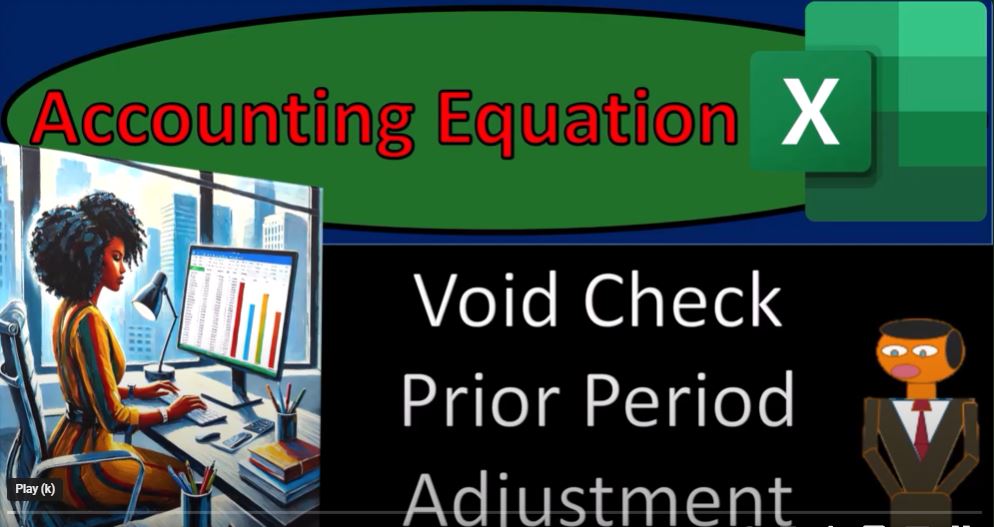If you’re diving into accounting, it’s essential to understand the foundational principles, starting with the accounting equation. Today, we’ll break down how to use Excel to apply the accounting equation effectively while addressing a specific scenario: voiding checks and handling prior period adjustments. Grab a cup of coffee, and let’s jump in!
What is the Accounting Equation?
The accounting equation is a fundamental concept in accounting:
Assets = Liabilities + Equity
This equation must always balance, and every transaction affects it. Think of it as the backbone of all financial statements.
Getting Started in Excel
If you’re working with our example workbook, there are three tabs:
- Example Tab – A completed worksheet as a reference.
- Practice Tab – A partially formatted sheet for practice.
- Blank Tab – A blank slate for building the worksheet from scratch.
If you don’t have the workbook, don’t worry! You can build your own following along or use good old-fashioned pen and paper.
Scenario: Voiding a Check
Imagine you’ve written a check for $1,000 to cover miscellaneous expenses. Later, you realize the check didn’t clear or was entered twice. Now, you need to void it.
Here’s how to handle this in Excel:
- Initial Entry:
- On January 15, record the expense:
- Debit: Miscellaneous Expense
- Credit: Cash
Example:
This reduces cash and increases expenses, ultimately decreasing equity.
- On January 15, record the expense:
- Voiding the Check (Same Period):
- If you void the check within the same accounting period, you can reverse the transaction:
- Debit: Cash
- Credit: Miscellaneous Expense
Example in Excel:
Now, your cash balance increases, and the expense reversal restores equity.
- If you void the check within the same accounting period, you can reverse the transaction:
- Challenges with Prior Period Voids:
If the check belongs to a closed period, reversing it directly affects retained earnings and creates discrepancies in your financial statements. Instead, handle it with a prior period adjustment:- Record the reversal in the current period’s retained earnings or use a separate adjustment account to maintain the audit trail.
Why Not Just Delete the Entry?
Deleting entries might seem tempting, but it’s a bad practice because:
- You lose the audit trail.
- Errors in prior periods won’t be traceable.
- Financial reporting becomes unreliable.
Instead, always use reversing entries or proper adjustments.
Excel Formatting Tips
- Use formulas to automatically update balances (e.g., =SUM()).
- Add colors for clarity: green for assets, red for liabilities, and blue for equity.
- Leave comments to explain adjustments or unusual entries.
Lessons Learned
- Timely Adjustments Matter: Correct mistakes in the same period whenever possible.
- Track All Changes: Use journal entries to void checks or reverse transactions.
- Prior Period Adjustments Require Care: Always document and ensure your retained earnings align with prior statements.
By following these principles, you’ll keep your accounting books clean and accurate while mastering the accounting equation in Excel.
Next Steps
Ready to practice?
- Try recreating these scenarios in Excel.
- Experiment with prior period adjustments to understand their impact on equity.
For more insights, tools, and tutorials, visit AccountingInstruction.ai and discover why being an accountant is the backbone of society!