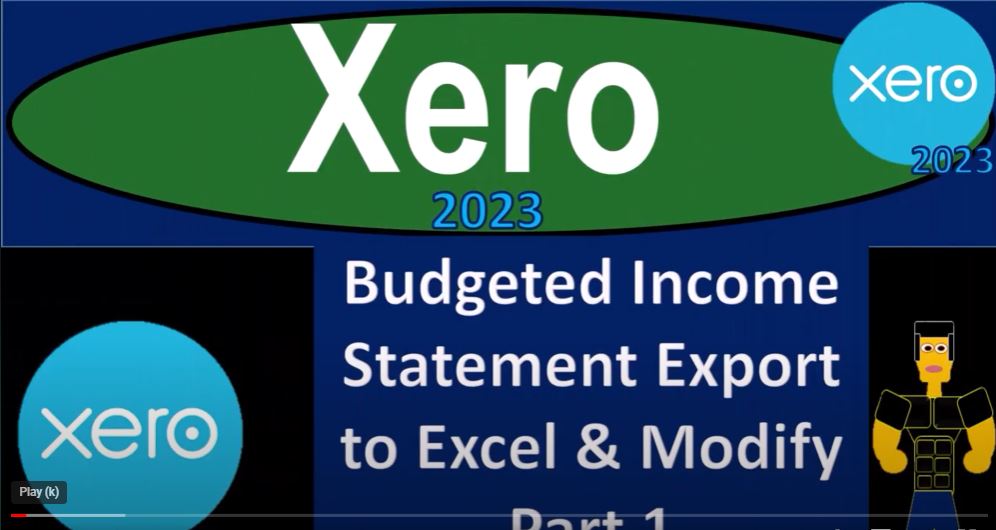In this blog post, we will guide you through the process of creating a budgeted income statement for the year 2023 using Xero accounting software. To do this, we’ll first export the necessary data into Excel and then modify it to suit our needs. Let’s get started!
Step 1: Setting up the Budget Data in Xero
- Log in to your Xero account and access the company file.
- If you haven’t already set up the budget data in Xero, navigate to the Accounting drop-down menu and select Reports.
- Click on the Budget Manager and input the necessary data for the budget. This will serve as the basis for creating the budgeted income statement.
Step 2: Preparing Past Data for Budgeting
- As we only have data for January and February, let’s assume these were the past two months’ inputs before we create a yearly budget.
- To build a comprehensive budget, we’ll need to project and estimate the future months based on historical data and business expectations.
Step 3: Exporting the Income Statement to Excel
- Go to the Accounting drop-down menu and find the Income Statement.
- Export the Income Statement to Excel. However, it may contain subtotals, making it cumbersome to work with.
Step 4: Using the Trial Balance for a Clean Start
- Instead of working with the exported Income Statement, let’s use the Trial Balance, which is easier to clean up.
- Export the Trial Balance to Excel and use it as the foundation for our budgeted income statement.
Step 5: Modifying the Trial Balance
- Open the Trial Balance in Excel and remove any unnecessary accounts or information not needed for the budget.
- Include the accounts you require for the income statement, such as revenue, expenses, and cost of goods sold.
Step 6: Creating the Budgeted Income Statement
- In the modified Trial Balance, organize the accounts in the format of an income statement.
- Separate revenue, cost of goods sold, and operating expenses into their respective sections.
- Calculate the net income by deducting total expenses from total revenue.
Step 7: Inputting Budget Data
- Input the projected budget data for each account in the income statement based on historical trends and future expectations.
- Consider factors such as business growth, seasonality, and market trends to estimate revenue and expenses for each month.
Step 8: Review and Finalize
- Double-check all the figures to ensure accuracy and completeness of the budgeted income statement.
- Save the final budgeted income statement as a separate file, clearly labeled for easy reference.
Step 1: Exporting the Trial Balance Report
- In Xero, right-click on the tab at the top to duplicate it. This ensures that you have a copy of the original trial balance report for reference.
- Navigate to the Accounting drop-down menu and select Reports. Type “trial balance” to find the Trial Balance report.
- Choose the trial balance report and set the accounting date to “February 28, 2023” to obtain data for that specific period.
- Update and run the report to display the trial balance as of February 28, 2023.
- Right-click on the report and choose “Export to Excel” to save it in your desired folder.
Step 2: Formatting the Budget Report in Excel
- Open the exported trial balance report in Excel and rename it as “Budget Report.”
- Delete unnecessary rows and columns, retaining only the accounts related to the income statement.
- Format the entire sheet with a consistent font style (e.g., Arial) and size (e.g., 9).
- Ensure that negative numbers are displayed in brackets, and eliminate the display of pennies to keep the budget straightforward.
Step 3: Setting Up the Income Statement
- Remove any unnecessary title information from the trial balance, keeping only the accounts starting from “Sales” down to “Equity” (row 22 to 4000).
- Reveal the gridlines for ease of viewing by going to Sheet Options and selecting “View Gridlines.”
- Adjust the cell sizes to ensure a clean and organized layout, making the information more readable.
- Convert the expense values to negatives to make them ready for calculation.
Step 4: Calculating Net Income
- Use the “Paste Special” function to flip the sign of the negative numbers and convert them to positives.
- Copy and paste these adjusted values next to the original expenses.
- Create a “Net Income” line by summing up the income and expenses using the SUM formula (e.g., “=SUM(B4:B21) – SUM(D4:D21)”).
Step 5: Review and Save the Budgeted Income Statement
- Double-check all calculations and ensure that the net income ties out correctly with the original income statement data.
- Save the final budgeted income statement and use it as a starting point for projecting future months.
In conclusion, we have successfully created a budgeted income statement for 2023 using Xero accounting software. By exporting the trial balance report, modifying it in Excel, and setting up the income statement, we now have a clean and organized budget to work with.
Since our current data represents only two months’ worth of information, a straightforward approach would be to divide the figures by two to estimate monthly values. This provides a basic foundation for our budget projections going forward. However, as a growing business, we understand that our revenue and expenses are likely to change over time.
To make more accurate projections, we will consider various factors that can influence our financials. For instance, we anticipate increased revenue as our reputation grows, and customers appreciate the excellent work we do. As we become better known in the market, we can expect a positive impact on sales and revenue.
In our future projections, we will explore strategies to enhance revenue growth. This may include marketing efforts, expanding our customer base, improving customer retention, and seeking opportunities to increase efficiency in our operations.
Remember, budgeting is not a static process; it requires periodic review and adjustments. As we progress throughout the year, we will analyze our actual performance against the budgeted figures and fine-tune our projections based on real-world outcomes.
Budgeting serves as a vital tool for financial planning, decision-making, and business growth. With the data-driven approach we have adopted, we are better equipped to make informed choices and steer our company toward success.
In the upcoming presentations, we will continue to build on this budget, incorporating additional months’ worth of data, refining our projections, and exploring strategies to boost our revenue further. Budgeting is a journey, and by staying proactive and responsive, we can adapt to changing circumstances and set ourselves up for a prosperous future.
Thank you for joining us on this budgeting adventure. As we navigate through the financial landscape, remember to remain diligent and strategic, always striving to be better and aiming to achieve our business goals. Together, we will pave the way for success as we grow and thrive in the dynamic world of finance and accounting. Happy budgeting!