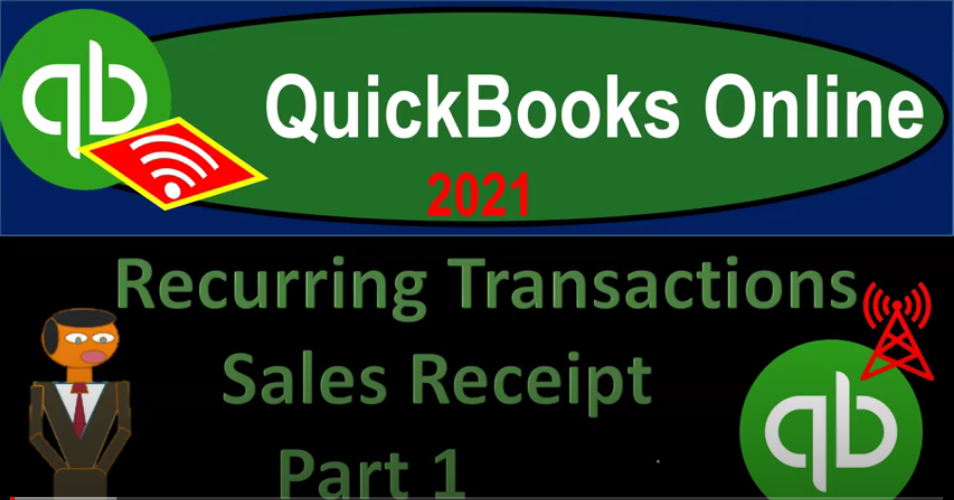QuickBooks Online 2021 reoccurring transactions sales receipt, part one. Now, let’s get into it with Intuit QuickBooks Online 2021. Here we are in our QuickBooks Online practice file. Looking into reoccurring transactions, we’re going to go into the cog up top, go into the list items, and we’ll take a look at recurring transactions. These are the items that we have entered thus far starting out, and I’m going to go sort this by the item type here with bills and then expenses. And then we moved on to the revenue cycle. Looking in on the invoices.
00:37
Now we’ll apply the same concepts to the sales receipts. Before we do so let’s jump back on over to the QuickBooks desktop, not that unique QuickBooks desktop. But it has a nice useful flowchart for us to take a look at. We’re in the customer cycle down here, we looked at in prior presentations to reoccurring transactions related to the invoice. So if we’re going to be billing the client on a periodic basis for work, that’s going to be standardized, we have the Create invoice.
01:02
Now if we want to basically say that this is going to be something that will be automatically recorded, possibly something that we have set up with a customer where they’re going to have an automatic transfer or electronic transfers electronic payment of some way that’s going to be happening, possibly we do not use the invoice in that case, maybe we’re just going to use the Create sales receipt. And that could give us kind of like a double check.
01:24
So if we expect to be paid, for example, every month by a customer, we might then record the transactions with a create sales receipt on our side of things that then increase in some form of cash, either undeposited funds or the checking account, and then recording the sale at this point in time, that means we’re going to be recording the transaction, then when it comes through the bank, we can then double check it to the sales receipt either with the format of the bank feeds as they come through.
01:52
And that gives us that kind of double check that verification system or we can use the standard bank reconciliation process to do that type of verification type of form. So when we create the sales receipt, remember, we can create the sales receipt having something that will be deposited directly into the checking account, which could be a good system again, if it’s going to be on the bank statement in the same format as it will be on the our books and the sales receipt. Or we might have a system where we’re grouping things together.
02:22
And therefore we might be putting it into the sales receipt and then grouping them into undeposited funds so that we can then then take them over to the bank and deposit them in the same kind of grouping as we expect to be seen on the bank statement. Let’s go back on over to QuickBooks desktop over here the arm sorry, the quickbooks online and check it out. So I’m going to open up a few more tabs opening up the balance sheet and the income statement, go into the tab up top right clicking on it, duplicating it, let’s do it again.
02:52
Go to the tab up top right click on it and duplicate again, we’re going to be opening up the balance sheet, then the income statement otherwise known as the P and L, the profit and loss, we will do so by going to the reports on the left hand side. And then I’m going to start off with the P and L the profit and loss report. Scrolling back up top, I’m going to change the dates, I’m going to bring it back to 2020. Because that’s going to be the first transaction we might take a look at a 10120 to 1230 120 running that report, hold down Control, scroll up just a bit, then I’m going to go to the balance sheet, the good old balance sheet next tab on over reports on the left hand side.
03:31
And then we’re going to open up the balance sheet report. And I’m going to close up the hamburger I’ll keep the current date range in the current year there. Back to the first tab. Now we’ll open up our sales receipt new button on the left. Within the customer cycle, we did invoices last time, now we’re looking at the sales receipt. So sales receipt form, recording the transaction at the same point in time we expect to receive the cash, I’m going to make another customer. So we’ll say this is going to be customer number four.
04:04
tab, save that customer scrolling down this is as of the prior year that we’re starting this transaction that we will make the template from and then the payments we’re going to get most likely would be some type of electronic payment possibly that we are imagining here that we’re going to be receiving basically automatically, then I’m going to put the amounts down here we’ll put this is going to be item number one, and I’ll say this is going to be six of these $100 rate one for $600. What’s this going to do then it’s going to increase in this case the checking account, because we’re putting it directly into the checking account.
04:38
Or we could put this into the undeposited funds type of account. I’ll keep it at the checking account at this point, the other side then go into sales. Now we’re going to then memorize the transaction or save the transaction or make it recurring by hitting the recurring make recurring down below. So it’s going to be customer one. It’s a scheduled transaction or a reminder. So if we set the reminder that it’s going to be reminding us to do it, it won’t actually record it, if we schedule it, it will actually record it. If we have it as unscheduled, we once again might have kind of a complex template, for example, things that have many different sales items down below that’s in like a package bundle that’s somewhat standardized.
05:17
We want to save them the template then. But we don’t know how often we’re going to have it to be sent. So we’re not going to schedule it, we’ll simply use this process possibly as a template that can be saved, we’re going to make it a reminder first, and I’m going to put one here. And then if it was to be automatically sent, you’d want the email automatically sent by email or print, we’re gonna say normally, probably monthly or weekly would be the normal kind of setup that you would have, we’re going to say daily so that we can then go back into it shortly and check it out. After the time has passed, we’re going to put today’s date Oh 220 to one here, and none, as opposed to buy or after on the end point.
05:57
So everything else we’re going to keep as is note that when we record this, it will not be recording the transaction, but saving the template for it. So I’m going to save the template and say yes, over here. So now we have the template saved. If I go back into the cog up top, we go back into the recurring transactions, here are our recurring transactions, we then have our new sales receipt as another item that we can make recurring, we can then go back up top and filter these, let’s filter by hitting the drop down the reminders because we made this one as a reminder as opposed to scheduled. And I’ll say apply that I’m going to close the hamburger for now.
06:34
And there we have it. So we have an invoice that we made as a reminder, bills expenses, now we have the sales receipt, as a reminder, that means that when the time passes, it will not record the transaction, but remind us to do so. And therefore create a reminder item in the reminder list. So if we go over to the reminder list, once the time has passed, it’ll show up here hopefully, and say, then we have to approve it or record it or create it from this list. In order to then populate it with the reminder, we may go back in a future presentation and check that process out, we can then go back to the recurring transactions with this tab up top.
07:12
If we wanted to record that transaction, and then have the reminder from the template, we can then go back into this item. And say I want to use it, basically using it as a template now, and then there’s going to be our transaction, there’s the date that we first input on it. And I’m just going to say save this now. And this is going to actually record it, save it and close it as opposed to create the template from it. And then if I go back to my income statement, third tab over the PnL, the profit and loss run it. So now we’ve got our sales up top, and we’ve recorded that transaction. So we’ve recorded the sales receipt.
07:48
And we’ve also saved it as a template to be recorded in the future or given a reminder to remind us to record it at some interval in the future, in our case one day, so we can go back into it shortly, let’s do another one that’s going to record automatically. So I’m going to hit the drop down again, we’ll go then to the sales receipt. And this is going to be we’ll make this for customer number five, customer number five, customer number five, we just haven’t pulled the numbers, pick a number customer, customer number five, and then we’re gonna say same date up top. And we’ll have a similar process, this time, we can say it’s going to go into undeposited funds.
08:28
So we’ll say it’s going to go into undeposited funds rather than directly into the checking account. And then we’ll go down here and say this is going to be item number two, let’s say and we’re gonna say this is still going to be three of them at $100 for $300. This then increasing now a cash account, but not the checking account undeposited funds, which will then take out of undeposited funds and put into the bank account. This could be useful if you want to use the undeposited funds as another kind of double check.
08:56
So in other words, if I record this first, and I expect it to come through with an electronic type transfer in the future, possibly tying it out to the bank feeds, then once I match it to the bank feeds, it should pull it out of undeposited funds and put it into the checking account. So the fact that I have something in undeposited funds can give us kind of a double verification, or you could put it directly into the checking account. And if you do that, then you still have kind of a double verification but it might not be as clear because obviously the double verification is the bank reconciliation or the clearing the of the transaction that will go through the bank.
09:32
And then you can match it with the bank feeds, which is basically reconciling it. So then we’re gonna say let’s, let’s memorize this transaction. And this time I’m going to make it a scheduled one scheduled transaction. And then we could then have the email that we would send out and if it was going to be emailed, we can automatically send the email. Now again, we might not automatically send the email we might see this as something that we think the customer will automatically pay you Because possibly we set them up with some type of electronic payment.
10:03
So we expect to receive the payment they know about the payment, maybe we don’t need to be notifying them all the time of it, I’m just using the sales receipt to make sure that we record it on our end, so that we can then double check it, make sure that we have received it by it clearing and then the bank account. Or maybe we want to send out kind of like the reminder as well with the email. So we could do that. So to do that, we would need an email address, I can automatically send the email, then the interval would probably be monthly or weekly or something like that.
10:31
We’re going to do it daily here. So we can then practice this once again, after the time has passed, I’m going to put today’s date, so that I can come back in tomorrow and check it out. So there we have it. And let’s go ahead and save that now it’s saving the template, we’re not recording the transaction here, just simply saving the template, no classes are necessary. And then I’m going to go back to the first tab and then hit the cob drop down, it’s already opened. But this is where you would go lists recurring transactions, I’m going to close the filters.
11:02
For now I’m going to close this filter. And there’s all our reoccurring transactions. And we have two sales receipts, one scheduled one reminder, you could sort by these types here, if you so choose, that might make it easier to look at, or I’m sorry, the type here, or you can then filter it, let’s filter this item, we could filter then by the scheduled or reminder, let’s say this time we sit we have a scheduled transaction. So let’s sort by schedule first. So there we have it, we have all the scheduled transactions here. And so we had invoices and bills and so on. Here’s the sales receipt.
11:39
The fact that it’s scheduled means that once the time has passed, it will automatically record the transaction, nothing will be shown in the reminders list, we’re not going to the reminders list, we will then verify or double check that it has properly been recorded with the use of some kind of reconciliation, possibly through the bank feeds, matching out what clears the banks to the transaction or with the bank reconciliation itself standard reconciliation process. So then we can also hit the filter and say let’s filter it not by schedule, but by the type of form.
12:11
Now, in this case, the sales receipt, sales receipt, apply and net out. There we have it. So now we’ve got the two sales receipts formed one as a reminder, meaning once the time passes, we’ll see it in the reminder list. And we’ll have to finalize the transaction to record it and one in scheduled, meaning it won’t be in the reminder list. It’ll just simply record the transaction. We might take a look at that process in a future presentation to see to see the time as time passes.