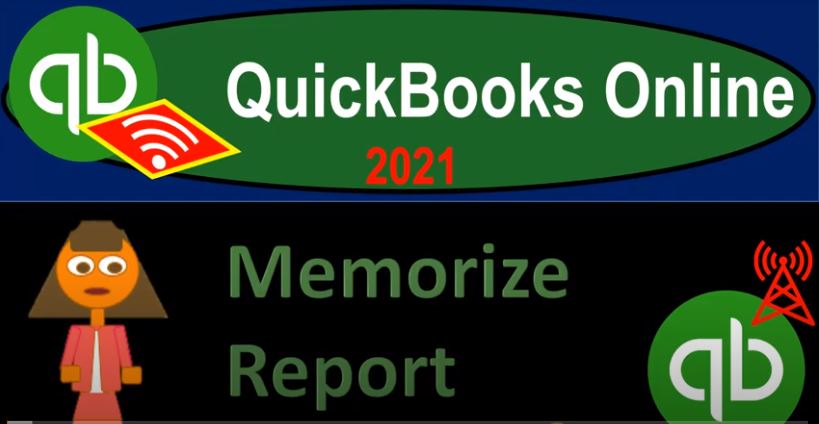QuickBooks Online 2021. Memorize report. Let’s get into it with Intuit QuickBooks Online 2021. Here we are in our QuickBooks Online test drive file, which you can find by typing into your favorite browser QuickBooks Online test drive, we’re going to be taking a look at the memorizing of reports function. To do that, let’s go to the reports down below. And we’ll see that the normal tab that you will be on will be the standard tab, you can make the reports favorite of the reports that have already been made by putting that star next to them as we have seen, which will move them up into the Favorites area.
00:36
You also have more flexibility with sorting your reports with this second tab, the Custom Reports tab. So nothing’s in there. At this point in time, we’re going to think about saving our reports to this custom reports area. A couple things you want to keep in mind. If you have multiple users, when you’re saving the reports, then you might want to save the reports for yourself where you might want to share them with particular other users or everyone. So that’s one thing to kind of keep in mind. If you have more than one user, who do you want to be sharing these reports with? And then to how do you want to group the reports.
01:10
Once again, if you have multiple users, one way to group the reports will of course be by name, you might want to say hey, these are the reports that are most important to me, I will sort them by name. You may also think about sorting your reports by flow system, meaning possibly, if you’re in the accounts receivable department, you have different favorite reports or customer reports, then you would have an accounts payable, or payroll. So you can think about the system or the flow systems that we thought about when thinking about the the different forms meaning customers or receivables vendors, payables and the employee, he kind of cycles.
01:46
The other way you can think about reports is grouping them by when you need to display them. So you might have, say, for example, external reports and internal reports, those that you’re going to use internally, when you help you when you actually create the financial statements. And then external reports that you will then group together as you provide those reports, either to your supervisor or to clients as needed. And that’s going to be the scenario that I’ll kind of run down at this point. So we’ll make some reports will memorize them, we’ll think about having a report that would be internal versus basically an external type of report.
02:23
And so our our reports in that way. So what I’m going to do is I’m going to duplicate this tab, I’m going to go back up top, right click and duplicate this tab. And then we’re going to go down to the reports. So we’re down in the reports, I’m going to go to the standard reports. Now I’m going to start to look at those types of reports that I’m going to use most often just with my internal use first. So I would put those under, we’re gonna say a balance sheet report. And I’ll start off with the basic balance sheet report, I might then want to make some adjustments to basically, you know, this balance sheet report.
02:56
So if I go back up top and I customize this report, then I might say that I want to remove the pennies, for example, maybe I don’t need to see the pennies most of the time. And then I’m going to make the negative numbers as we have seen in the past, I’m going to show the negative numbers as read. And then down at the bottom, I’ll keep them these items to date prepared, and the time prepared, so on for the internal reports, because maybe that will be useful for me internally. And I’ll just basically make these minor changes to the report itself. So if I run the report, there we have it.
03:30
So now we’ve got these changes that we have been made. So I’m assuming that now this is the type of report I like to see when I then enter data set here. And then I jump over to this report on an internal basis. Therefore, I’m going to save this report just under my name, or you might save it as internal reports. Or you might try to group the reports as internal reports, like financial reports, and so on. But I’m going to go ahead and save it. Now I’m going to go up top and customize this report. Balance Sheet. And I’m going to say in ternal report. So there’s the balance sheet internal report, I want to add a group, I’m just going to put it in this case under my name, Robert.
04:08
And so then we can share it now we could share with other people everyone or if we had particular people that were we’re using other users of the QuickBooks we could share with particular people share we reports with community you can share with the community as well, you share only your customized report structure and not the financial data. So if you want to, you know, if you make a really nice custom report, you want to share it with the QuickBooks community, but not the personal data, just obviously the setup of the report, you can do that as well.
04:37
So we’re going to go ahead and save that. Now sometimes when I when I go back over here, it doesn’t refresh, I’d like to go to the first tab and then refresh here and now now in the reports and I’m in the custom reports and I should see it pop up here. I’m going to try to refresh up top and see if it does pop up if it does not. Then I go ahead and duplicate this tab and it will pop up I believe so I’m going to go ahead and refresh this hitting the refresh button. So I’m going to go into the custom reports. And there we have it, we have it, the balance sheet here. However, it didn’t add the report group. So what I’m going to do is edit it, I’m going to go to the editing.
05:14
And I’m going to say I want to add the report to group. So I’m going to go to this drop down and add a group. And I’m going to try to put my name here again, Robert, Robert. And okay. And so when you add this report to the group, it will follow the schedule set for the group. Okay, I’m gonna say save it, and close it. Okay, so now we have this little drop down. And then we have that report, that’s going to be our internal report. Obviously, the other report we would want is basically an income statement. So we would do the same thing, possibly for an income statement, I’ll go back on over here, reports, standard tab, this time,
05:48
I got to go back to the standard tab, profit and loss statement, I would do the same thing up top, I’ll customize the reports up top, I’m going to go then down, I’m going to take away the pennies, negative numbers bracketed and negative, I’ll just run that report, then I’m going to save this report as a custom report profit and loss, I’m going to say, internal report. And then I’m going to put this under my name as well. And we’ll save that. So there we have those two, if I go back to the first page, and I look at and I refresh this page, hitting this little refresh icon, then it should show both of those.
06:26
So there we have it. So now we’ve got those two items. So let’s now think about external reports that we might give them to on a monthly basis, or yearly basis, I’m going to think about those two different scenarios, we’re gonna have month end reports. And basically, you’re in reports. So let’s try to try to do this again, I’m going to go down to the reports and say, All right, let’s, let’s go to the first report, we would want once again, a starting point of a balance sheet report. Now I’m thinking of it as an external type of report. So I’m going to go to the customized reports up top.
06:57
And maybe I want to remove the pennies, I’m going to make it bracketed, and red. And then down below, I’m going to remove these dates, I don’t really want these on the external reports, I don’t think that’s useful. So I’m going to say, remove that, remove that, and remove that. And so that looks good. So I’m going to say Okay, so now I’m going to say this is going to be my external report. Now the standard balance sheet Report, I’m going to want both on my month end reports.
07:25
And I’ll also want it on my year end report. So I’ll save these under possibly two groups for to batch together my month end reports and year end report. So I might see something like this customize, I’m going to add to a report group, I’m going to say month, and reports. And then I’ll try to say, well, let’s do this this way, this way, add a new group a new group name, month and report. So it should work that time. And then share with others No, I’m going to keep that as is. So I’m going to I’m going to add that.
08:01
And then this is going to go to month end report. Okay. And then I’ll save that I’ll customize that and save it. So there we have that. And then I want to save it as a year end report as well. So then I’m going to customize again, not customize, I’m going to save customized reports. And then I’m going to say month in Report, I’m going to add a new group for year and report. And then add that group. And then I’m going to save this to your end reports as well.
08:35
So we’ll put it there as well and save that, then go back to the first tab, refresh the tab again. So now if I go into here on my custom reports, now I’ve got my internal reports under my name, I’ve got the month in reports up top that I can use for my month end information. And my year end reports. And it didn’t save the month in report. So let me try that again. I’ll go back over here customized report, and put this into a month end report as well save it. I’m going to change the name slightly this time and save it. So if I go back to the first tab in the reports, now I got to month in reports. So I’m going to try to edit this one and put it into the year end report.
09:18
So I’m going to edit that I’m going to put year and so this is a balance sheet, year and I’ll say year end, and then I’ll put this into the year end reports. Save and close that. So there we have it, I think I finally got it straight here. So then let’s go back to the first page again. Now on the month end reports. For example, you might want like a month by month comparison, whereas if the year end report, maybe you don’t want it maybe you want a year over a year comparison. So for example, on the month end reports I might do something like this. So let’s put this back to our 1201 To one to 1231 to one, I’m going to run that report.
10:06
And then we’ll do our report where I’m going to take the prior period, in this case, the prior month, so November, and then I’m going to look at the percent change and the dollar change or dollar change and percentage change. And let’s run that report, I’m going to change the header to make our comparative report again, as well. So and I ran it for 2021. So there’s no difference, we ran it last time for 2020. But it doesn’t really matter, because what we’d really want is just the formatting of the report and then be able to change the dates later.
10:36
So if I go back up, then I’m going to I’m going to customize, I’m going to say that this is going to be on the header and footer side of things, this is going to be a comparative balance sheet, comparative balance sheet, so it’s a month over month comparative balance sheet. And then I’m going to save that. And so then I might want to remove the date right there as well. So let’s customize it one more time. And say I’m going to remove this report date. And so then I might say this is basically my monthly report, which I’ll do a month over month comparison. But possibly for the year end report, I’ll do a year year compared to a year comparison.
11:14
So this one I’m going to I’m going to save, save. And I’m going to say balance sheet, I’m going to call it a comparative balance sheet, comparative balance sheet. And this, I’m going to just call it year end. And then I’m going to put this into the I’m sorry, this will be month end month, and I’m going to put this into the month end reports. And then on the year end, I might want like a year over a year comparison.
11:45
So if this was as of a 101, to one, running that report, for the year in reports, I might want to compare a year to year kind of report. So I might go back in instead of doing well, the previous period, I could do that previous period for a year now. But I want to say the previous year now. And then I’ll run these two items.
12:10
And then we’ll have that item as well. So this is this will be a slightly different for the year end reports. And you can kind of think of how this will work. Obviously, you’re going to have if you think about the reports, you’re grouping together, and you’re the reports you want to present, say to a customer or to a supervisor or something like that, you want to think about Okay, if it’s within the quarter, for example, January and February, you might have month end reports on the quarter end report, you might have a different package that will be having some different reports for the quarter end type of reports.
12:43
And then you might have different reports basically for the year end type of reports, which could include more reports that you might need for year end type of information. And obviously, when you’re looking at comparative reports comparing prior periods to the current period, you might have different comparisons from month to month, or from quarter end or year end, they’re all going to be based on the same kind of Outlook or information. But again, you might want to look at different comparisons or emphasize different comparisons, as you group those reports together.
13:14
So and if you put them all in into a memorized list, then you can have them all basically in one place, and you can generate them fairly easily. So I’m going to save this one, then I’m going to customize this one, this is going to be a comparative. And this will be for the year end. And so we’ll go ahead and save that. And that should be enough just to give us an idea of this. So then if I go back to the first tab, and we refresh this tab again, so now on our month end on our month end reports. And I didn’t get everything in the year end report down here.
13:44
But this one I put into the month end again, didn’t I? Let’s edit that I can edit that. And I want to put this into the year and this time, sorry about that. And I’m going to say Save and Close check the report period for this report. Okay, so there we have it. So just to give you an idea how you might do this. So at the end of the month, you might say these are external reports that I formatted for external use. And they might look you know, obviously different than the reports that we might have for internal use.
14:15
The reports for internal use, you know, obviously are going to be geared towards us wanting to jump back and forth and verify what what we need to do for internal use external reports being used for presentation purposes. And then as you present the external reports, they might have different reports for a simple month in report or possibly you’re doing this every week. You know, you’re doing data input every week and you want to give some weekly reports, monthly reports. quarterly reports will might be different and more comprehensive.
14:42
You might have more reports, yearly reports might be more comprehensive and you might need more reports for things such as payroll or other you know, urine information 1099 type of reports and things of that nature. This is just one way you can outline the reports However, if you have a larger company and you have a lot of different things Working in in QuickBooks, then again, you might just sort the reports either by cycle, you know, the cycles, as we talked about before or by person that is using that, that particular report. Or you might run the report in some other customized way. There’s a lot you can do it by date or something like that.
15:19
There’s lots of different ways that you can, you could set up your customized reports, but again, they can be a really good tool. And like I said, if you like to go back to your reports and look at them a specific way, such as putting brackets or just red and brackets around the negative numbers or removing the pennies if that if it’s easier for you to look at that way, then it’s really easy to set up these custom reports and just set them up and then those are the ones that you can always go to without having to reformat your reports and have them look and feel just like you want them to