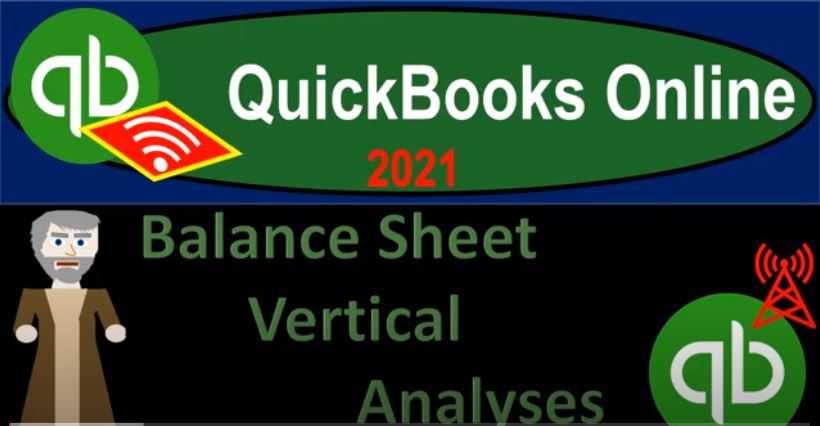QuickBooks Online 2021 balance sheet vertical analysis, let’s get into it with Intuit QuickBooks Online 2021. Here we are in our free QuickBooks Online test drive practice file, which you can find by typing into your favorite browser, QuickBooks Online test drive, we’re in Craig’s design and landscaping services, we’re going to go down to the reports on the left hand side, we’re going to start off with our basic balance sheet, again, our favorite report or one of them, and then we’re going to be modifying it this time for a vertical type of analysis.
00:34
To do that, I’m going to close up the hamburger up top hold down Control, scroll up to that one to five, that’s where I like to be the one to five, and then I’m going to change the dates up top from a 101 to zero to 1231 to zero. And then let’s go ahead and run that report. This is going to be our starting point. And then we’re going to do the vertical analysis on the balance sheet. So the way to do that is we go up top, I’m going to go into the select the period, we’re going to scroll down and we want the percentage of the columns, we’re just going to select the percentage of the column and then go ahead and run that report. And then we have our percentages on the right hand side.
01:13
So once again, this is another form out format of the percentage calculation, instead of comparing to one period to the other period, which is kind of a horizontal type of analysis, we’re comparing one period to itself, we’re comparing each line item to what you could think of as kind of like the total line item, or the most important kind of line item within the the financial report, in this case, the balance sheet. So to see this, we’re gonna say All right, we’re, for example, the checking account up top is the one to a one, and we’re going to divide that by the total assets. So the total assets, that being the 23,000. So divided by the 20 343 6.29, that’s going to give us if we put the decimal point over the 5.12%, about about 5.12%.
02:01
Now you can see this, you’ll see this in like investing type of scenarios as well. So if you have a portfolio, if you’ve got your millions of dollars that you’re gonna be putting into stocks and bonds and whatnot, then you might see in the portfolio, you might be doing a comparison, for example, to someone like a famous investor, like Buffett or something like that. And you can’t compare the dollar amount once again. So we have that situation that I can’t really compare the dollar amount, because I’m probably trying to benchmark or compare myself to somebody who has more than we do. But we can’t compare the percentages.
02:34
So if I was comparing my portfolio sets, such as my individual investments, to someone who has a lot of money, then I might I might be able to do this percentage breakout. And I’d say, Well, I only have this much, but I’m kind of mirroring the amount of cash in comparison to the total assets, as someone who’s doing quite well. In a situation, the similar process can be done for a business as well, if I’m trying to compare, say, my hamburger shop to McDonald’s,
03:02
I cannot compare the dollar amount of cash that they have to what I have, but I can’t say well, how much of their of their assets are they keeping in cash as opposed to putting into something like property, plant and equipment that, you know, what’s that comparison that they have, because the balancing act for many companies will be I want to put money into the property, plant and equipment because these are the things that are generating my return. But I want to have some portion in cash and other liquid assets possibly, so that I can cover any kind of expenses that are going to be coming up in the near future.
03:40
So we’ve got a similar kind of comparison, these are the assets that we have. This is the percentage of those assets as compared to the total assets, we could do a similar breakout down here on the liabilities. So on the liability side of things, we can compare the like the the liabilities and equity. So we’ve got for example, the accounts payable 160 2.67 divided by the total liabilities and equity 23 430 6.29 which of course is the same thing as total assets.
04:13
So I can divide that by the 20 343 6.29. And that’s going to be free scroll back up about if I move the decimal two places over 6.4 6.84% about so if we think about the ownership of the assets, the other side liabilities and equity representing the flip half of the coin assets, what the company has liabilities and equity who has claim to those assets, the accounts payable is 6.84%. So this is one of the basic kind of interest, basically a ratio type of analysis.
04:50
So when we’re doing these kind of comparisons, what you typically will do more on a managerial type of situation is these ratio type of analysis to get better in sites about how well or healthy the company is doing, you’re going to get those insights from the basic financial data primarily from the financial statements of the balance sheet and the income statement. So we’re going to do our same process here, I’m going to I’m going to print this report just like we have in the past. And, and to do that, first, let’s format it. So I’m going to go up top, and I’m going to go to Customize, and let’s do our standard customize.
05:25
And I want the negative numbers to be bracketed, show them as red as well, I’m going to go down to the header and footer, I’m going to remove the company name, the report title, and I’m sorry, I’m not going to remove those. That’s not what I want to do. I want to remove the date prepared, the time prepared and the report basis. And then up top, I might call it a vertical analysis, balance sheet or balance sheet, vertical analysis. I spelled that wrong, but I totally did it on purpose. So they can show you that they give you this little spell check analysis. That’s why I spelled it wrong. So there’s going to bounce sheet vertical analysis. So I’m going to go ahead and run that report.
06:07
So there we have it. So now we’ve got the balance sheet vertical analysis, here we have this, if this is something that we want to be printing out all the time, then we might want to save this or memorize it, it won’t be saved. If I go back into the report in this practice file, because every time I go back in, it’ll restart, but you would then customize it up top and then I could save it here, and then save that report so that within showing our memorized reports, we would not have to regenerate it every time, then we when we make our financial statements, we can email to somebody if it’s a singular report, we can print it if we so choose as a PDF file, or we can export it as a PDF file, or we can print it as a normal printing file.
06:51
And then we’ll export it to excel and then update our Excel worksheet as well. So we can have one PDF file with our multiple reports on it. Let’s first export it as a PDF file. So I’m going to say export as PDF. So here’s here it is, I’m going to go ahead and save it as a PDF. It’s going to show up down here because I’m in Google Chrome. And then I’m then going to just pull that over, I’m going to pull the screen over and I’m just going to pull that into the folder that I want it to be in Hold on a second, I gotta open the folder. This is the folder I want it to be in.
07:21
So now I’m going to pull it in there. Now I’m going to pull that into the folder that we want it to be in, let’s actually put it into this folder. I’m going to I’m going to remove the zipped folder because now I got new stuff, there’s new stuff. Now, I’m going to make the View tab, I want to see this as Large Icons. And then so there’s the new item. So I’m going to rename it, I’ll do the same dating thing. I’ll call this 21 231. So I put the year first and then I deleted the name. This is a balance sheet with two E’s vertical and now assists. So we’ll have that. And now we’ll export it as as an Excel file. So I’m going to then export it as an Excel file. So let’s close this out. And then I’m just going to go up top and say now I want to send it out to my Excel file.
08:13
Once again, because I’m in Google Chrome, it’s going to create it down here. So I’m going to open that one up. So there it is, I’m going to I’m going to enable the editing now, so I can edit it. And I want to put this in to my other Excel worksheet where I have my reports already. So I’m going to minimize this tab. This one I don’t want to have open here anymore. And then I’m going to go into my folder. So there’s my folder, I’m going to go into the folder, I’m going to open the other excel sheet with all the financials I want on it. And then I would like to include this one on this worksheet. So I’m going to open up this worksheet. There it is, I got to tap balance sheet comparative balance sheet. Now I want to include this balance sheet on it as well.
08:54
So I’m going to go back on over. Now last time we did it this way, we right clicked on this tab, we went to move or copy, and we have the option down here. Now notice I don’t see my other workbook in this option this time and I think it’s because I opened the other workbook after I opened this workbook. So if I don’t have that option, I can close this up and reopen it and try to do it that way. Or the other option we can do is is to go to the prior tab, I’m just going to make up a new worksheet by hitting this plus button down below.
09:24
I’m going to I’m going to then go back to my prior worksheet. I’m going to copy the entire worksheet by putting my cursor on the triangle or hitting Ctrl A Ctrl A over here, that’ll be the entire worksheet, and then right click and copy it. And then I’m going to go back to my other worksheet. Now I can’t be anywhere except on a one. If I try to paste it down here, it’s not going to fit because I copied the entire thing last time. So I either have to highlight the entire worksheet or put your cursor on a one and then say right click and paste and it should work. So it pulls That way, then I’m going to double click on the name down below. I’m going to call it balance sheet vert, vert analysis, and we’ll call it back.
10:11
And then I’ll check the formatting to see if it fits on one page, typically by going to this tab, on the right, this is the second view option. And then I’ll go back to the normal view options, so it does fit on a page. So there is there. Now I’m going to use this to print these three reports on one PDF file by going to the File tab, then going down to the print option. And I’m going to use my cute PDF printer, which we talked about downloading before, or some type of PDF printer, then I’m going to change the workbook to show the entire active, I want the entire workbook. So print the entire workbook, that’s what we want.
10:50
So that looks good. So now we’ve got multiple pages here, six pages, that looks good, let’s go ahead and print it. And then it’s going to print it to the cutepdf printer. It’s going where I want it to I’m going to overwrite this other file here. So I’m just going to double click on it and overwrite it, because now we just added to it. And then I’m going to close this back out. And then in our data. Now, if I if I wanted to attach this, I can zip this file, if I want, I could attach three attach three copies if we so choose. Or we can open up just simply this and attach this one PDF file, which have all the all the documents in it. So we got the balance sheet now we’ve got the the comparative balance sheet, and then we have the vertical analysis.
11:37
Now hopefully, you’re starting to see that even with just a few reports, there’s a huge amount of combinations of reports that you can put together. So when you’re working with a client or supervisor, you’re going to want to think, you know, what type of package of reports do I want to do? standardize them on either, you know, maybe a billing cycle weekly, monthly, different reports for a monthly reporting, different reports, possibly batched together for a yearly reporting, you can completely go overboard with it, you can you can add, you know, ton of reports, all these different balance sheet reports and variants on it.
12:11
Or you can try to keep it keep it simple, just depending on the needs that that you’re looking into, try to impress them with, you know, a ton of reports. Or you could try to try to simplify things to make it as readable as possible at whatever level it is that you’re dealing with. Also note that if you’re presenting these reports to somebody, you actually plan on presenting them, then you probably want to start with a simple report, you know, and then expand on it.
12:37
You want to you want you don’t want to start with a really big, detailed report. You want to get them engaged with a few simple key points, and then like three key points, boom. And then and then zoom into the more detail with the more advanced reports having them ready for those questions that will come up.