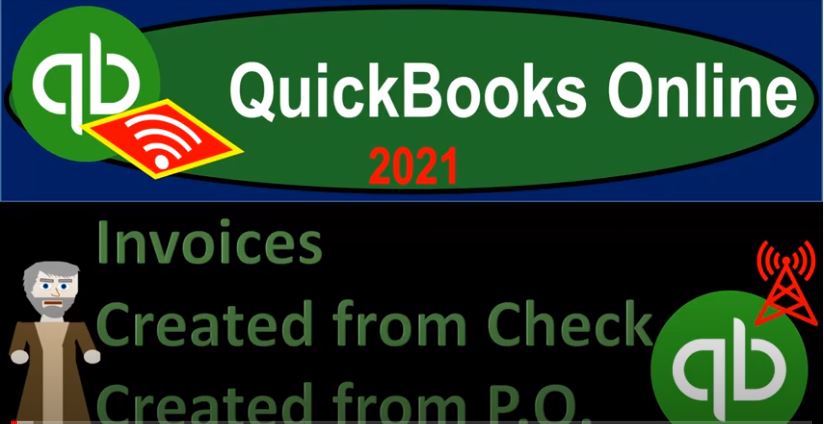QuickBooks Online 2021. Now, invoices created from a check, which was created from a purchase order the purchase order for the request of inventory. Let’s get into it with Intuit QuickBooks Online 2021. Here we are in our get great guitars practice file, we’re going to make an invoice but it’s a little bit different than what we’ve seen before. In essence, we’re going to be linking the invoice all the way back to the purchase order. So we’re imagining a situation where we have a customer that customer came in that being Eric music, they requested 50 guitars 50 Epiphone, Les Paul type of guitars, we said we don’t have those on hand, but we will order them for you.
00:40
As we did. So then we created a purchase order making a request for the guitars from our vendor that being Epiphone, we linked the customer that being Eric music to it, even though the vendor doesn’t need to know about the customer, but so that we can follow it through the rest of the forum so that when we get the guitars, it’ll remind us to then make a invoice to then charge the customer and turn around and charge the customer. Then we made a payment with a check or an expense type of form, recording the guitars on the books.
01:10
And then we also once again referenced the customer, so we can link that out. Now we’re on the customer side of things, where we could turn around and make an invoice. So we’re in the sales cycle. Let’s look at that in terms of the actual flowcharts, just so we could see it in that format. So if I then go to the desktop version, you don’t need the desktop version, I just want to show the flowchart. So if we see the flowchart, we’re moving from the vendor cycle to the customer cycle or purchases to the sales cycle.
01:37
So in the purchases cycle, when the customer came in and requested the 50 guitars, we then said, Okay, we’re gonna ask for those guitars from our vendor with a purchase order which had no transaction or journal entry related to it, then we got the guitars and we paid for it with a check, increase in the inventory and then decrease in cash at that point, then we turn and we referenced the customer when we had the check as well, then we’re going to go ahead and take that check and link it to now the sales cycle now creating an invoice with it. So we’ll create an invoice from that information. Let’s minimize this again. To see that a little bit more clearly.
02:13
Once again, let’s go to the expenses tab on the left hand side. And we’re going to say that we have our forms, we’re in the expenses tab up top, and we’re looking at then the purchase order and then the expense form. So we had a couple of different purchase orders. Here’s one for the Epiphone so let’s take a look at the one for the Epiphone and that one was for a related to Eric music. So let’s go ahead and edit that one just to take a look at it.
02:41
So if I was to open that one up, or let’s click on it, and that’ll open it up. So this is the request form. And notice we referenced Eric music down here. So again, the vendor didn’t need to know about Eric music, but that helped us to link it to the payment process. So then we made a payment.
02:58
So let’s close this back out. When we received it, then we paid the 20,000 with this check right here. So if I go into that check, then we’re gonna say there’s the check. And we linked the check, then to the Eric music again, and we have billable items turned on in the preferences so that we can do this. So we basically made it a billable item, which will help to pull it over to the invoice but again, it might pull it over, it’s just the cost. And we really want to pull it over for the sales price of it.
03:27
So we got to be careful about that. But it’ll help us to kind of now turn around to the invoice side of things and create an invoice related to this. So now I’m going to create an invoice for that, Eric music, closing this back out, we’re going to go to the new tab up top. Let’s just simply create an invoice. So we’re going to say invoice.
03:46
And then I’m going to say, Eric, music and tab, and then it should on the right hand side, this thing pops up and it says and I’m paraphrasing, hey, you know, QuickBooks is saying, hey, look, you’ve got a billable item for 20,000. For the Epiphone, Les Paul, do you want to add that, and I’m gonna say yes, add in. Now, there’s a problem here, down here that again, it only shows here, the amount for the the amount that is for the cost, because it pulled it pulled over what we paid for it, not what we’re gonna charge for it.
04:17
So there’s kind of a link to that in the desktop version, it kind of pulls over with the sales price of it. So this will give us a good reminder that that we need to link this thing out. But what we would really want to do then, is adjust this so that we would then have the actual sales price. So I’m going to say this is an LP, I’ll put underneath LP here. 50 of them, I’m just simply going to mirror the item up top so that we can see that and then on the one up top, I’m going to delete the information up top. I’m just gonna delete it, like so.
04:52
And so there we have it, so that’ll come and then once you click off of it, notice you can kind of maneuver so I’ll put I’ll put the actual Epiphone on On top, I can hit I can click on these items here to drag this on top now. And so I’m not going to delete this one, because I want to make sure that I removed the link so that it doesn’t pop back up again, when I go into Eric music, so I’ll leave this kind of blank line item down below.
05:15
And it can be used basically as a reminder, but I got to make sure that I don’t pick up the cost, and then I’m going to use it to populate the proper amount, which is going to be the same item, that same item with which will then pull over the sales price out rather than the cost. And I’ll keep the link down here. So it doesn’t again, populate again, when we make another invoice for Eric music. So now let’s scroll down, I’m just gonna change the sales tax to that flat 5% that we’ve been using.
05:42
So I’m going to change the sales, scroll down to the bottom here, I’m going to override it, and I just want to make that the 5%. And then it’s gonna say why I’m just gonna say other and then confirm. And so there it is. So I’m going to say close that. So there now we have that generic 5% sales tax. So there we have it, it’s not a perfect system here, it’s a little bit different in the in the desktop version.
06:04
But the link can give you a reminder, you just want to kind of make sure that the reminder then allows you to replace it and with with the proper amount, the same line item, and then again, kind of delete the items in here. And then I would keep the link here so that it doesn’t doesn’t link again next time you make another invoice. That’s how you can kind of tie this whole thing out from the purchase order to the payment to the invoice creation. So what’s this going to do?
06:29
Well, it’s an invoice, therefore, it’s going to increase the accounts receivable by the full amount, including sales tax to 26 250. The other side then is going to go to income, but only for the amount we charge the 25,000, the difference is going to be the tax that’s imposed on the customer, not by us by the state, but that’s going to increase the 1252 the accounts payable, then we also know that the inventory is going to go down by the cost, which we saw before was that 20,000 I believe it was and then the cost of goods sold is going to go up, which is an expense account as well, let’s save it and then check it out. We’ll check it out with a trial balance this time, because we’ve seen it before.
07:09
So we just want to do it a little bit more quickly in the trial balance is a perfect forum to do that with. So I’m going to right click, I’m going to duplicate this thing. And we’re then going to go down to the reports on the left hand side. So we’ll go into the reports that we want to look at the trustee TB the good old trial balance trial balance, and open that up and then we’ll do a range change up top to 1231 to one, run it and close the hamburger hold down Control scroll up to one to five. And then let’s see where it went.
07:40
We’ve got the accounts receivable here clicking on the A receivable AR, that’s the 26 to 50, that’s for the full amount of the invoice, going back up top, the other side, then going to the sales of the product scrolling on the sale of the product, there’s the 25,000. So that’s not including then the sales tax that item, the difference between the two then go into the payable going back that’s in the liability section.
08:07
And here, there it is, it’s going to be increasing this item, it’s broken out into three numbers, but it should be I believe these three for the invoice number 105. And then scrolling back up, we also know that the cost of goods sold will be going down. And the I’m sorry, the inventory will be going down going into the inventory account. So we see the decrease the inventory, for some reason a broken out between these two line items, but it’s still at the 20,000, which is correct. So if I go into that item, just to check it out should be 400. And per per item. And we sold 50 of them.
08:42
So obviously if I take my 400 400 times the 50, that should give us to our 20,000. So the total 20,000 is correct here. So we’re gonna say that is that obviously that amount isn’t on the 20,000 on the actual invoice because it’s driven by the line item here. So that’s how it knows about it, closing this back out by the product or service, going back up top back to our report other side, then it’s going to be on the cost of goods sold.
09:11
So then going into the cost of goods sold, we see that same kind of mirroring of the 2019 six and the 400 which adds up to that 20,000 for the cost of the goods that are sold backup then to the TB. We also know that the supporting report for the accounts receivable will will be affected for Eric music as well as the inventory reports sub ledger for the Epiphone Les Paul’s that were sold. Okay, let’s do it again. I’m going to go back to the first tab.
09:39
And then let’s go to the expenses tab on the left hand side and think about the other one that we started from the purchase order and that was when we made a purchase order for Gibson. So we’re imagining here that the customer came in for an order this item. So let’s open this one up. Let’s just click on it to open it. So we made this purchase order and the scenario Or being that someone came in and we’re saying that was music stuff store, that’s our customer said, Hey, I would like, you know, 10 of these Gibson SG guitars and we said, okay, we don’t have them.
10:10
But we’re gonna, we’re gonna call Gibson, our vendor, and we’ll get them. So we get a purchase order, we made the purchase order, and then we’re gonna request these items. This doesn’t record any inventory or, or any payment at this time, it’s just a request, we put the customer name on it, not because the vendor cares about it, but because that will help us to link it out to when we received the payment, and ultimately, when we then invoice the client, so we’re gonna vent or customer closes back out. And then we paid for those items. That was this expense form.
10:41
So in the expense form, we generated this expense form from the purchase order, saying, Okay, now we’re paying Gibson for those 10 Gibson SG guitars, and we’ve referenced once again, the customer here, making it a billable item, noting that the billable item will help us to populate the invoice however, it will do so at the cost of the guitar, rather than the sales price. So it’ll help us to kind of link it out. But then we got to make an adjustment to it. So I’m going to close this back out, and we’re gonna say, Okay, now we need to go and create an invoice for for the customer, because that’s why we bought these things.
11:14
So we’re going to hit the drop down again, we’re going to make an invoice for the customer. And it’s going to be for music stuff stores, I’m going to type in music stuff store, kind of a generic name. I know, I don’t know who comes up with this stuff. I just, I just work here. And then this thing on the right hand side will populate. And it basically says, and I’m paraphrasing, hey, you know, this invoice, we have this billable item that you can add to it, do you want to add that, and we’re gonna say Yes, we do. add that in. And then I’m going to close this back out.
11:47
So music store stuff now has this item attached to it, and it’s going to be the date, I’m going to keep the date the same due date. All right, and then down below, we’ve got the item has now been populated. But once again, I got a note here, it’s not a perfect system and the online, it’s a little different than the desktop here in that it pulled over the billable item. And I wanted to pull over the sales price of the item. Therefore, I’m just going to mirror the transaction down below, I’m just going to sit down right that tells me exactly what I need.
12:18
So it’s just going to be a GSB that we need, I’m going to populate it here I need 10 of them. So I’m going to do that and there. And now I’ve got the sales price of it. And then once I get once I’m off of it, I can take this bottom one and drag it to the top, because that’s the one I want. I’m going to drag that up to the top, and then the one on the bottom.
12:37
Now I want to delete it, but I’m not going to get rid of the link so that it doesn’t try to link up again next time I create an invoice to music stuff store, I’m just gonna delete the content, this, I’m going to delete this. I’m going to delete that and delete that and delete that. So then we still have, you know, the items here. And so that so that should be good. We can even uncheck that if we if we need to down here. So now we still have the link. So it’s kind of it should remove the link going forward.
13:08
And we’ve used it to then populate the proper line item using the same information. But now it pulling over the sales price as opposed to the cost. Scrolling down, we have it as a taxable item. I’m going to adjust the tax now so that we have just the 5% again, so I’m going to see the math, we want the generic five, generic five, please override this item 5% generic five, and then I’m going to confirm this. Oh it says Why? Because other and then confirm. And we’re gonna say close it. So there it is. So now we’re at the 1001 60 to 70. What’s this going to do when we record it?
13:46
Well, it’s an invoice, it’s going to increase in accounts receivable by the 1001 60 to 70. other side’s going to go to sales, but it’s only going to be for the 774 the amount we charge not including the sales tax sales tax going to go to the accounts payable liability account. Also we know that the inventory is going to go down by the cost which we saw when we first put this thing on there because it pulled it over at cost and then the other side is going to go to the cost of goods sold. Let’s save it close it check it out. Saving closing back to the second tab to check it out.
14:17
We’re going to go up top run the report so it’s fresh and then we’ll go into the accounts receivable accounts receivable up top we see the music stuffs or that’s the one we’re at now. There’s the 816 2.7 at the total amount including sales tax. Other side on the income statement which is on the bottom of the of the trial balance down here and sales of product and service.
14:40
We’re going to open that one up and there’s the the invoice for music stuff store. And this one then is for you gave us the blank item and the 7774. So if I go into the 7774 that will give us the amount not including the sales tax. Going on backup, the difference between those two will of course be the payable, the sales tax, which is going to go into the payable, which is back on the balance sheet up top. So that’s here and the payables no here, so it’s going to be in there,
15:16
I won’t go in there right now, but we know what’s in there. And then the inventory is going to go down. So we’re in the inventory, we see here, the music stuff store for the Gibson SG. So if I go on that 5980, that’s going to be the cost now so so it’s not on of course, the invoice because it’s at the cost that I’m going to close this back out the other side, then on the cost of goods sold. So I’m going to go back on over to our report, go into the cost of goods sold at the bottom and go into that one.
15:45
And then once again, we’ve got the cost of the goods that are sold for music, stuff, store invoice number 106 at the 596825968 back to our invoice closing this then back out, scrolling back up top. And we also note that these things will affect then the accounts receivable subledger is the other ledger that’s going to be important here. And I just went too far, I’m going to go back into my trial, balance and range change it again 1231 to one, run it so the accounts receivable that will change as well.
16:25
So let’s open that up. I’m going to duplicate the tab, duplicate. And let’s open up an accounts receivable you know, customer Detail Report, go into the reports down below. Scrolling down, we want the customer detail who owes you, we want the customer balance summary, customer detail balance detailed report customer balance detail. So then we sold to Eric music. So here’s that activity.
16:56
And the other one was music stuff store. So we have that activity here on the invoicing side of things where the total at the 35 to 3170. If I go back to the trial balance, we see here the 35 to 3170. We also have the inventory reports. Let’s go back to the second tab and check out the inventory report just to double check that one. And we’re going to go into inventory valuation summary range, change it up top to 1231 to one, run it, close the burger.
17:29
And so now we have our total down here so that the items that we sold the Gibson SG might be completely gone. And then we’re at the 1009 52. Now if I go back to the first page 1009 52 so here’s where we at, here’s where we stand. For the trial balance. I’ll try to print these out so you have access to them. Check your work after the presentations for whichever member to do. So