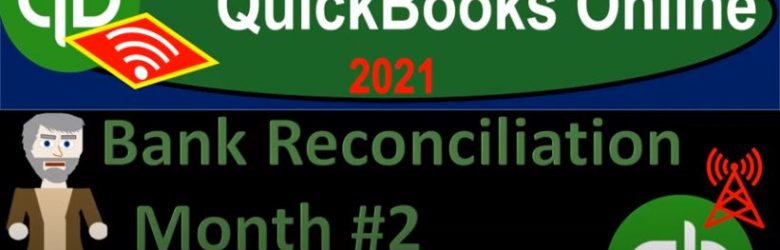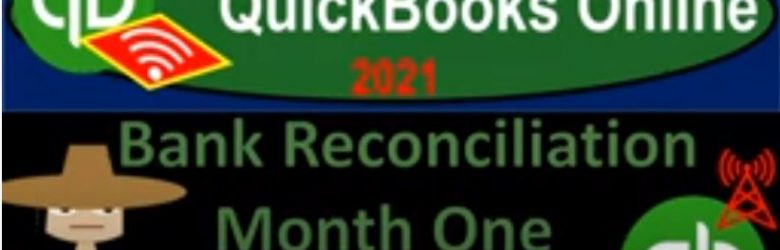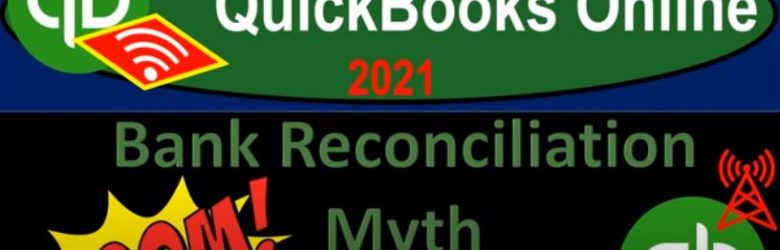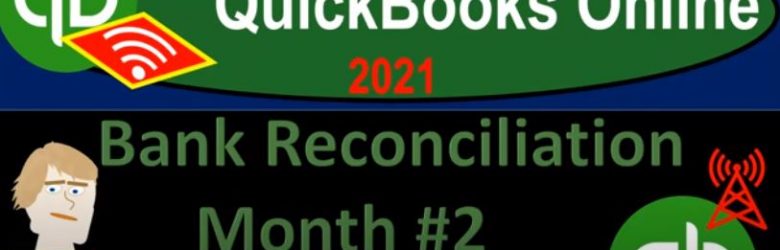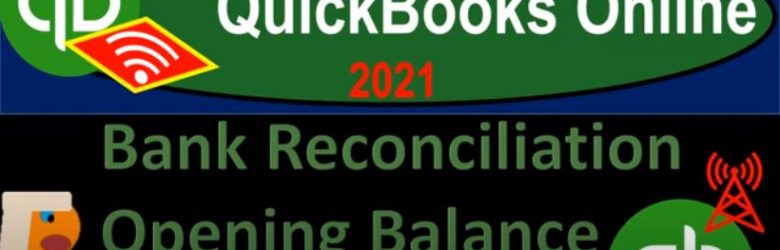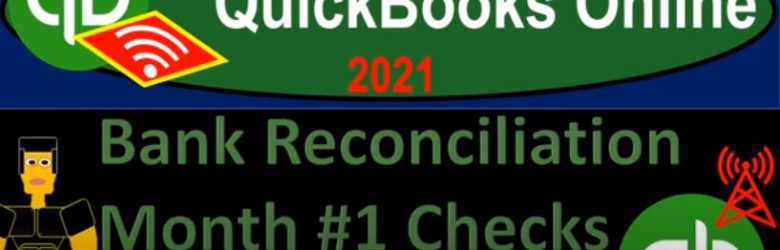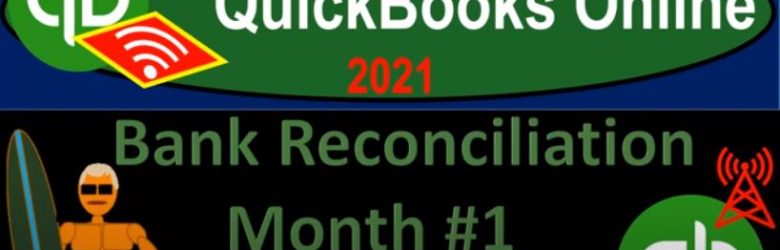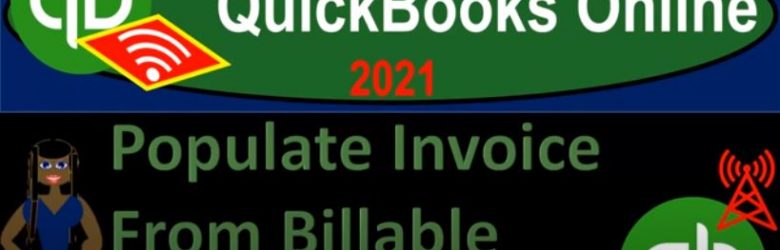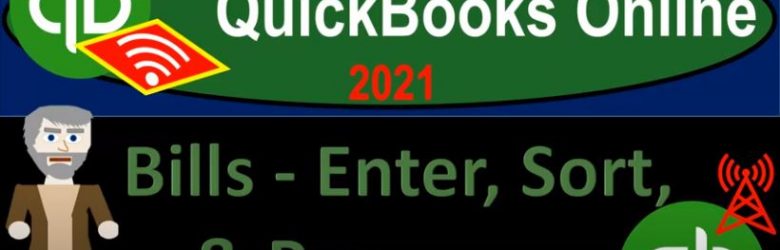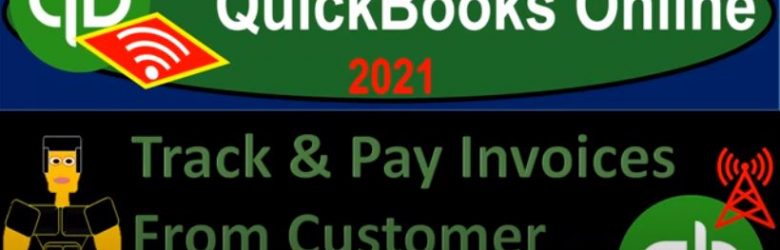QuickBooks Online 2021 bank reconciliation month two or for the second month of operation, we’re going to be focusing in on cash decreases in the bank reconciliation process. Let’s get into it with Intuit QuickBooks Online 2021. Here we are in our get great guitars practice problem, we’re going to be continuing on with our bank reconciliation, first opening up our balance sheet and duplicating the tab up top. To do so we’re going to go up to the tab up top right click on it, duplicate the tab up top down to the reports on the left hand, then selecting our favorite report that being the balance sheet report opening up the balance sheet report.
Posts with the check tag
Bank Reconciliation Month One Overview 9.07
QuickBooks Online 2021 bank reconciliation month one overview. Let’s get into it with Intuit QuickBooks Online 2021. Here we are in our great guitars practice file, we’re going to be discussing the first bank reconciliation or recognizing the fact that the first bank reconciliation after having entered data into the quickbooks online software can be more difficult often is more difficult and has challenges that are unique to it being the first bank reconciliation.
Bank Reconciliation Myth Busting 9.05
QuickBooks Online 2021 bank reconciliation mythbusting. Let’s get into it with Intuit QuickBooks Online 2021. Here we are in our gray guitars practice file, we’re going to be going into the bank reconciliation process. But before we do so we want to discuss some common misconceptions about the bank reconciliation process, which we can characterize as myths about the bank reconciliation process. And any good myth will have some element of truth within it.
Bank Reconciliation Month #2 Deposits 9.15
QuickBooks Online 2021 bank reconciliation month two or in other words for the second month of operations, which should reflect the normal process going forward for the bank reconciliations, which will be a little bit easier than the first bank reconciliation that are often being problems unique to the first bank reconciliation process, we’re gonna be focusing in on the deposit side of the bank reconciliation process here. Let’s get into it with Intuit QuickBooks Online 2021.
Bank Reconciliation Opening Balance Problem 9.13
QuickBooks Online 2021 bank reconciliation opening balance problem, let’s get into it with Intuit QuickBooks Online 2021. Here we are in our get great guitars practice problem, we’re going to continue with our bank reconciliation problem to do so let’s open up our balance sheet by first right clicking on the tab up top, duplicating that tab, then we’re going to go down to the reports on the left hand side, opening up, then the balance sheet report our favorite report the good old balance sheet report, we’re going to range change it up top Indian,
Bank Reconciliation Month #1 Checks & Cash Decreases 9.12
QuickBooks Online 2021 bank reconciliation month one or in other words, the first bank reconciliation within our QuickBooks system now focusing in on checks and other decreases to the checking account, let’s get into it within two, it’s QuickBooks Online 2021. Here we are in our geekery guitars practice problem, we’re going to be continuing on with our bank reconciliation.
Bank Reconciliation Month #1 Deposits 9.10
QuickBooks Online 2021 bank reconciliation month one or the first month of the bank reconciliation we’re going to be focusing in on the deposit side of the process. Let’s get into it with Intuit QuickBooks Online 2021. Here we are in our get great guitars a practice file continuing on with our bank reconciliations. So we’re first going to be opening up our balance sheet report and duplicating the tab up top to do so. So I’m going to go up top right click on the tab, duplicate it, then we’re going to go down to the reports on the left hand side selecting our favorite report that being the balance sheet report.
Populate Invoice From Billable Item on Bill Form 8.40
QuickBooks Online 2021 populate invoice from billable item on a bill form. Let’s get into it with Intuit QuickBooks Online 2021. Here we are in our get great guitars practice file, we’re going to be setting up an invoice which we will populate from a bill that we set up in a prior presentation making an item on it billable to look at the scenario, let’s go over to the desktop version just to take a look at the flowchart. You don’t need the desktop version here. But we’re just going to take a look at the flowchart to run down the scenario here.
Bills – Enter, Sort, & Pay 8.70
QuickBooks Online 2021 bills, enter sort and pay the standard a month in types of bills. So let’s get into it with Intuit QuickBooks Online 2021. Here we are in our get great guitars, practice file entering and paying bills. Before we start, let’s open up our financial statement reports balance sheet income statement, and then the trial balance.
Track & Pay Invoices From Customer Center 8.55
QuickBooks Online 2021 track and pay invoices from customer center. Let’s get into it with Intuit QuickBooks Online 2021. Here we are in our get great guitars practice file, we’re going to be recording a customer payment. Before we do so let’s duplicate the tab up top right clicking on the tab up top and duplicate.