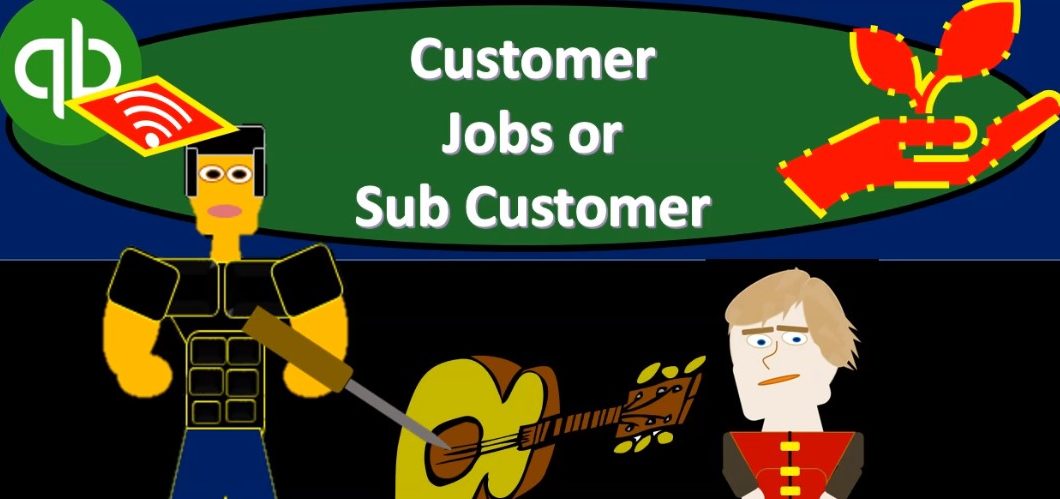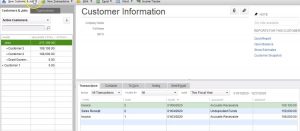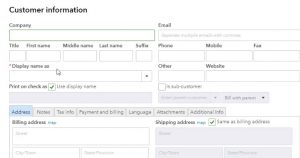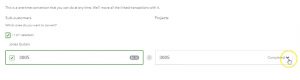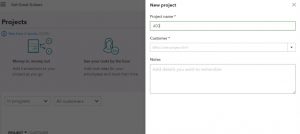This presentation and we will set up customer jobs or sub customers. In other words, if you’re working with QuickBooks desktop, people will typically call them jobs. If you’re working with QuickBooks Online, they’re using the terminology of sub customers. Let’s get into it with Intuit QuickBooks Online. Here we are in our get great guitars file. Before we go any forward, let’s take a look at our flowchart within QuickBooks desktop.
00:23
So we’re going to be taking a look at QuickBooks desktop just to consider where we are at, we’re considering the customer section. And you’ll note that within the customer section, that typical processes that we’re going to create an invoice, then we’re going to receive the payment on it. Now, it might be the case that oftentimes in particular type of industries, we may use something called jobs or sub customers in order to track particular jobs for particular customers.
00:49
So within this customer field, then rather than going straight to the invoice in that situation, we may create a job where we can apply expenses to a particular job and this is often use in a long term kind of project situation, if you’re using some kind of job costing type of situation, then you would want to be tracking the particular jobs. If you were to see that in QuickBooks desktop, you would be going into the customer field. And then you can add a job up top, and you’d have the jobs and then the sub accounts here would be jobs.
01:23
So in other words, you can add a customer, and then you can add a job. So you have a similar feature in QuickBooks Online, but it’s going to be looking a little bit different. So now let’s take a look at QuickBooks Online. And see how that feature formats we’re going to be in I’m going to go back down to 100%. We’re going to be in the sales items. So we’re going to be looking at the customers under the sales cycle then we want to be on the customer field. So we want to be on the customer field. This is going to be our these are going to be our customers down below. This is a customer activity.
01:56
We want to create that same kind of feature where we basically have the customer and Vinay sub customer down underneath it, we’re going to be creating a sub customer or sub customer or job related to Jones guitar. So therefore, we’re going to go back up top and we have the new button up top if we’re just going to go to the New button, so we’ll go to the New button. And we’re not going to fill out all the customer information because it’s all basically under Jones guitars.
02:23
All we want to do then is to go You’ll note you’ll note the only required field here, by the way is not the company field but the display name, the display name that we’re going to have, it’s simply going to be a number. It’s the job number 3005. We don’t need any other information because it’s included in the customer information for Jones guitars. All we need to do then is check off this subcontractor and then we want to say it’s going to be a sub customer, not contracts of customer and the customer that it’s going to be a sub of will be the Jones guitars.
02:57
So then we’re gonna put Jones guitars here There we have it, we’re going to say, Bill with apparent I’m going to keep that as is, all the other information will, I’m going to keep blank here, and that’ll show up as a sub customer. So now let’s say save, we’re going to say save item that says, do you organize sub customers by projects, you can convert the first level of sub cup with customers into their own project. So let’s take a look at that. I’m going to go to the Convert now section for the customers. And I’m going to check this item which will check it off. So there’s the 305. And then we got 305.
03:34
It says completed or in progress, I’m going to choose it as in progress. So I’m going to treat it kind of like as a long term job here is if I’m doing job cost processing here, processing, and then we have the job here as as in progress is not something that is done. It’s something that we’re contributing to this particular job for the customer of Jones guitars that I’m going to say convert it’s gonna be a one time can version. So I’m going to say that’s fine, continue. And then I can either go to the projects or I can go to the customers, I’m going to go back to the customers tab.
04:09
So here we are in the customers tab. If we scroll down to the customers, we have the Jones guitars, I’m then going to open up the hamburger, we’re going to open up the hamburger on the left. And if we now have this Projects tab, I’m going to open up the Projects tab here. And that’s going to list out our project, which we have down here at project number 3005. Now, we’ll use this a little bit in the future, but we’re not going to spend a whole lot on on the projects, we’re not going to get into a whole lot of like Job Costing.
04:37
In this practice problem. We may have a course just specifically on Job Costing is kind of like a specialty type of area, but just want to show out what those sub jobs look like and show that there is kind of a specialty field within it that you can take a look more at the sub jobs and the sub customers. We’re going to set up one more here I’m going to set up a new project. Now that we have this window open And the new project it’s going to be for it’s going to be named 4002.
05:04
And again, I would think about these as kind of basically jobs. I’m going to say this is going to be for the customer of Sam the Guitar Man. So I’m going to say, Sam, the Guitar Man, and we’ll set that one up. I’m not going to have any notes to it. That’s all we need for it. I’m going to go ahead and save that. And that should set up our second second to project so here is our project we’re in Project 4002. I’m going to go back to the all projects section. Where we now have our two projects for the 305 I make this a little bit smaller 305 for Jones guitars and then 402 for Sam, the Guitar Man