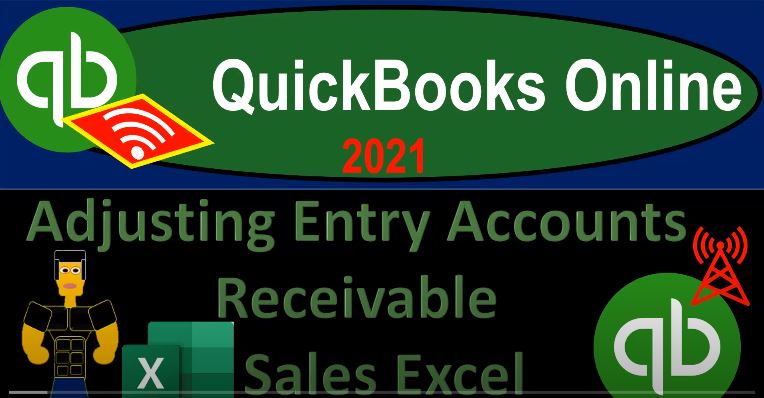QuickBooks Online 2021 adjusting entry related to accounts receivable or sales with the help and use of Excel. Let’s get into it with Intuit QuickBooks Online 2021. Here we are in our get great guitars practice file, we’re going to be opening up a few of our reports balance sheet income statement trial balance by going up top right clicking on that tab up top, duplicating it a couple more times doing the same right click on the tab up top duplicate one more time right click on the tab and duplicate.
00:33
Here we are in the reports on the left hand side we’re going to be opening up the trial balance searching for the good old TB trial balance my fingers are on the wrong keys. Now they have located the proper ones and we’re going to go to the trial balance, then range change that up top Indian Point at Oh 228 to one and run that report. Close up the hamburger up top hold down Control scroll up just a bit, then we’re going to go to the next tab to the left down to the reports at the bottom.
01:00
This is going to be our p&l the profit and loss the income statement open it up the P and L report range change ending at Oh 228 to one running that report, closing up the hamburger next report to the left of that going down to the reports down below tab. And we’re then going to be opening up the favorite balance sheet report the good old balance sheet, the good old balance sheet ending point oh 228 to one, running that one. And then we’re going to close up the hamburger once again.
01:33
With the accounts receivable, we have something that you might think of as like a cut off type of tests. So to think about that, let’s consider the flow of the accounts receivable and the revenue cycle by first jumping over to the flowchart on the desktop version, you don’t need the desktop version to follow along with just looking at the flowchart. Remember that the form that creates the accounts receivable in QuickBooks is going to be the invoice. So the invoice over here is in a process typically when we do the work before we receive the payment.
02:04
So that means that it’s going to be increasing the accounts receivable and the other side is going to be recording inventory. When we create this form. This is the form that’s closest to the point in time that the work was done usually, and therefore the form that QuickBooks uses to record income on an accrual basis. However, we can think about situations where we might enter this form after we did the work, and possibly after the cutoff period. In other words, we could think of situations where I did the work, say in the month that we’re covering that being February, and we didn’t actually enter the invoice until after that time period.
02:40
Now that can most easily be thought of if you’re thinking of like a job cause type of system, especially for service type companies. So for example, accountants, bookkeepers, CPA firms, law firms and whatnot, where you’re picking up a job, if you pick up the job and say, Hey, I’m going to do this, I’m going to do the taxes, I’ll do the bookkeeping or whatnot, I’ll track how much time it took me to do so and then will bill you based on the work that we did on an hourly rate or something like that, in order to do that, then of course, we’re going to have to track our time, and then track the time of our employees bill based on the rates that we have applied to them and then create an invoice for it.
03:19
And that means that we’re only going to do that maybe once a week, once every two weeks, once a month. And so that means that when we enter the data, we may have entered it like two weeks after the work was done. So even though the invoice is the closest document that we enter into the system that is on and that is closest to when we do the work, it still may not be when we did the work. And therefore to be on a proper accrual system, we should pull that revenue back into the month in which it was done, rather than taking the inventory, the invoice date.
03:49
So that’s the concept that we’re doing. Now, you can think of a similar thing that would happen in inventory if you had sold inventory. But it’s kind of less common that you would have that that situation because the inventory if you sell inventory, then of course, you should be recording the revenue when you give the inventory to the customer. And it’s theirs, right. And you could have an issue if it’s fob shipping point or destination and whatnot. But the concept is, you know, when you did the work, that’s when the revenue should be recorded, not necessarily when this form is created. And so that’s kind of what we’re looking for in terms of our cutoff date.
04:25
So if you do audits or something like that, then this cutoff testing is going to be a typical kind of cut off testing that you will do. And if they have inventory, you’ll typically you know, look at the information for the month after and see when the when the information was shipped out when they actually shipped it and then check and see what because that’s when the revenue should have been earned and then see when they recorded the revenue did they record it prior to the cutoff date or after the cutoff date?
04:51
If we’re thinking about a service type of company like a bookkeeper or law firm or something like that, we would look at invoices possibly that went out. After the cutoff, in our case, March for which the work might have been done before the cutoff and see whether or not we should be recording the revenue before the cutoff, even though the invoice was after it.
05:12
So to do that, let’s go back and just imagine the situation, we’ll actually create an invoice and imagine that we’re entering the invoice in March for something that happened in February, we’re going to do this with inventory, because that’s a more complex transaction. Although it’s a little less common that it would happen with inventory than like a service item. So I’m going to go back to the first tab, hold down Control, scroll down just a little bit.
05:36
I’m going to open up a new invoice here. And we’re making a new invoice and we’re going to make it in in March. So we’re not going to mess up our current data. We’re going to put it in the month after and pretend this happened after our cutoff date. This is going to Anderson Anderson guitars, Mr. Andersen and we’re gonna say this went out on Oh 30521. Not Oh, 603 to five to one, my keyboard stuff just not used to it. My other keyboard was so much better, but it broke. And then this is going to be a GI su a let’s see if we have any of those in stock still? We do.
06:17
Okay, so we’re gonna sell one of those items. And we should have the sales tax should be applied out there. So sales tax should be applicable. And there we have it. So that looks good. And when we record this, it’s going to and let’s adjust the sales tax with our standard 5% rate. So I’m going to go to the C math down here. And let’s do our generic sales tax override. We just want the flat five flat 5%. And they say Why? Because other and then close it and save it. Okay, so there we have it. It still didn’t save it though. Here. Let me try it again. It didn’t like the way I said for the reason apparently got mad at me 5%. Why? Because other please poor for confirm.
07:08
And there we have 19% there, that’s what we want. Okay, so what’s this going to do when we record it, it’s an invoice, it’s going to be increased in the accounts receivable, the other side’s going to be going to the sales accounts receivable going up by the full amount sales going up by the 380, the difference is going to go to the sales tax of the 19%. Then we’re also going to have the inventory which is going to go down which is the added complexity when we deal with inventory as well as the sales tax and the cost of goods sold for the perpetual inventory system.
07:38
But this will happen in March after the cutoff date. Before I want to change the date up top, the invoice to date should be three five, not 25. So 3521. So it’s just in after the cutoff day, five days after the cutoff. So let’s save it and close it. I’m going to save it and close it here. Let’s see what happens with it now. So I’m going to go then to the balance sheet up top, let’s go to the balance sheet. And I’m going to increase the report to the fifth. So that includes the day that we covered, run the report, hold down Control scroll up just a bit, accounts receivable will go up.
08:11
So we’re going to go into the accounts receivable, it’s going to go up by the full amount. If we scroll down, we see it going up by the 399. Going back up top and back to our report the other side, then go into the profit and loss next report over running that report. Once again, as of three, five, I’m gonna change the dates here from three 121 235 21. So I’m just looking at the month of March and the activity in March. So I can see this kind of in isolation.
08:39
So if I go down there, there’s the 380, that’s the income side that we have not including the sales tax, the difference between those two items, then back on the balance sheet is going to be going into a liability account. So it would be included here in the sales tax liability account. We also know that inventory is going to be decreasing this inventory account going down the other side of it, then going over here to the cost of goods sold in once again in March. Now what happened is this actually was in March, but we gave the inventory in February and then recorded the invoice in March somehow, right? So we need to pull it back into March.
09:17
Now you might say well, why don’t why don’t I just go in there and change the date of the invoice, you could do that. But again, that the invoice might be a link to something else or something that might mess up the terms and whatnot. So usually you don’t want to do that. If you can avoid it right, you want to be able to fix it in some other way. So you could see the audit trail that is happening, especially if the in the form like an invoice is linked up to other things such as the billing and the receivable cycle and whatnot. So what we’re going to do is fix this with a journal entry. Let’s do it in Excel first.
09:48
So if we jump back over to our Excel worksheet, let’s just think about the transaction that’s going to be affected here. I’m going to scroll up I’m going to remove or hide columns J, K and L because I only want to Look at the the adjusting entries, and I don’t want these to mess you know, mess my eyes up and, and hide. I’m going to just label the accounts that will be affected we’re gonna have accounts receivable This is the accounts affected for the invoice, all we have to do is just record the transaction related to the invoice, but we’ll do it in a journal entry type fashion.
10:20
So just like we labeled off there, we saw that we’ve got the accounts receivable, the inventory are affected, we know the sales tax is affected. I’m going to create another account here though, because I know that when we put this into QuickBooks, it won’t let me put it into their sales tax thing, if we’re using the widget kind of process so that I don’t want to mess up once again, the bookkeeper to just do the tracking of the sales tax the way they’re doing it.
10:44
So I’m going to make another account so that we can record our adjusting entry related to sales tax right next to it, then I’m going to go down and say that then we have the inventory, the revenue income, and we also have the cost of goods sold. So those are going to be the accounts that are affected. Now all we have to do is record the normal journal entry, it’s just the same journal entry, we’re just going to record it before the cutoff now. So this is just the journal entry related to an invoice. And I’m going to make this as of we’re going to call it an A G adjusting journal entry three.
11:15
And what happens I’m going to break this out into two journal entries, which is which is a common practice to be able to see it more clearly accounts receivable goes up, then we know that the sales is the other side of the revenue kind of side of the journal entry. And the accounts receivable goes up by the full amount of the invoice. So if I go back on over, and we open up the invoice, let’s open up the invoice here again, just going to drill down on it, open the invoice. And so there we have it, so the full amount was the 399. So we’ll set 399. And then we charged only the three the 380.
11:56
So we charged 380, which is the credit 380. The difference, the negative sum is going to be the sales tax, which is that 19. So there’s the 19 difference. So I’m going to pick that up. And I’m going to put it into this other account for the sales tax so that when we record it into QuickBooks, I don’t get messed up, because QuickBooks will probably give me some kind of problem if I record it into the sales tax that they are using to automatically generate the sales tax when they record the invoice. So this is the sales half. And typically people make another journal entry. I won’t call it another number here because it’s really part of the same transaction.
12:33
But I’ll have a separate journal entry just so that we can see the basically the expense and inventory side of the transaction. So we typically have cost of goods sold in and then inventory. So this is the bottom half of the transaction. And this is side of the transaction is not on the invoice. But the invoice is what drives it once again, of course by the items. So I can close this out and I could see it. If I scroll back up top and look at my trial balance. It’s that 304 right there, there’s the 304.
13:05
So I’m going to record the 304 and the 304. Negative. So there we have those are two journal entries that just record the same thing, we’re just pulling it back in before the cutoff. Now I’m going to record these one at a time, sometimes I’ll highlight in color, the one I’m working on. So I will draw to that as I record them. So I’m looking for accounts receivable, so I’m going to go accounts receivable and the blue column is right there. That equals a 399. So I’m increasing the accounts receivable, then I’m looking for the income account, that’s going to be down here.
13:40
So income is going to be equal to we’re going to be picking up the 380. So there’s the 380. Now I’m looking for the sales tax payable, which is right here, that’s going to be equal to the 19. That should put us back in balance. So I’ve got my green zeros down below, we’re back in balance, and then I’m going to record the second half. So what I’ll typically do is like, make this back to blue.
14:07
So I’ll make this our blue. And then we can greenify this one if we so choose just to draw our eye to it. Cost of Goods Sold is going to be down here in the blue Cost of Goods Sold will be equal to that. So there’s our change there. And then we have our inventory. And that’s going to be going down right there inventory, decrease in the inventory. So So there we have it. Now we’ve recorded that same kind of journal entry. But once again, we pulled it into the current month, right, we pulled it into the current month before the cutoff.
14:43
So now we have now we have that information there. There’s the impact. Here’s the impact that we have so far with our two transactions on the income statement down below. So this was our income before we did anything, here’s our adjustments, here’s our income after that point in time. And then we’re back to zeros here. Now note, of course, that this will completely throw off the bookkeeper. were correct.
15:07
Now, we’re correct here, as of as of our point in time to make the financial statements on basically an accrual basis. But if we don’t reverse this one, if we don’t tell the bookkeeper about or do something about it, then it will be doubled up as of March 5, because we already entered the invoice the month after, so we just pulled it in with a journal entry. So we have to reverse it, or else we’ll have basically you know it in there two times. So next time we’ll talk more about the reversing entry that we will do as of the day after the cutoff which will be three one