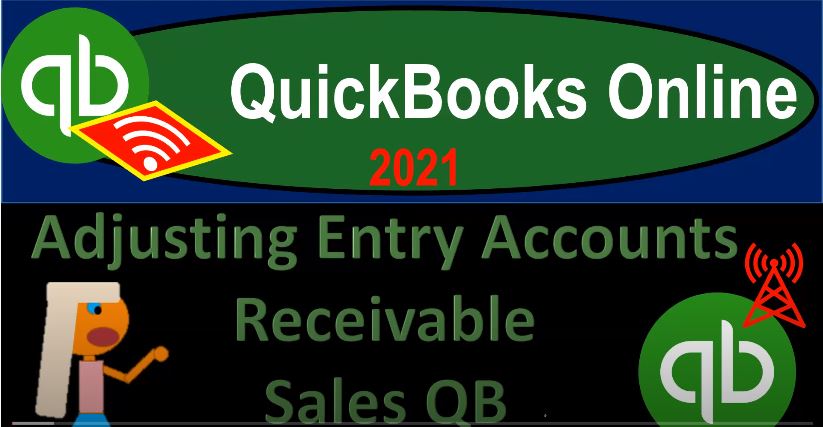QuickBooks Online 2021 adjusting entry related to accounts receivable or sales within QuickBooks, let’s get into it with Intuit QuickBooks Online 2021. Here we are in our great guitars practice problem, we’re going to start off opening up our reports that being the trial balance balance sheet income statement to do so let’s duplicate some tabs going up top right clicking on the tab and duplicating again, right clicking on the tab and duplicating one more time right clicking on the tab up top and duplicating.
00:31
We’re going to go on down to the reports on the left hand side and open up our trial balance the trust dtb and so we’re gonna say trial balance and then open that up range changing it up top to ending point at Oh 228 to one running that report, closing up the hamburger up top holding down control scrolling up just a bit to get to that one to five. Then we’re going to go to the next tab on over same routine reports down below. We’re going to be opening up this time the the profit and loss PnL otherwise known as the income statement range change ending date Oh 228 to one, running that report, closing up the burger.
01:15
Next tab to the left once again, going down to the reports left hand side, opening up this time the balance sheet, the balance sheet, the BLS balance sheet going up top ending point, o 22821. Running that report, closing up the ham burger. So in the prior presentation, we talked about the idea of entering an adjusting entry related to kind of a cut off statement adjusting entry. So that means accounts receivable had an issue with it.
01:46
And let’s take a look at the flowchart on the desktop version. Just to recap this, you don’t need the desktop version to follow along, we’re just going to the flow chart here, we have a situation where the invoice, which is the thing that drives the sales on an accrual basis within QuickBooks was entered after the point in time that we did the work it was entered in the month after after the cutoff period. Because and you can imagine the easiest situation to imagine this happening is if we’re billing somebody, and we have to put together the hours in order to build them, and therefore we enter the invoice after the point in time the work was done.
02:22
If that was the case, we would have to then pull the revenue back into the period that it was earned to fully be on an accrual basis. Now we did this with an inventory transaction as well, because inventory is a little bit more complex. So I think it’s a good example due to the fact that we have to deal with inventory and cost of goods sold as well with it. So we went through this whole process on the Excel worksheet over here and we saw how we can pull it in in an Excel worksheet basically then entering a transaction that will record the invoice into the current period, but not with an actual invoice with a journal entry.
02:59
So these two journal entries, then record reflect basically what an invoice does, but in journal entry format so that we can then pull that transaction back before the cutoff date. So if I go back into the QuickBooks Online, just to see this a little bit more detail, if I go into the income statement, it’ll be easiest to see on the income statement.
03:18
And I’m going to change the dates to Oh 301 to 120305 to one, run that report. And you’ll see down here this transaction with the sales and the cost of goods sold down below are are reflecting an invoice that was entered in March, which we need to pull back before the cutoff date because the actual work was done in this case the inventory shipped before the cutoff date.
03:46
Now you might say why don’t I just adjust the invoice to make the invoice back dated to the prior date. And you typically don’t want to do that with forms that are kind of connected to other things. Meaning we expect payment within 30 days for example, we expect the invoice to be connected to a sales receipt, it may already be in some cases and whatnot. And therefore we don’t really want to adjust the dates oftentimes there what we want to do is keep the audit trail, keep the original document and then do an adjusting entry as we have done here.
04:14
So we did it in Excel, the adjusting entry basically looks like this. When we entered a invoice we just recap that invoice real quick. If I look at that invoice, then we say okay, here’s the invoice that we need to pull in before the cutoff date. And we could just think of the journal entry that is related to this invoice, it’s an invoice so accounts receivable is going to go up, it goes up by the full amount that 399. So that’s what we have here. Accounts Receivable goes up by the 399. We didn’t have the sales go up by our amount not including the sales tax to 380.
04:48
So that means we’re going to have this go up by the 380, which in debit and credit terms would be a credit. And then we have the tax which would be the tax account here would be the difference. That’s the wrong QuickBooks file. scroll over here, that would be the 19. And then we also have the inventory, which isn’t on the invoice, but we know what it is because it’s driven by the item, cost of goods sold, then going up, that’s the expense, and then inventory going down.
05:14
So note, this is a fairly complex transaction, because we have a lot of different things going on here. So it would be easier for us to actually use journal entries. In other words, in this first transaction up top, because it only has two accounts, we were able to use the register fairly effectively, even though it’s a journal entry, it’s a little bit more difficult to use the register here, because three accounts are affected. And so we kind of have to, I think this at that point in time, it would be easier for us to enter a straight journal entry and use the debits and credits than trying to use a plus and minus method.
05:48
And if you have something go the wrong way, then you could just adjust it, you know, you can just fix it if your debits and credits aren’t quite, you know, up to par. Right? If it goes the wrong way, then it you’ll see what happens. And we’ll just adjust it and make it go the other way. So what we’re going to do then is I’ll enter this in with a journal entry. Now However, when we enter it into the system, of course, we have an added problem than normal adjusting entries in a book problem.
06:10
And that is the fact that QuickBooks will not allow you to post something to accounts receivable, unless you have the related customer, because QuickBooks is going to force us to make the sub ledger tie out to the accounts receivable. So to do that, it’s going to say you have to give me a customer. So I’m going to look up the customer to pick that up. The other problem we have here is this California Department of sales tax.
06:32
If I was to use the sales tax account provided by QuickBooks, once again, because it has its own automated system to calculate and pay sales tax, it could be problematic for us to hit that account with a journal entry, which isn’t in the normal routine for sales tax. And I do not want to mess that routine up that system up for the accounting department. So what I’ll do is we made this other account here that we’re going to hit for the sales tax just to make it correct for financial statement purposes.
07:00
And lastly, when we get to this inventory issue, because we’re tracking inventory within the system, we have a similar issue with the accounts receivable of assigning the inventory item now we’re not actually going to assign an inventory item. And what that will mean is that until we make the reversing entry, the inventory sub ledger will not match what is on on the financial statements on the balance sheet. And that’s going to be a problem that we just need to kind of note.
07:26
And then when we reverse it, we’ll be back in balance. Okay, so let’s check this out, we’re going to go back to then, our our statements, I’m going to close this report out, we’re going to go to the first tab and we’re going to enter this with a journal entry. So we’re going to go to the plus button. And on the right hand side, we’re going to go journal entry. And this is going to be our debit and credit type of journal entry format. And of course, like all adjusting entries, it’s going to be as of the cutoff date as of the end of the month in our case as of Oh 228 to one.
07:56
And we’re going to say that accounts receivable is debited, that’s accounts receivable. And so we’ll pick up that account there. Now note you can even be more cautious if you wanted to, to not affect the accounts receivable for the clients books like you could use another accounts receivable account, you could set up another accounts receivable account and set it up as an other current assets account rather than accounts receivable so that you do not have to assign a customer and so it doesn’t mess up with the with the their customer reports at all.
08:28
But it’ll look a little funny if you do that because the accounts receivable if it’s not an accounts receivable type of account will be a little bit lower on on the financials, but I think this works fine. it’ll it’ll show two transactions, however, on the customer report, which is a little bit bothersome to to people sometimes. So but in any case, we’re going to say this is going to be for the 399. So 399 and then I would put in the description this is the a DJ number three is it. I think we’re on number three, yeah. adjusting journal entry. Let’s make it aj aj, he number three, just keyboard keyboards, really.
09:12
And then I have to assign a name. I’m gonna assign Andersen we have to assign Anderson, and that’s who the customer was. So the sub ledger should kind of work out then and then I’m going to say all right, then we had the sales tax, what the sales account. So then I’m going to pick up the sales account. And so sales is going to be our income account. So it’s going to be income down here. I’m looking on the right hand side for income account. So it’s not billable income, it’s going to be the sale of product in income.
09:43
And that was for the amount of the 380 It’s a credit because it’s an income account. They go up in the credit direction. I don’t need a name here because the sales doesn’t have any sub ledger kind of necessity to it. And then we Have the sales tax. So once again, we already set up another account because it’s something we did prior to this, but there may not already be another account other than the sales tax account set up. And I would recommend then setting up another sales tax account just for your adjusting entry if you’re entering those into the QuickBooks system.
10:19
So I’m going to go ahead and just pick this one and not the one that it’s being used for the sales tax kind of transactions within QuickBooks. So I’m going to say this is going to be what do they call it, the, this is who we pay the California Department, California Department of something, and so hold on a second, California. There we go, this is the one we want. And so that’s going to be the 19 adjusting entry once again. So we’ll keep that that’s the first half of our transaction, this is this half. Now this other half, you might want to record at the same time now, because I still haven’t labeled as the same journal entry.
10:58
And I might even leave a space in the journal entry to do so. So one way we can do it is I can kind of skip a line down here, maybe, and then go to go to cost of goods sold. And say this is going to be for the 304304. No special need with a customer there, because it’s an expense type account, and the other side going to inventory. Make sure you’re not picking up that inventory asset. But the inventory account we keep on I tried to remove that inventory asset one, and that’s going to be the 304, it’s going to be a decrease on the credit.
11:32
Now remember that inventory is something that’s going to throw off because now we’re recording something straight to inventory without a without an inventory item. So that’s why this is how you can throw off your inventory. Notice they wouldn’t let me do that with the accounts receivable. They won’t let me not have a name over here. And therefore the sub ledger will pretty much always tie out in QuickBooks. But in inventory, they don’t force me if I’m using a perpetual inventory system to have an inventory item. Therefore, it’s possible for me to have a sub ledger that doesn’t tie out to the balance sheet.
12:01
This is the type of thing that can do that. But we’re going to note that we see that we recognize it and then we’ll make the reversing entry after so there it is. Also just note that if you have an accounts receivable here, and then you use the sales tax payable, that’s the widget sales tax payable, which is set up possibly with a vendor account. QuickBooks often does not let you have one journal entry with two accounts receivables in it, or an accounts receivable and accounts payable account or to accounts payable accounts that need these sub ledgers involved in them.
12:30
So just be aware of that if that happens, then you’ll have to enter two transactions to deal with that. So let’s go in Hey say save it and close it let’s save it and close it see if it gives me any problem it does not no problem. I knew it wouldn’t. I wasn’t worried like at all that I’m going to go up top and then run this report will fresh in this thing up. And let’s see what happens then like in accounts receivable if I go into the A our accounts receivable and scroll on down, then we should have the journal entry.
13:02
There it is journal entry number three, journal entry number three, as of the cutoff date that 399 that’s for the full amount of kind of like what the invoice would be. So that’s 399. The other side is going to go to the income statement. on over to the income statement, I’m going to bring the date range back to our cutoff date range. Oh 1012120 228 to one, run that report. And I’m in I happened to be in a transaction detail. So I’m going to go back to the income statement and repeat that process. Date Range. Oh 1012120 220 821. Let’s run that report.
13:41
And then in the sales of product income, there it is scrolling on down, we see the adjusting entry number three for the 380. The difference between those two, if I scroll back up is the sales tax payable. Sales Tax Payable is going to be back on the balance sheet back to the balance sheet back to the balance sheet. And then we’re going to go down and say sales tax payable. I gotta say that one more time back to the balance sheet. It’s like Back to the Future. But okay, anyway.
14:10
So notice we have two of these things here. And we’re picked the one up top because that one doesn’t have any kind of problems with us as it’s part of a sales tax kind of widget thing. Calculation within QuickBooks. So we set up this other account, which is an other current liability account to do that. And there it is, there’s our adjusting entry for the 19. That looks good, then we know that the inventory went down. So inventories up top right there. If I go into that one, inventory decreased, we had a decrease there’s there’s the adjusting entry, we put reversing entry that I should have called us adjusting. I’m going to go into this one here.
14:52
Just check the name. The amount, I believe is correct. Let’s go into it. And I put adjusting entry For the inventory, this should be, I’ll say a j, e, three. And this is going to be a j e three, I see it says, journal entry number three up top, or revert our D. Number three. Let’s call this whole thing a j, e, three. Okay, there we go save it and close it. So there we have an A j three, that looks right.
15:32
Okay, going back up top, back to our report and then to the income statement, then in the cost of goods sold, we should once again have a have that AJ three. So so there is that in a journal entry format, there is that item. Okay, so we pulled it out, we pulled it back in that whole invoice we kind of pulled back in, we did so with a journal entry. The other things we want to just be aware of, if I go back to the first tab, we got this accounts receivable, and that should tie into the sub ledger. So I didn’t enter the accounts receivable with an invoice, which is usually what we do. So did it mess up the sub ledger this way, if I did that, let’s check it out.
16:13
Let’s go to the last tab, right click Duplicate, open up the sub ledger for accounts receivable by customer and see if that still lines up ties out and is okay. That down to the reports on the left hand side, we’re going to scroll down to who owes you money reports who owes you stuff, reports. Scrolling on down accounts receivable, customer balance, customer balance detail, that’s the one we want. Let’s try that one out. And then so Anderson there it is.
16:47
So look at everything else is a journal entry that’s open. Remember, the only thing that’s really involved in the accounts receivable are going to be those journal entries. I mean, invoices and payments at journal entries isn’t typically something involved. But this time it is because we entered a journal entry to the accounts receivable. But because we assigned a customer, it’s still going to tie out here. And if I go down to the bottom, then we can see that we’re still at the 14 to 71.
17:11
If I go back to the balance sheet, back to the balance sheet, we are at we’re not there because hold on back to the this one, let’s make the date range up top, customized as of our cutoff date, oh 222. One, then run the report, then scroll down. Now we’re at 13 872. Back to the balance sheet. 13 872. So that lines up correctly. However, you’ll note that if I go back on over here, we’ve we’ve got this journal entry.
17:45
And if I’m the accounting department, and now I see this customer has this journal entry in it, which is like what is that the journal entries? I mean, I should only have invoices Do I have to call someone and say that I need to collect on a journal entry that I can’t tie to an invoice and whatnot. See how that messes up the accounting department, even though it makes the thing right as of the cutoff date for financial statement purposes. So what we need to do is do a reversing entry, when we do a reversing entry, they will net out so the two will kind of net out.
18:13
So it should be okay. Although then you’ll still have those two things that will kind of show up on on this report. Whereas if we did it outside of this report, meaning if I made another account called accounts receivable, that was an other current asset account that didn’t have this sub ledger related to it, then it might be a little bit cleaner in that it won’t be on these sub reports at all in that way. But then I’d have to tie out two accounts when I when I do my adjusting entries and whatnot. So I’d have those two accounts involved.
18:46
So you could think about doing it either way, if you don’t want to touch this report. If you don’t want to mess up this report at all, then just make another account called accounts receivable, make it an other current asset account, and then you won’t have any worries about it. Otherwise, we have to assign a customer to record two accounts receivable. And then these two journal entries should net each other out once I do the reversing entry.
19:07
But the accounting department still has to to deal with those two entries that are going to reverse each other out on their sub reports here. Okay, so then if I go back on over to the balance sheet, we also know that the inventory we hit, we hit inventory, and that has a sub ledger as well. And that one’s totally going to be messed up. So let’s go to the inventory sub ledger. And we’re going to go to the drop down reports. And let’s just type in inventory inventory. And we’re going to go to the inventory valuation. Let’s do the summary.
19:42
And I’ll close up the burger scroll back on up top we’re going to make this as of Oh 228 to one the cutoff date and run it. So now we’re at the 1248 Let’s pull out the trusty calculator, trusty calculator that’s that’s what Voice operation something calculator, see my last keyboard had a button, that last calculator had a button for the calculator, there’s probably a key thing to do it. But you know, my keyboard broke. That’s what I’m trying to say. And I’m a little upset about it.
20:18
Anyways. So if I take that minus what’s on the inventory over here, the 944, we’re off by that 304, we’re out of balance by the three or four, which of course, is is the transaction that we have down here, because we entered it with a journal entry. So notice here, we entered that transaction here, that 304 with a journal entry, and therefore we had no inventory item in our perpetual inventory system to tie out to. And that’s why we’re going to be off from our inventory records. But we know what it is, because we sold that one piece of equipment, we just sold it before the cutoff in the invoice was in there after the cutoff.
20:57
So it should be okay, we can reconcile everything, we can kind of mark it off and see what happened. And then to fix this one to fix this register. Because we didn’t do anything to this register, we didn’t throw it out of balance, we didn’t even do anything funny to it, like we did with the accounts receivable, there’s nothing included because we didn’t have the inventory item in it. So when we do the reversing entry, we’ll simply reverse out what we hit the GL account with.
21:20
And this, this subsidiary ledger won’t be affected at all, we won’t see inventory like going up and then going back down, or anything funny like that, as we see in the accounts receivable subledger with the customer balance having a journal entry up, and then a journal entry down. So it’s actually a little bit cleaner with the inventory to do it. Because the inventory sub ledger won’t have any kind of detail that’s not necessary in on it. But the sub ledger for inventory is also easier to throw off if I do not do the reversing entry.
21:49
Because then then we’ll be out of balance, right. So that means this one is one, when we enter this adjusting entry, we have to do the reversing entry because if I do not, then you’ll note that we will have recorded say all these transactions twice as of the current as of the original inventory date. In other words, if I go into the accounts receivable, and I changed the date range up here, 2030521, run this report. Then we entered the journal entry up here for the journal entry.
22:20
And that was that was here for the 399. And we entered it down here, this one on three, five the month after So as of three, five, it’ll be in there twice. So we have to we have to make sure to reverse this one and we’ll do the reversing entry next time. But here’s where we stand right now. So you can kind of check your numbers. Here’s our balance sheet as of the cutoff date. And we’ll go ahead and print these out and save them so you can check them on your own time as well.