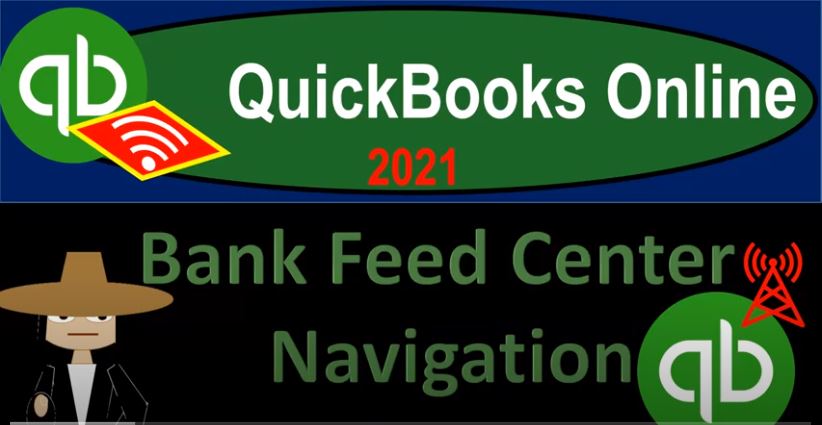QuickBooks Online 2021 Bank feed center navigation. Let’s get into it with Intuit QuickBooks Online 2021. Here we are in our quickbooks online bank feed test file and prior presentations, we set up our bank feeds and import the data for the bank transactions into the system. And so now we’re gonna take a look at the transactions tab on the left hand side. This is basically the bank feed Center, which is kind of like the QuickBooks desktop terminology.
00:30
But I think it still applies here for the QuickBooks Online. So we’re basically in the bank feed center, and the transactions tab, or it might be called a banking tab that going back and forth between the name of this tab lately, and then we have the banking information up top, the rules, the receipts, the tags, we’re going to start off on the banking tab. Once in here, we can then close up the hamburger. Now if we scroll down, we’ve uploaded our bank transaction.
00:53
So we have transactions from the bank account at this point in time, these are in what I would call bank feed Limbo, they’re not quite into the system, yet, they’re not being used to either verify or to create our financial statements. To check that to double check that, let’s open up our financial statements. By going to the tab up top, I’m going to right click on the tab up top, duplicate it, going to do it again, double duplication, go tab up top, right click on it and duplicate it again, where we will then open up the income statement or Profit and Loss report and the balance sheet report to see what we have in there thus far.
01:29
So I’m going to go down to the reports. On the left hand side. These are our major financial statement reports. These, of course, are the reports that are going to be generated that we’re going to need principally although all other reports, basically feeding into these major reports the balance sheet, or let’s open up the PnL. First, the profit and loss report, this is the timing report, we’re going to put this in my case back to 2020. Because that happens to be the range of the data I put in here, it might be different for you, if you’re testing out whatever data you have picked the range that’s relevant to that data.
01:59
So I’m going to pick a 10120 to 1230 120, run this item, nothing there, right, because I have all these transactions, but they’re not doing anything yet. They’re not creating the end result the financial statement yet because I have to approve them. In order for them to do so then let’s go to the next tab on over and let’s take a look at the balance sheet, check that out, we’re going to go to the reports on the left hand side, then we’re going to be opening up the good old bs balance sheet report.
02:26
And then I’ll range change the date range change up top, making that from a 101 to zero to 1231 to zero, and I’m going to run that report and close up the hamburger. And we do have the starting point of that eight 185 75 that put that beginning balance in place. I’m no team that. And I might go back in and kind of double check where that came from. But that’s the starting point no other information in the system at this time. So then if I go back to the first tab, then you can say well, I have all this stuff that got transferred in from the bank account into my system. But it’s not yet added to the financial statements yet.
03:03
Now remember, as we add it to the financial statement, then you got to think about what type of accounting system you’re using. I’m jumping back over to the desktop version. Now, just to take a look at the flowchart. And I’m concentrating in on the customer cycle. Remember on the customer cycle, your thought is, am I just relying on Save the deposits to record my income? Or am I going to have to basically record the accounts receivable and then use something like the deposits in order to match to verify what I already put in the system? So are you using bank feeds to make your financial statements?
03:37
Or are you using bank feeds in order to verify the information that you put in basically helping you with the reconciliation process. So you got to kind of determine that we’ll talk more about that as we go right now, let’s just take a look at the face of the bank feeds here. So we’ve got we’re in the banking tab up top, up top, you’ll have these little cards and this will show you the different items that you have bank feeds for in this case, we only have one, because we have the checking account. And it’s showing you that we have 58 transactions to review.
04:07
So it’s saying Hey, you got some work to do down there. We added these transactions, you’ve got to go down there and approve them if you want them to be useful to you. So we’re going to go down and say then we have our information down here we have for review 58 items, those 58 items then being displayed down below. Those are the items we need to review. As we review them, they may go over here to the categorized item, or if we say that we want to exclude them.
04:32
So for example, if I took this one item, and I was gonna say I want to exclude it, then it would move it over here to the excluded items. We got to be very careful about excluding items, basically like deleting items that are going to be down here because these items came from the bank account. And if they came from the bank account, they already cleared the bank. So unless the bank is wrong, then we shouldn’t be like deleting something or excluding something we need to include it in our data because it has to To be in there.
05:00
So what we would want to do, then the only time we might exclude something like if it’s, if it’s matching up to something that we have already put in the system, then we can kind of match it, what we’ll do is we’ll match it. And that’ll be kind of like our reconciliation process. So really, unless there’s like a double or duplicate of information that’s in there, and you can’t do the matching thing, it’s not kind of clear, then then you might do the excluding items. But just remember that you shouldn’t really be excluding anything, because it all came from the bank.
05:29
And so if it’s from the bank, unless it’s wrong, it should be included in the system in some way, shape, or form. So there we have that. And then we have the date range, if you select the date range, it pops up down below, I might 100% zoom, and I can’t quite see it. So if you get some kind of weirdness on the online, you adjust the format or the size of the screen, I’m going to hold down Control, scroll down a little bit. And then and now I’m at 90%. And now I have my ranges, I can check my date ranges, custom day, and so on.
05:56
And then I can sort by the range, the date range, if I want to sort my data in this way, obviously, if you have a whole lot of data, meaning, for example, if you import like a whole years of data, you’re saying I gotta do taxes for 2020, I’m just going to import my entire year’s worth of information into the system, then what you probably want to do is enter month at a time, meaning you want might want to then change the date range for the month of January, and then enter the data for the month of January.
06:25
And then so on month of February and whatnot, if you do that, then you can get a feel for what the data is going to look like from month to month. Or you could just say I want to sort it not by the date range, I want to sort it by transaction type. And that might make it a little bit faster to do it, right. So if you want to be methodical about it, I would do it month by month, and then reconcile each month and make sure you’re doing everything right each month. If you’re just you know, kind of, if you want to be a little bit bit more risky, then you basically just want to add everything in basically sort by transaction type.
06:55
And that’ll be kind of like the fastest way to go. And then reconcile the whole thing, you know, when one right after another, but those are your options that you have the date range, and then we have the transactions. Now here, they’re all in the old transactions types. And we haven’t we haven’t recognized any of the transactions because they’re new. So once you have transactions in the system, then we’re going to set up rules and QuickBooks will help to recognize transactions.
07:20
So once again, after you do the first month of the bank feeds, the second month will be a lot easier. So notice we transferred everything in here, for example, and everything’s in limbo. And QuickBooks isn’t helping us out with anything really, they just gave us the raw data that’s in here, what’s that raw data, it’s just what you would think from a bank from your bank statement, we got the if you look at your online banking feed, what do they have their where they get the date, they got the description.
07:44
And then if you had a check number, it would have the check number, we don’t have the payee at this point in time. But we might be able to get it for example, from the description, we have the amounts and that’s it. That’s all the data that it has data, the data that it doesn’t have to help us to add to the system is the payee or vendor, customer or vendor that should be applicable. This field, by the way isn’t required to enter data into the field. But if you do not enter it, then we have a lot less kind of search ability,
08:13
I can’t search by customer or make reports by customer or vendor, unless we add the customer vendors, we might be able to get that information if we have electronic data transfers, deposits and checks, because that’ll typically be in the description kind of system within QuickBooks. So we’ll we’ll have to add those items. And then we’ll have to add the account, we don’t know which account it’s going to go to yet. So QuickBooks doesn’t know that, how would they possibly know that, so we’re gonna have to add those items.
08:40
But as we add them, then we’ll make rules and then QuickBooks will start to kind of recognize transactions as well. So then that’s why as we go, this will become more and more automated, or automatic automated as we go. So match means that we’re going to be matching it to another transaction that we have. So once again, if we have a system where we’re not reliant on the bank, I’m jumping over to the flowchart, again, we’re not reliant on the bank, but rather we are entering the data.
09:05
So I’m matching it, for example, if it was a deposit, like if I enter an invoice, then I’m going to receive a payment if I receive that payment, and it goes directly into the QuickBooks, can I match the the payment directly to the invoice maybe, right? That would be a little bit, you know, more long shot of a matching system. But you could see how that you know, might be something you’d need to tie up because that invoice needs to match. Or you could say you receive the payment, but possibly haven’t put it into the bank account yet.
09:32
Can you match a deposit in the checking account to the received payment, which basically puts it into undeposited funds, or you might actually record it in deposits on our side of things. So we already have it in the account, it’s already in the checking account. And then when I have the bank feeds, it’s coming in the bank feeds again, then I would have it in limbo in the bank feeds and already been recorded on our side then when we match it, that would be the most you know it’s kind of traditional matching thing where we would just be verifying basically doing the reconciling shown the process as we have the bank feeds, and we would match up the deposit to the deposit that’s already in the system.
10:06
When you think about the matching process, just remember, QuickBooks doesn’t have a whole lot to go on, if it’s a deposit, it’s going to be matching by, like the date, and the amount of the deposit is what it’s going to be matching by. So it may not be perfect every time it matches something out, you got to kind of double check and see if something is matching. And if things do not line up, if you have like, in your system, we have two checks that that are two deposits that add up to one deposit on the bank statement, meaning we’re not putting the things in our books, but deposits in our books in the same grouping or format as they go through the bank statement,
10:39
QuickBooks will most likely not be able to find out find in lineup the matching. In that case, you’re gonna have to tell QuickBooks to match it. And it won’t be as automatic to do that. So then we have the transfers, we’ve got the rules that are applied, the rules are going to be the rules that we applied to the transaction. So once we do a couple transactions, we could start to set up rules and say, hey, look, if it’s this description that I want you to make it go to this vendor, for example, and then deposit it to this account.
11:05
And those rules will start to make it a lot easier for us to automate the system going forward, missing payee and customer. So if we want to go go through and make sure that we are entering the payee and customer because it’s possible to enter the transactions without them. And you’re losing data if you if you do that, or you’re losing the ability to sort your data by customer and vendor.
11:25
So you want to add those if you can, and then unassigned items that have not yet been assigned. So then we can certainly have the search field up top so we could search particular transactions. And that way we could sort by date, as you can see, we could sort by description, this can be useful again, if you’re doing a whole year’s worth of data, you’re saying I’m putting all the 2020 in here, I’m just gonna build this thing and make my tax return. Like right now it’s gonna take me like 10 minutes, it’s all it’s gonna take you more intimate, but then if you hit this, then you’re gonna get the same kind of transactions together.
11:57
And then you might be able to do some kind of group actions, right? Yeah, I could do like group actions and whatnot and confirm. At the same time using these kind of group actions, that would be the kind of like the fastest way to go, the most methodical way to go would be to do it month by month, and then reconcile each month as you go. So we got the check, it might be useful to search by check number, the payee, and then the amount. So date is probably the first kind of default, and then descriptions, probably the second item that you that you’d be sorting by, for the most part.
12:28
And then we’ve got the assigned to and these are going to be the accounts that it’s trying to assign these to now this is the first time that we’ve entered this data. So some of these are probably not going to be right, it’s like how would they possibly know, you know where exactly to assign these to out. So you might have a tendency to say, I’m just going to confirm all these, and it’ll assign it to these accounts if you were to do so. And it wouldn’t be adding the payee or meaning the customer or the vendor as you do so. So you don’t really want to do that, because it’s the first month.
12:56
So you’re going to want to basically make sure to verify these accounts that are going to be assigned out to. So basically, you can see that if it’s a if it’s a deposit item, they’re putting it to basically sales, meaning this being the checking account, it’s an increase or decrease of the checking account, where’s the other side going to go? Well, if it’s a deposit, then the system is going to try to put it to sales most likely, because they’re going to assume it’s going to be sales.
13:18
But if it’s money going out, like it probably doesn’t really know it’s putting it to owners pay here, owners pay owners pay. So the decreases are clearly not right, because you would think these would be going to expense account. So you can’t just go out of out of the box as they would say or out of the you know, right as you upload and rely on the assigned to accounts. If you hit if you click on one of these items here, then it’ll open up and you get basically the detail that you can have.
13:47
And then you can enter the detail, I’m going to hold CTRL and scroll down a little bit so that we can see this full detail on one tab. So we got the categorize, we can find or match. So categorize means this is going to be our normal categorization, we have the transaction date up top, now the vendor or customer, that’s what we want to make sure to add, you don’t have to add it to confirm it, I can add this to my statements without the vendor or customer. But I won’t be able to then track by vendor or customer or run reports for vendor or customer.
14:15
So you might have a system where you just don’t know who the customer is, maybe you’re getting deposits, you’re just putting that into the bank account, and they’re not electronic transfers. And so I don’t know really exactly who the customer is, and I’m fine with that. I’m just trying to make my my income statement. So that then if that’s your system, that’s fine. But if there are electronic transfers, and you have the memo down here, the memo often includes who the customer is.
14:40
So you’re going to want to go down into the memo and add add the information into the customer field oftentimes, and then we have the tags if the tags are applicable, you can have an add attachment here. So if there’s any added things that you wanted to add probably somewhat unusual, but you can do so you can create a rule this way so you can actually once you enter that This data, you can say, hey, look, I want to make a rule about this transaction.
15:03
And that will help you to kind of really have control over exactly what’s going to happen next month, when the same stuff rolls over, or even in the same, you know, month, if you entered all these transactions, the other the rule will automatically apply to anything else that’s here in limbo, the bank feed Limbo, excluding it, which basically, it’s kind of like deleting it. So you want to not do that.
15:23
Most of the time, here’s the account that would be categorized, and then we can have our chart of accounts and we can properly categorize then the account, if we need to find or match it to something, then this is going to be a list of items that QuickBooks is going to try to match it to meaning if we already had something in the books that we should be matching this particular transaction to, we can go in here and find it. And so then instead of us entering the transaction, we would be matching it to some type of transaction.
15:51
So so we’ve got record a transfer, if it’s going to be a transfer is going to be applicable, and record a credit card payment, if we have a credit card payment that’s going to be affected. Now, if it’s a credit card payment, we might have it set up with another bank feed. And we’ll take a look at these more in the future because we could have credit card bank feeds, right.
16:11
And if it’s coming out of the checking account, and I’m paying off a credit card, which is another bank feed account, then the question is, well, now I’ve got one bank feed going to the other bank feed, when I bring in the bank feeds, it’s gonna have this transaction on both sides, like what’s the best way for me to deal with that. And we could have a situation with a transfer as well. And that’s meaning like if I’m doing anything that’s going to go from one account that has bank feeds related to a bank account or a credit card account.
16:36
And the other account has a bank feed related to it, then again, the bank feeds are going to flow in and I’m going to see the transaction. So if I’m paying off, for example, the credit card, then I’m going to see the decrease on this transaction coming out of the checking account. And I’m going to see it as a payment on the credit card side. And then again, I got to kind of match those two things out as I approve the transaction. So we’ll talk a little bit more about that in the future. So I’m going to close that out. I’m going to hold down Control, scroll up just a bit.
17:04
Now if we want to go directly from here to the register, we can go to the register directly here, this will take you basically to the you know, just the check register. And then we can print this information, we can export the data. This tab is useful here because sometimes these items are not checked off, I kind of like to start off with everything checked off here. So I’m going to I’m going to check the Make sure to have the check number if applicable. If I have no check numbers, if you see nothing in this column, then you can uncheck that. I like to see the payee.
17:33
Because I want to know, you know, if there’s a payee, the fact that there is no a payee applied here means that we need to add some, in my opinion, because I want to have the payee included possibly. Now if I turn on the grouping, then it’ll help us to group in this case, we got the grouping by month, so it puts in the month items. So if you’re doing this month by month, then that grouping could be useful. If you’re doing a methodical method, I’m going to interject on you know, the first month and the second month and so on, that could be useful.
17:59
It’s not useful if you’re trying to do really fast and you’re trying to enter all the transactions that are similar at one point in time. Show amounts in one column. So we have the editable Date field. So we want the date field to have to edit to be able to edit if we so choose Copy bank details to the memo. So we want this. Sometimes if I don’t have the the description detail over here, by default, it’ll kind of give me a an abbreviated description.
18:27
So I want to I want to have the detail on and copy the bank details to the memo. So I’m going to include the bank details on the memo. So I have it says show suggested rules. So the the system will try to suggest what the rules will be in this case, sometimes their suggestions are good. Sometimes they’re they’re not usually they’re pretty good. So that’ll help you to make your bank rules kind of automatically, it’s going to help you as we go through this, you’ll see, it’ll start to say, Hey, this is a bank rule that we can put in place do you want us to do to do that.
18:57
And if it’s good, we will, if it’s something that we want to have more control over, then we might want to go in and make our own rule related to it so that we can make it more specific to cover certain type of items. We’ll we’ll look more at Bank rules in the future. Show bank details. So this is the one I was talking about. What if I take this one off, then you see it tries to give you just like possibly the vendor here that could be nice, it’s easier to look at.
19:22
But if I want to make bank rules or something like that, I’d like to see all the detail that’s coming through. So all the detail that’s coming from the electronic transfers, that gives you like the numbers and all that kind of stuff might be helpful if you’re trying to make rules because for example, you might have like one vendor that’s for two different locations or something like that.
19:41
And you might be able to distinguish those two different locations by some other thing, like like the number or something like that. And if I don’t show the details, then I only have this this minimal amount of data. So I’d like to show show all the details so that when I can make the rules I can apply all the rules, obviously when I just create the vendors here I’m probably just going to take like, for example, Verizon, I’m not going to call it Verizon, wireless payments, 2006, so on.
20:06
But if I’m making a rule, I might use this number, for example, to distinguish between one location to another location where I both have a rise in payments, or something like that. So I keep that on enable suggested categorization. So we’ll keep that. And then we could have the size of how many we want on a page. So we can increase the size of how many that we want to be located on the page. So that’s in the cog, I usually go in here and check all these off, if I remember to do so that’s probably what I’ll do most of the time in this practice problem.
20:35
So if I forget to show you that, then that’ll be the default. And so that’s going to be the basic the basic overview. Obviously, up top, we’re in the banking, and then we’ve got the Rules tab over here. So once we start to create to the rules, the rules will then be demonstrated over here, they can add new rules up top, you can edit the rules once they’re in place. We’ll talk more about rules later. And then these two are the main banking information then you got your receipts. This is where you can upload receipts and whatnot. It’s not as tied in not as you know, related to the bank feeds and then you got your tags that are also in this section. This