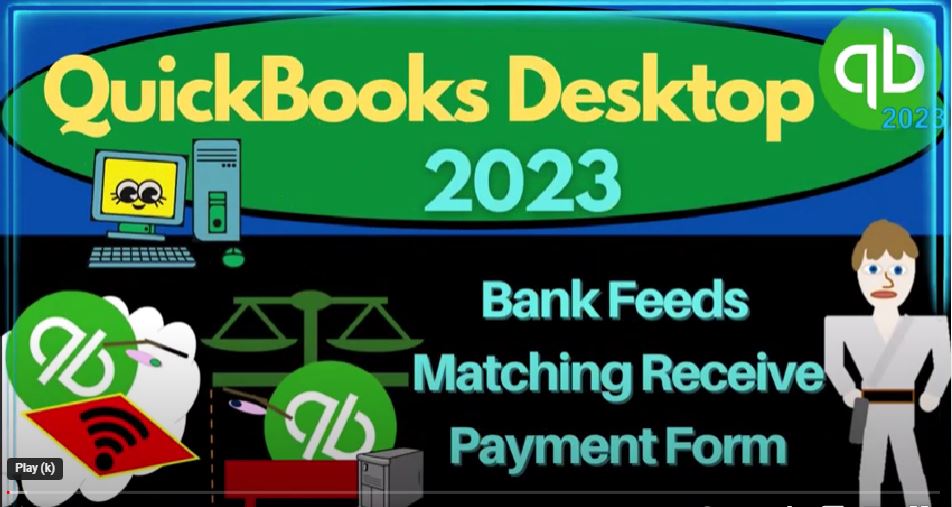QuickBooks Desktop 2023 bank feeds matching receive payment form. Let’s do it with Intuit QuickBooks Desktop 2023. Here we are in QuickBooks Desktop bank feed practice file. We started up in a prior presentation going through the setup process
00:18
we do every time in the view drop down, we’ve got that hide icon bar, the open windows list checked off open windows, they’re open on the left, reports drop down company and financial let’s open up P and L Profit and Loss change in the range in a 101 to two to 1231.
00:36
To to, and then we’ll customize it to go to the fonts and numbers changing the font. We want it to be 14. Okay. Yes. Okay. Reports.
00:47
Again, company and financial this time the balance sheet will customize the report change that range from a 101 to two to 1231 to two, and then fonts and numbers need to be changed to 14. Okay, yes, and okay.
01:05
Then we’ll open up the bank feeds, go into the bank and drop down, we’re in the bank feeds bank feed Center, which will only be there if you’ve got bank feeds turned on which we’ve done in a prior presentation.
01:18
So within the bank feeds, I’m going to go into the unrecognized items we’re focused in on the deposits. Now let’s just take a look at our homepage.
01:28
And prior presentations we’ve been focusing in on the deposit side, which is the end process of our customer cycle. Typically, we started out with the easiest kind of business that being like gig work, for example, getting paid by like YouTube or something.
01:43
And in which case, you can wait till something clears the bank, record it in the bank feeds are with the use of bank feeds as a deposit using that deposit form.
01:52
Although we’re not using the natural form to record revenue, which is typically even on a cash based system, the sales receipt form or on an accrual based system, the invoice form.
02:05
Now we’re taking a step back and say, Well, what if we’re in a more complex accounting structure such as a system where we have to invoice someone first,
02:14
and then we get paid like a bookkeeping firm a landscaping firm, we do the work and then we invoice the client, and then we’re going to get paid in the future with the receive payment. Where does the bank feed fit in?
02:27
Normally, you would think you would do the full process enter the invoice increase in accounts receivable other side go into sales, receive a payment from the customer decrease in accounts receivable,
02:39
usually putting it into undeposited funds, that being the default for QuickBooks, then taking it out of undeposited funds, putting it into the bank in our system that is into the checking account,
02:52
and then use the bank feed to match out to what we have already entered the bank feed then not recording anything new, just reconciling the bank deposit to our deposit.
03:03
However, we saw last time that it is possible for us to enter an invoice and then connect the bank fee directly to the invoice which then records automatically the receive payment and the record deposit.
03:17
We also could imagine a system which we’ll do this time, where we create an invoice, then we have received the payment. And then we wait till the bank feed clears and we match out the payment that we receive to the receive payment,
03:34
taking it out of undeposited funds and putting it into the to the checking account recording the deposit. Let’s see how that would work with the bank feeds. First, let’s pick a deposit that we’re going to use. So I’m going to go on over to the bank feeds.
03:47
And let’s just say that we have a deposit. I’m just going to pick this one, Google AdSense. So let’s say we’re going to use that one that’s for the 137805 I’m gonna go back to the homepage and make up an invoice. So I’ll make up an invoice. That’s the first starting point.
04:02
We’ll say customer one again. And let’s say when did this deposit happen? Let’s just make it before let’s make it oh one to to and then we’ll say that the invoice was for service item number one. So we’re just going to use a service item and the amount what was the amount again 137805137805137 8.05.
04:29
There we have it we’re gonna say it’s it’s non taxable subject to sales tax. But even if it was subject to sales tax, the same system would still apply. We’re focused here on where to the bank feeds fit in.
04:42
This would increase accounts receivable by the 1003 7805. The other side going to save let’s actually make another one. Let’s make another service item to say I’m going to say this is going to be a new service item. And let’s imagine it’s going to a different income account.
04:59
Let’s say this Is this was for Amazon income, wasn’t it? No, this is for Google Google income. And then I can take it to non taxable. And we’ll take it to that Google, we think we set up a Google account and we, we set up a YouTube account with it.
05:19
Let’s take it to YouTube income. And so we’ll do that non taxable. So there’s the item. And so now it washed out the number. So now it’s going to be 137805. So 137 8.05. Okay, so there we have it, let’s save it and close it.
05:39
And then in the balance sheet, we should have accounts receivable, double clicking on it, it goes up by that AR invoice right there on seven, one, double clicking on it, there’s the invoice it’s past due in bright red there.
05:53
Okay, so we’re gonna close that back out, the other side went to the sales, and we now put it using the item into into the YouTube thing because it was Google,
06:03
I think so it went in here. So we use the invoice there it is with the invoice as opposed to last time when we entered it in with a deposit, which is unnatural. To see a deposit in the income items,
06:17
which would only be done if you’re in a special kind of system where you’re using the deposits to record income. Otherwise, you would expect in the income accounts to see invoices or sales receipts. But we’re going to close that back out.
06:28
Going back to the to the to the balance sheet, we’re also gonna have the sub account tracking the accounts receivable by going to the reports drop down, we’re going to go into the customers and receivables we got the customer balance detail.
06:43
So there’s the 1378 here, the total ties out to 143808. That should always match what’s on the balance sheet. And if we go into our Customer Center, we can track the invoice by customer here as well. So here’s the latest invoice was this one, we can also look at just the open invoices.
07:08
For example, I could filter this down to just looking at invoices, and maybe then I just want to look at the open invoices. So we can filter it that way, we can also use this tab by the way to go to invoices, and maybe we want to look at just the open invoices.
07:26
And then the next step we would want in the process is to make the payment. So now homepage, we saw last time that it’s possible for us to connect and wait.
07:38
So the payment clears the bank, and then record the receipt payment and deposit with the bank feeds. So we saw it, that’s what we did last time. If I go to the to the bank feeds, we could then go in here and match go into the net.
07:53
I won’t do it this time, but just so you could see it, you can match it here. And that’s what would happen match it to that invoice. But instead we’re going to say I’m going to receive the payment and record record the second step myself this time.
08:07
So I could do it by going in here. And then I could select the customer and select the invoice. Oftentimes people might actually do that second step closing this out by going to the Customer Center, and finding the invoice through the customer or through this area and say okay, there’s the invoice, then I’m going to record the receipt payment connecting it to it.
08:30
And there it is now checks off the receipt payment. And so there’s the amount seven one, so I’ll go ahead and keep that the same date. And then this would put it what’s this going to do,
08:43
it’s going to decrease the accounts receivable, the other side is going to go into undeposited funds by default. Now if I double click on this, you can see the invoice it’s connected to note that you could also deposit this directly into the checking account with the receive payment.
08:58
Let me just show you how that would have to be done. Because it’s not available by default, that option, we could go to the preferences, we could go then to the payments, and the company preferences,
09:11
we’d have to uncheck this box, and it’s gonna close all the windows and I’m gonna have to open them all back up.
09:16
But let’s go ahead and do it. We’re gonna say okay, and then QuickBooks is going to close all the windows, you have not recorded the new do you want, I’m not going to record it yet. I’m going to say no, don’t record it.
09:28
And then I’m going to open everything back up homepage. Let’s just open the homepage for now. Go back into the receive payment. And then if I type in customer one, now I can get back to where I was.
09:44
If you do not enter amount received. Okay. So now I have the option of undeposited funds. This little option wasn’t there before.
09:53
You don’t remember it now it’s there. So we’ve got undeposited funds, but we can also deposit it directly into the checking account. Now that’s useful, like if you’re going to get paid by cheque or electronic transfer, and you know, you’re going to be able to match that out in the same format as well,
10:08
what will go into the checking account, that’s nice to be able to do that, I still kind of like that it goes through undeposited funds, and then depositing it with a deposit form.
10:19
Because if you use this method to deposit directly into the checking account, when you sort your checking account, you’re gonna have two types of main forms that are increases to the checking account, you’re gonna have deposits,
10:31
and then receive payments, which could increase the checking account. Whereas if you go through undeposited funds, you’re only going to have basically deposits that are going to increase the checking account, which can make sorting a little bit easier. You might also have transfers as well.
10:46
But so any case, we’re going to keep it at undeposited funds and record it as the default, save it and close it, you can see this little red dot here is indicating that something is tied to undeposited funds.
10:59
When I click on this, you’ll get that pop up, and there’s the item that’s assigned to undeposited funds.
11:05
Normally, I would finish this process, make the actual deposit, grouping the deposit in the format that I expect to clear the bank in, and then using the bank feeds to just match to the deposit form.
11:18
And note that if I had multiple receive payments and sales receipts that were say, cash, for example, and then I group them together, when I make the deposit into the checking account,
11:28
I would have to use that system, because what’s going to show up on the bank feed and on the bank statement is going to be a lump sum of multiple received payments and sales receipts.
11:39
Therefore, I have to use the undeposited funds and deposit it in order for for the matching of what’s on our books to match the bank statements.
12:04
But if you’re if you’re getting like a check that you know, it’s gonna tie out exactly to the to the invoice or an electronic transfer that you know is going to tie out, then, then you could deposit it right here or it should be pretty easy to match out the deposits.
12:18
So I can let’s open up the balance sheet and the income statement. So I’m going to open these back up because they made me close it, I won’t make you watch it, but I’m opening back up here. So then I’m going to go back into the balance sheet.
12:29
And now we can see if I go into the accounts receivable, that’s going to be decreased because with a payment form double clicking that, we can see that it has the payment form there closing this back out closing this back out the other side went to undeposited funds,
12:45
which which is right here, double clicking on it. And so there’s the undeposited funds that did not yet go into the checking account. Again, the next step then would be to take it from here into the checking account. And when we when we
13:01
deposit deposited into the checking account, we can also see if I go to the Customer Center for customer number one, and I go to customer number one and I look at all transactions again. Now we’ve got the invoice and we’ve got the the sales, we’ve got the invoice and the payment that should tie, that’s the wrong invoice.
13:23
Here’s the payment. There’s the invoice. If I go to the transactions over here and just look at the Open Invoices, you can see that that one we had before has now disappeared from the open invoices.
13:34
Okay, so now we’re going to go to the bank feeds and use the bank feeds to take it out of undeposited funds and make the deposit form, which is in essence the same as clicking this item.
13:44
And checking this off, we’re going to move it from undeposited funds, and we’re going to record the deposit. So let’s do that with a match on the bank feeds. So I’m going to go over here. And all the system has to match this out is really just the amount and the fact that it’s a deposit and possibly the closeness of the date.
14:02
And but we have the added detail if it’s an electronic transfer of this information to kind of be able to determine that these two things should be connected out.
14:10
And if it was a check, you’d might have to cancel check that could help. So I’m going to then say drop down, match it. And then this is the one we want right here. And it looks like I miss keyed it by by three cents off.
14:23
So that’s not that’s not good. So you don’t really want to force it to reconcile here because it should match up. But I’m not going to go and adjust it. I’m going to say let’s go ahead and resolve it and say that the adjustment is going to go to customer one account.
14:41
I’m going to say what was it YouTube I think and then it was 4.03 adjustment. So save. Hold on. The total does not match the say it’s got to be negative, negative. Boom. Okay, so that does it.
14:59
So To save it, so I’ll make that adjustment. And then I can go back on over and say, which you wouldn’t really genuine need to make the adjustment like that. But that’s the last component. So if I go into the checking account, then I’m going to customize it.
15:14
And let’s see if we could then filter and look at just the transactions that are the transaction type of a deposit, and then say, okay, see if we could find this deposit. So I believe that’s the one right, because that’s the one we just did. Let’s double click on it.
15:32
And so yeah, I split those two out. So there we go. So then I’m gonna go, okay, closing this back out, closing this back out, the other side comes out of undeposited funds,
15:42
which is gone now, you could find it by going into the customize, and then advanced, and I want to see everything that has been active, even if it has a zero balance, okay, okay.
15:54
And then you should we should have, then the undeposited funds, I could double click on that, and then it removes it from undeposited funds, and puts it deposits it into the checking account.
16:10
So there we have that double clicking on it, there’s the transaction. So the dates are a little little wonky here, because we’re working in a practice problem. But that’s the general idea.
16:20
So if I go back to the homepage, it’s possible then for us to enter an invoice and then connect to the bank feeds to record this and this or to enter an invoice and then a receive payment, and then connect the the the bank fee to the receipt payment to take it out of undeposited funds and record the deposit.
16:39
And then we could also if I was to deposit it directly into the checking account with this form, then it would show up in the checking account as a receipt payment.
16:50
Just let me show you what I mean by that if I close this out, bank feeds, checking account, most of the time that increases our deposits, right. So if I was to sort by deposits, as we filtered up here, and I went filters and sort by deposits,
17:07
we would then get for most companies, all the increases, although some companies might have transfers as well that you’d have to pick up. But if you if you entered the stuff in here with a sales receipt,
17:18
then you’d have a receipt form that you’d also have to kind of make sure that you pick up when you’re trying to look at the increases. That’s why it’s a little bit confusing for the sorting of it. But you could then make it this go directly into the checking account.
17:33
And then you can use of course, the bank feed to tie out to the deposit, or what have you made with a sales receipt form, which wouldn’t record anything new, because you already put it into the checking account at this point.
17:46
And then the third method would be that we take it out of undeposited funds, and we deposit it in our books on our side, and then tie it out to the bank, which with the bank feeds, which is the method you would have to use if you’re going to receive multiple deposits, either from cash payments or like credit card groupings,
18:05
which are then going to be grouped on the bank on the bank statement, which are going to come through the bank feeds as well as one lump sum,
18:13
then you’re going to have to record this on our side in the same matching lump sum so that we can properly match everything out using the bank feeds and or the the bank reconciliation. So we’ll talk about that next time.
18:27
And then we’ll go into the sales receipt, same kind of issue with the sales receipt, this being the form that you would use if you’re like at a cash register kind of situation.
18:37
So let’s just open up our trial balance to see where we stand right now. And just to get familiar with it. Oh 101 to two to 12 312. To customize, I’m going to bring it up to 14 or 16, let’s say.
18:51
And again, it’s just useful to try to visualize your assets, liabilities, equity, and then your income statement accounts income and expenses on a trial balance. If we were to do that,
19:02
it gets a lot faster for us to go from the data input forms, whether that be from the bank feeds or from us putting the data in from the homepage or other forms to seeing what happens to the end result financial statements. Balance sheet income statement basically being represented one on top of the other with a trial balance