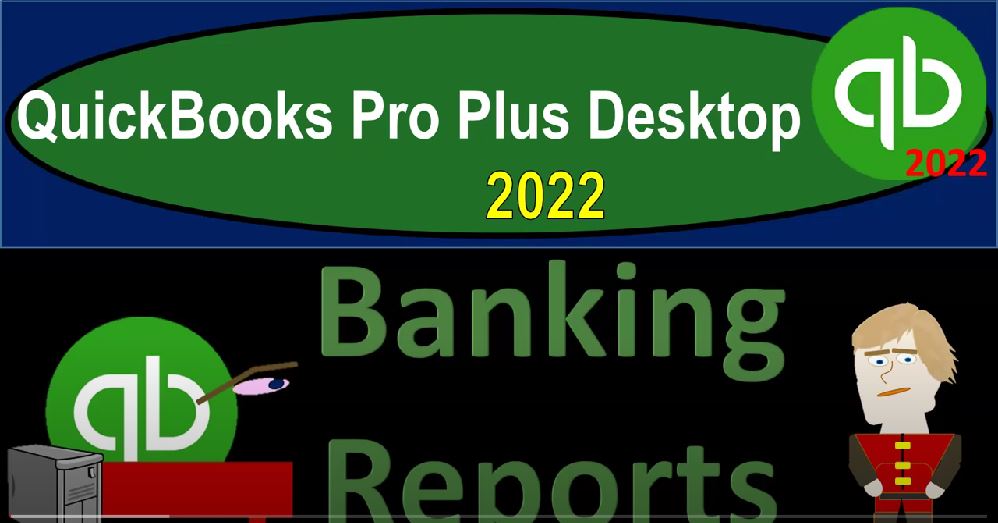QuickBooks Pro Plus desktop 2022 banking reports Get ready because we bookkeeping pros are moving up the hill top with QuickBooks Pro desktop 2022. We are in our QuickBooks sample file sample Rockcastle construction, going through the setup process with the view, drop down the open windows list on the left hand side company drop down home page in the middle, maximize that homepage to the gray area, then we’re going to our reports drop down company financial looking at that balance sheet standard report looking at your balance sheet, customizing that report fonts and numbers changing the font to 14 and okay, yes, please.
00:41
And okay. Going to the reports, again, looking at the profit and loss, P and L income statement, customizing that report fonts and numbers changing the font to 14 and okay, yes, please. Okay, there we have it. Now we’re gonna look at the banking section, that type of reports which you can find by going to the reports drop down, going into the banking area, this is where you would go if you were if you knew where you were the fastest way to get there. In other words, let’s try to go there, however, this time by going to the Report Center,
01:16
so we’ll go to the reports drop down and then the Report Center, maximizing the Report Center because it does that funny thing and unmask surmises. And then we’re going to go over here to the banking section on the left hand side. What we have here then is the deposit detail the check detail the missing checks, the reconciliation discrepancy. And then probably the most important, although the most strange report here being the previous bank reconciliation, the bank reconciliations a little bit different than the other reports want to point that out here,
01:46
we’ll go into the bank reconciliation process generating the report and more detail in future presentation in the second half of the course when we actually will be entering data, and then we’ll be doing the reconciliation process. The reason it’s different than other reports is because it’s not being constructed as we do the data input. In other words, as we go through the information, the bills the forms the so on, and do the data input on those items that we can, we’ve gone over on the home page for the cycles of the vendor cycle,
02:16
the customer cycle and the employees cycle, those then transactions are posted in generate then the major financial statements balance sheet and income statement, as well as the information for the subsidiary reports, that information will not be then enough to create the bank reconciliation, because the bank reconciliation is added on top of that in that process as an internal control the process of us taking our cash account the detail in it, and compare it with a third party, which is basically recording the same stuff for that one particular account, that being the bank.
02:53
And by us comparing our data to the bank’s data, we have verified to an outside source giving us a really big and important internal control, not only over the cash account, but because the cash is like the lifeblood of the company, meaning it’s involved in every other cycle, sales cycle, revenue cycle employee cycle, it gives us a lot more verification over our books and the legitimacy of them overall. So that’s kind of more of an internal control report. We’ll talk more about that. In a future presentation. It does support of course, line items on the balance sheet, just like in the income statement, just like any other kind of report does.
03:31
But it’s a little bit different in that it’s an internal control kind of process. So we’ll talk more about that. In the future, we have our other reports that deposit detailed reports. If I run this report, then we’re going to get the detail by deposit, which could be a common kind of report that we would want to be taking a look at breaking out in essence, our deposit information, in essence, the information that would be in our checking account type of activity, but just looking at the deposits, and then the breakout of them.
04:02
So we got the deposit information that would be an increase generally to the checking account, as you can see, and you can see the other side where the deposits coming from. They’re coming out of undeposited funds, which is typically going to be the case when you’re running a system where the deposits are coming from customers and you’re going through that full basically system of entering the invoice the receive the payment that goes into the undeposited funds, and then taking them out of that undeposited funds. So it gives you a little bit more detail on that. You can you can run a similar report that you can imagine where you’re saying,
04:33
Hey look, I would like to run a report that would show me basically the increases to the checking account. And you can imagine doing that you might say well, I could go to say the the balance sheet report, look at the transaction detail say on what the checking account increases go into the checking account here. And notice the checking accounts can have all these different types of forms on the left hand side because there’s a lot of different activity in the checking account.
04:58
You could try to filter By the increases to the checking account by going to the customized reports up top, and then say that you you’re looking at the filter tab, and you want to be filtering by the type of transaction. So transaction type. And then you might just say, look, I would like to just see deposits or increases, or you might have multiple, multiple transaction type. In which case, you could choose deposits here. And if there were any other increase items, which may, for example, include like a transfer, although the transfer could be going either way,
05:33
so I’m going to say okay, and then I could say, okay, and that’s another way you could kind of, you could take the transaction detail report and use those filtering options to sort by type, which is quite common when you’re looking at like checking account type of information, because you got a lot of different things in the checking account, you might want to sort that information by the type of activity happening. Alright, let’s close this one back out. And let’s go back then to our Report Center, we’ve got the check details.
06:01
So if I go into the check detail, we’re gonna have the information for the checks. So the checks are the forms that are of a decrease, they might be a physical check with a check number, but they’re also the form that will generally be the decrease to the checking account. Note that we have the actual simple the checks, they also put the Pay Bill checks, which are also check type forms, and they end that they decrease the checking account, but they’re paying off the the liability, the liability of accounts payable.
06:29
And they’re giving us the more detail related to them here. So here’s a Pay Bill, check Pay Bill checks on down below, and so on. This is a liability check, which might be paying off the payroll liabilities, it looks like another kind of special check that is using, in essence a widget to pay down. And so we got the Pay Bill checks and so on. And also you can imagine if in this gives you the detail a little bit more detail about the cheque payments, and so on. But you can imagine that in a similar fashion, if you went to the balance sheet, and you were to say,
07:00
I would like to look at the detail on my checking account, double clicking the checking account and look at the decreases to the checking account. You can also customize this area and filter by the transaction types. And try to pick up the transaction types, that would be a decrease looking at multiple transactions, and looking up for the items that would decrease like a check, invoice sales receipt, payments, payments would be the receipt of the payment generally. So then we’re gonna say credit memo journal possibly credit card, we’re gonna say a Bill No, that would be for the accounts payable, not for the checking account.
07:38
So the pay bill is the one we would be looking at, and the sales tax payment, possibly purchase order inventory item, paycheck, possibly. And then payroll liability check. We also have that one payroll liability check. And liability adjustments, estimates transfers, possibly I’ll keep it there. Okay. And then you can you can run a similar report, which would in essence be the decreases you’re looking at, of the different types.
08:06
These are different types of check forms Bill type of check, the payment, the paycheck, which is a type of check a decrease, typically sales tax that’s using the widget on the sales tax, the bill payment, paying down accounts payable, and so on. And then you can drill down in this format as well. So it’s another way you can kind of get the detail and kind of summarize that checking account, which has a lot of stuff in it. So let’s go back on over then to our report centers. So those are the check forms, you could have the missing check form missing check form.
08:39
And I’m going to say we want this for the checking account, let’s say picking that up. And this can be used as kind of an internal control because the check numbers you should have that increase of the check number should be kind of in order. So you might have been this as an ability to help you to check out an internal control for the missing numbers. So you got the 93 up to 95 to 97. Now if you and so then you could say well, are those were those other checks voided?
09:06
Or something like that? How come I have those missing check numbers, so you can use them for an internal control might not be as useful these days if you’ve got electronic transfers. But if you got the physical checks that can be useful for your internal control, reconciliation discrepancies I won’t take that could be with the reconciliation process. And then of course, the bank reconciliation, which we’ll talk about at a future point which we started off with.
09:29
So if you want the the detail that information with regards to the checking account in terms of the balance sheet, then we will double verify this checking account balances with the reconciliation and internal control that internal control a huge internal control not just over cash, but if cash is correct due to it being like the lifeblood of the company, then it’s going to give us more verification on the rest of the accounts.
09:53
And then also we often want more information with regards to typical transactions or types of transactions. In the checking account and we could do that with those other reports and or by using the sorting feature the filters within our general just like our general ledger or our transaction type of reports