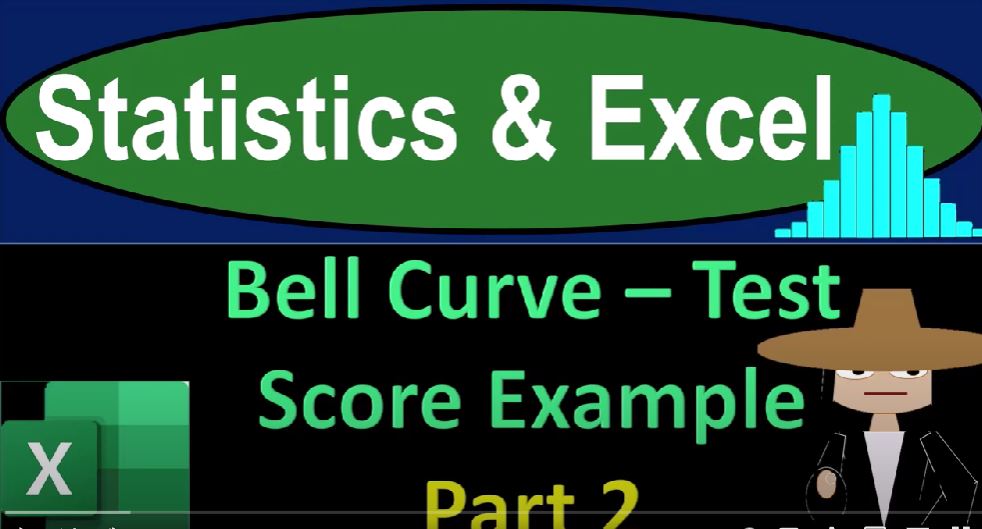In this part of the blog, we’ve delved deeper into using Excel to analyze test scores and create bell curve representations. Here’s a summary of what we’ve covered:
- Data Preparation: We started with data that represented test scores and calculated relevant statistics such as mean and standard deviation.
- Graphing the Data: We created line charts to represent the actual test scores and plotted them against the percentages. This helped us visualize the distribution.
- Calculating Probabilities: We used the
NORM.DISTfunction to calculate the probability of getting a specific test score. For instance, we calculated the probability of getting a test score of 80. - Z-Scores: We introduced the concept of Z-scores, which represent the number of standard deviations a value is from the mean. Calculating Z-scores allows us to standardize and compare data.
- Creating Conditional Data: We used an
IFfunction to determine if a test score was less than or equal to 80. If it was, the function returned the probability; otherwise, it returned a blank cell. - Graphing Conditional Data: We added the conditional data to the graph, which represented test scores less than or equal to 80 in a different color. This allowed us to visualize this specific data.
- Further Analysis: We discussed how you could extend these techniques to answer questions about probabilities for test scores above a certain threshold, providing insights into the likelihood of scoring higher or lower.
Remember that Excel can be a powerful tool for statistical analysis, and by understanding these concepts and techniques, you can gain valuable insights into your data. Stay tuned for more in-depth analysis and further exploration of these concepts in future blog posts.