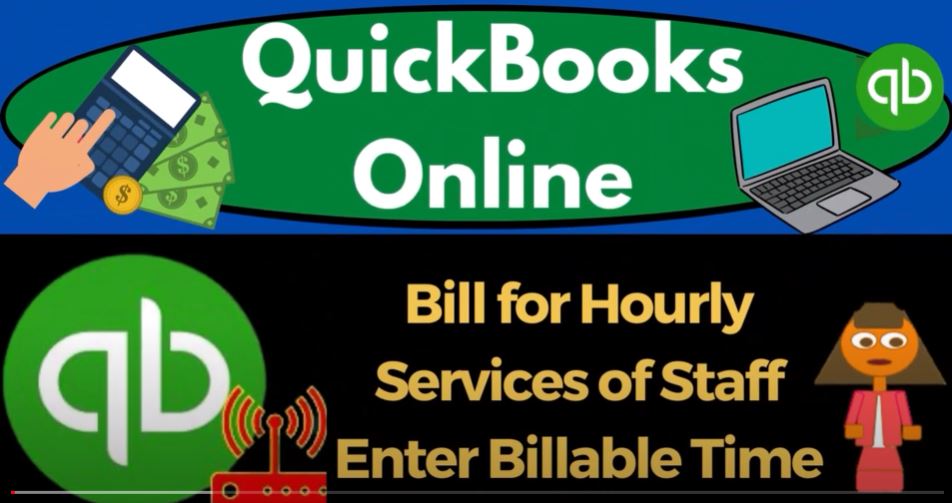QuickBooks Online 2023 bill for hourly services of staff enter billable time, get ready to start moving on up with QuickBooks Online. Here we are in our get great guitars practice file we started up in a prior presentation using the 30 day free trial,
00:19
we also have opened the free QuickBooks Online sample company. If you want them to open at the same time, we suggest using the Incognito window or another browser.
00:28
If you want to open the Incognito window using Google Chrome, you can select the three dots up top incognito window, type in the search engine QuickBooks Online test drive,
00:39
we’re going to use the sample company to compare the difference between the accounting view the view get great guitars in and the business view the view the sample companies and you could switch between
00:50
the two by going to the cog up top and change the view down below. Let’s open up or duplicate some tabs to put reports in like we do every time right clicking the tab up top to duplicate it, right clicking the tab up top to duplicate it.
01:04
Going back to the tab to the middle, and down to the reports on the left hand side, we want to be opening up the favorite one of the faves that being the balance sheet.
01:15
Where do you find that on the business view those reports you might ask even if you don’t I’ll tell you anyways, just because it might still be something interesting. It’s over here, and the business overview and then the reports.
01:28
All right back to get great guitars tab to the right, we’re going to be going down to the reports on the left and open up this time the P to the L the profit to the loss, close up the ham bogey and change that range we’re going from Oh 1012 320-228-0228 to three, and then we’ll hit the drop down so we can change it to the months.
01:51
And so we can see the side by side of Jan Feb and the tote. And then we’ll get a tab to the left. Close up the bogey, scroll up and change that range again. Oh 10123 to Oh 228 to three tab, run it. That’s the setup process we do every time.
02:09
Now we’re going to be entering some billable time we did a similar process in the first month. Let’s just give a quick recap of it in our flowchart over here. So in the flowchart, we can enter our timesheets.
02:22
Now note, this might be something most likely done, either to use it to generate payroll, or we’re going to use it to build to our clients or possibly both. If we have a job cost kind of system, like an accounting firm or a law firm often does, then we might have partners and then you’ve got the staff.
02:43
And then the staff basically works for the partners. And you’re going to have to basically count the time in some way, so that you can then use that time to create the invoices on a periodic basis, weekly, bi weekly or monthly.
02:56
So as we enter the time, we might be doing so that we can process the payroll and have the number of hours to process the payroll. But our main focus here is entering the time to look at the invoices
03:09
to then create a bill as if we’re a bookkeeping or law type of firm type of situation. If we’re trying to use it to enter the payroll time, that’s usually actually a kind of an easier thing to do.
03:19
Because we just need to track the actual hours. If it’s an hourly rate, we might do that within QuickBooks, we might do that outside of QuickBooks, the reason it’s a little bit more complex to track it and then invoice it is because you also need to track what they worked on.
03:35
In other words, if you have a staff kind of situation, the question is, am I just gonna say, well, this person worked on this particular client and Bill, the client for what for just the time that they worked?
03:47
Or am I going to try to build out a different rate based on what they actually did bookkeeping, versus taxes or something like that, or am I just gonna have a rate based on that individual who worked on it. So those are going to be some of the items to keep in mind, I’m going to close this back up, go to the first tab.
04:06
Now remember, when you when you enter the time, there’s a couple different items that you can consider there’s a time tab over here. And if you go into this, you can set up and I won’t go into this again, because we talked about it in the first month, but access your premium time tracking. And this will help you track your time for employees much more in depth.
04:27
Finally, you can get like notifications on where your employee is even. And whether they’re logged in and you can actually kind of you know, check on on their location and stuff.
04:37
So I’m not going to get into this in detail, but you can you can look into it more here. And there’s a little presentation for it. If that’s an interesting component, what we’re going to do is trying to just enter the time into the system, so that we can then we can then use it to create the invoice.
04:57
Also just note that if you go into your your employee ease tab or the payroll on the left hand side. And then you were gonna go into an individual, like Hamilton here, you’ve got your items up here, which is your quick time.
05:12
So you can send them an invite if that if you wanted to set that up and your workforce information to send them an invite here to kind of set that up.
05:21
So we’re going to be entering the time manually on our end. But if you can have them, do it on their side and log into QuickBooks specifically for that purpose, you know, that’s a system that you can look into as well.
05:33
Okay, so we’re going to be imagining, we’ve got the time that we’re going to enter into the system, we’re going to go into the plus button employees,
05:40
we want to enter the weekly timesheet, so we can do a single time, I’m going to go into the weekly timesheet. Okay, so we see what we did last time. For Adam, I’m going to keep it on Adam. But I’m going to change the range to the end of the current period I’m working on. So I’m going to say it’s the last period last week, in 2000, in February, so I’d like the whole weekend there. So I’m going to be picking 219 to 225.
06:06
For our example, problem purposes. And then I’m just going to make up a customer up here this time. Last time we entered it into a job or a project. To test those concepts out this time, I’m just going to choose a customer and I’m going to make a new customer as we go customer. One. Very, I use just getting lazy.
06:28
Now over here, customer one, really, you can’t even come up with a name. Yes, customer one’s completely generic. So we’re going to say there it is, and then choose the service that was worked on. So this is where we actually get to pick the inventory items.
06:43
So we can choose Adam Hamilton time, which we set up an inventory item, specifically for Hamilton’s time, or we can choose an inventory item based on what they worked on.
06:57
So if we were having Adam actually fill out their timesheet, we would want them in some way shape or form, possibly with the use of the items to tell us what they did. And then the question is,
07:09
are we going to build the client based on what they did, or just basically a generic time that Adam spent on the project, a rate based on Adams time or rate based on what Adam did, okay, so then I’m going to change,
07:22
I’m going to change it here to 75, though, for our practice problem. And I think that should pull over fine, it’s not going to be a taxable item. So that should be good. Select the pay item.
07:35
And so now I’m just going to keep that blank because I’m not going to pull it over to the payroll because I don’t need it in the payroll, I’m just doing it for the billable stuff. And so I’m gonna say this is two hours here. And then on the other, and then another one.
07:51
So if Adam worked just was just filling out the time for for payroll and wasn’t billing the client, then then we wouldn’t need the customer or the the item. And they could just put everything on one line for the whole week. Or if they worked on one client for the whole week.
08:14
And the end, we have the same item for that client, then they can put multiple days the whole week on one line. But if there’s another client that was worked on or a different item for that client,
08:29
then that’s when we have to make another line. And let’s just put in the description actually here, I’m just gonna put guitar lessons. Good guitar lessons.
08:40
So So then that’ll pull up in the description. So then I’m going to say this one is going to be for customer, too. So we’re billing out our employees kind of like they’re doing guitar lessons in a similar fashion that you might do with a staff at a firm, a law firm or CPA or accounting firm.
08:59
So I’m going to say save it. And then we’re going to say that this is going to be Adams time again. Do you want to replace your description? No, keep the description. And I’m going to change the time just to 75 for this problem.
09:17
And then Okay, so the hours I’m going to put up here for the first one, I’m actually going to put the work Monday on that and then Wednesday, so I’ll put Monday and Wednesday for customer number one. And then down here. I’m going to say it was Tuesday and Thursday.
09:34
They did their guitar lessons for customer number two. So that means that we had the billable items that we’re going to invoice later to customer one should populate for the guitar lessons driven by the time for Adam here at 75 because we changed it to the 75
09:52
for the four hours total that comes up to $300 that should pull over to the billable invoice item and then customer number two do basically the same thing. For the $300.
10:04
Let’s do another one, I’m going to hit the drop down or rise up and say Save and New. And I’m going to do the same thing for our other. employee. Let’s do it for Erica.
10:14
Erica. And I’m going to change the drop down up top and say we’re going to do the last week that’s fully in February. So the 219 to 25. That is, and then I’m just going to do the generic customer for customer four.
10:30
Are you serious customer for customer four? That’s, that’s his name. So I’m going to save it. That’s what he said. What am I going to argue with them? I’m going to say this. This is for Erica,
10:45
I don’t have a time for Erica yet. So let’s go ahead and add Erica’s time, I’m going to call it a service item. And I’m just going to call it Erica. Eric, billable rate will say something like that.
11:04
And then I’m going to just put that in the description, I’m going to say it’s 115 115. And it’s going to go into services. It’s not taxable. So I’m gonna change the tax default, which is making it taxable, by default, say non taxable, and okay. And save it. And so then that’s good.
11:23
And so I’m just gonna say that she worked, did guitar lessons on, and I’ll call it I’ll change the description to Guitar Lessons boom. And she did the guitar lessons on the 21st. We’ll say on on Monday, and on Wednesday, and then she worked for customer this hour.
11:46
That should have been customer three. Well, I’ll put customer three down here. Customer can’t count. You can’t even count. You’re an accountant. I was distracted. customer number three. And then down here, we’re gonna say this is going to be Erica billable rate.
12:07
Erica billable rate, you don’t need to count anymore. We’ve got computers to do that. I just do the other stuff. So this is going to be on Tuesday. And Thursday, we’ll say.
12:21
So we’ve got a similar kind of process for it. And these of course should be billable, billable effort to 15. Okay, so now they’re billable. So that comes out to the 460 that we can charge out to the customer number three and four.
12:39
All right, let’s save it and close it save and close. Now we’re not going to record the invoices now. But let’s just check out what would happen. I could open an invoice and when I’m going into my billing process,
12:50
and I could say okay, I need to run one for customer number one, for example. And then we have the information pulling it. And so I might take this information from the timesheets and then turn around and invoice them.
13:06
So that’s one method I can do, I’m going to say I’m not going to record it Do you want to leave without saving I do what I do want to save without saving.
13:13
And then I’m going to go down to the to the to the sales area to look at my customers. And just to note that within the customers, you’ve got this items here that says unbilled activity. So you can sort that way.
13:31
And that’s going to give you all the information that has this unbuilt stuff in it. By the way, if you’re in the bookkeeping view, then that would that customers are located under the get paid and paid area, and then customers.
13:48
So that’s a pretty neat feature, because then you can go into here, and you’ve got those, there’s the time. So the time hasn’t yet done anything to the financial statements, no impact on the balance sheet and the income statement. But it’s ready for us to then link to the invoice.
14:02
So this is another one of those great features that are great for internal bookkeeping, which if you used if you learned accounting from a textbook, you might not be as familiar with,
14:12
right, because it’s not actually creating the financial statements, but it’s quite useful internally. You can also run reports for the for the unbilled time,
14:21
but I would think that the easiest way to find it would be to go into the customers here and do your search for the unbilled time and that can help you out somebody if you were doing a a weekly or semi weekly or monthly billing process and a CPA firm or accounting firm or in this case in our guitar lesson projects,
14:41
we would probably gather the time sheets together and kind of check those to what has been entered into the system with our with our customers here and look for the the the the items that are that are billable and tie that out to the time sheets and whatnot.
14:59
So We could then build them or invoice them in which we’ll do in a future presentation no change to the to the financial statements so we won’t build needed to look at the trial balance or anything this time