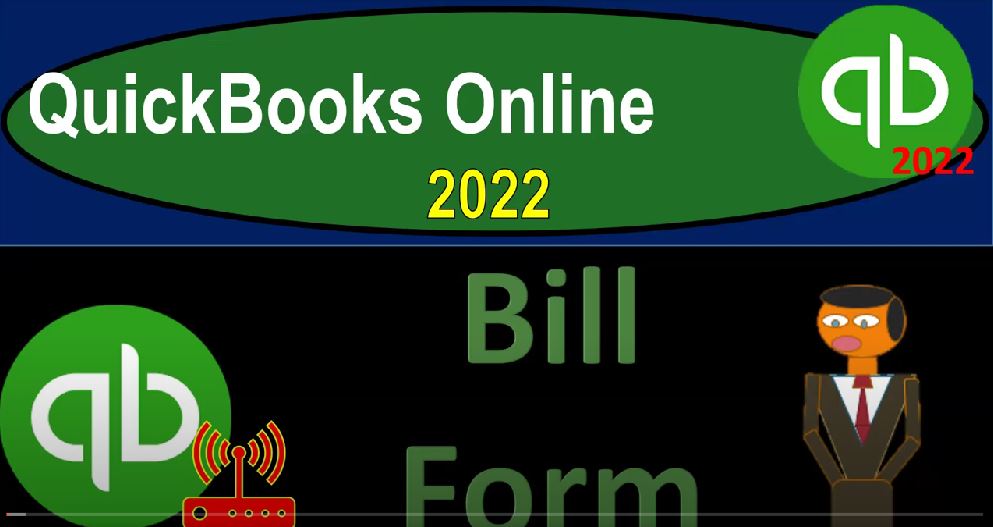QuickBooks Online 2022 Bill form, get ready, because it’s go time with QuickBooks Online 2022. Here we are online in our browser searching for their QuickBooks Online test drive opening up the QuickBooks on line test drive verifying that we are not a computer. And now we are in the sample file for Craig’s design and landscaping holding CTRL down scrolling up just a bit to get that one to five, we’re also opening up the free 30 Day Test Drive file, which you might not have access to. But looking at the business view, as opposed to the accounting view.
00:35
On the left hand side here, I’m going to go back to then Craig’s design and landscaping, I’m going to get into habit now of opening up the financial statements, which I would like to have in two tabs over here, balance sheet and income statement, and then have the first tab to use for navigation. I’m going to put my cursor on the icon of a tab up top, right click audit and duplicate that tab. As it’s thinking, I’m going to go back to the tab to the left, right click audit and duplicate the tab again.
01:03
And then in the second tab, I’d like my balance sheet to be open. So I’m going to go down to the reports on the left hand side to open that balance sheet, going to scroll down to the favorite reports, which will always basically have our balance sheet the income statement, because those are the financial statement reports. So they’re pretty much the favorites. And we’re going to change the date range from a 101 to one to 1231 to one and run that report to refresh the dates, then I’m going to go to the tab on the right hand side to the far right, we’re going to go back to the reports.
01:34
On the left hand side, we’re looking for the other favorite report that be in the income statement. The major financial statement report, otherwise known as the profit and loss, sometimes called the P and L profit and loss, Date Range change from Oh 101212 1230 121, run that report. So there is our balance sheet and our income statement. And then we’re going to go back to the first tab, which is going to be basically our Data Input tab.
02:01
We’re focusing now on the bill type of filters, you can get to the bill form by going to the plus button here. And we’re in the vendors area because we’re ultimately are purchasing goods and services from somebody else which we could name a vendor, and instead of paying for them directly, meaning if we get a bill for something like the telephone bill or something like that, we’re not going to enter it as a check or pay it at that point in time with a check or expense form, but rather entered into the system as a bill.
02:29
Therefore the bill for us is it has a specific meaning with regards to the data input form. The bill isn’t even the document that we get, remember the document that we get that might come from the utility company or whatever we’re getting the bill from, it might say invoice on it, because to them, it’s an invoice. But to us with regards to the accounting software, we’re on this side of the table, it’s a bill to us.
02:52
But even more than that even a step further, we could pay that bill that came from someone else a vendor with a check form or an expense form, that would be what we would do on an accrual basis. But instead we’re putting it in as a bill. So the bill form means Accounts Payable is going up.
03:09
So when you think about Bill form with regards to a data input form, as opposed to common language, where it’s going to be an increase to the accounts payable type of form, you can get to it here, we can also get to it by going to the expenses area, which is basically the vendor center, if you’re used to that terminology. And we’ve got the data input forms here as the bill form there as well.
03:32
You can also consider this with regards to the flowchart with the flowchart we had on the dashboard, we got the flowchart here, which is the money out which they have the Pay Bill, if I go then to our flowchart in my my document. This is the one from the QuickBooks Online. If we look at the desktop version, we’re entering the entire bill here. And then of course, we’ll enter the Pay Bill, the entire bill is simply going to increase the accounts payable, the other side’s going to be going to whatever account it’s going to if it’s the utility, utility telephone expense, or for the purchase of something like inventory,
04:08
property, plant and equipment, and then we’re going to pay it which is in essence just a check form meaning the form that’s decreasing the checking account, but a special check form, which we’re going to label Pay Bill indicating that it will be decreasing the accounts payable. So that’s the flow that we have. And that will be an accrual kind of concept. If we’re not using an accrual concept, we wouldn’t be entering the bill.
04:30
But rather when we receive a bill, the actual physical bill or electronic bill, we’ll just simply pay it with the check form or an expense type form at the point in time that we get it. So this is you know the accrual component, we’re entering it into the bill system. So then if I go in and enter the bill into the system, I go to the balance sheet. If I go to the balance sheet here and I scroll down, we know that there’s going to be an increase to the accounts payable.
04:57
Scrolling down to the accounts payable here it is I’m going to click On the accounts payable, and we’ll see if I close the hamburger, it’s always going to be going up with a bill type of form. So the accounts payable transaction detail, this is, in essence, the general ledger. For the accounts payable mean, it’s going to give us the detail by date, in order by date, it has four or less types of transactions, then does the the cash account because it really just goes up with a bill, it’s going to increase the accounts payable.
05:29
And the other side is going to be going to the other side is going to go down with a Pay Bill, which is in essence, as you can see a check type form. So let’s look at one of these bills, I’m going to deconstruct it by drilling down, notice we’re going to the end, the thing that has been created, which is going to be the balance sheet, and now we’re drilling down to the source document, including the general ledger, that transaction detail, and then down to the bill, this would be the data input form.
05:56
So what has been data input in order to construct then the balance sheet, we’ve got the vendor, the vendor is who we’re going to pay. So when we think about the term vendor, that’s something that we’re purchasing goods and services from, we’ve got the mailing address, which may or might may not be necessary when you actually pay people because many of the vendors, you might just be paying like a phone bill.
06:16
And all I really want to know is the vendor name, so that I can enter the transaction that term means how soon we need to pay them. So when I enter the bill, I want to have some kind of term that will show us when the end date will be which will then be calculated automatically, because we’ll have the due date will be 30 days from the build date. In this case, that will be useful because that will allow us to sort when the bill is going to be due and a cash management type of strategy for accounts payable, our goal is to try to pay as late as possible hold on to our cash as much as possible.
06:50
That might not be something that’s as important for smaller type of business. But as you get more and more transactions, if you work into a large business, the fact the ability to hold on to your cash a little bit longer becomes more and more important as the number of transactions increases. And so therefore that due date is going to be important and sorting our bills will then be more and more important as we have more transactions to from a cash management strategy.
07:15
And then down below, we’ve got these two tags down below, we’ve got the category and we’ve got the item. So for purchasing something that’s just going to be like an expense type of account, in this case, legal and professional type of account, then we’re typically going to be up here in the category. And we’re going to be applying this this account out. It’s a subcategory of an expense type of account.
07:36
So the other side of this transaction, remember that every transaction will have two accounts that will be impacted is going to go to an expense account for the lawyer expense for legal and professional fees sub account of the lawyer expense, we’ll talk about how to set up the chart of accounts at a future point. But that’s when it’s just going to go to a category. Now if we have to add more detail, say we’re purchasing inventory, then we’re going to have to use this item down here, which will give us the items that we’re going to be purchasing if we purchase an inventory item.
08:07
That’s important, because the items are going to have to track not only the account that will be impacted in that case, increasing an inventory account, but also the inventory units that we’re going to be tracking.
08:18
So we’ll get into items and how the items will be used in the future. So a bill going to increase the accounts payable, the other side is going to be going to whatever account we assign it to either an expense account, or it could be that we purchase equipment, which would be an asset account or inventory, which means we’re going to be using an item which will also impact the sub ledger. So I’m gonna close that back out. And so there is our bills.
08:43
And then of course, we’re going to pay the bills, which will decrease the accounts payable, I’m going to scroll back up to the to the bar up top. So we’ll get to the hamburger, open the hamburger, I’m going to hit the transaction report back to the report. Remember, I’m not going to hit the back button here. But rather, I’m going to hit the back button which will take us back to the prior report, which was the balance sheet reports.
09:05
I also want to take a look at the balance of the accounts payable, the 1602 67. Remember that every form is going to have an impact on the accounts payable. But I also want to know that Accounts Payable who we owe by, by who we owe the vendors that we owe, we can check that a few different ways we can open another report, for example.
09:26
So I’m going to right click on the tab up top so I can open another report, duplicate that tab. Let’s go down to the reports on the left hand side. So I’m going to open up another report here. And we’re in the standard reports. We’ve got the business overview information, and then we’ve got the who owes you money and then we’ve got the sales and customers and then what you owe.
09:49
So we’re looking at outflows and who we owe money to so we’re going to be down here these reports in essence will be supplementing in some way. Generally the accounts payable type of account I want to list out the accounts payable by who we owe. So I’m going to take a look at the vendor balance Detail Report. So let’s take a look at the vendor balance Detail Report.
10:09
This is kind of one of the more straightforward types of subsidiary ledgers. I would call this like a subsidiary ledger report, noting that all other reports basically will be supporting some line item or multiple line items on the balance sheet, this one supporting in essence, the line item that’s going to be on the accounts payable. And so now you’ve got the people that we actually owe and the open bills that are outstanding.
10:32
If we change the date range up top, I’m going to make a custom date range as of 1231, to one at the end of 1231 to one. And so there we have the people that we owe, it’s kind of freezing there, we’ve got the 1602 67 as the total, that then should match if I go back to this tab, which has our balance sheet. And let’s let’s make this a little bit larger, the 160267 here, as well. So that sub sub report should always tie out. and QuickBooks will kind of force you to tie out by making every time I enter something into accounts payable.
11:10
So if I’m going to close the hamburger, if I enter something into accounts payable, I have to assign typically a vendor so that QuickBooks can then create the subsidiary ledger and give you that that more detail breaking it out by vendor. Now there’s other information that’s added information breaking out the accounts payable by vendor, if I go back to the first tab, and I’m going to hold CTRL down and scroll back down till they get to that 120 5% is also in what I would call the vendor center or the Expenses tab.
11:39
So in the Expenses tab on the left hand side, we can also I’m going to close the icon on the left hand side, we can sorter we can sort in the Expenses tab, by the types of forms that we have, by hitting the drop down, we can take a look at the bills. So these are the these are all the bills, I’m going to apply that. So now we’ve got all the bills, and we can search for the open bills by hitting the filter drop down, we can look for the open bills, bills, and then status as open. And we can apply that out.
12:12
So that will be a useful strategy to look for the bills that are open. And we can also basically hit the filter and say I want to look at the bills that are open and they are past due. So we want the the overdue bills, the ones that we need to pay immediately. And so then we’ve got that kind of breakout as well, you can close the filters out in the filters, you can also close them here, you can clear the filters thusly, we can also then go to the vendors section. So if I go to the vendors, this is going to break out who we owe.
12:43
So we’ve got all the vendors that we owe, which gives us a nice little bounce on the right hand side. Once again, we might want to look at the vendors that we have open bills to. So here’s the open bills that we have vendors, we could sort right there, which is basically just a filtering option. And then we can also filter by the overdue bills this way, we can go into that particular vendor and look at the detail of that vendor and see the detail of the transactions that have been put in place.
13:10
We could also see that vendors detail on the right hand side there their actual data input detail on the right hand side. And to go back to the left, if I want to go back to the prior screen, I’m not going to hit the arrow up top. But instead, I’m going to hit this little icon on the left. And if I want to go back to the prior screen, I got this vendor item to the left, you want to try not to be hitting this up button up top.
13:32
Because that’s not part of a website, it might work. But you don’t really want to get used to that typically everything will be within the website to build it not having to go outside basically to the browser. And that will will usually optimize the way you’re going to be navigating because it’ll be built into the system. Now if I go to the tab to the right here,
13:52
let’s go to the next tab to the right. And let’s open up another report, I’m going to move this one to the to the left. So now I’ve got my data and I got another kind of data one that I could play around with I’m going to open up the the hamburger. The other thing you could go to is if I hit the New button, and I was going to pay the bill, which we’ll talk about later, we’ll enter the pay bill item.
14:14
And this is going to also sort those bills that are outstanding. So this is another place that I can I can basically go and sort the bills that are outstanding. So the bills that I have entered, that I have not yet paid, I might then Sort them by entering a report looking at a report, I might go into the vendor center and filter within there. Or I might go into the pay bills area and sort the outstanding bills. Those are those are typical ways that we can go into and look at those bills that have not yet been paid.
14:42
Obviously the other side of the bill that’s going to be recorded. If I go to the income statement, and I’m going to close to hamburger hold ctrl scroll up a little bit. I’m at the 175 and then if I go down these bills then are going to be going into this side typically so that for example that one Bill was for legal and professional ethic was for lawyer.
15:03
So if I go into the detail here drilling back down, now I’m at the completed form the end result of our data input, I’m going to hold Ctrl, scroll back down again. And there’s a bill that we have entered for the lawyer activity. Now I’m drilling back down to the source document, I’m deconstructing going from the end product and breaking it back down to its component parts. And that’s going to be the component part of the bill.
15:26
So the bill made the financial transaction in this case, which was an increase to the expense account, which decreased net income and the other side increase the accounts payable, which is a liability account that we’re going to pay later. And it also gave the detail of breaking out the information by vendor, allowing us to have a subsidiary ledger breaking out who we owe by vendor which we can see in a subsidiary type of report, vendor balance detail vendor Balance Summary,
15:53
and we can also see it in the Pay Bill, form or section where we can list the forms and we could see it in the vendor center supporting that that information. So of course the next if I if I go back to the first tab, hit the carrot, the end hit the plus button. The next item in our cycle if we would have a full accrual process would be to pay the bill, which would be decreasing the accounts payable and the other side then decreasing the checking account. We’ll do that next time