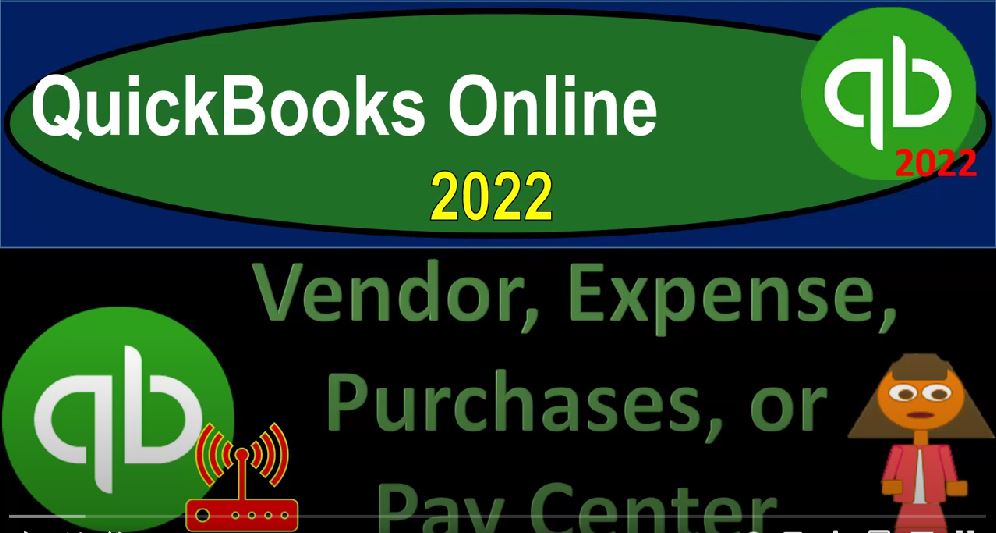QuickBooks Online 2022 vendor expense purchases or paid center, get ready because it’s go time with QuickBooks Online 2022. Here we are online in our browser typing in the QuickBooks Online test drive to get to the test driver opening that up, we will verify that we’re not Did you just call me a robot again, I, okay, we took care of that situation. So we’re in the sample file here, we’re in the Craig’s design and landscaping services holding CTRL down scrolling up a little bit to get to that 125%.
00:33
We’re looking at the free 30 day trial version, which is going to have that new business view as opposed to the accounting view on the left hand side. Let’s go back to the Craig’s design and landscaping. Last time we went through the cycle mainly by going to the drop down button, looking at the forms that are going to be in the vendor cycle or the accounts payable cycle.
00:55
Now we want to go into the center. So the center is an area where you might be spending most of your time, especially if you’re doing most of your work in a particular area. So in other words, if you work in a large company, for example, you might be spending a lot of time tracking the accounts receivable, which means you’ll be doing a lot of information around these cycle, which means you might be in the accounts receivable center. If you’re in the vendor center, you’re spending a lot of time tracking the accounts payable, then you might be going to your forms here.
01:23
Or you might be going to the center, which is on the left hand side, we have the expenses. Now notice again, they call it here and Expenses tab. So you might call it an Expenses tab. If you’re pulling this information over from the desktop version, you might be calling it or used to call it say a vendor center. If we go into the new look and feel this being the business view, not the accounting view, they call it here, they get paid and paid view, which still kind of makes me laughs and then you got down here, that means that’s the Customer Center and the vendor center and the same kind of area.
01:58
And then you’ve got your vendors down here. So they might change the name on you. But it’s basically where are you going to be going when you’re in that cycle. In other words, if I look at the flowchart, let’s go back here. And just note that this view, by the way, if I go back to the homepage, and we go back to the accounting view, hitting the cog here, and go into the accounting view, then we have a little bit more of the traditional kind of language where they have the Expenses tab, and then you’ve got your vendor center here and that view as well.
02:24
But I’m going to go back to the other views just so we could take a look at that more different type of look and feel as well. So I’m going to go back over to the Craig’s design and landscaping. Let’s also open up the other forms, I’m going to start to get into the process of having the forms that are going to be open the primary two forms are going to be the balance sheet and the income statement.
02:44
So as we start to think about these different forms that are we’re going to be inputting data into, you want to think about the construction or what’s going to happen to the financial statements, which will be always at least two accounts that will be impacted, we’re going to get used to duplicating tabs and having multiple tabs open at one time. So I’m going to go up top,
03:01
I’m going to put my cursor on the tab up top, right click on right click on it, I’m going to duplicate that tab, which pulls a tab to the right and should duplicate it, I’m going to do it again, I’m going to go to the left as that tab is thinking. And I’ve got a lot of windows open and we’re recording. So it’s going to take a little bit longer. You it’s nice to have a faster connection. When you’re working with these web connections, I’m going to left click on it again, duplicate it again.
03:24
And now I would like to open my major to report. So I generally work on the left hand side, this is going to be my data input tab. And then I’ve got my reports usually balance sheet and an income statement. That’s how I’m going to set it up at this point in time. So I’m going to open up my reports.
03:39
On the second tab, I’m going to go down and say I’m going to open up my reports just so I have them open. And I can refer back to them. As we look at other things. I’m going to go into the reports we’re in the standard area. We’ll talk more about reports later. But the two main reports which are up here in the Favorites almost all the time, because they will almost inevitably be a favorite, because these are the two financial statement reports on which everything else will be supportive of generally.
04:07
So we’re going to go into the balance sheet, open up the balance sheet, we’ll change the date range up top, this is the easiest way to change it, or the fastest way I believe we’re gonna say, Oh 101 to one to 1231 to one, you can also pick up the prior year here, but I think just typing it in like that is good practice to do, because it’s probably the fastest way to do it, then we’re going to run that report that’ll refresh the data.
04:30
So here’s our data. When we’re looking at the balance sheet and the center we’re concentrating in on the accounts payable, which is a liability account here this accounts payable, and of course then the checking account because ultimately the money is going to be typically going out here. When we’re looking at the vendor cycle or the accounts payable cycle, the next form on the right hand side.
04:50
I’m going to go back down to the reports. And we’re going to now open up the income statements on the standard tab. We’re going to open up the major financial statement which I would call the income statement terminology in QuickBooks will be the profit and loss. Same kind of thing. This is your activity statement, we’re going to change the date range, again, from a 101 to one to 1231 to one, and then run that report. So here we have it. And we’re looking at typically expenses down here.
05:16
So when we’re thinking about the accounts payable cycle, we’re usually looking up about the items down below, which are going to be in your expense categories on down below on the income statement. Now also note, I just want to take a quick look at the flowchart of the accounts payable. So if I go back to my one note item, we’ve got our two flowcharts. This is the one from the QuickBooks Online, but it’s more than a cash basis, it’s not quite as detailed.
05:41
And if we go to the desktop view, we get kind of the normal accounting flowchart. So this is the one from the desktop, but it’s just a flowchart that we’re looking at from the accounting system. So we typically have on a full accrual process the enter the bills, and then the pay bills. And then we’ve got the inventory cycle up top, which would include the purchase order. So if I go back on over to our QuickBooks, then remember that you could find those actual data input forms and the New button and in the drop down, I’m going to go back to the tab, the first tab now.
06:11
So now I’ve got my first tab, which I’m going to navigate around my balance sheet, and then my income statement. On the right hand side, I’m going to scroll down now to the expenses area. So if I go into the expenses area, which you might call the vendor center, and again, traditionally, if you’re used to the desktop version, that’s because it used to actually be called the vendor center here has basically the same kind of information, if you’re used to that kind of terminology in the vendor center, we’ve got the expenses and the basically activity that’s going to be happening, meaning we can sort by the general forms.
06:46
And then we’ve got the vendors, which are the people that we are actually pane. When we purchase goods and services, we can also close the icon up top, we call this an hamburger typically, it’s been closed a hamburger, which will close the menu, you might call it on the left hand side. And we got the two tabs up top the expenses in the vendors, we also if we’re working in the accounts payable, then instead of using that plus button, we might then use the new transactions here, which you’ll see the typical transactions for the vendor cycle.
07:14
So this will limit you kind of to that vendor cycle area, you got the bill, you’ve got your expense form, you’ve got your check form, the purchase order, the vendor credit, and the pay down credit card type of forms, on the Expenses tab, then you can filter and essence by these types of forms. So these are the actual transactions that are in the cycle of the vendor cycle. So if you’re searching for a particular transaction, you could search here you could search by date, you could sort this information by type, by date.
07:44
And you can search by by the headers, the payee, the category, the memo, the total, and then you’ve got the action. On the right hand side, you also have the filters tabs, which you can hit the drop down, you’ll typically often use the filter possibly sorting by type. So for example, I might want to look at the bills, I might want to look the bills that are still open. So I might say if I just applied the bills, and I say I want all statuses on the bills, then I’m going to say OK, apply that out.
08:13
And there we have all the bills, we might then apply some other status on the bill. If I hit the filters, we might say, hey, look, I only want to see the bills that are open. The bills which I entered when I enter a bill that increases the accounts payable, the other side, then go into like an expense. And then we pay it off with a pay bill. So what I’m typically would be looking for those bills that haven’t been paid most likely. So if I save the open bills, and then I can set my date range and the payee.
08:40
And the category if we choose, I’m gonna say Apply. And so there we have it. So now we’ve got the bills that have not yet been paid. This is one way we could sort the bills that have not yet been paid. I’m going to open up another tab over here, I’m going to right click on this tab up top and duplicate this tab. And so now, just to point out that the second action in the cycle of an accrual cycle, that standard accrual cycle, if I hit the plus button up top would be going to the enter the bill and then the pay the bill.
09:08
So we entered the bill, it’s tracking in accounts payable, and then we pay the bill, this would be another way to sort those bills, in essence that are basically outstanding types of bills that you know, we could pay through the checking account or however, we’re going to pay them. And this would basically create an expense type form, or cheque type form that would be decreasing the accounts payable.
09:28
We’ll talk more about this specific forms in a future presentation. I’m going to close that back out back to the left tab. So So then again, we can of course filter by other items as well. So we can filter by the expenses and look for specific expense. Notice that if you’re looking for like an expense, that’s a decrease to the checking account type of form. So you might go here, or you might say go to the check register.
09:52
So let’s just take a look at some of these here. If I if I right click on this tab above again and duplicate this tab again. I’m going to then go into the chart accounts, let’s go into our accounting down below. And then this is going to be our chart of accounts. Now anything that deals with cash, I’m going to say yes, I want to see the chart of accounts, you might think of looking at like your check register.
10:12
And that would just give you your register. If you’re used to like a normal checkbook, it would look kind of like a register. So let’s say this is our checking account, if I want to go into the register, then we’ve got all of our data here in kind of a register type of format, these are going to be the decreases and increases increases and decreases to the checking account, this would be the stuff that you would expect to come in from like bank feed data, ultimately, as well, the stuff that actually hits the checking account.
10:35
So if I go back to the left hand side, if I was to look at these forms and filter these forms, the bill type, that expense type of form is a form that we would expect to kind of see on the check register, as well as the check type form, because that’s an that’s just like the bill form, except it has a check number, the pay the bill payments are also in essence checks their decreases to the checking account.
10:57
And so we would expect all those forms to in essence, you know, be here in one way or another See, here’s an expense form, here’s a check form, here’s a Pay Bill form, the other place, we can look to kind of find those if we were searching for those particular types of form. If we could then go to the accounts, I can look in my balance sheet, so that’s on the third tab over we’re now in the balance sheet.
11:20
And I can try to get the detail in the checking account, which is the same kind of detail, it’s going to be this would be kind of a general ledger. So if I click on that, it takes me to what I would call from an accounting standpoint, a general ledger, if I close the burger up top the hamburger, then and the reason it’s a general ledger is because it’s given us the detail that gets us to the endpoint of the checking account by date. So it’s kind of like a general ledger account for cash.
11:44
But it gives us more detail than that it gives us the transaction type, the name, the memo, and the account and the balance on the right hand side. So So again, this is another one, you can see the transaction type. This is why the data input forms are really nice, because they give you that added level of detail. They tell you, Hey, this is you know, this is an increase or decrease to the checking account, because here’s the information on the right, increases, decreases, decreases negative and so on.
12:09
But you can see, okay, the PayPal here, that’s kind of a form of a check the expenses decrease in the checking account, it’s the same kind of form, it’s a decrease the checking account a check form, same kind of form, decreasing the checking account. So that’s another place you can you can go I’m going to close this back out to find those type of transactions. If I hit the drop down, and then the bill form, that’s going to increase the accounts payable.
12:34
So that increases the accounts payable. So if I was to look at that on my balance sheet, which I closed my balance sheet, I’m going to open the balance sheet back up right click, duplicate that tab, duplicate tab reports going to go to the reports on down below. And then I’m going to open the balance sheet again. So there it is, I’m going to change the date range from a 101 to one to 1231 to one and run it. So the accounts payable is going to be down here for the for the bills, the bills that have not yet been paid will be in here.
13:09
So this will be tracking the other side of this transaction from a form standpoint close on the hamburger would be over here, this only goes up with bills and goes down with the pay bills. That’s all you would expect to kind of see in terms of the activity on the balance sheet. We’ll talk more about that when we look at the forms individually. I’m going to scroll back up and I’m going to go back to to the report summary.
13:30
So this takes me back to the balance sheet from the transaction report, it’s going to take us back to the balance sheet. So now we’re back to the balance sheet going back to the first tab hitting the filter drop down. So then we got the check form decrease in the checking account the purchase orders.
13:44
Now the purchase orders don’t have an actual form related to them. They’re a strange data input form, because there’s no financial transaction, but we still need to track them. So that would often be tracked here. And notice again, you would only use this form if you have inventory. And if you have the ability to order the inventory from the vendor without having paid for it at that point in time. And then they ship it to you kind of with the bill.
14:08
So I could check that and say let me let me see the open purchase orders, the ones which we have not received yet. And we can track them the open purchase orders here. The other place we can typically go to track these items. It will there’s two other places one would be the vendors here, which is what I would this is basically what I would call like the vendor center, which is going to have the breakout of the actual vendors on down below. And that will give you kind of a quick list of your vendors and give you the opening balance of the vendors.
14:37
Remember the vendors are things people that were hurt and companies that were purchasing from either purchasing things or having services goods and services that we’re buying ultimately cash going out. We might be paying them with just a check form so that we never enter something into accounts payable or we might be entering the bills into our system which would increase the accounts payable in which case we would we could we could pass We have outstanding balances for them.
15:02
We could sort the vendors here, and I could see the detail in them. So if I was to click on a particular vendor, then I can see the detail. So if someone was to call me, if I had a vendor call me and say we need this, that we there’s a problem with this bill or something, then we can go into the activity here for that particular vendor. That’s one way we could do it.
15:20
The other way we could do it is to like look at subsidiary reports, which we’ll talk about in the reports section. In other words, we can run other reports that are kind of supporting reports to the accounts payable type of cycle, I’m going to go to this icon up top and go back to the vendors. And notice again, the way this, you don’t really want to use the back button, let’s just do that.
15:41
Again, if I go into here, what you want to avoid doing when you’re navigating in this kind of website is you don’t typically want to go to the back button, it could work sometimes. But that’s not what you want to do. Because usually everything’s going to be internal to the webpage. So you got your, your vendors over here, you can close this little hamburger up, give you some more room. And then you want to use this icon to go back to the vendor list, as opposed to this, this back arrow, which is part of the browser and not part of a website. So we’re going to go back to the vendors here.
16:15
And then we can also sort here by the Open purchase orders. Now the open purchase orders are things that we ordered from the vendor, and we haven’t yet received, we can have the overdue items. So now we’ve got the overdue information, overdue bills and whatnot, the open bills. So this is not overdue.
16:33
But all you know the open bills that we have not yet paid and paid in the last 30 days. So they give you this nice recap, as opposed to have a filter drop down kind of thing that got the these items up top. These are basically filters though, they’re just the standard filters that you would basically do. And so then you can clear all the filters up top. And now we’re back to basically having all of our vendors down below. We could sort the vendors here as well. We’ve got the the 1099 Pay Bill order checks.
17:03
Remember that the 1099 are going to be the some a form that in the US we have to report 1090 nines for particular vendors, which are not incorporated in that we pay over a certain dollar amount. And then we’ve got the information here for the new vendor and import vendors. We’ll talk about how to import vendors in the second half of the course. And we can add new vendors here. Note that you don’t have to go here to add a vendor. Because every time you enter a new expense, you’ll typically if you if you’ve never paid that particular person before you have to add a vendor.
17:35
So you can add a vendor as you enter the expense forms, or the check forms or whatever form that you’re entering typically as well. So that’s a quick overview of this section. And this section will become more and more clear as we as we then dive into the forms. So if I go back to the expenses here, remember, we got all these transaction forms here and the vendors section, which you also could find if I open up the hamburger and go to this item in the vendor section, you see all the items here.
18:03
And I just want to point out also, and so we’ll go into these forms individually and look at what they do and what is going to be the impact on the financial statements balance sheet and income statement subsidiary ledgers. And I just want to point out that this look and feel, which is the free 30 day trial and the Business View, once again, we’re going to the same stuff, it would be in the get paid and pay area,
18:24
we would be down here and the vendors section, there’s no data in it at this point in time. So we that’s why we can’t really practice with a new file to kind of navigate around as much. But remember, it’s the same stuff. It’s just what you prefer in terms of the layout, the view, what works best on whatever device you’re using, and so on.
18:44
And so you know, whatever QuickBooks does, will will be able to do and they also are going to try to a be tested and it looks like they’re trying to do like a more professional kind of feel more most likely for accountants and then a less professional feel most likely for you know, entrepreneurs that are you know, on the you know, get going type of type. So, we’ll get into the actual types of forms in a future presentation.