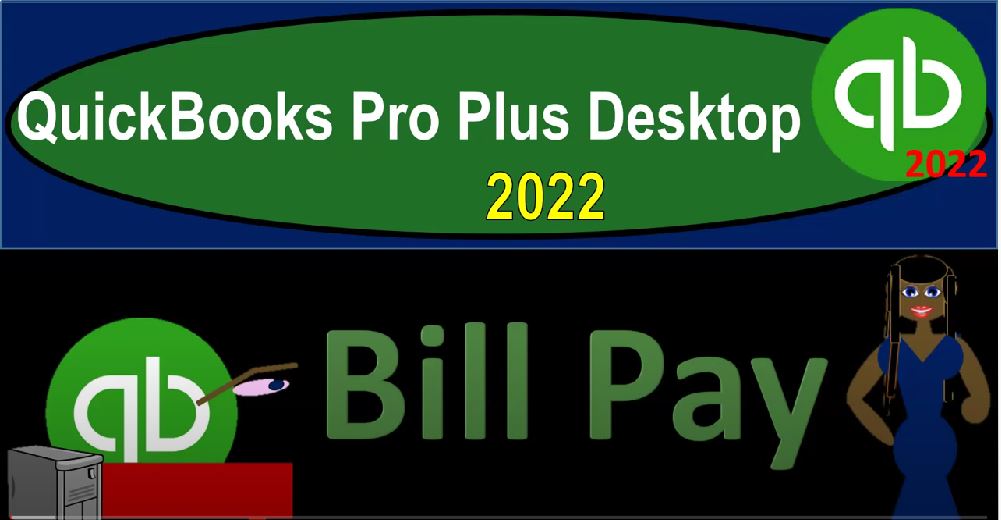Pro Plus desktop 2022 Pay Bills form Get ready because we bookkeeping pros are moving up the hill top with QuickBooks Pro Plus desktop 2022. Here we are in our get Craig guitars practice file going through the setup process with a view drop down the open windows list on the left hand side company dropped down homepage to the middle maximize in that home page into the gray area reports drop down going to be taking a look at the company and financials that’s going to be the balance sheet standard to start off with customizing the reports up top.
00:38
We want to do a range change from a 101 to two to 1231 to two fonts and the numbers change in that font to the number 14. Okay, yes please. And okay, go into the reports dropdowns company and financial looking at that P and L profit and loss with the range change a 1012 to 1231 to two customizing the report fonts and the numbers change in that font to the number of 14 Okay, yes, please. And Okay, one more time with a trusty T B otherwise known as the trial balance reports, accounting and taxes trustee TV, and we’ll do the range change a 101 to two to 1231.
01:30
Two to customize in that report again, or this report for the first time but another customization again to 14. And okay. Yes, please. And okay, so now we’re going to be doing a paid Bill function. So if I go back on over to the Home, page, and future presentations, as we discussed, when we enter the normal bills like at the end of the period, as we looked at last time, when we entered the checks, we will be doing so entering the bill and then paying off the bills,
02:03
which might be done in a larger type of business, you might have a whole department that would be working on that entering the bills entering the accounts payable, tracking the bills and then paying the bills, we here currently have something in accounts payable that we started off with when we entered the beginning balances. And we’re going to imagine paying that item off. So in other words, if I go to the balance sheet here, we’ve got the trustee balance sheet, going down to the accounts payable, we got that 15,000.
02:30
That’s not from a bill that we entered when we currently started the work. But it was the beginning balance that was in there that we owed prior to us entering the beginning balances. If I were to go to support that we see the sub report, meaning who owes who do we owe that money to for goods and services that we’ve received in the past reports drop down vendors and payables. You can look at the vendor balance, let’s say Detail Report, vendor balance detail also adding up to that 15,000.
02:59
There’s the accounts payable to Epiphone it was entered as a bill on 1231 2021, which is before the point in time that we’re starting the business out here, it was a beginning balance entry, we’re starting here from January 1 2022, to 1231 22. So now, we can also kind of see this, the other place you might look at this or look through this would be to go to the vendors drop down the vendor center. And you can also organize the information that you owed by vendor here, possibly then tracking the activity for those that you owe money to possibly looking at the vendors with open balances.
03:38
Another way that you can sort this out, you can also take a look at the transactions on the right hand side, you could take a look at the bills. And then you could sort the bills by all bills or simply the open bills another way that you could sort this data. Another way you can look at it as we go to the homepage, and we go to the Pay Bill, then we have that other sorting option. When we pay the bill. Remember that the pain of the bill is in essence a check. But QuickBooks will mark it off as like a special check or innocence, it’s going to be a check that is the form that will be decreasing the checking account.
04:12
But QuickBooks will make it a special kind of form to designate the fact that it is going to be paying off a bill therefore the other side’s going to go to a decrease in the accounts payable. So then there’s our one bill that we’re going to pay off. So I’m going to check it on off. So we’re going to pay that one off. So I don’t need to filter it or anything. Obviously you can. This is another area that you could use your filters and and filter down if you had a lot of tool, a lot of information in here.
04:37
And we could sort by the due date and then we could go to the actual bill if we so choose Set the discount. Set the credit we’re going to keep it as is down here we have the schedule of the online payment.
04:51
We can have a check or we can have the credit card. Now I’m going to set a check. If you’re not actually when you set a check, you might be printing the check through the system, meaning you’d have to set these items up, and then have checks that would already be printed there formatted checks already that you’re going to line up put into the printer to line up as you print the checks.
05:12
Or if you’re writing checks manually as you enter the data, you can assign the check numbers here, as you enter the checks that you’re that you’re basically writing in your checkbook to tie into what’s in the system. Or if you’re using something other than checks like a transfer, then you got the schedule the online payment, or you could just basically use the same format, and then not assign an act the actual check number from the checking account. So that’s what we’ll basically do here, I’m going to say, hey, selected bill. So when I pay the selected bill, the date is 126.
05:45
By the way, it will be decreasing the checking account, the other side is going to be going then to decreasing the accounts payable for that 15,000. So let’s pay the bill and check it out. So how do you want to assign the check number, so here’s the check number that we could assign. If I let QuickBooks assign the check number, then it’ll basically choose the next check number in line to assign out, which is what you would often want to do if you’re printing the checks because then the check numbers will line up, or you can manually assign them.
06:14
If it’s not an actual check that you’re writing, but you want to use these forms to decrease the checking account, then you could not put a check number here or put some other indication, if you so choose, I’m going to let QuickBooks assign it and say, Okay, and so it records it there. So it assigned the check number of 1011. So if I close this back out, you can see that in more detail, if we look at the check register by going to the lists drop down, this is one way you can get there, go to the chart of accounts, we can then double click on the checking account.
06:47
And that last check that we wrote was to pay off the bill. Here it is. And you can see the check number has been assigned as just the next check number in the lineup. So that’s going to be that information. Now let’s go back to the report. Let’s close out the check register, close out the chart of accounts. And let’s go back to the trial balance, we should see another decrease in the checking account double clicking on it to check it out.
07:14
Decrease to the checking account is is a check button special form payment, it shows that they paid it’s a bill payment check, which is still simply a check for meeting decrease to the check in account. But that will be an indication that the other side is going to accounts payable, which you also have over here, and the splits items. So if I double click on it, then you see the actual check. And at the bottom of the check, it’s a little bit different because it has this item that represents the the bill that you’re going to be paying off instead of the two tabs of the expense tab and the items.
07:48
As we would see, for example in this check, similar check, but the bottom half has the expenses and the items, we then selected the telephone expense in that case, closing this back out closing this back out the other side is going to the accounts payable down here, the accounts payable, double clicking in on it, we’ve got the 15 then closing back out that’s the normal trend, you would expect to see an accounts payable it going up as we enter bills going down when we pay the bill with a bill payment check. Closing that back out.
08:18
We can also see this on the balance sheet. If I go to the balance sheet, then we got the of course the checking account affected up top, then the liability of accounts payable, notice Accounts Payable is showing as a zero balance. That’s because we went if that’s not showing on yours, you can go to the Customize reports. And you could go to the advanced settings and right here where it says display rows, you want to display or display columns, display nonzero nonzero items here or you could set it as just active items. And that should still pick it up I believe.
08:54
So that you could see that. That’s great for internal reports for external reports, you don’t want the Xero show up. And you could tell it not to show that item. So if I go to customize reports, advanced and say, show show non zero items, here you can see then it goes away. And you know, you no longer have it there even though there was activity in it, which is good for presentation purposes. So that’s the difference between like an internal preference you might want versus an external kind of preference when you’re using your reports.
09:26
And then of course, if we go to the detail reports to the vendor balance Detail Report, we’re going to see the activity for Epiphone. So we had one bill that would be in that beginning bill and then it was paid off. So now it is gone. If we go to the vendor Balance Center, then we can see the activity here on the open bills, transaction open bills, we don’t have any anymore. If I go to all bills, then we have that bill that had been paid off. At that point.
09:52
If I go to the vendors, and we take a look at the vendors now and look at all vendors we can take a look Add Epiphone and see the activity for Epiphone, in our vendor we could we can sort and filter by the transactions if we so choose as well all transactions versus just bills possibly if we wanted to sort by the bills. Okay, let’s go back to the trial balance, this is where we stand thus far.
10:20
So you could check your numbers here, see if they check off if they do not check off then you might increase the date range to see if that fixes the problem. If not, then you could you can also basically will do the transaction details at the end report so you could check those and or if you want to rework something, we’ll try to make the backup files to allow you to get a backup to get back to a previous point and or jump forward and practice problems if you so choose.