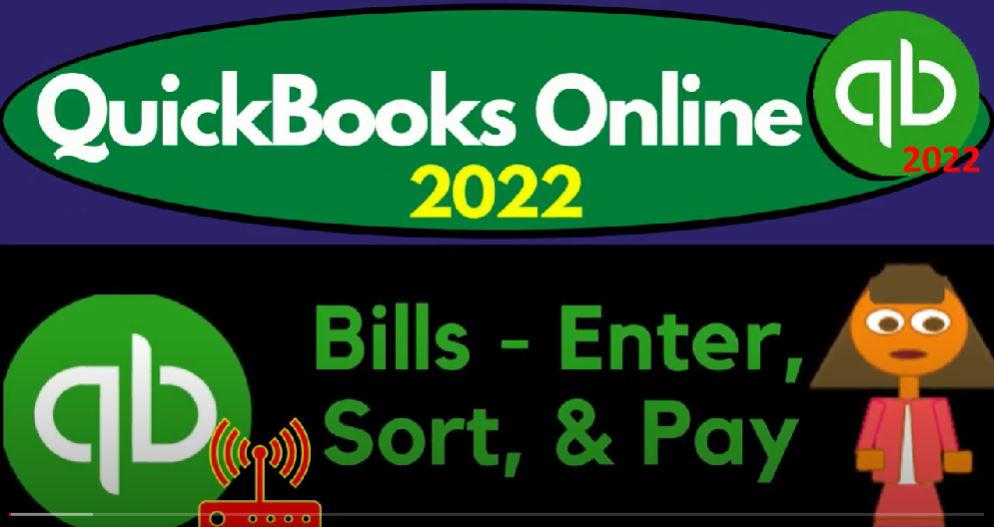QuickBooks Online 2022 bills, enter sort and pay, get ready because it’s go time with QuickBooks Online 2022. Here we are in our get great guitars practice file, we set up with a 30 day free trial holding down CTRL. Scroll it up a bit to get to the one to 5% currently in the homepage, otherwise known as they get things done page.
00:27
Accounting view it is something you can do by going to the cog up top and switch into the accounting view down below, we will be toggling back and forth between the two views either here or by jumping on over to the sample company file currently in the accounting view, going back on over, we’re going to open up a few reports up top right clicking on the tab to do so duplicating it tab back to the right, right clicking on the tab,
00:53
duplicating it again tab back to the right, right click on the tab and duplicate it another time. As that is thinking let’s see what the reports are located over here in the accounting view, which is simply on the left hand side under Reports. If we go back to the business view, it’s a little bit deeper, but not too bad. It’s in the business overview. And then we’re in the reports on the left hand side going to close up the hamburger.
01:23
Well known ones, the ones we all work with and love up top with the range change starting with the balance sheet by the way, which is going to be Oh 10121, hold on a second, oh 101 to two to 1231 to two and then run it tab to the right, going to open up the business Overview section,
01:45
the reports area close up the hamburger go into the profit loss, the p&l the income statement, do the range change up top a little bit different this time from a 1012 to 202 28 to two, and then we’re going to go to the months down here. So we can see the months on a side by side running it. We’re currently in the month of February.
02:07
And we can compare what we’ve done thus far to the month of January. Go into the tab to the right tab to the right, we’re going to go to the business overview and into the reports.
02:18
And this time, I’m going to type in Let’s close up the hamburger and type in a trial balance because that’s what we’re going to open. So if I type it in right there, that helps me find it. Sale Trial Balance, that’s the one we want. That’s the one. And then we’ll do the range change up top from Oh 101 to two to 1231 to two and run it.
02:40
Okay, let’s go back to the first tab. In prior presentations or in the prior month, when we entered the kind of normal transactions at the end of the month, things that like the phone bill, that utility bill and so on, we entered them in as checks.
02:55
In other words, we hit the plus button we entered them either as expense form, or check type of forms of this time, we’re going to enter those transactions as Bill type of forms will which will increase the accounts payable.
03:09
And then we will choose which ones we want to pay and use the Pay Bill feature in order to pay them noting that as we enter the transactions, if we use the same system to enter the transactions, then it would memorize the transactions from the prior period making the data input a lot easier.
03:27
However, due to the fact that we’re going to do something different entering bills as opposed to a check or expense form. It’s it’s not going to memorize the transaction.
03:35
So just note that it should be easier as as months go by because of that autofill feature when you enter a similar transactions in the following months. So let’s close this out. And just to recap where we had last time, if I go into the get paid and paid area, for example,
03:54
and I go into the vendor section down below, which if you were on the accounting view would be in the expenses area, and then in the vendors. Then we can go to someone we pay Let’s close up the hamburger like like Verizon, for example.
04:09
We paid Verizon the phone company last time, we did so with a simple check form. Last time we’ll use the check form. This time, we’re going to use a bill form, we can see that another way by hitting the plus button up top.
04:22
And we can go into let’s go into our bookkeeping. And I’m going to go then into our transactions up top. If you were in the accounting view, it would still be in the expenses and the Expenses tab. But over here in the business view, it’s in the bookkeeping and the transactions and then the Expenses tab, closing up the hamburger.
04:43
And last time we entered these with checks I believe so I could sort this information to check out those checks that we did last time. And so let’s go ahead and run those. So we had checks for example, to the insurance company to Verizon to Addison, to staples for supplies.
05:02
So those are some common things that we expect to happen kind of on a month by month basis. But this time, instead of checks, we’re going to be entering them with a bill. So let’s hit the plus button up top to do so I’m going to hit the plus button, the hamburger and then the plus button.
05:17
Now before I do it, just remember that the bill is different than terminology bill, I want to point this out, because it’s still it can be kind of confusing, even if you think you’ve got it straight. Because if you’ve got a bill from somebody like the telephone company like Verizon, a paper bill or an electronic bill,
05:34
that’s different when I’m talking about then entering the bill into the system, because when I enter the bill into the system, I could just simply do what I did last time, which is simply just pay the bill with a check for or expense for him not actually entering the bill as a bill into the system.
05:51
So a bill and language means something that we got typically a bill that we’re going to be owing or could possibly even mean that we’re going to be billing someone else for work that we did, which in QuickBooks terms would be invoicing something typically, right.
06:05
And then there’s form terminology, which specifically means that we’re going to increase accounts payable, we’re going to do an accrual type of thing. We’re not paying for it at this point in time, but we’ll be paying for it in the future, increasing a liability. That’s what the bill means. Let’s enter the bill. This is going to be for for Ryzen.
06:26
So we’ll type in Verizon, the ER IC o n, that’s the phone company we’re working with. And this happened on let’s say, Oh 228 to two end of the month we’re doing our bills, we’re entering our bills, and then down below, it doesn’t populate like it would if we entered the bill last month, because last time we entered a check.
06:47
So we’re going to put this into the same account that we hit last time and try to be consistent with that, which is going to be the telephone. Now notice I’m in the I’m in the accounting, the Business View, which means these categories and these dropdowns, don’t give me the expense category over here.
07:03
This is something that I don’t like as much with the business view, this is the big thing that I’m not liking, with the business view as much. So I might toggle back and forth to the accounting view if if I was to add another account, but if you’re entering the same transactions you’ve entered in the past,
07:21
then it should basically not be too much of a problem. So I’m going to tab through this. And that looks good. So this is going to increase accounts payable, because that’s what Bill does. And the other side is going to go to the expense account of the telephone expense.
07:34
Let’s save it and close it, check it out, go into the tab to the right tab to the right. And let’s run it to freshen it up. Let’s go on down to the accounts payable now that it’s freshened up. Now that it’s freshened up, let’s go down to the AP A to the P accounts payable, and there is our Verizon bill that we just entered the 360.
07:58
Going back up, let’s go back to our report, I can then go to the income statement tab to the right. And we can run it so that we have custom numbers, I can go in here I can see my telephone, there’s the 360 in month two 410. in month one the totals at the 770.
08:19
We also could take a look at the accounts payable sub ledger breaking out the vendor balance detail, let’s open up another report to do that by right clicking on this tab, duplicating it so we can have another report, which we can look at, which is always fun. Good times the times they are good. Let’s go into the business overview and open up the next report that we want.
08:46
Well, my computer’s thinking, don’t rush it, don’t rush it, we’re going to go down and this is going to be who you owe money to. So scrolling down what you owe category, we want the vendor balance detail, the vendor bowel detail.
09:03
So if we scroll up top and change the range, because I’m working in the future here 1231 to two, let’s say 1230 1230 122 and run it. So there we’ve got Verizon, there’s the bill there, the total and the AP tie is out as at 3007 20.
09:24
So if I go back to the first tab, that should be what’s on the big balance sheet as well it is if I go back to the first tab that was the second tab now I’m in the first tab and if I was to go back down to my get paid and paid area, which would be the Expenses tab if you were in the accounting view here. Then I can look at my vendors stuff down below.
09:47
Closing up the ham Boogie and I can see in Verizon, we’ve got that 360 This time, and last time we had the 410 this time with a check this time with a bill last With a check the expense being recorded either way, Bill or cheque, but on the cash payment side of things, the cheque reduced the the cash, when we paid it,
10:11
the bill increases the liability, and we will reduce cash later when we pay the bill. Okay, next one, going back to the tab to the right, actually, no, I’m gonna stay in this tab to the left, and hit the plus button up top and then go into the plus button.
10:27
And let’s do another bill, another bill, we got a bill from our cable company that does our cable service. So or, or internet or whatever, it’s going to be called spectrum, spec trum, we don’t have that one set up yet. So I’m going to add it, add it. So spectrum, I’m going to save this as a vendor. So that looks good.
10:49
And so tabbing through it that to 28. Still. So remember, once we have these items in place, like the vendors and the accounts, then entering the detail down below, it’s going to be a lot easier. That’ll be the case, whether you’re doing manual entry like this, or if you’re using bank feeds, that would also be the case that it’ll you can start to memorize transactions.
11:08
We’ll talk more about that when we get to the bank feed area. But if you’re using bills, remember, they can’t, you know, you got to think about how the bank feeds are going to fit into that into that process.
11:19
Okay, we’re going to go down here, this is going to be let’s see if they have an account for us. It’s called like computer like internet, let’s call it computer, something I don’t see an account for us. And, again, I don’t like the search way they they’re going to make me search. So I’m going to change this to the accounting view. Because I have been I have been frustrated by this now.
11:40
And now I’m going to say do you want to leave? Yeah, I want to leave, I want to go to the accounting view. Let’s go to the drop down, because I think I’m going to have to add an account. And I don’t like doing it in the Business View as it currently stands. switch into the accounting view. I’ve had it up to here with your rules.
11:58
Okay, rant over back to business plus button, we’re going to go back into the bill here, back into the bill. And let’s do it again. And say this time spectrum is already there, because we added it last time. There we go. Now let’s see if they have a category for us. And now we get this nice drop down. Way easier, way easier to see.
12:21
Do they have anything here that would be like computer or internet. I mean, they probably got something with like computer, I bet you workers no computer computer, I don’t think so let’s just call it internet, I’m going to call it internet. And now they’ve got Internet TV services. It’s a sub account of utilities.
12:43
Okay, so I don’t like that it’s a sub account of the utilities. But I I’m going to try to use this account and then go to the chart of accounts and adjust it instead of adding a new one, which could confuse future data input. So I’m going to add this one like this.
12:58
And I’m going to say let’s do that, first, I’m going to say this is going to be for 180. This is going to be a bill increasing the accounts payable for the new vendor spectrum, it’s going to increase then the expense under the subcategory of utilities,
13:12
and then I’m going to change it. So I’m going to save it and close it. Let’s save and close, check out what it did before we change it. Go into the balance sheet.
13:22
Let’s go ahead and run it again. And then take a look at the A to the P A to the P scroll up so that we can go down to the AP accounts payable, a slash p. So there it is the bill form, just as we knew it would be, I was totally confident that that was going to be the way and then let’s go to the income statement. And let’s run that one again.
13:48
And see where they put it. This is where I’m watching. Things need to change. I don’t like the internet there. TV is not a business expense TV services. That’s not business expense.
14:00
So I want to I want to fix that. So now I can go back to the first tab, which is in the accounting view, which is what I would like to do if I’m going to change something to the GL, which I am. So let’s go to the My Accounts down below.
14:13
And then I’m going to close up the ham bogie and I want to go into the general ledger accounts Hold on a second, not my accountant accounting down below. Close up the amburgey. I’m in the general ledger. I’m going to scroll down to that utilities, which is an expense account and it’s utilities.
14:33
So it’s way at the bottom way down there. And so this one, there it is. So all this stuff under there. This one I want to change it to just internet expense and take it out of the sub account of utilities. That’s the way it should be. So that’s what I’m gonna make it be. We’re gonna edit this one. And so it’s an expense account, no sub account and then TV.
14:59
TV does not sound professional for a business expense, internet expense, internet expense, not to be confused with interest expense, which I do sometimes if I do that, then you know, we’ll we’ll see I’m going to save it and close it, I don’t make mistakes,
15:16
we’re going to go then to the, to the income statement and see what it looks like this time, it’s going to look way better, in my opinion, and the expense categories down here.
15:28
Now we’ve got the so there’s the interest we’ve got, then the the internet expense, there it is, there’s the internet expense with the 180. I think I feel like that’s an improve meant.
15:44
Okay. So notice, again, once you do a couple months, and you get these lined up where you want them to be, you might want to clean up your general ledger accounts, and, and so on.
15:52
As you go, the general idea being I’m going to try to use whatever QuickBooks gives us if I’m starting out, or if I’m not starting out, I’m going to try to be in alignment with what has been done in the past. And then when I make changes, I want to make sure I make a systematic change, so that I can still be as consistent as possible.
16:11
As I as I change things for the better hopefully. Now, of course, if we went into our sub ledger over here, we’ve got if I was to refresh it, hold on, it’s frozen.
16:24
Unfreeze, we’re going to go down here, I thought it out, I thought it out. warmed it up. It’s moving again, we’re going back to the first tab this time. And let’s do it again.
16:37
Let’s get back to that 125 sweet spot in the zoom, and then we’re going to hit the plus button. Another bill this time for the electric company, which is Edison.
16:47
Now we paid Edison before, so we’ve got the vendor for us. But we did it with a check last time, therefore, it’s not going to be populating down below with regards to the account. So we’ll have to add it, I want to be consistent this time, I’m putting it into utilities.
17:00
So I’m using the Convention on utilities that we’re going to put basically the electric, the electric and the and the gas, if if there are any into utilities, phone is going to be broken out itself.
17:15
And I’m not going to put the internet, I’m not going to have an account called TV on my business account. And so that’s what that’s what I’m going to do. It’s just a convention fairly standard convention these days.
17:26
But you do have some leeway if if I had a whole lot of electric versus gas, I might I break them out of utilities, and I would put them into their own account of electric and gas. So it’s it’s this is where your balancing point will be how many expense accounts do you want? What kind of combinations
17:42
Do you want to see? What do you want to group together? How many sub accounts do you want sub accounts making things more detailed, but also adding a level of confusion and making your income statement a lot longer as well? Okay, so let’s save it and close it.
17:56
This is going to increase the A to the P and the utilities. So let’s go ahead and save and close and then go back to the balance sheet. Back to the balance back to the balance.
18:08
We’re going to run it we’re going to scroll up so that we can roll down to the AP. There it is a P accounts payable. So there is our bill for the the utilities. How come there’s no dollar in it? I didn’t, I didn’t put an amount in it, did I let’s go back into it again, I’m going to go back into it.
18:33
Drilling down on it, it should have an amount and it shouldn’t it for crying out loud for crying loudly sake. Let’s put an amount of 648648 and then save and close it 648 Being the amount and then go back up top. So so there it is the 648 has now populate, populate the 648.
19:03
And then if I run it again, the eight the P now at the 4548. If I go then to the profit and loss, the P L as it’s sometimes referred to otherwise known as the income statement. We’re going to have the utilities down here last month versus this month, the year to date on the right. Okay, let’s see what else we got.
19:27
If I go on over to the right hand side, we can take a look at our our AP report running it. And I can see now we’ve got Edison fender we’ve got spectrum now and where’s Edison? Edison, there’s Edison.
19:42
So then if I go back to the first tab, I can search this information by going to if I if I am in the accounting view again, I can go back into the expenses area. And I can search this information by those vendors down below that we owe money to their spectrum.
20:00
from their Verizon, I might also go to the detail which is in Expenses tab here, which if you were in the business view, would be under under the bookkeeping area. And that I could check, for example,
20:12
and search for filter for the bills, let’s take a look at the bills. And I might first look at all the bills, here’s all the bills, and then I might just want to take a look at the bills that are outstanding.
20:25
Let’s take a look at the bills that are outstanding. There they are. And now I can determine which of these bills we want to pay. And I can kind of click them off and check them off and pay them all with the Pay Bill feature.
20:38
So let’s go up to the Pay Bill feature, we’re going to go to the plus with a hamburger up top, I’m going to say new, the bills have been entered, let’s enter the Pay Bill, remembering that the pay bill is in essence, the same kind of thing as a check form or expense form it decreasing the checking account.
20:55
But pay bill means specifically that the other side is going to be decreasing the accounts payable. So we’re going to go into the pay bill. And we’ve got these items that pulled in from the bills.
21:05
So these are the bills that are currently outstanding, it’s going to come out of the checking account, and the date is going to be owed to 28. To to and then we’re going to choose which ones we want to pay.
21:16
Now here. This, this format could be useful because it kind of helps you to organize the bills that you want to pay, you could check them off and actually pay them with a physical check this way if you are going to pay them with a physical check.
21:30
And it can also help you basically to sort the bills, which which bills you want to pay it, the larger the company is, the more need, they’re going to have for someone to really track their accounts payable and determine which of the payables need to be paid first.
21:45
Because the more transactions there are time value of money, holding on to the money a little bit longer becomes more and more important. And obviously keeping your vendors happy. So you have a good business relationship is important. So we’re going to then say I’m just going to pay these off the Edison and spectrum,
22:02
hold on scratch that scratch the check off of scratch that check off Edison, because we’re going to be paying spectrum and Verizon, those are the two notes that we have to check number meaning you might have a separate checkbook that you’re tying out to the check number, or you might be printing the checks.
22:18
If you were not, then you can remove the check number and that would be similar to an expense form versus a check form,
22:24
still decreasing the check in account, but not with a check number, this is going to be decreasing the accounts payable other side, then go into a decrease to the checking account. Let’s save it and close it and check it out.
22:37
So we’re going to save it and close it. Sometimes I like to look at it in the check register now by going to the Accounting tab down below, closing up the hamburger and simply going into the register on the right hand side.
22:50
And there’s our two checks for Verizon, and Verizon and spectrum. So I’m just trying to see if that’s going to match up to my bank statements. So I believe it does. Okay. So then which will do in the future, we’ll be doing the bank recs in the future.
23:06
So that’s gonna we’ll see that shortly or in some future presentation. So that what that’s alluding to something that will happen in our epic problem. So let’s go back to the to the balance sheet then. And let’s run this scroll up so we can roll down to the AP.
23:24
So there we are in the AP. So going into the AP, scrolling back down, scrolling back down, so we can see the the payment so here’s the the payment checks, notice they’re still checked formats, but their special check format,
23:40
we got increases to the AP with a bill decreases to the bill payment, that’s what you would expect to see in accounts payable, those two forms pretty much exclusively.
23:50
Scrolling back in the other side would be up top in the cash account, cash account, let’s drill down on it and see what see the activity happening in there.
24:02
And we’re going to scroll down and we can see there it is there’s our bill checks still, like a check form has the check number but different than what it marked off as a check a normal kind of check giving us the indication that these checks are going to the other side of AP.
24:18
So they’re still checks and that they decrease the checking account but special and that the other side we know is going to the accounts payable. If we want to know what we actually purchased, we can drill down here.
24:29
And then we can drill down say to the actual bill, we can gotta drill down to the bill to see what the expense was, which in this case was the internet expense, we can see it’s paid here we can see it’s linked to the payment. So all that linking works great with the forms. That’s why the forms are useful and important.
24:49
And you don’t want to just do things with journal entries because the attaching of these forms and the link in between them makes the bookkeeping process an easier process to do.
24:58
Okay, so we’re going to scroll back up so that It looks good. So we paid off the AP. Let’s go then to the the ledger on the right and run this one. Now this one’s supporting the accounts payable.
25:10
I only have two bills let left but I would like to see the detail. I thought this was a detailed report. Let’s customize it and check out these filters, because I want more detail than they’re giving me right now. AP, let’s go see, I want to see all that stuff.
25:26
So let’s go into there. And now we can see the standard kind of process we should have, which is here’s the bill, the bill was paid, right? Here’s the bill and the bill was paid. That’s the standard kind of thing that you would expect to be seen in the vendor type of area,
25:42
I can also see that if I go to the first tab, and open up the handbook, go back to that sweet spot four to five or one to five, it’s in the expenses, which would be in the get paid and paid area.
25:53
If you were in the accounting, I’m on the expensive side of let’s go to the vendor side of things close up the hamburger. And for example, for the one that we paid, which was spectrum,
26:06
I could go into spectrum. And I see that we’ve got the pay bill and the bill paid right that’s what we that’s the activity, we would expect to see. If I want to see the transaction list,
26:16
I can do it here instead of with a report by going to the transactions on the left hand side, which hold on the stick, I’m going to open up this little hamburger, the mini hamburger.
26:28
Let’s go do it this way, I’m going to go back into the Expenses tab and then go into the Expenses tab on the left hand side. If you were in the business view, it would be in the bookkeeping area and then in the transactions area. So now I can sort this I can say Let’s sort this by my bills,
26:45
I can say let’s see all the bills, for example. See all the bills that have happened ever. All the bills that have ever happened ever in our whole business is long life. And then I can say let’s say just the bills that are open at this point in time sorting the ones that we still need to pay, and there are the ones that still need pay in to happen.
27:09
Okay, so let’s go back to the trial balance and see where we’re standing at this time. We’re standing firmly on the ground with our two legs planted, debits credits, can’t get knocked over here. It’s got the we’ve got the triangle stance.
27:27
So any case if your numbers match up, that’s great. If not, try changing the date range because it’s often a date issue. And we’ll be taking a look at the transaction detail report to diagnose any differences