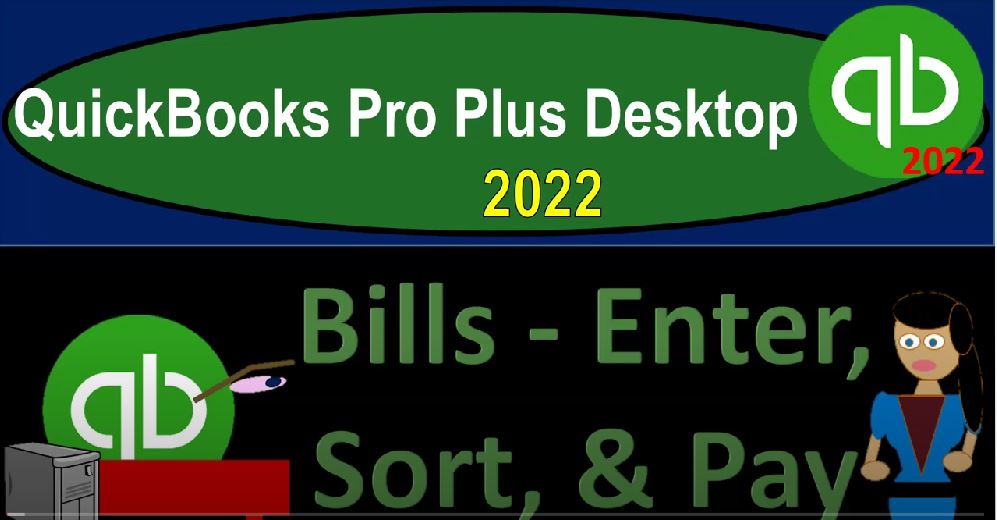QuickBooks Pro Plus desktop 2022 bills enter source and pay, get ready because we bookkeeping pros are moving up to the hilltop with QuickBooks Pro desktop 2022. Here we are in our get great guitars practice file going through the setup process with a view drop down on the open windows list on the left hand side company drop down home page in the middle maximize into the gray area reports drop down company and financial move on down to the balance sheet to standard customizing that report with a range change from the old 1012 to 1231 to two fonts and the numbers change in the Font up on to 14.
00:43
Okay, yes, please. And okay. Reports drop down again. We want the company and financial P and L Profit and Loss reigns change a 10122 to 1231 to two customizing that report bringing it on up to the font size of 14 for fonts sake. Okay? Yes, please. Okay. Reports drop down again, accounting and taxes Trial Balance the trust to T be a 10122 to 1231 to two on the range change, customizing the reports with the fonts and numbers, fonts to 14. Okay, yes, please. Okay, so now we’re going to be entering bills and then paying the bills last month, let’s go back to the homepage.
01:33
Here, we imagined the end of the period bills and so on, like the variety, the phone bill, the electric bill and so on, as though we just entered them directly as cheques as we’d received them. Now we’re going to do the other method, which is to enter them in as bills, and that will increase the accounts payable the other side going into the expenses.
01:53
And then we’ll go and sort our bills with the pay bills item, and then pay those bills. Now if you’re in a smaller type of business, you might be more on a cash basis system, you might have a lot of your bills possibly even set up to be paid electronically, you might be using bank feeds, to pay some of the bills and basically recording them as they pass through the bank. In which case, you’re you’re using more of the Write Checks kind of system.
02:17
If you’re in a larger company, or if you have more bills, the more bills you typically have, the more likely you are then going to enter the bills as bills, so that you can sort those bills and then determine you know which bills you want to pay when when and where and using the accounts payable. If you’re you know, larger company or good sized company, then it’s quite likely that you have a whole department that is in the process of in essence sorting out the accounts payable. So we’re going to go same kind of idea though, we’re going to just enter a few bills at the end of the period by going to the inter bill looks just like a check, or similar to a check type of form.
02:53
But it’s a bill for meaning that it’s going to be increasing the accounts payable account. So the first one we’re going to imagine is the Verizon bill for the telephone companies saying we did last time so it’s already set up for us. So I can type in Verizon, it’ll pick up Verizon, we’re going to put this in place as of Oh 228 22. And this is going to be I’m going to say for what did I say like three 360, let’s say 360. And we’ll have the terms, you could set the terms on when that you know when the due date will be putting the due date here or set the terms to the net 15 In our case, and then we have to choose the expense down below. Now note that last time we entered the Verizon bill already, but we entered it in as a cheque therefore, it’s not memorizing the transaction.
03:41
If we had entered the Verizon bill into a bill, or if we were to be entering a check now, then it would hopefully Memel it would memorize that transaction, which will make it easier for us to enter the data, because we’ll have that that account that should populate automatically. That will also make it less likely for us to make an error or to have an on accounts that aren’t consistent consistency becomes important. If you’re taking over an accounting system that someone else has already been populating.
04:11
Then if they’ve been doing a good job, then you can hopefully just kind of copy of their system. And the vendors that you will typically be paying, you’ll know who they paid last time because hopefully it will populate as you go through this process. And or you could go to the trustee vendor center on the drop down vendor center. And if you didn’t know, you know what account to go to Verizon for which it probably would have given its telephone company, you can obviously go down to the vendor of Verizon and check out the activity here the last check that we had open up of the last check and determine what the expense account was, which of course is the telephone company.
04:50
So we’re going to close this back out or telephone expense, because it is the telephone company. So let’s close that out and we’re going to be recording this telephone might put a memo as to you know Which expense period we’re going to be paying. But I’m just going to leave it at that this of course will increase the accounts payable, other side, then going to the the telephone bill. So I’m going to say save it or account, save and close it. And I’m going to say you’ve changed the terms.
05:17
Okay, I want to save those terms too. And then let’s go to the trustee Trial Balance, where we’re going to see now the accounts payable increasing in the liability side of things down to the liability side of things. There it is the accounts payable, the GL AP, so there’s the bill there. And on the other side, it’s going to be on the income statement in the telephone, there’s the telephone here, let’s see it on the p&l as well the Profit and Loss report, let’s change this one just for the month of February. So we get a bit more detail if I was to change this to well, actually, let’s look, let’s look in here we’ll have the full range, double clicking on the telephone.
05:56
And now you see the difference in the two checks that we put in place to get the check the first time that we wrote. And now we entered the second one with a bill both of them expensing at the point in time we made the form even though the check means we paid cash at that time Bill means we did not because it’s an accrual system at this point in time, we still record it when the bill has been entered.
06:16
Alright, let’s close that out and do another one back to the homepage entering a bill, let’s enter the bill. And this one, I’m going to say it’s for our cable, and I’m going to call it spectrums spectrum is our cable company. So I’m going to type that in because we don’t have that vendor set up yet. Tab, it’s going to do a quick add quickly adding the vendor tab in across the width of 228. I’m going to say that this one was 180. So we’ll keep we’ll could put the terms here, let’s say the 15 again, on the terms.
06:46
And then the other account, we could say okay, now is there an account that is appropriate that was given to us by the system when we set up the chart of accounts. So we’re looking for something like internet or something like that. And they got this computer and internet, computer and internet expense. So we’ll pick up that one. Now, you might say you might be in the position where you’re saying, Well, you know, I kind of like that one, I’d rather just call it internet expense.
07:11
So instead of making another account called Internet expensive and having to if that was what you thought, and you just want internet expense, then you might say, Okay, I’m going to go to the list strop down chart of accounts. And I’d rather just call that internet because I think that’s the one that’s going to be more specific. And I’ll be able to see that a little bit easier.
07:30
So let’s just say find it here in the computer and internet, which is here, and I’m just going to edit it drop down, rise up and edit that account, edit that account. And then let’s just delete the computer part, and just call it internet, like so, and then save it and close it. And that allows us to kind of use the chart of accounts that is given to us, which might be more standardized, and allows us not to have double accounts, which can confuse us when we do data input in the future, resulting in us putting charges to two different accounts when they’re really four kind of like the same thing.
08:10
And it also allows us not to have too many accounts to kind of keep this thing trimmed down. Remember, after you do a couple of these months of data input, if you use this register directly from QuickBooks that gave it to you, then you might want to go in here and say, which are the ones that I’m not using at this point, and possibly delete those accounts. So you can have just the accounts that you need. So, so that she’ll be kind of more efficient that way, typically, so we’re going to go back to the to the bill then. So now it’s just the internet expense. So this is going to be increase in accounts payable, the other side going to the expense of the internet expense.
08:43
Let’s save it and close it and check it out. I’ve changed the terms. That’s okay. That’s okay. And then we’re going to go to the balance sheet. And say if we go to the accounts payable, double clicking there, we see another bill for spectrum, closing that back out on the profit and loss on the left hand side, we see then the internet expense that looks good. If I wanted to go back to the balance sheet, look at that liability and make another report related to it with the reports drop down vendors and payables and look at the vendor balance Detail Report.
09:18
For example, there are our bills, and we were looking this time at spectrum the 180 that comes out to the total 3900 Which of course is the amount on the balance sheet. The other place you might be looking at this stuff is the vendor center, drop down vendor center. And we could then say in the vendor center, we’ve got Vin spectrum right there on 180. We might sort the vendors by the ones that have balances like so, and we might go to the transactions and we might go to that bills forms and sort the bills for all bills or possibly the bills that we have open couple different ways where we might look at this information closing this back out.
10:04
Okay? Okay, I hear you, I hear what you’re saying, that was fun. Let’s do it again. Okay, we’ll do it again, just because that was a good time and you want to do it, want to do it another one, let’s enter another bill with the bills up top. And this one’s gonna go to Edison. So we’ve already done Edison before, but it’s not populating here, because we did it with a check. If it was a bill that we entered last time, it would populate the account or the prior transaction below, which would give us some help to do this transaction, we’re going to say this one was for 648, we’re going to say and then we might put like terms here, or the due date on it.
10:40
And then we’re gonna say, then this is that one where we got to say, is it going to go to an electric bill or electric account? Or is it just going to go to utilities, oftentimes, like I said, that the phone bill has kind of broken out of the spectrum of utilities at this point in time. And usually we have then the, the, the electric and the gas going into the utilities here. So I’ll typically be putting them into utilities. Now, this is another opportunity that you could break out, you could say,
11:08
Maybe I want utilities as the parent account, and then break out like the the electric and the gas underneath it as sub accounts, possibly then including the telephone in that sub account, too. That’s up to you. And so we’re going to go ahead and close this out, this is going to increase the accounts payable, and then the other side, go into the utilities, save it, close it, check it out. Let’s see what happened with it. Let’s see what happened, the balance sheet on the accounts payable going into the balance sheet, then we’ve got the Edison increasing it.
11:39
We also see on the Profit and Loss report. Now we’ve got the utilities double clicking on it last time we entered it with a check this time entered it with a bill. But they’re both being expensed at that point in time, even though the check had cash impacted and the bill did not. Let’s go back to the homepage over here back to the home page. So now we’ve entered the bills, we’re going to go to the pay bills, now we’re going to sort the bills and be paying the bills off.
12:05
So in the pay bills area, we’ve got the three bills. Now obviously, in a larger company, you might have a whole lot more bills that you might be paying off at one point in time sorting those bills, and you’ve got your different filters that you could sort and filter by over here. So you could you could do your filtering, possibly all vendors sort by the due date, for example, the discount date, the vendor, the amount due, and so on. So this is another area that can help you sort your information, I’m going to close the close the caret on the left hand side.
12:35
And so you have this area to sort the information. You can also sort the information, as we saw with the sub ledger reports, the vendors, sub ledger types of reports, the vendor balance detail, for example. And you can also sort this information in the vendor center to sort out the bills that you’re going to be paying, we’re going to be paying just we’re going to be picking up the Verizon bill and the spectrum for now we’re going to assume we’re going to pay those two off at this point in time.
13:04
And then we’re going to keep those other two there. And so we’re not going to go to the bill, you could set the discount set credits, we’re going to have the date at 228. The method is either a check the schedule, online payment, or the credit card, if you’re using the cheque, then you might be actually having a physical checks that you’re going to be putting into the printer, that means you want to be putting as going to be printed. And then you’ll actually put the checks in the printer and print them out. If you’re actually writing checks, then you might hand write the checks.
13:34
And then you might assign the check numbers to see to make sure that they line up with the checks that you’re writing. If you’re doing some other kind of payment and you want to track them as you enter into the system to you might assign the check numbers here. And then just not use a check number if you’re using some kind of other payment method or system. So I’m going to say assign the check numbers, and then I’m going to say okay, pay. And then you could then assign the check numbers if you have checked numbers that you are assigning here.
14:02
Or you can let QuickBooks do this. Now remember, as we complete this process, we’re going to be paying these two items, which are in essence, two types of forms or data input forms that we’re using, that are kinda like checks or check forms, that would be decreasing the checking account other side going to the accounts payable. When we go back into the data from the financial statements, we’re not going to come back to this sheet this form exactly, we’re going to come back to a form that shows a check payment for the accounts payable.
14:30
So I’m going to say Save, save and close I’m going to let it assign the check numbers and say save it and close it. So there it aside them out. I like to look at the register sometimes when I assign the check number, so we’ll open up the caret. You can go to the register a few different ways. I like to go there by going through lists drop down Chart of Accounts, and then up to the checking account, double click on it, and that takes you into the register.
14:54
There’s our two checks in there’s the check numbers that were assigned to them. You can see they’re going to be labeled as Bill Payment checks, which is an indication that the other side of this transaction is going to accounts payable. Closing this back out. Closing this back out. If we then go to the balance sheet, again, we can go back up top Look at that. Not up top, but accounts payable. Looking at the accounts payable, we got that payment that happened for those two items.
15:23
Notice they happened in two separate bill payments checks, which means we can take and tie out in accounts payable, which is typically how Accounts Payable work, it goes up with a bill goes down with a paycheck. And then if I go here on a paycheck paycheck, but a check that’s paying the bill, then it looks like a check except at the bottom, instead of having those two tabs one expense one, the item tab, we just have this thing that’s basically checking off the fact that we paid off this bill for the vendor of the spectrum, that means that decrease the accounts payable.
15:56
So I’m going to close this back out and close this back out. The other side then is going to be going to the cash account, we did the cash account. Why didn’t I do that cash account, let’s check the cash account. The cash account there, we have those items there for the checking, it’s gonna be a decrease to the checking just like a normal check. But it’s a bill payment check meaning the other side went to accounts payable, closing this back out, then we can also take a look at the accounts payable sub ledger now.
16:25
So accounts payable, vendor balance detail, for example, we’ve got Edison bills still in place, and then spectrum there’s it went up and then it went back down bill increases the payment of the bill with a check form bill payment check is going to be the decrease Same with the Verizon here. So we see that the total adding up to the 4008, which matches out to the balance sheet right here, doesn’t it? It does.
16:51
That makes me feel good. And then of course, you could see this detail in the vendor center as well. Drop down vendors vendors center. If I go to the vendors, you could see then the activity if I just want to look at the the active vendors are not just the active maybe the open. So these are the ones that have opened at this point in time. If I want to look at all active vendors, and then check out for example, for Ryzen. There’s the activity for for Ryzen.
17:21
We can go to the Transactions tab and say How about the bills, we only got two left there. If I look at all the bills, there’s all the bills, and now we’re left with the open bills of those two for Edison and that fender, which is our newest vendor. And then we’re gonna go down to the trial balances in this off and you could check off your numbers here, checking your numbers, see where you’re at. If your numbers don’t tie out, then try changing the dates. It’s often a date range type of issue.
17:49
We’re going to be looking at the end of the period report to do our transaction detail. So that’s another way you can check into it. And we’re going to try to make our backup files as well if you’d like to rework some items with the help and use of those