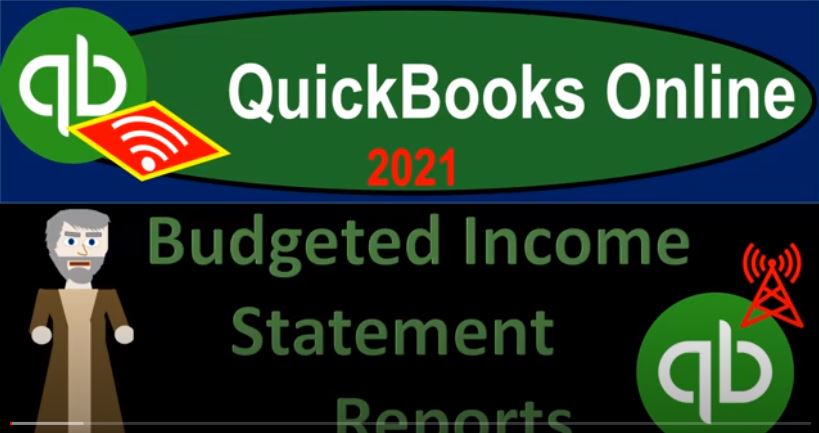QuickBooks Online 2021 budgeted income statement reports, let’s get into it with Intuit QuickBooks Online 2021. Here we are in our great guitars practice file, we’re looking into the budget reports noting that before you get run the budget reports, you have to enter the data into the system for the budget to enter the data into the system for the budget into prior presentations, we exported some data that we had from the past,
00:27
To Excel to help us to project into the future, what the budget would be, then we took this information that we generated within Excel and put that into the QuickBooks system by going up to the cog up top. In the Tools section, we went down to the budgeting section here, here is going to be the budget that we have entered, we entered this information into the system so that we can then generate reports from the QuickBooks system, one of the main reports that would be useful would be comparing the budget versus actual.
00:57
So we’re imagining then, that we enter this information for the full year before we entered any data because we’re budgeting into the future. And now at this point in time, two months have passed. So we have two months of actual data, that being January and February. Therefore we can run a report basically the budget versus the actual for the January and February and then project out into the future what our plan will be for, of course, the rest of the year.
01:24
So if we close this back up, then let’s go ahead and duplicate some tabs up top, I’m going to right click on the tab up top, duplicate that tab. And let’s do it one more time, go into the tab up top, right click and duplicate that tab again, go to the report to the right, and we’re going to go down to the reports now so so we have already created the budget. So now we can go ahead and find the budget. Normally, when I look for the budget, I just type in here budget, and that’ll give us our budget, we got the overview and the budget versus actual but the Russell also can be found down here in the business overview section, where we have the budget overview and the budget versus actual take a look at the overview first.
02:02
So we open up the budget overview, this is what we have, then this is basically just mirroring the data that we put into place. So this is the budget for and this is the the name of the budget. If we have multiple budgets, we can then put in the multiple budgets and choose the budget that we want to be running. We have of course, basically the information, just like we put it into the data input screen, but it’s not including items that have zeros in it. So we have our January, February, and so on through the December budget.
02:30
So that’s going to be our starting point kind of information. And then when time passes, then we can start running the budget versus the actual. So if I have any changes on this budget or something like that, if I want to adjust it, then of course, I can go back to the first tab, go into our items here and then make the adjustments to it. Then as time passes, we can run the budget versus actual. So let’s go to the second tab up top, go down to the reporting on the left hand side. And this time we’re running the budget versus the actual what actually happened to the budgeted things that we thought might happen.
03:03
So we’re gonna go budget versus the actual, and then I’ll close up the hamburger up top. And now we’ve got the budget versus the actual much more longer report due to the fact that we’re gonna have three columns for each month. Now the two months that have now passed for us where we have actual data, meaning we projected what was going to happen in the budget, we’re imagining that we projected what happened, then what actually happened happened. And now we can make that comparison for January and February. Let’s just take a look at January 1, because then we can look at one month at a time.
03:34
So we’ll go if we pull out the trusty calculator, then to calculate that percentage, we’re taking the what actually happened, which is 33954 divided by the budget to 0047. And if we move the decimal over or multiply times 100, then we’re going to get the 160 9.37. There. So that’s going to be our percentage calculation. Obviously, this being our first budgeted information, if you’re starting out the company, then your actual numbers will might not be too close to the budget, your budget may be way off. But you got to have a starting point, of course, to be thinking about the budget so that you can have something to shoot for.
04:09
And then as your your business becomes more routine, then you will be way better at knowing what’s going to happen from period to period, you’ll be able to set up your budget. So no matter where you are, if you have no idea what’s gonna happen, you know, in the future, because this is kind of new type of process, then you want to set your budget, because that still gives you that baseline, knowing that you’re probably going to be way off, of course, and then you want to basically kind of narrow that down after you do it for a while, then you can have a pretty good idea what’s going to happen, then you’ll get a better idea what’s going to happen like on a seasonal basis, for example.
04:41
And that’s and you can really refine that down that understanding down a whole lot better if you do an actual budget. And once again, why do you put it into the QuickBooks system because you get this basically this report once the budget has passed, so you probably want to generate a budget like in Excel because Excel is going to help you to actually think through the process of putting together a budget, and then take that information, put it into QuickBooks so that you can then do these comparative reports.
05:06
And we start to say, Well, I was way off for January, you know, what can I what kind of adjustments was? Was that what happened? How does that help me, you know, think about them the future. Okay, so let’s print these out, I’m going to I’m going to take this just for the first quarter. So the first quarter, we have ended on Oh 331 to one, and then we’ll run that report. So we got the first quarter for our budget budget versus actual report, let’s do our standard kind of formatting to it. And then we’ll print these items out.
05:34
So I’m going to go back up top, I’m going to customize this report, we’re going to say let’s get rid of the pennies, make the negative numbers bracketed and red. And then I’m going to go down to the header and footer, we’re going to remove the date prepared, time repaired and report basis, run that report. And let’s go ahead and print this to the PDF file. And then we will also export it to excel and put it into our Excel reports as well. So I’m going to go all the way to the right, because that’s where I can see my little icons. Notice, if you have a really long report like that, you might say,
06:09
Hey, where did those icons go, you know, they’re all the way to the right, you got to go to the right here. And then we can hit the drop down, we’ve got the PDF. Now this is an area where it’s going to be a little difficult, if I want this really wide report, you have a little bit more limited options to be printing it out, they kind of adjusted the size of the report, and they did kind of make it fit. So they made it fit on one page. But you know, there’s different ways you can make something fit on one page, right? So you have some optionality here to fit it on one page. But if you export it to excel, you have some more options that you might be able to do.
06:40
So that’s another reason why export it to excel could be useful. I’m going to save this one. And then it’s going to generate down here we’re going to do the good old dragging and dropping into our folder. So the good old drag and drop. So that’s the whole reason I did this whole presentation just so we can say drag and drop. So we’re going to open up then our folder, I’m going to put it into our February numbers here. So I’ll put it into our February numbers, since we’re kind of continuing on. And so I’ll make this a little bit larger. So I can do the good old drag and drop.
07:09
And these icons are too big. Let’s make these like Large Icons, but not super large. And then drag and drop, drag and drop. Alright, let’s do the same for the second Report, I’m going to maximize the screen backup, we’ll do closing this out, go on over to the next report. and scroll back up top, let’s do our customization here. This is the overview report, we could of course do the same kind of of range changes up top. So we’ve got the but let’s do this one for the entire year. This time, I’m going to customize the report. And then I’m going to go to the sense I’m going to make negative numbers as has been our our tradition here, our format standard format date prepared time prepare, removed, run the report.
07:54
So there we have it. And now let’s go ahead and export it to a PDF or print it as a PDF. So export as a PDF will save as a PDF here. So we have that, then we’re going to drag it, we’re going to drop it, we’re gonna say, Come over here, drag, drag, drop. And there we have it. I’ve been working out a lot. So I can drag it a lot faster, my muscles are bigger, so I can drag dragging tons of files. So now I’m going to go back to the first tab over here. Let’s Let’s export it to excel now.
08:27
And I’ll put it into our other Excel worksheet, the one we’ve been working on, let’s put it into this Excel worksheet report. So I’m going to open up that report. And then we’re going to take the guts out of the two budgets and put it into this Excel report. So we can put everything on one on one PDF file with the Excel report using the cutepdf printer. So here’s our Excel worksheet, I’m going to add another tab to it. And then I’m going to and then we’re going to do the old Export to Excel.
08:51
So I’m back over to QuickBooks, we’re going to export this one to excel, let’s export it to Excel, and then open it up. And then we’re just going to copy the guts out of it, and then paste it over into our other reports. So we got our Excel report here, I’m going to enable the editing up top so I can edit it, and then I’m going to hit the triangle, and Ctrl C, so we copied the guts of it. And then we’re gonna go back over here, and this is going to be Ctrl V and cell m one, you got to be an M one. So and this is going to be the budget versus actual. So I’m gonna say budget versus actual.
09:29
Now this probably doesn’t fit on one page. Now I got more formatting options down here in Excel that I can go to the second tab, because when it kind of auto fits it on one page, it sometimes makes the font one way you can do that is to alter the font size. But that kind of makes your reports not look as good when you compare them, you know, together with other reports.
09:47
So you might want to over here you can start and say okay, well how can I make this fit on one page? There’s my line, it doesn’t fit right there. So I could make it Lance. I mean, I pretty much have to go to landscape here. So page layout or Not landscape, or to landscape, yes to landscape. So we have that, and then this column seems a little long.
10:06
So maybe I can make that column like a little smaller. So we can, we can do that. And now it’s still, it’s still going to be fairly large here. So this at this point in time, we might have to do some other kind of alterations to it possibly, you know, making the text smaller, and decreasing the entire rows. If I select all these rows, maybe I can make them a bit smaller here. See if I can take them down a bit. So we’ll make them a little smaller, a little smaller.
10:39
So there we have that, but now it’s too small. So I’m going to undo that. And then we might have to then change basically the size when we print the things so that we might have to change the scale at this point. So page layout, scale it, I’m going to try to scale it down here. So if I scaled down there we have it. Now this is kind of like so but this is kind of like your last resort on the scaling, because once again, the fonts will not match from one report to the other. So I’ll do everything else I can to fit it on one page wide.
11:08
And then I’ll resort to that scaling. Okay, so let’s do the other one. Now, let’s do the other one. So what I’m going to do is I’m going to delete this Excel worksheet because I don’t need it anymore, because we copied its guts. And then we’re going to go over and open the other one. So now let’s open this one, we’re going to go to the second tab and do the same thing. I’m going to export it to excel, we’ll open up the Excel. And then we’re going to enable the editing.
11:35
Because that that allows us to edit it, which is something we want to do. And then we’re going to copy its guts by going to the triangle up top and Ctrl C. And then we’re going to go back on over to our where we want to put it hit the plus button, the incel a one Ctrl V to paste it. And this is going to be just a budget overview. So I’ll say budget overview, something like that. And then I’m going to go to the second tab to see if it fits on a page. No, it doesn’t, I didn’t think it was I’m pretty sure it wouldn’t. But it gave me that little line. So I know where we’re at now.
12:11
So then I’m going to go landscape in the Page Layout, landscape it and that’s pretty close, this one might be able to fit on one page, even though it’s got all 12 months included in it. So there we have it. So again, we could lower lower these down, but then maybe I’ll just go right to scale it down, scale it down. And they’re now at 95. Let’s check it out on the page. And then let’s export it to a PDF file now. So we’re going to go to the File tab over here. And let’s go ahead and printing options and see what it looks like. With these last two, I want to go to then the whole workbook. So let’s print the whole workbook.
12:49
So here’s the comparative balance sheet, the income statement, comparative income statement, and then our journal. So we got our journals. And then after the journals, we’ve got, there’s our But see, it’s a little bit smaller there, because I had to scale it down. So it looks smaller. So that’s like last resort, because it’s kind of small now, but I have to fit it on one page wide. Or else you got to tape things together to look at it with any kind of make it make any sense. So, so you want to kind of I’ll do whatever I can not to scale it down here and I don’t want to auto scale it down.
13:25
And then when I have to scale it down, I’ll do it. Okay, so then we’re gonna, so we’re gonna go ahead and print it with a Q PDF printer, which will save it as a PDF file. So I’m going to say okay, printed, it’s got the 13 pages, it’s going to ask me, you know, where do we want to put it, and I’m going to sell tell you where it’s going to put it right there and it’s going to go into the adjusting entry, I’m overriding the adjusting entry. So I’m going to include the budget in this adjusting entry worksheet. I’m going to replace it here. And then let’s check it out. Let’s take a look at it.
13:54
So here it is adjusting entry statement, opening that backup closing up the sidebar here. So here we have it. The comparative balance sheet income statement, we’ve got the comparative income statement and note the size of the text here. Here’s our journal report for those adjusting entries, which we didn’t have to scale down the journal report even though it’s kind of wide, but then when we get down to these, notice these are a little bit smaller on the text and once again, they’re a little bit smaller on the text. That’s why you want to be careful about kind of just fixing everything by toning down the text size but it looks good, looks readable. That’s what we got.