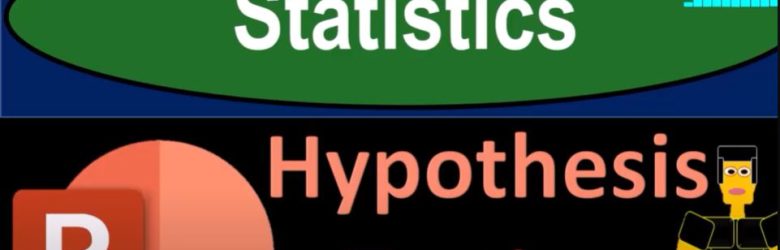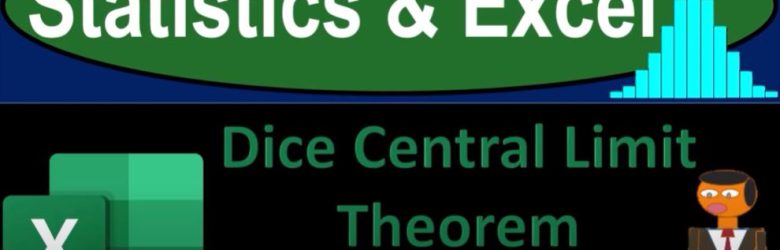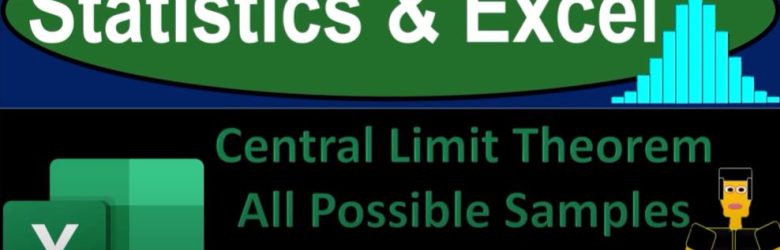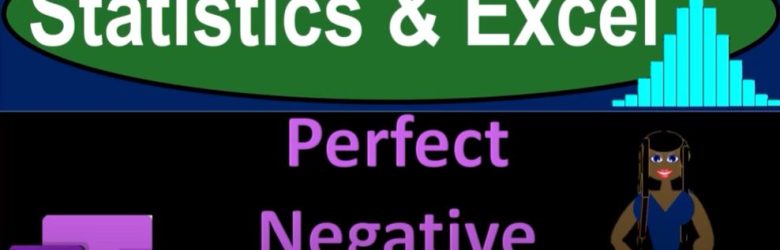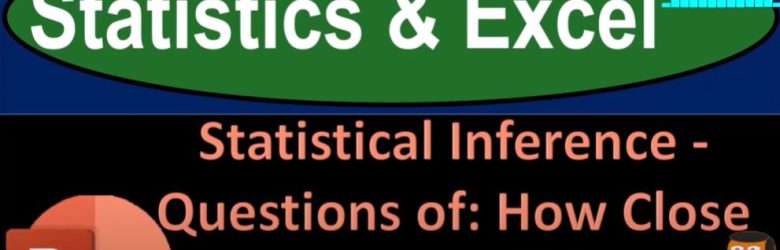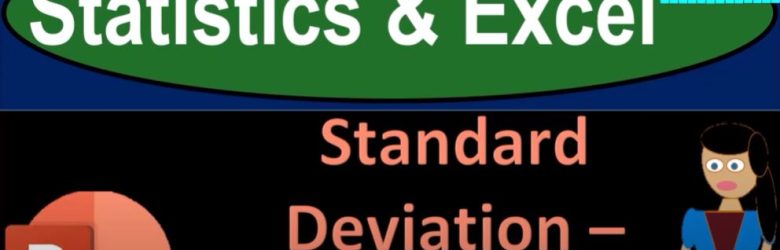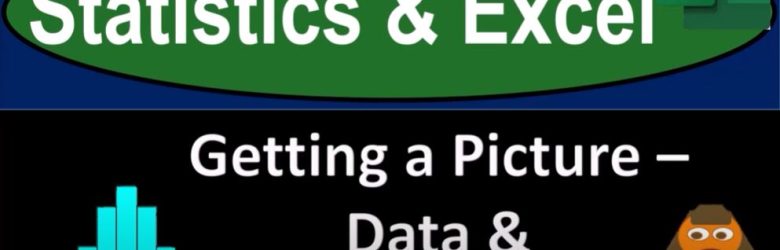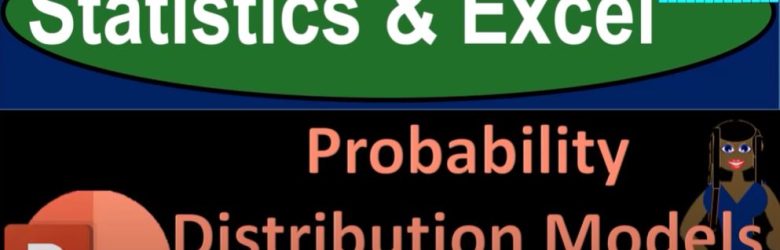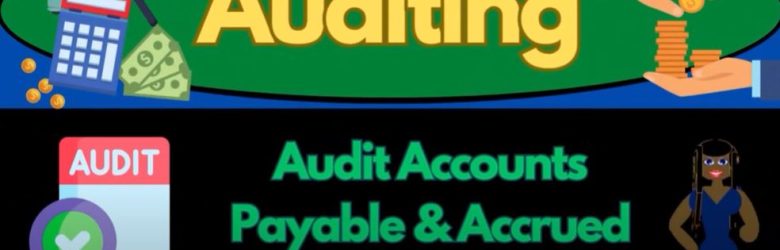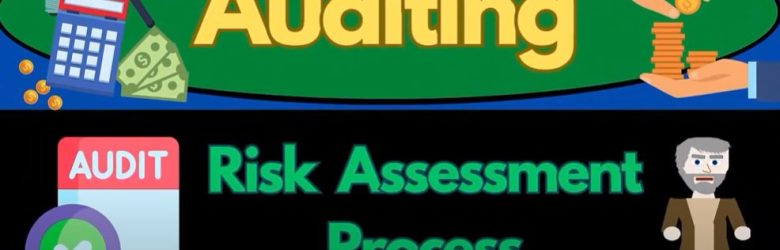Statistics play a crucial role in decision-making processes. Whether you’re evaluating trends in business, conducting scientific research, or just analyzing everyday data, the need to make inferences from samples of data is paramount. To do this with confidence, hypothesis testing is a key method used to make informed decisions.
Posts in the Bob Steele CPA category:
Central Limit Theorem – All Possible Samples Example 1920
Grab your coffee, get comfortable, and prepare to dive into the fascinating world of statistics. Today, we’re tackling a cornerstone of statistical theory: the Central Limit Theorem (CLT). The Central Limit Theorem is a fundamental concept that has far-reaching applications in various fields, from economics to biology, and even everyday decision-making. But don’t worry—I’ll break it down for you, complete with a practical example that will make this powerful concept easy to understand and apply.
Perfect Negative Correlation 1719 Statistics & Excel
When analyzing data, one key concept to understand is correlation—the relationship between two datasets. In this blog, we’ll explore the concept of perfect negative correlation, a relationship where one variable increases while the other decreases in a precise, predictable manner. We’ll use Excel to illustrate this concept through a practical example.
Statistical Inference – Questions of How Close & How Confident 1306 Statistics & Excel
Statistical inference is the art and science of using data from a sample to estimate or test hypotheses about a larger population. You may recall that statistics generally fall into two categories:
Standard Deviation – Measuring Spread 1406 Statistics & Excel
Welcome to the fascinating world of data analysis! Whether you’re a seasoned statistician or a curious beginner, understanding how to measure and interpret the spread of data is crucial. Today, we’ll dive into the concept of dispersion, focusing on how Excel can help us calculate standard deviation and variance to better understand our data.
Getting a Picture – Data & Distribution 1120 Statistics & Excel
Understanding and interpreting data is crucial, whether you’re a government analyst, a business professional, a researcher at a university, or a sports enthusiast. We all collect a wealth of data on various subjects to gain more information and better understand the topics we care about. However, the challenge often lies in making sense of this sea of numbers.
Probability Distribution Models and Families 1506 Statistics & Excel
In previous discussions, we’ve explored how to describe datasets using both mathematical calculations (like the mean or median) and visual representations (such as histograms and box plots). Histograms are particularly useful for visualizing the spread of data and identifying its shape—whether it’s skewed to the left or right. Today, we’ll delve deeper into using mathematical models to describe datasets and predict future trends.
Audit Accounts Payable & Accrued Expenses 11050 Auditing
Introduction
In this presentation, we’ll delve into the auditing process for accounts payable, with a specific focus on accrued expenses. The aim is to understand how to validate these elements through various assertions and substantive analytical procedures.
Risk Assessment Process 4020 Auditing
In this presentation, we will discuss the risk assessment process, a crucial component of the auditing procedure.