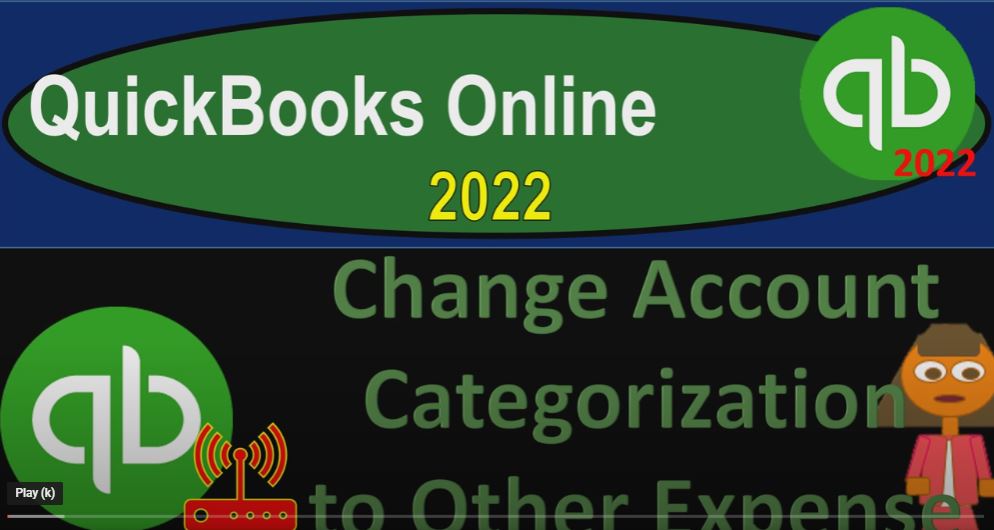QuickBooks Online 2020 To change account categorization to other expense, get ready because it’s go time with QuickBooks Online 2022. Here we are in our get great guitars practice file, we set up with a 30 day free trial holding down control scrolling up just a bit to get to that one to 5% currently in the homepage, otherwise known as the get things done page.
00:29
Business View as compared to the accounting view, if you wanted to change to the accounting view, it is something you can do by going into the cog up top and going down to the switch to the accounting view down below.
00:41
We will be toggling back and forth between the two views, either here or by jumping to the sample file, which is currently in the accounting view. Let’s go back on over and open up a few tabs to put reports in, go into the tab up top right clicking on it duplicating the tab up top, go into the tab to the left right clicking on it again duplicating it again.
01:03
And we’re going to focus just on the two tabs here because we’re really looking in to the Profit and Loss report, noting that if we were to jump on over to the sample company, as those are thinking, the reports would be located on the left hand side in reports.
01:18
If we go back on over to the business view, the reports are located in the business overview area reports on the left hand side closing up the hamburger, I’m going to open up the PnL the profit and loss the income statement, because that’s where our major focus will be this time, let’s do the rains change this one,
01:38
I’m going to do the year to date a 101 to two to 1231 to two and run it, go to the tab to the right, and let’s do this, again, go into the business overview, we’re in the reports closing up the hamburger. I’m going to open up the profit and loss again, this time just looking at the current month going up top to do that ranging of the changing
02:04
Oh 201222, let’s say 1230 122. So this is going to be starting out. We haven’t entered much in the second month of operations yet. What we have entered however, is this interest paid item and the gains item down below. Let’s go back to the income statement tab on the left, hold CTRL scroll up just a bit, you’ll note that the income line items are up top.
02:32
And then of course we’ve got cost of goods sold and then the expense items. And then down below, we have the other income. And we could put other expenses down here.
02:42
So this stuff down here is where you want to put items, which aren’t basically part of kind of like your normal operations. That’s why we put the gain on the sale down here. So that we can have our normal operations net income, and use this number as our basic projection to think about into the future.
02:59
Now we could also do that we might decide to do that you may not but you might decide to do that with the interest expense or interest paid item.
03:07
Because you might be saying, hey, look, that’s a financing thing. And if I didn’t have a financing problem, or find a need to finance then that wouldn’t be part of my normal operations. So you could make the argument that I would like to move that down to other expenses. So let’s test that out. I also want to take a look at the fact that I have this interest paid,
03:29
which I don’t think is a really good term for it because it should be interest expense, given the fact that it’s possible for you to have accrued interest and then you haven’t yet paid just like it’s possible for you to have rent that has accrued, which you have not yet paid, but should be recognizing at the point in time it was incurred. So I’d like to change the name of that.
03:49
Notice, when I entered the data into the system, I didn’t make another account called interest expense, resulting in two accounts that are very similar interest paid and interest expense.
04:00
Because that invites me in the future to post things to the two accounts and get mixed up between the two of them. What I would like to do instead is adjust the account that is currently in place. If there’s one I can adjust, and then add or delete the you know the account or at least make it inactive that account if I’m not using it.
04:21
So I would like to make this then interest paid. And I’d also like to move it down here. So it’s basically at the bottom. So I’ve got my subtotal of net operating income, not including the interest item. Okay, so to do that, I’m going to go to the tab to the right now.
04:35
This is another area anytime you’re working in the Chart of Accounts, in my opinion, the the Business View is not the is not the view for this. This is where I think the business view is way too restrictive. At this point of time, QuickBooks might change it,
04:49
but the business view or the chart of accounts would be located in the bookkeeping item and let me just show you what I mean by this. If I go into the Chart of Accounts, and then I’m going to close up the hamburger
05:00
And then if I was to go down to like my expense items down below, for example, and I was going to look up that interest paid interest paid item, which is right here. And if I wanted to adjust this, this item, I can go to the drop down, I can edit it.
05:19
But instead of giving me that nice edit field to change, where I can make changes, they’ve got this quite restricted format, where I can’t do much of anything, changing the categorization or anything like that. So at least not as, as easily. It’s kind of an interview type of process.
05:37
So what I’m going to do is I’m going to close this back out and switch to the accounting view by going to the cog up top and say, Let’s go to the accounting view, where we got a little bit more capabilities. And here we go. Before you switch to the accounting view, you can yell at the Business View a little bit and say, What in the world? Are you thinking into it with this?
05:57
Why can I do that This is insane. And then, you know, get a, get some water, little coffee, and then switch to the accounting view. And then we’re going to go back down here, and we’re going to go we’re in the expenses down below. expenses.
06:16
So here they are, here they are, now, we’re gonna have possibly a bit of a problem given the fact that the expenses category is they’re using as a these other accounts are subcategories. So it’s going to be kind of an issue for me to change the type here, because I got these other accounts that are linked to it. So let’s see what it’ll tell me when I tried to do that.
06:36
These other accounts down below business loan interest, credit card interest mortgage interest, you might want to break those out separately. But again, there, they just kind of threw these accounts in place to have an all purpose chart of accounts. In other words, if it was a business, you might not have a mortgage interest in the credit card interest and loan interest, possibly you would want them in one account.
06:56
So So in any case, let’s go ahead. And first, let’s say what if I tried to adjust it here by editing, we could see the difference in the editing field, I could try to change this, I could say what if I wanted to change this to other expense, put it at the bottom of the income statement.
07:13
And then amortization, so they have it as amortization, I would call it other expense or something like that. Maybe I’ll just go with other miscellaneous expense. And then interest paid, I don’t like interest paid, I want to be called in tourist expense,
07:31
because paid would mean would indicate that I paid it. And that’s not necessarily the case, you don’t really need a description here. But whatever we’ll keep the description doesn’t doesn’t add too much.
07:40
So we’re going to go ahead and save that and see what it says changing the type of detail on the account may affect your accounting reporting. And that’s okay, because we’re not deleting the data, the data will still be here. So I’m going to say OK, and it says you cannot change the type an account with sub accounts. That’s what I would expect to happen.
07:59
So I’m going to go back in and I’m going to go into these sub accounts, I got to get rid of these, I don’t really want these sub accounts, they’re not really helping me, I just got to get them off of the interest paid account. So I can then change it. So I’m going to go in and say I’m going to make now we have the ability to make them inactive, we can’t just delete them.
08:15
So I’d like to make them inactive. So what we want, but before we do that, I do still need to make it not a sub account and inactive. And then I also might want to change it just to basically change the name,
08:27
just so that if there’s any list or something that has it on it, if I don’t want to use this account, that it won’t basically show up on a list of an account that I’m going to be using. So I get to go into each one of these and say, Okay, I’m going to edit this item.
08:40
And then I want to make sure it’s not a sub account. So take it out of the sub account, so it doesn’t mess up my ability to change the sub account. And then I might want to change the name to like zzz or something like that. So it puts it at the bottom of any lists that I might make.
08:55
And I might want to change it to like an other expense. So it’ll put it at the bottom of the list. So I’m trying to indicate Hey, I’m not using this account. So I’m going to go ahead and save it. And I’m going to say there’s nothing posted to it. So I should be okay to do that. Because there’s nothing posted and it’s not going to cause any change to it. And you want to be careful of doing this.
09:15
Of course, if there was something posted to it, simply move in the account won’t delete the transaction. But but you want to be but obviously, you want to be careful when you’re moving the accounts, I’m going to scroll all the way down, it takes me back up to the top. Every time we do this, which is kind of tedious. I’m going to do this with these two.
09:34
Again, I don’t need these two accounts. So I’m going to edit this one. I’m going to make it then I’m going to make it a it’s not a sub account, I want to make it not a sub account is the point.
09:47
And then I’m again I’m going to call this a z z, z, z for Z’s this time, and I’m going to make an other expense to try to put at the very bottom of the statement. So I’m going to save it and close it.
09:59
And then Oh Okay, let’s do it one more time, I’m going to go down to that last one, it takes me up to the top again, which again is kind of tedious. It would be nice if QuickBooks kept you where you were at before. So you don’t have to scroll back down each time. But that is what it is. So we’re going to go down and we’re looking for Office interest, interest paid mortgage interest, I don’t need that one either.
10:23
So I’m going to go into it and edit it. And then I’m going to put this into once again, other expenses, and like five z, z, z, z. So z, z, z, z, z, and then I’m going to save it and say, okay, four sub accounts,
10:41
I got it, I got to get rid of the sub account, that was the point, get rid of the sub account. Okay, and then I’m going to move it all the way down to the I’m going to go all the way down to the bottom to see these three.
10:52
So now, they should be located down here. And then I’m just going to make these two accounts, I’m going to make them inactive. So I’m gonna hit the drop down, I’m going to say make it inactive. And say yes, and then I’m going to go all the way down to the bottom again.
11:07
And I want to make that other one inactive, so it doesn’t show up on our list. So I’m going to say make it inactive, make it inactive. Yes. And then one more time, I’m going to go all the way down again, make those inactive.
11:21
And if it’s inactive, it should it doesn’t show up on this list. But sometimes it still shows up on some of the dropdowns in when you’re entering data into the system, which that’s why I like to make the zzz thing. So it doesn’t, it doesn’t try to confuse you when you’re entering data.
11:36
Now, you could still find those accounts. If you were if you want to make something inactive, and then activate it later, you could go then to the include inactive items. And then you can see your inactive items down down below. Once you’ve added them. Let’s do that again, we’re going to go to the cog,
11:55
I’m going to say include inactive items. And then if I go down to the bottom of this thing, I see it’s actually on the next item. If I go next, there’s our three deleted items, or made inactive items.
12:09
Let’s go back to the previous I’m going to I’m going to go back to our active items up top by hitting the cog up top, I’m going to make them active. So or just show the active items close up the cog hold down Control, scroll up just a bit, one to 5%.
12:25
Now, I can finally go back into my to my interest account. Scrolling way down again to find it, we’re in the expenses area. So expenses meals, and we’re looking for interests, meals, legal interest, there it is.
12:44
Okay, so now I can edit this, let’s go ahead and edit it. And this one, I would like to move down into other expense. And I’d like to change the name from interest paid to interest expense expense.
13:01
And then I’m going to save that it’s going to move this one, this one has something recorded in it, but it’s not going to delete what’s recorded, it’s just going to move it to the other location. So I’m going to save it. And that should work.
13:14
Now, let’s go and notice in the Chart of Accounts, if you scroll down, it’s going to it’s going to move it down because it’s an order by the account type. So it’s not in the expense category anymore.
13:24
These are all the expense categories. It’s in the other income and then way down in other expense down here, down below. Now if I go back on over to my income statement, this is the year to date income statement and run it holding ctrl scrolling up just a bit,
13:42
we can see now it’s in we’ve got the income line items and the expense line items. It’s not in the expenses area in anymore, but it’s down here in the other expenses. So we’ve got the other income and other expenses.
13:56
So we can kind of close these up. And I can say okay, this is my income from my normal operation or net income from my normal operations. Then I had my other income, which is income, that’s not part of normal operations, the gains in this case.
14:09
And then we have the other expenses, which is are my financing expenses, which aren’t really part of my operations, but are kind of financing options. Now notice that these two dropdowns are a little tedious, you could try to shorten this up by just using other income or other expense, which you might want to use other income,
14:27
because that means that the income would be positive, and that I could put this up there possibly as a negative amount. So it would be other income and expense items would be negative. So let’s just see that real quick.
14:38
It can make your income statement a little bit a little bit shorter, a little bit less long, which could be a virtue in terms of the income statement. So we’re going to go then let’s go back in here. And let’s see if I find that interest. I could try to say let’s make it an other income line, just to see what that would do.
14:57
So I’m going to go into the drop down and say what if I just want to make Other income, I don’t need to other categories down there, I’ll just put everything into other income and it’ll show up as a negative. Let’s save it and close it. And it’s going to give me a warning again, I’m going to warn you do it and see what happens.
15:16
We’ll see what happens. I’m going to do it. Let’s, let’s run it, hold CTRL scroll up just a bit. And then if I go down below, now you’ve got this one category, it’s a little off name, because you would you would like it to be called other income slash expense.
15:32
But now you’ve only got one drop down. And then the expenses are showing up as a negative number income as a positive. So you still come up to the to the same result on down below 7081 85. So that you can do that too, that might be preferred for some people make it a little bit, one less subtotal.
15:51
And let’s go back up top, I’m going to change it back, though, I’m going to change it back to the other way. So let’s change it back and go down again, this is going to be in other income now. So we’re expenses.
16:03
And then we’ve got the other income. And so let’s go down to this interest, I’m going to, I’m going to change it back to a other expense, edit it again, and change it to the other expense, other expense.
16:20
And then Okay, it says, gives you the red warning. I’m warning you. I’m warning you that you do this. There will be repercussions. That’s what the red exclamation means. So then if I go back down, we got the same, the same bottom line number here. And then we’ve got these two categories, other income and other expenses.
16:47
So no real change in terms of the overall Trial Balance, hopefully, that so we don’t really need to take a look at that. Again. It’s just it’s just a category change. Just the category change we did this time.