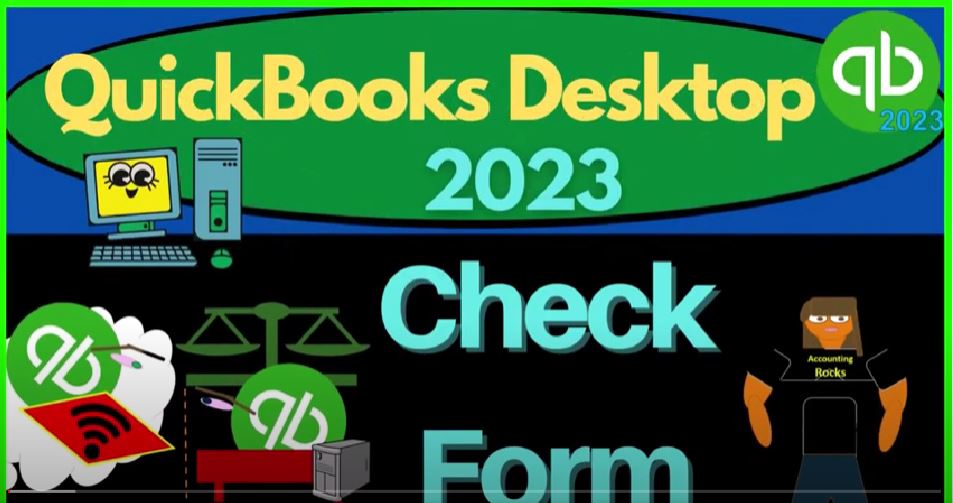QuickBooks Desktop 2023 Check form. Let’s do it with Intuit QuickBooks Desktop 2023. Here we are in QuickBooks Desktop sample Rockcastle construction practice file provided by QuickBooks going through the setup process we do every time maximizing the home page view drop down,
00:23
open windows list open on the left, reports drop down company and financial profit and loss. I’m going to hit tab to change the dates from a 101 to four to 1230 124.
00:36
Tab, January through December, I’m going to customize that report. So I can go on over to the fonts and numbers and change that font bringing it up to 12. Okay, yes, please. Okay.
00:49
And then reports drop down again, company and financial, this time looking at that balance sheet standard change in the date 1231 to four, customizing that report up top, go into the fonts and numbers change in that font size on up to 12. Okay, yes, please. Okay, that’s our normal setup process. Going back to the home page.
01:13
And prior presentations we’ve been focusing in on this vendor section, remembering that vendor represents someone that we’re paying from a QuickBooks terminology standpoint, for goods and services. That means that money is ultimately going out from our company to some other company for the goods and services we’re purchasing for our business needs.
01:34
Now, we talked about some of the icons up here, the easiest way to pay a vendor would be to pay them with an electronic transfer or to pay them with a check.
01:43
That’s going to be the check form down here. You might be saying, well, why, if that’s the case, if that’s the form often used to pay vendors, isn’t it up here in the vendor section?
01:53
Why is it down here in the banking section, one possible reason might be that you might use this check form, which is a decrease to the checking account, to have other things other than paying vendors like possibly having a draw to yourself, for example, or paying a loan or something like that.
02:09
So that might be why they put it down here. But it is the form that will often be used when you’re paying basically vendors directly when you’re using the most automatic format of payment. Now a few things on the check form, the check form, you usually we think of as a physical check that we’re writing a physical check.
02:29
But the check form with regards to QuickBooks is going to be something that’s going to be a decrease to the checking account. So whenever we say there’s going to be a decrease to the checking account,
02:38
whether that be an electronic transfer of some time, or a physical check that we write, than a check form is often the go to place that you will go unless there’s some other form that specialized to the transaction you’re looking at,
02:53
which would be for example, the Pay Bill form we talked about in a prior presentation, which will be paying down the accounts payable, we saw that the Pay Bill form is a form of check form looks like a check, it’s just that it’s going to be special check that it will be used all the time to pay down the accounts payable, we saw similar thing with the sales tax form.
03:12
So we got the sales tax form paying down the payable of the sales tax payable. So if there’s a special widget, these two, there’s also one down here we’ll talk about later for paying down the payroll liability form.
03:26
So if there’s a special widget, then we want to use that otherwise, we’re going to typically be using the check form. Now when you’re going to actually have a decrease to the checking account. This is also someplace where you might be using, for example, the bank feeds.
03:42
So if you have a system where you’re kind of more on a cash based system with regards to the vendors section, and even further from a cash based system, one in which all of your your expenses that you’re buying for the business are electronic transfers,
03:58
that’s the easiest system to be using, say bank feeds for because the electronic transfer is going to clear the bank pretty quickly, possibly automatically. It’s getting quicker and quicker these days. And therefore you could kind of rely on the bank before you record the transaction and pick up the bank feed record the transaction from it. Just note that as you do that,
04:20
when you add the transaction from the bank feed, it will still be using a check form. So in other words, when you look at it from the end point of view,
04:30
the balance sheets and you entered your data with a bank feed everything that decreased the bank was like a check form a 10124 then then that’s going to be your your decreased amounts here are going to be basically check form so you’re still going to want to understand what a check form is when you’re using something like the bank feeds.
04:51
So if I go back on over the other thing to notice we’re going back to the homepage is that if you’re writing physical checks, if you’re not using bank feeds and you’re recording some kind of decrease to the checking account, then sometimes it’s easier to actually use the check register, that can be a faster way to do the data input.
05:10
So if I’m writing physical checks, or I’m writing multiple things that are going to be a decrease to the checking account, possibly use the check register, which would be here, or you could go to the banking dropdown and use register.
05:23
And then you could go to the checking account is the general register you will be using, you could use a check like a register kind of format for other accounts too.
05:32
But most people think of the of the register first applying to like a checking account similar to the kind of thing that you would see, in the old days when you had your checkbook. And you’re kind of recording your check transactions down in your checkbook. This kind of should remind you of that. So I’m going to close this out.
05:49
And so you can enter, you can enter the activity for the checks directly into here. So for example, this is a bill payment, I’m going to scroll up and say we had just a normal check where it’s just a normal check, like this one here.
06:05
Although it’s split, let’s look at this one. So you could just enter the information this way. It’s a payment type of form. And then the other side is going to accounts receivable for some reason.
06:16
That’s kind of an odd one. But you can have all the data in there, this will be kind of like the easiest way to enter the transaction. If I double click on this little check form, then you could still see it’s a check.
06:27
It’ll be a similar kind of thing with the bank feeds, meaning the bank feeds will not look like this big, large form, it will look more like a Check Register Form, but it’s still basically going to be a check type of form.
06:40
And the end result, when you go back to it when you search for it, it’s going to be a check form. Whenever there’s a decrease to the checking account, it’s going to be a check form unless there’s some other specialized widget, like the accounts payable form or something like that.
06:53
Opening up the the form here again, let’s go back to the balance sheet. And let’s go into the checking account and just and see some of the activity, oh 124.
07:06
So if we see decreases to the checking account, the things that are decreasing the checking account, we’ve got the bill payment form, this is like a check form,
07:14
except that was one of those special forms you can see down here, it’s a little bit different at the bottom, that’s the only difference still decrease in the checking account. And then if I scroll down, we’ve got a paycheck form.
07:26
That’s another one, which once again is basically a check form because it’s decreasing the checking account. But it’s a special one, because it’s going to have to deal with all the payroll transactions, therefore having its own little special widget.
07:38
And then if I scroll down, we’ve got we’ve got the sales tax payment, again, basically a check type form. But the bottom is different because we use a special little widget for the sales tax payment form.
07:49
And then we have some normal checks down here which are indicated just by a check, notice those differences. And in the end this type field can be useful because they can tell you exactly what you’re doing just by the type of form that you’re using.
08:04
So if I go into this one double clicking on it, there’s our standard check form looks like similar to if you’re just writing a check, we’re going to be decreasing the checking account, typically, that’s usually the default. And then the check number will be automatic that it will populate.
08:19
That’s an internal control. If you’re actually physically writing checks, then you’re going to want to, you’re going to want to be able to put the checks into the printer and then print the checks.
08:31
And the internal control of having a check number here and the printed checks comparing the two will will help give you that safeguard on your on your checks would be the general idea.
08:40
If you do not have a check and you’re using the check form just to decrease the checking account, then you wouldn’t put a number here,
08:48
or you might put like other or something like that, because it’s not an actual check. It’s just a form that’s decreasing the checking account. So then, so that would be like an electronic transfer or something like that, you might use that for that purpose.
09:01
And then you’ve got the date, of course, this is going to be who you’re going to be paying. Now notice if you use bank feeds, sometimes it might be possible for you to enter the transaction without actually putting a vendor here.
09:13
This is a vendor that we’re setting up. But you don’t want to do that. Because even though you can still record the transaction and record it to an account, you won’t have the added detail of being able to search who you paid by vendor.
09:27
So if you’re using bank feeds, make sure that you fill out the the vendor field whenever you can, because that gives you a bit more information.
09:34
Also note that if you’ve never used the vendor before, you could just add the vendor as you’re entering the data into the system. So you could just that’s usually how you add the vendors as basically you go and also just realize that you want to keep the vendor names.
09:51
You don’t want to have five names for the same vendor. So if the vendor names a little bit different, you want to be consistent with the prior what’s been entered. In the past, so that so that you don’t have a muddled up system.
10:04
So then we’re going to have it so that we got the amount of course, the address, this could be optional, because it’ll be dependent upon the vendor because you’re going to enter the address and the vendor information.
10:14
And so you might not need the address for some vendors, right, because you’re just trying to enter the transaction or how much you paid for the utility bill or something like that.
10:23
So but if you’re mailing it you might need right, you might need more information. If you’re buying something like inventory, then you probably want to have more information about the vendor, which will populate automatically.
10:33
When you choose the vendor, you could have a memo that you can enter here, that’s often good whenever you can add in a memo that would add value as to what you’re doing.
10:43
So that you’re providing an audit trail, that’s often a good practice, then we choose the we have the expense or items. Notice this bottom half looks a lot like a bill. Now that we’ve looked at in the past, we’ve got the expense side and the item side, the expense side is going to be used whenever you’re paying for something and you just want to charge it to an account,
11:04
usually an expense account, such as repairs and maintenance here, also realize that it’ll populate this kind of automatically depending on your settings, in terms of digits to set things up. So it can kind of memorize the account that went to the last time or memorize the last transaction. So we’ll talk about the settings more in a future presentation.
11:24
But that’ll help you to kind of be consistent. It can, but it doesn’t have to be an expense, because you might be buying like property, plant and equipment, which in that case, you put an asset account in here.
11:36
But anytime you’re charging just an account itself, and you don’t need some other sub thing, then it would be down here, that’s usually everything except inventory.
11:44
So that’s where you have the items tab. If it were inventory, just like with the bill, then you can choose the inventory part.
11:51
The reason you have to use the item is because you’re not just charging the account of inventory. In that case, if you’re using a perpetual inventory system tracking inventory within QuickBooks,
12:02
you also want the sub ledger to be impacted, just as we talked about for the for the bill side of things when we talked about inventory. So in that case, same same stuff, I’m going to close this back out and say no, I don’t want to record it.
12:17
And obviously we hit the check is now in in here the other side is on the split field, you can see went to the income statement on in this case, for the fuel account 60110. That’s typically what’s going to happen with the checks when it closes back out. Open up the carrot here.
12:36
So typically what will happen if I go back to the homepage is you’ll write a check. Usually, as you’re writing checks for expenses, oftentimes like utilities, the phone bill and so on what happens there in terms of the transaction, you can have a decrease to the checking account clearly. And the other side usually goes to the p&l profit and loss, income, and expenses.
12:57
So we’ll get into like the layout of the profit and loss and the reports later, but usually the other side is going to go to an expense. Income Statement represents income minus expenses, the bottom line being the net income, you always want to think about the accounts that are being impacted as you enter the transactions.
13:16
Because the end result, the goal that you’re trying to do here, with entering this data into the system is the creation of the balance sheet, the income statement, which you’re going to need for whatever your needs are, such as taxes and whatnot, at the end of the year, and just analysis of your business to see how it’s going. So I’m going to go back to the homepage.
13:36
So quick recap, that when you’re paying a vendor, you could pay them with a check, if you’re paying them with a cheque that might be an electronic transfer, the easiest way could be that an electronic transfer is being made, you tie it to the bank feeds, it’s still going to use a check form to decrease the checking account,
13:54
you might write the physical check, if you write a physical check, you want to write the check, but you want to enter it as you’re writing the cheque not wait till it clears the bank. Because the whole point is you want to be able to track those outstanding checks.
14:08
And then you’re gonna have to go through the bank reconciliation process to do that. So if you’re not writing checks, then you can go to the to the accrual component,
14:17
which we talked about last time entering a bill which increases the accounts payable and records the expense at that point, then you pay the bill with in essence, a check.
14:27
But it’s a special check, not just decrease in the checking account, but the other side is always going to the accounts payable decrease in accounts payable, which is indicated by the Bill Type. That’s why it’s kind of nice that it’s going to be indicated that way.
14:41
And then and then if you have inventory again, you can have the bill related to inventory and the pay bill which is a similar fashion. And you could have other forms that are special that are like checks such as the sales tax, but it’s going to be an indication that it’s a special check decreasing the checking account for sales tax decrease
15:00
Using the sales tax or payroll taxes which is going to be like a check we’ll see in the future special check though decreasing the checking account decreasing the liability accounts