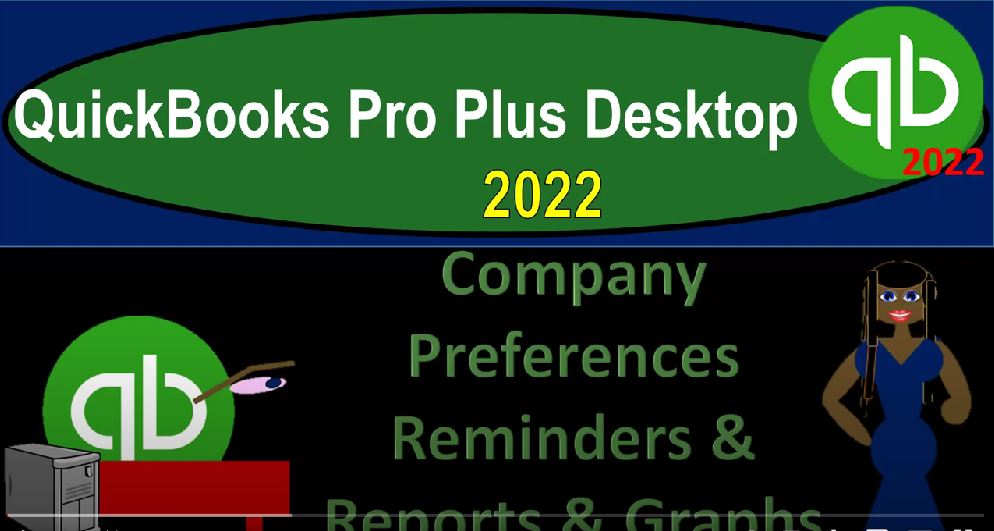QuickBooks Pro Plus desktop 2020 to company preferences, reminders and reports and graphs Get ready because we bookkeeping pros are moving up the hill top with QuickBooks Pro desktop 2022. Here we are in our get great guitars practice file going through the setup process with a view drop down the open windows list on the left hand side company dropped down home page in the middle maximize on that home page to the gray area. Continuing on with our preferences, edit, drop down, go into the preferences at the bottom, we last time looked out or stopped off on the payroll and employees.
00:36
Now looking at the reminders, first tab, my preferences show reminders list when opening the company file, we’re going to keep that off as the default company preferences. Here’s our reminders, noting that the reminders in general can be quite useful when working in real time to give you those reminders. But if you’re working not in real time, say for example, here in a practice problem.
01:00
Or if you’re working in a situation where you’re entering all the data, say for an entire year, a year has gone by you’re trying to populate the entire year’s worth of information for the year in financials and tax planning, therefore not working in kind of real time, as the accounting is taking place. The reminders can be somewhat burdensome, and you might want to basically turn them off in those cases. So given that, let’s take a look at some of these reminders.
01:24
We’ve got the columns up top show summary show list, and don’t remind me and then the first option checks to print. So if you’re printing checks, remembering that you can’t print checks through the QuickBooks system, you’d have to buy the checks in essence separately, and then process them in QuickBooks and then put the checks into the printer and print the checks. If you’re using that process.
01:45
Then as you enter the data into the system entering the checks, you might then at a later point want to print them and it could give you a reminder to go through that printing process. So then we have the options, the show the summary, show the list, don’t remind me and in the days five days before check date. For the reminder, you can obviously change the reminder times paycheck to print, you get the same thing for the payroll, you might process the payroll, you might have a different kind of time between the payroll and obviously this would be applicable if you’re using payroll within the QuickBooks system and printing the checks, you might have some other way of setting up the checks to that might be a direct deposit or something like that.
02:25
But in any case, you might have an endpoint to the point in time that the payroll ends, payroll period ends. And then you might have some timeframe as to when you need to print the checks by the reminder can help you out with that. On the right hand side we’ve got the days before paycheck date, and you can adjust that invoices credit memos to print. So you can enter similar kind of things with the invoices and the credit memos and you could set them to be printed, and then give a reminder five days before the invoice date for the printing overdue invoices. Checking that off, that’s going to be days after the due date to print the overdue invoices.
03:01
As a reminder, almost do invoices is set here at the 15 days days before the due date. Then we have the sales of sales receipts to print. So if you’re going to be printing the sales receipts, we’ve got the reminder for the sales receipt, and other sales type of transaction sales order to print inventory to reorder point reminder, so if you have a shortage or low point of the inventory, the reorder point assembly items to build which aren’t included here that would be kind of a specialty area if you have more advanced inventory needs bills to pay.
03:35
So now we’re on the pain side of things. And so the I mean the bills side of things entering the bill which would increase the accounts payable, the other side go into an expense, the reminder 10 days before the due date. So that means given the reminder that you entered a bill saying that you have to pay it and you got the due date the 10 days before the dude hopefully to pay them on time, memorize transactions do we got the fifth the five days before the due date for the memorized transactions. So we’ll talk more about memorized transactions at a future point,
04:07
I think we might have a whole different section on the memorized transactions and setting them up money to deposit so the deposit information given a reminder that you need to you know make the deposit meaning possible you put something into undeposited funds with a receive payment or sales transaction, you got to then deposit reminder for that purchase orders to print same kind of scenario with the POS purchase orders, you might enter them instead you get to print them later and it’ll give you a reminder to to do notes.
04:39
So you might have notes on a to do list to help you out with those as well. Let’s go to the reports and graphs on the left hand side on on the my preferences for the reports and graphs prompt me to modify it reports options before opening a report. So it’s going to tell you do you want to modify the report? Typically that’s going to be off I think it’s better for the default.
05:00
When you update the report, I’d like it to refresh everything in it as I enter the data into the system and not need to be prompted to refresh it. However, it can be nice. In some cases, if you were to basically make changes, go to the report, look at the report before it’s refreshed and then refresh it because then you can get a look at before and after, when you get back to the reports. But typically, I want everything to update automatically with regards to the reports, based on the data input that has been made. When a report or graph needs to be refreshed, prompt me to refresh it.
05:35
And so refresh automatically don’t refresh. So again, you might want to put it at automatic, I’m going to keep the default here. For now, we might go back and change that at a later point, you can kind of toggle between them to think to figure out what the most efficient efficient format is for you. Graphs only draws graphs in 2d, which is going to be faster, as opposed to use patterns. So then you could use the patterns I’m going to keep those off with with the defaults. Here, we’re going to go to the company preferences, we have the summary report basis.
06:09
Now you’re going to have the reports like the balance sheet and the income statement, the major financial statement reports and others are defaulted on the accrual basis, you could set the default to cash, I highly recommend that you don’t want to do that unless you’ve consulted with an accountant. Because even if you’re on a cash basis, the thing that’s going to be driving as to whether you’re on a cash basis is the flow of your cycle. Meaning if you have like gig work or something like that, then you might just deposit things in directly into the checking account over here and have the expenses coming out of the checking account as they come through and be dependent on the bank statement, for example, because you don’t need to invoice people.
06:50
And in that case, however, if you do need to invoice people, then you’re doing something that is by definition, a default accrual kind of transaction. So in other words, even if you want to be on a cash basis, you have a fairly simple bookkeeping process. You don’t need to check this item to be on a cash basis, you just need to enter the data as if you’re doing a cash basis system.
07:13
And so So I would keep the default there by on accrual by default. And then we got the aging reports age from due dates. So I’ll keep that as the default as opposed to age from the transaction date. Reports. Show items by name only description only will keep the name and description, collapsed transactions collapse transaction, select this checkbox to combine multiple items in transactions into a single line. This will cause some reports to take longer to run.
07:44
So you can if you if you have smaller transactions, meaning if you run some reports, for example, if you run the the check register, it might show more detail in the register. And sometimes you can collapse the detail to just show it on one line item. And that’s nice because then you can have more line items on one page with less scrolling through it. But it’s also a problem because you have less detail when it’s collapsed in that format. So if you have a more complex transaction, it’s less detailed, so we’ll keep the default with that unchecked.
08:16
Reports show accounts by name only description, name and description. We’ll keep the default here, and then the statement of cash flows. We went over a section on the statement of cash flows and the statement of cash flows will create the statement of cash flows by default it does a pretty good job of it.
08:36
But there could be problems with it and you’d have to kind of adjust some categories for complex transactions like the disposal or sale of equipment for example, you can adjust some of those by basically looking at that this assignment sheet which will assign your your basically account settings to either the operating investing or financing and that can help you to kind of format and adjust your Statement of Cash Flows if need be,
09:03
and then you got the default formatting for reports as the checkoff so those are going to be the general kind of items with regards to the reminders and the reports. We’ll continue on with the more preferences in following presentations. I’m going to say okay, for now just to apply anything we may have changed