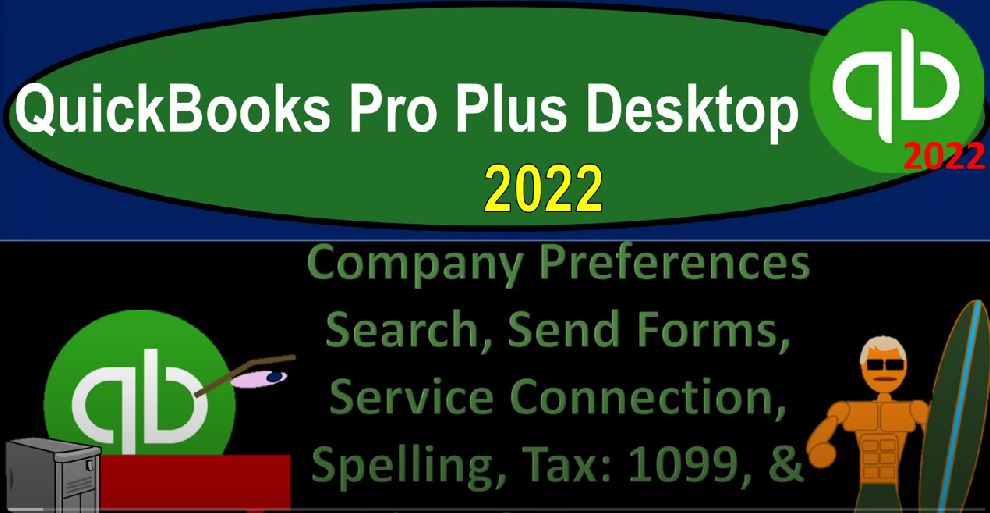QuickBooks Pro Plus desktop 2020 to company preferences, search send forms service connection, spelling, tax 1099. And time and expenses. Get ready because we bookkeeping pros are moving up to hilltop with QuickBooks Pro Plus desktop 2022. Here we are in the get great guitars practice file going through the setup process with the view drop down the open windows list on the left hand side company dropped down home page in the middle, maximizing the home page to the gray area, go into the edit drop down all the way at the bottom to the preferences. On the left hand side we left off last time on the sales tax, we’re going to try to round off and finish out the rest of these items even though there’s a few of them here.
00:46
Why? Because I’m sure we’re getting sick of looking at these preferences, we want to get into the counting of stuff. When are we going to count things right. So let’s try to finish this stuff off. We’re in the Search tab here, my preferences tab up top search field preferences shows search field and the icon bar, we have the default preferences that we’re going to keep choose where the search field by default, you can always change this when you search, we’re going to keep the default which is grayed out, let me choose where I search each time company preferences up top then QuickBooks Desktop updates search information frequently.
01:20
So changes to the company file can appear in search results. Select how often updates search information search box preferences, update automatically, that’s probably what you generally are going to want with the default unless you want to specifically tell it when to search which might be necessary or useful in the event that you don’t want it connecting to the internet just basically automatically, because it could slow things up, for example, or possibly you don’t have access to the Internet all the time and would like to limit that in some way, then you could say you’re going to update every 60 minutes.
01:54
That’s what the recommendation is you can adjust the recommendations as seen here, then you have the update. Now if you want to go into here and update it at this particular time, for some reason, if you think there’s something wrong, the updates haven’t been done, this is one way you can go into update it note updates to search information can take a few minutes, QuickBooks may run slightly slower. Well, it updates the search information.
02:17
So things are slowing up for some reason it might be because it’s running basically the update. So then we’re gonna go to the send forms on the left hand side starting out with the my preferences, the automatic preferences have a default being auto check the email later, the email later checkbox if customers preferred delivery method is email. So that means when you’re creating something, say like an invoice or something like that, it’s going to check off the box to basically email it later, which will help you to basically sort the emails that you’re going to be sending out for those types of forms like invoices that impossibly purchase orders, for example, that would go to vendors and whatnot, that it’s going to be defaulted that you need to email it out.
03:02
And that’s going to be the state of delivery as email and is generally the way that you’re going to deliver items, oftentimes these days, then you have the use plain text form for email invoices. And then you got your emailing options, which could be that you’re going to connect the email in some way shape or form to QuickBooks. The other option being that you print it out as a PDF, in essence, and attach it so you got it in a separate file, and then you basically send it out from your email in that way.
03:31
So you could have your options here with the web. So if you have like a Gmail or something like that, you can go up to the webmail, you can add the email here. So here’s the email id and the email provider that you could select, say a Gmail or Yahoo are going to be there by the default, and then you have your others down below. So that’s one way you can connect if you have Outlook.
03:51
In other words, you’re connecting some kind of email, possibly a work email, or possibly you have another Gmail or something like that, but you’re running it through the outlook look, which is the Microsoft Office product, then you can select the outlook. And then if you’ve got the QuickBooks email that you might be able to set up through QuickBooks, then you have your option there that you can look into as well, which might be useful if you’re using kind of an email, that’s going to be specific to sending out information from QuickBooks, it could help you maybe to sort it to have a different email address.
04:22
But in any case, I’m going to keep it at Outlook here. And then I’m going to go to the company preferences within the company preferences, we got the delivery method default typically mail email is probably the most common delivery method at this point in time. Then we have the email templates. Now these are the different templates that you can have for these major kind of forms. We have another section that goes into basically adding different templates meaning there are certain forms that you’re giving to the customers noting that forms in general represent data input kind of forms into the system, which are going to help us to generate the actual financial statements created To the transactions related to them.
05:02
So they have that function and purpose event, of course, some of them also have the function of person and purpose of being delivered to the clients. In particular, that being the invoices and the estimates two of the major items that will be done. So those two, then you might want to customize by at least putting like your logo on it, and in customizing the layout. So you can select these items, and then say that you’re going to have your basic template, which are the defaults are laid out for you, and then choose the default template that you would be using for these types of forms. We just have the default template at this point in time.
05:38
And then you can basically add a template down below, we might go into more of the formatting of the templates in another section here. But those are going to be those items. And then let’s go move on down to the service connection. So the service connection, let’s first start with in my preferences, give me the option of saving a file, whenever I download web connect data, I’m going to leave that as the default, if QuickBooks is run by my browser,
06:04
which you that would be a special kind of situation by the browser, because we’re using the desktop, the desktop set up that could help you with if you’re trying to set up some kind of remote browsing type of transaction connecting to the desktop version through it, then that might be something to play double, don’t close it after the web Connect is done. So we’ll leave that default on company preferences. How do you want to handle your connection to QuickBooks services, the following settings apply to all QuickBooks services, except payroll and bank feeds automatically connect without asking for the password.
06:37
So it’s going to basically do that connection process for those services automatically. And that’s probably that that is the default. So we’ll keep that there. Always ask for password before connecting. So do you want it to be asking you like for password before connecting for those types of things? Probably not, you know, so I’m going to keep the default allow backup downloading of service messages. So once again, it’s going to be doing stuff in the background of connecting. And I’m going to leave that on as the default. On the spelling side of things.
07:08
On the left hand side, there’s nothing in the company preferences, we’re going to the my preferences, always check spelling before printing, saving and sending support forums, I’m going to keep that as the default because I could misspell things often, however, note that when you’re using these forms, it’s quite likely you’re going to be using abbreviations, you’re going to be using names and so on and so forth. And numbers and, and so these types of things are things that are going to complicate the spellcheck.
07:35
So as you enter the data, you might then have these situations where it’s saying, hey, this thing is not spelled correctly, do you want to add it, and if you were to add it, then they would be included down here and some of our default kind of items as items that are no longer going to cause you problems, because you’ve added them to the default. So as you do the data input, then the spellcheck could be quite annoying, and you might be tempted to turn it off. But as you add those kinds of things into your defaults, which you can then delete, if you want to go in here and delete them, then it should cause you less annoyance going forward and give you that that spellcheck capacity too. So you could also ignore the items here ignore addresses.
08:15
So if you if the email address always comes up, you can check that off, don’t don’t give me a warning for the email address numbers that’s on by default, capitalized first letter. So if there’s a capital first letter, you might say, hey, that’s going to be a name, because that’s what I do when it’s when there’s like a name, I capitalized the first letter, so don’t mark that one off.
08:36
I’m going to keep it the way it is with that off, and I’m going to try to just add the names as they come in here to my list down below, all uppercase. So this may be another thing where you’re saying, hey, if it’s all uppercase, it’s an abbreviation because I don’t normally do all uppercase. So if it is all uppercase, don’t mark it off as misspelled. We want to assume that it’s some kind of abbreviation, or mixed case something like QuickBooks, we have a capital in the middle of the word.
09:02
Again, you might say, hey, that’s it’s mixed case, for some weird reason that I use for some convention, possibly, it’s not an error of spelling. So those are going to be those options. If you’ve added something and you want to delete them, then of course, you can mark them off as deleting the items here. And then we’ve got the tax the 1099 information, we’re looking at the company preferences, then up top 1099 is one of our obligations at the end of the year in the United States for taxes.
09:31
And it kind of has to do with obviously if you think about an employee versus a contractor, and employee II, we have a lot of obligations, we have to basically report their income with the Form W two and then the W three, and then the 940 ones and the 940 and whatnot. And we have to do the withholdings, we don’t have as much obligation with other people that we pay. Remember, though, that the IRS has leverage on enforcing the income tax on The pay per view of the money.
10:02
So obviously, any business transaction has the person that’s getting the money, you know, the, and the goods and services are going one way. And so right the the person that is basically performing the service and receiving the money is the one that’s going to be taxed, the person that is paying is usually going to get a tax break, if they are a business, that means the IRS has to leave influence on the pay, or to coerce them to give them the information about about the income so they can collect it from the person who’s receiving the money.
10:34
And so that means on these types of individuals, when we’re paying, the IRS would like us, to give them the information about the person who was receiving the money, that’s going to be the 1099 type of form. So who are we required to give a 1099 form to, we’re required to give a 299 form generally to people that are not incorporated generally, like so they’re not an S corp, a C Corp, or possibly a limited liability corporation, the IRS considering that if a company is large enough to be incorporated,
11:07
then they have enough cohesion over them in and of itself without needing the added influence of you giving them a 1099. But if their sole proprietorship, and they’re like a contractor, they’re not incorporated, they’re the little guy, then the IRS is saying, the little guy might not report their taxes, and we want you to tell us about their income, right. And that’s when you have to send the 1099.
11:33
So what you have to do here is basically go through all your vendors, and determine those who would qualify for a 1099, which is usually the little guy, the little guy that the IRS is thinks that’s gonna go under the wire and not report their taxes in the contractors, and then determine if you’re required to give them a 1099. If it’s not employee compensation, it would be the 1099 in etc. Or it could be the 1099 miscellaneous, if it’s some other form of compensation, this NEC is a somewhat new 1099 form. So you might be used to the non employee compensation and the 1099 miscellaneous, but most of the time for most people probably up here.
12:11
And so then once you have this on, then as you select your vendors or add your vendors, you want to basically add them as a 1099. You can also use the mapping here to basically map the 1099 using the accounts. So if you have different people that you need to attend to 99 in different ways, you can map them to different accounts. And we talked about this a little bit. And the reports are pretty good detail in the reports section when we went to the 1099 report. So I won’t go into a lot more detail here. But let me close it out. And just take a look at the vendor section if I add a vendor, and the vendor section, and I’ll say I want to add a new vendor.
12:54
And and then I’m paying these people, when I add the vendor, if I go to the tax settings, I got to check off here, are they a 1099 vendor, and when I check that off, then they’ll be added in the system as a 1099 vendor. And at the very least, I could then generate a report at the end of the year reports drop down, we can then go to the the vendors and payables.
13:18
And we’ve got our 1099 summary list, which could then list out the people that are potentially 1099 summaries, we’ve got the the filters that we looked at when we looked at the reports, settings, which could help us then to fulfill our 1099 obligation, possibly by using this list to create our 1090 nines, or possibly by going to the Edit, drop down the preferences, and then processing like the 1090 nines here. If you’re ready to prepare your 10 nines including mapping, you could go through this kind of process, which may be helpful to generate the 1099 as well.
13:56
So we went through that a little bit more in in the report. So I won’t go into that in any more detail at this point. So I’m going to go back to the preferences, then we’ve got the time and expenses, nothing in my preferences, let’s go to the company preferences, do you track time? Now time is going to be that item that you’re tracking, you know, basically time in the system, using it possibly then to create the payroll but also possibly using it as a format to bill including that time on, say an invoice.
14:28
So the default is on so we’re going to say yes, we’ll keep that there. And the first day of the week, I’m going to say Monday, mark all time entries as billable. I’ll keep that as the default meaning when you enter time into this time entry thing. We’re going to bill it which you might use if you’re using a job cost system, whether that be a construction or contractor or even like a law firm or an accounting firm where you have staff that you’re trying to determine their time.
14:55
And so as they enter their time, they should be charging the billable hours which you can then apply to an invoice, and then we got down below Do you want to track the reimbursed expenses as income, which might be the way I would typically take that off, meaning if you if you’ve got the time, and then you’re and then you’re going to include that on the on the invoice, that it should be applied to an income item, or mark all expenses as billable. So it’s going to mark the expense as something that would be billable. So if you assign a customer to it, then you would invoice it. And then you could say you want the default percentage to be to be marked up.
15:33
So meaning, you now are saying that it costs us something to have the expense that you’re incurring, you’re going to add that expense to the invoice as something that you’re going to be billing to the client. And as you add it to the invoice, you’re also going to mark it up, you’re going to say, hey, it cost me this much, I’m going to mark it up by whatever 30% or something like that, as I charge you for it. And then you can have a default markup account here that you could then choose the account to markup. So let’s close this out.
16:02
And let’s look at that in a little bit more detail. I’m going to save the changes. And then I’m going to close this out and go to the Home tab. This time tracking this is where you could basically do enter in have the time, you may or may not use it, you’re not required to use it, you can see how it’s kind of linked here to the to the payroll, you might use that to link and see how many hours your employees have worked if they’re working on an hourly basis. And it’s also linked up here to the invoice because it might be used for you to track the hours such as it would be done like a law firm possibly or accounting firm of the staff that you can then Bill to your clients.
16:40
So if I was to say I want to see weekly billing here, and we selected someone up top, and then we’ve got the customer job that it would be applied to applying it to a job, if applicable, we can apply it to a job. And then we could say it’s billable, meaning I want you to apply it to a job and then I want you to basically take that item and add it to the invoice for the job or customer that we have applied out to.
17:05
And then up top it’ll connect to the invoice when we enter the invoice will typically have a kind of like a little pop up that will say hey, there’s billable time, that that for this particular customer, meaning if I entered the customer up top, it would then say hey, there’s billable time for this particular customer, we can then add that to the invoice now, which would include the billable time that we had. And tack on if it was or if it was an expense item, we can have a similar thing.
17:36
Meaning if I had an expense down here with a check or a bill, we can also if we had a job cost system, say it’s going to be a billable item, assign it to a customer. And then when I bring it on over here to the invoice again, we’d get another pop up. If we selected that same customer saying hey, look, there’s billable items here. Selecting the billable item would then populate the invoice with it.
18:00
And it would be for the amount of the expense and possibly then markup if we wanted to add a markup to it. So that’s going to be the general idea. We’ll talk a little bit more about the billable items later although that’s kind of a specialty thing that you might use more when you’re using a job cost type of system