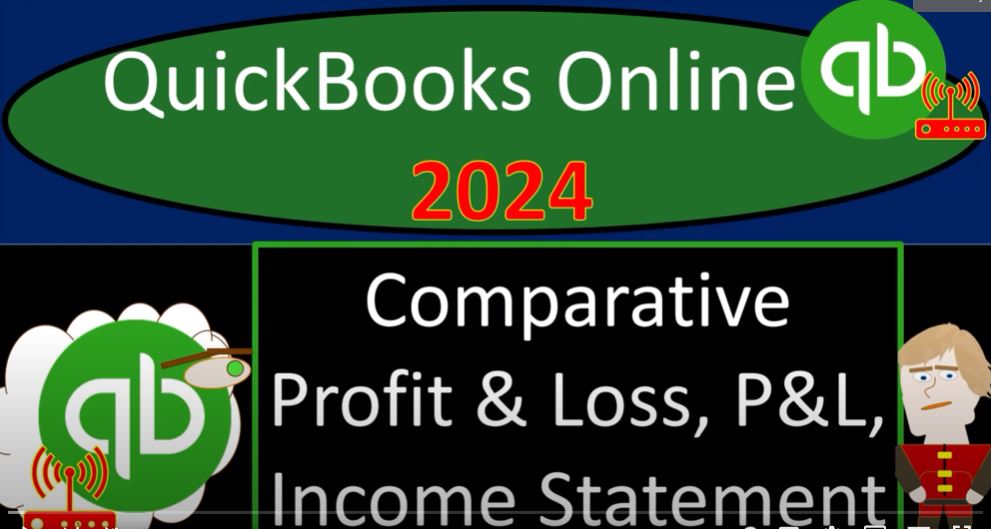Welcome back to our QuickBooks Online journey in 2024! In this blog post, we’ll dive into the world of Comparative Profit and Loss (P&L) or Income Statement reports using Intuit QuickBooks Online. Grab your virtual seat as we explore the ins and outs of running and customizing these reports for effective financial analysis.
Step 1: Navigating QuickBooks Online: Start by opening your browser and heading to intuit.com. We’ll navigate to the QuickBooks Online test drive, ensuring we’re on the United States version. After verifying our humanity, let’s access major financial statement reports.
Step 2: Accessing Profit and Loss: Head to the Reports section on the left-hand side, find the Profit and Loss (P&L) or Income Statement, and open it in a new tab. Adjust the date range to focus on 2020. Run the report to refresh the data and gain insights into your business’s performance.
Step 3: Exploring Report Formats: QuickBooks Online offers various formats for Profit and Loss reports. You can break down the data by month, quarter, or year. Additionally, explore alternative formats like customer, vendor, employee, product, service, tags, and more.
Step 4: Comparative Reports: Compare different periods to gain a deeper understanding of your business’s financial performance. Run reports for specific months, quarters, or years to identify trends and make informed decisions.
Step 5: Customizing Reports: Enhance the visual appeal and clarity of your reports by customizing them. Modify column settings, format negative numbers, remove decimals, and use color-coding for better interpretation. Save your customized reports for future use.
Step 6: Memorizing Reports: To streamline your reporting process, memorize customized reports by creating groups for easy access. Organize reports based on criteria like months or specific analyses to efficiently navigate through your financial data.
Step 7: Comparative Analysis: Explore two primary types of comparative reports: one that compares multiple periods, providing a total column, and another that compares the current period to the previous period, allowing for detailed analysis.
Step 8: Benchmarking and Percentage Analysis: Go beyond absolute values by benchmarking your performance against industry standards or competitors. Use percentage changes to analyze growth or decline, helping you make strategic decisions based on your financial data.
Conclusion: Congratulations on mastering QuickBooks Online’s Comparative Profit and Loss reports! These tools empower you to dissect your financial data, identify trends, and make informed decisions for the success of your business. Stay tuned for future presentations where we delve into more advanced features and analyses within QuickBooks Online. Happy accounting!