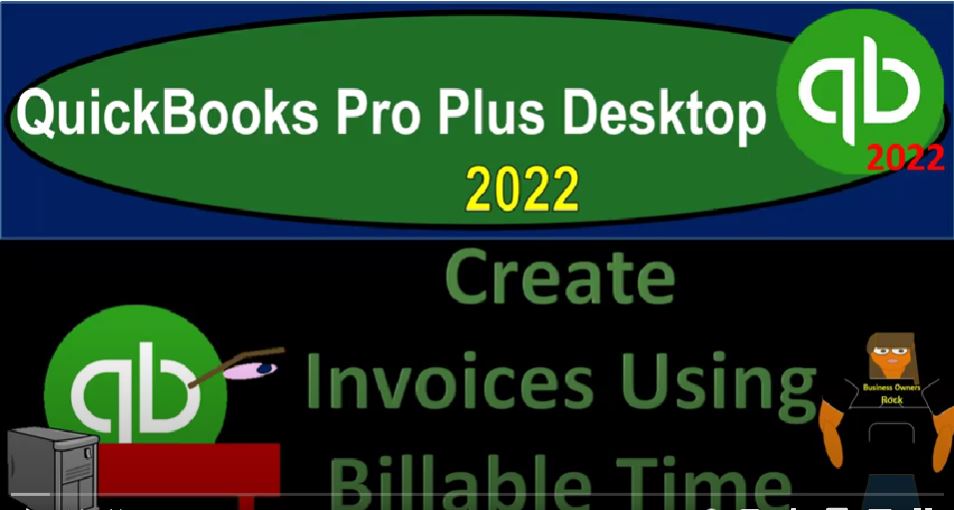QuickBooks Pro Plus desktop 2020 to create invoices using billable time, get ready because we bookkeeping proves our moving up the hilltop with QuickBooks Pro Plus desktop 2022. We are in our get great guitars practice file going through the setup process with a view drop down of the open windows lists left hand side company dropped down home page in the middle maximize into the gray area reports drop down company and financial taking a look at that balance sheet standard. Customizing the reports up top range change from oh one two to 1231 to two fonts and the numbers change in that font size to 14 and okay. Yes, please.
00:43
Okay, let’s go to the reports drop down company and financial P and L Profit and Loss range change a 1012 to 1231. Two to customize in the report fonts in the numbers change in the font size to 14. Okay. Yes, please. Okay, one more time reports drop down account and taxes, Trial Balance, range change a 1012 to 1231 to two customized in the report fonts and the numbers change in that font size to 14. Okay. Yes, please. And okay, let’s go back to the home page, where we had then entered our time we’ve entered our time for our billable items.
01:29
The scenario being that similar to say a partnership type of setup, where we might have a bookkeeping firm, CPA firm, or law firm, we’ve got staff that we’re imagining that we’re going to build out their time for. And this case, there’s going to be guitar instructors who are our employees, they’ve entered their time into the billable items down below assigning them to the customers. Now on a periodic basis, possibly weekly, possibly every two weeks or possibly monthly. We’re going to be entering our invoices based on those timesheets to be building out the customers.
02:07
So let’s do that. Now we’re going to say create an invoice. And we’ll just go through these customers that are on the timesheet, let’s just open up the timesheet real quick if if I was to view the timesheets, then you’ll recall that we entered into the using time data here. And we entered them for our two customers or employees, Adam and Erica. And we entered them for the timeframe of january, february this last week in February, there’s the time that we are now expecting expecting to see used to populate, we entered the time with these service items, those service items applied to a customer, which should now then roll forward to the invoice.
02:51
Alright, let’s check it out. Close it up checking it out. So we’re going to go to the invoice. And let’s do this for I think we just called them customer 123 and four to make it nice and easy. So I’m gonna say tab. And we’re gonna say yeah, so this is QuickBooks saying, I’m paraphrasing, hey, we’ve got some billable time for this customer. Do you want us to add that in here? And we’re gonna say okay, yes, please. And then it’s in the billable time tap first item. So we’re going to say yep, let’s select those two, up to 300.
03:25
So there we have it, the 75 and the 75. Pulling it from the guitar lessons, and it’s a non taxable item. What so what’s this going to do? It’s going to increase the accounts receivable, the other side is going to go to the service income. And it’s also going to increase the sub ledger saying that this customer, customer, one owes us money, let’s put this in place as of Oh 227 to 202 27 to two, let’s save it and close it, check it out, save it and close it. I’m not going to email it, uncheck the email. It’s a practice problem.
04:00
We’re just practicing, then we’re going to go to the trial balance, check it out. Accounts receivable, double clicking on it there we have customer one, closing it back out on the income side of things and the sales area, we’ve got the sales revenue as well. Down here is this this is not the right revenue account. We’re looking at the service revenue here. That’s where it’s at. That’s where it’s at. So that is it, closing it back out.
04:31
Then we can go to the sub ledger reports drop down for the receivables customers and receivables customer balance detail. And now we see that customer one Scott that billable item the total then totaling up to the 21 256 60 Let’s pull that back on over to the trusty TB 21 256 50. We’ll just add the rest of them and then come back over here and double check them. Let’s go to the home page.
04:55
And we’ll just do another invoice and we have another one for customer two customer number two, we’re just billing them all out on the same day. Yep, just pull in that billable time. Select all of it. And okay, so we’re charging customer to the 300 as well. So let’s this time this is going to increase accounts receivable other side go on the sales, let’s go save and new. I’m not going to email it not going to email it. I thought I told you that last time. I’m not emailing it this because this is a practice problem, save a new and then we’ll say customer three, customer number three is next on the list.
05:36
And we’re gonna say yes, we want to add the time select all the time this is for Erica this time different billable rate, it pulls in for their billable rate, same date. So now we’ve got Eric as billable rate for the two 115 and 115. For the 460. Let’s do it one more time, save and new Save and New. Now, I’m not emailing it, I got to unclick the email, save it and knew it. And then we’re going to say that we’ve got the customer customer number for customer number four. Okay, and checking those off. Okay. And there we have it again, let’s say save it and close it this time.
06:19
This time, we’re going to save it and close it. And I not one time did I did I realize to do that first, but that’s okay. I’ll get it one of these days, save it and close it, then I’m going to go to the balance sheet. Check out the accounts receivable by double clicking on it. Check it out the balance sheet this time. So there we got customer 123 and four for the items that are owed from them closing this back out the income statement profit and loss P and L with the sales revenue. service revenue has increased by these items that we have just invoiced for the customers 123 and 4123.
06:58
And four, and we’re going to say that on the balance sheet, if we look at the sub ledger for the accounts receivable 22 476, the sub ledger customer balance detail adds up to the 22 476. And we’ve got our customers up top for customer 123 and four Oh Windows money, let’s assume that we get paid by one customer and just follow that through the end process here. So if I got paid by customer, one would go back to the payment. So you’re gonna receive a payment from customer one.
07:32
And we’re gonna just say that’s gonna be customer number one, there’s the invoice we could check it off, I’m just going to keep it at cash for the purposes of the practice problem, keep it up to 227, it’s going to be going into undeposited funds, what’s this going to do, it’s going to go into undeposited funds and decrease the accounts receivable, applying this $300 out against the invoice that we just put in place. Let’s save it and close it, and then just do the deposit for it.
08:03
So we’ll save it and close it. And then if we check it out, if we go to the trial balance, for example, we now have have in undeposited funds, that $300 And the other side then decreasing the accounts receivable, accounts receivable went down. And if I look at the sub ledger for the accounts receivable, I’m up to 20 271 7650 sub ledger. Also at the 22 176 50. The customer one had an invoice, which has now been paid. If I go back to the homepage, let’s finish this off and deposit it along with that other item we had in the prior presentation for the two deposits that we can deposit at one time this time.
08:49
So I’m going to select this, the two items popping up that came from either a sales receipt or receive payment from an invoice we’re checking them both off. And okay, there’s the 227 400 going into the checking account, that’s going to increase the checking account undeposited funds going down by the 400 to zero, but in two separate line items posted to that GL account, save it and close it and check it out. Go into the trusty Trial Balance checking account now has been increased by that deposit. So there is the deposit looks appropriate looks good. Let’s double check on it just to see it. There it is, there it is.
09:29
And then closing this back out then the other side’s in undeposited funds back on down to zero and it recorded here with the two transactions so that we can take and tie them off from the sales receipt and the payments you know up top. There we have it so let’s close this back out. This is where we stand at this point in time with regards to the trial balance checking your numbers if you’re following along with the practice problem. If anything is different.
09:53
Try changing the date range. It’s often a date issue, especially with the practice problems. And we’ll be going through the transaction detailed reports you can check your numbers with at the end we’ll also be doing our best to provide those those backup files so that you could possibly rework if you so choose taking you to a closer point within the practice problem to do so