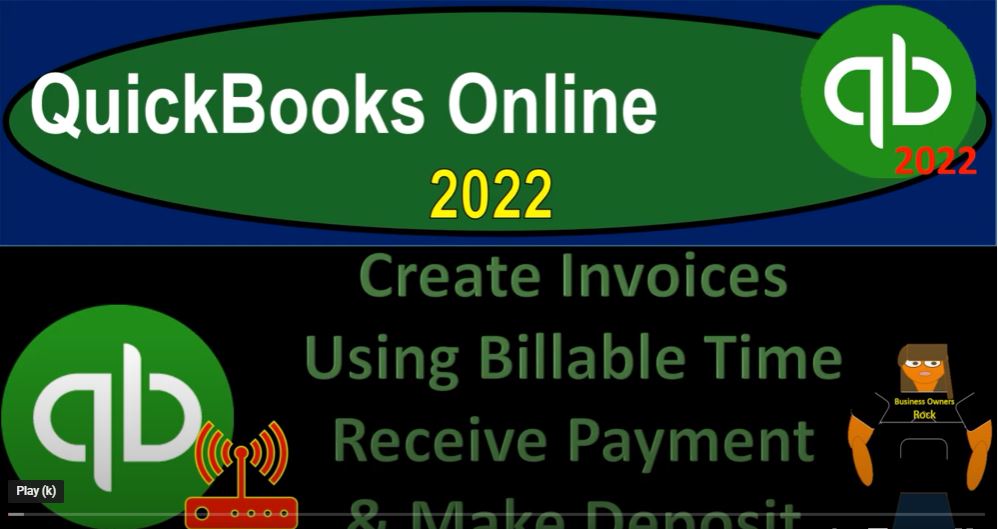QuickBooks Online 2020 to create invoices using a billable time receive payment and make deposit. Get ready because it’s go time with QuickBooks Online 2022. Here we are in our get Craig guitars practice file, we set up with a 30 day free trial holding down control scrolling up a bit to get to the one to 5%.
00:22
We’re currently in the homepage currently called the get things done page. In the business view, as compared to the accounting view, if you wanted to change to the accounting view, it’s something you can do by going to the cog up top.
00:38
And switching to the accounting view down below, we will be toggling back and forth between the two views either by going here or jumping over to the sample company file currently and the accounting view.
00:50
Going back to Quick the get great guitars, open in up a few tabs up top by right clicking on the tab up top duplicating it, we’re going to put some reports in these tabs. That’s why we’re opening them up, back to the tab to the left, right click and duplicate and back to the tab to the left and right click and duplicate one more time as that is thinking,
01:12
let’s locate where the reports are at in the accounting view with a sample company that’s in the accounting view. It’s in the side area that says reports right there. Going back to the Business View to locate the reports in the second tab, it’s in the business Overview section, and then it’s in the reports right there, close up the ham boogie.
01:39
And we’re then going to go down to the balance sheet one of the faves, of course, and doing the range change up top from a 101 to two to 1231.
01:49
Two to run it back tab to the right tab to the right, this time, going back to the business overview closing up their hand bogey. And then we’re going down to the profit and loss the PnL the income statement range change from Oh 101 to two to 1231 to two, run it tab to the right. And then we’re going to do this one more time business overview.
02:15
We want to be in the reports going to close up the hand bogie and go down to the profit and loss again, this time looking at the P and L for the month of February as opposed to the year to date. That means we’re going to start off in the range change at Oh 201 to two to 1231. Two to run it.
02:39
This is what we have thus far for just the month, Feb. Verses to the left tab what we have thus far for the year to date Jan and Feb here. And then we have the balance sheet as of the current point in time, which is you know, we’re working on the month of February. Okay, first tab in the prior presentations, we’re imagining that we have our billable time.
03:02
And we’ve got our workers that are then charging billable time as guitar instructors and tracking their time on a timesheet that we are then putting into the system to track their billable time.
03:15
Remember that you can do that. Or you can try to do that through the paychecks information to try to track the time that they are putting in place with timesheets. But we’re not going to do that right now. That might be one way that you can track the time.
03:28
But remember, there’s multiple ways that you can track the time you can have them just track it on an Excel worksheet or something like that, and then give you that information or possibly actually populate it into the system up here we’re using the time that they work on to put into to build a client with this is not something we’re doing in order to count the time in order to charge the the employee IE for payroll.
03:55
In other words, the process the payroll, you might use the time for that reason as well. But here we’re looking at that billable time that we can charge to the employees making our invoices from the billable time.
04:08
So we’re going to hit the drop down in the prior presentation. We did this by going into the weekly timesheets under the employees area. And we had our two employees Erica and Adam. So let’s start off with Adam.
04:23
And we were looking at the in February we put this information for February down here. And we have the two hours for customer one and customer two four hours for the week at $75.
04:37
So that would be 300 that we would expect to be charging to customer one 300 that we would be expecting to charge the customer two for atom and then I can go to Erica and look at Erica’s information for customer three and four and she charged the the four hours and four hours we will be billing at the rate of 115 for 460. So
05:00
Now we’re going to pull this over to an invoice those billable items now allowing us to pull right into an invoice, which is nice. So now we’re gonna say let’s hit the plus button up top and pull up the in voice invoice in the new customer, which has the strange name of just simply customer number one. customer number one,
05:20
Mr. One, he’s sometimes called, has these two items on the left hand side. So we got the two items, we can add them both here or we could just say, saving, I left click Add all.
05:33
And then we just add all the items down there. If we scroll through this thing, we’re going to say this happened at let’s say on the 27th, it’s going to be 227. That is, and then when we scroll down a pulled in the information with with the hours that guitar lessons, two hours at 75 to 150.
05:51
And then the 150. It’s linking, of course, to the timesheet, if we were to go here, you’d see the billable time link, which is nice, we have no tax that is being applied because we said it’s not a taxable item,
06:05
because it’s going to be a service item, straightforward transaction, then we’re going to be increasing the accounts receivable increase in the sub report for the customer one and increasing the revenue by the 300. No impact on inventory on sales tax on cost of goods sold.
06:22
So nice and easy. Let’s save it and close it and see what happens. So I’m going to save it. And then I’m going to go back and put this in the hamburger back into let’s just put this on the homepage, I’m going to go to the balance sheet tab to the right, close up the handbook key hold down Control, scroll up just a bit.
06:42
Let’s run it again to make sure we’ve got fresh material we’re looking in and let’s drill down on the A R because it was an invoice in that means A R should increase with the invoice. So we’re going to go down and say on the 27th There it is a R increased from the invoice. Let’s go back up top and go back to the balance sheet. Scroll in tab right.
07:10
And then let’s go to the income statement run it again. So we’re working on fresh stuff. Again, it should be a service item this time because we didn’t sell any inventory. So we’ll go into the services here, holding control scrolling down and we see then here’s our two items that put up there at the two line items.
07:28
So that’s good for the invoice. Going back up top back to our our profit and loss. This is where we stand on the year to date information. At this point in time, if we wanted to look at just the month of Feb Ooh, err E, we can run this one on the tab to the right tab to the right. And there’s the 300 that shows up there. So this is what we’re doing just for that particular month.
07:53
Let’s do the same thing for customer number two back to the first tab holding control scrolling down back to that one to 5% Let’s go to the plus button and say we’re making another in voice and this time for the other customer which happens to also be called customer but then to the customer to these people must be related, they all want to learn that guitar, they’ve all got similar names. And then we can add these two I’m going to add them all by just hitting that one button once again, putting them all in place and then I’m going to say this is on to 227 to 27 and scrolling down then once again pulls in the information links to the time sheet this is going to be increasing the the accounts receivable the customer sub ledger and revenues, no sales tax, no inventory, no cost of goods sold do we have to deal with which is nice.
08:49
Let’s do the Save and New this time and do the other one for the other people that I think are related customer number three that is save in new, Save and New I’m gonna have to ask him next time these guys come in. Hey, customer three Are you related to customer one and two, because you’ve got like similar names. customer number three, we’re going to pull in that billable stuff add in the whole thing.
09:14
One click to do so. And then we’re going to scroll down same kind of scenario down below pulling that stuff in from the time sheet with the link AR going up by the 460 sales going up sub ledge for customer number three, also mirroring that increase uno vase Moss with number four one more time, save it and knew it. And let’s go to number four.
09:40
They’ve got a big family these people. Here’s customer number four also wants guitar lessons. So we’ll pick up customer number for adding up these add all of them pulling them into the to where our stuff is. And we’re going to charge that one once again for 50 Increasing On the A are increasing the sales, increasing the AR sub ledger, no inventory, no sales tax, no cost of goods sold. Let’s save it and close it this time,
10:12
give a double check on the balance sheet to see all this activity taking place. So we’re we’re getting excited with our billing items here. Until we till we realize these people are fake people that just came in for guitar lessons for free.
10:25
And I don’t know, I know, I’m not sure we’re gonna collect on these. Something seems fishy. We’re going to go into the AR. And we’re going to go down and say that we’ve got then the customer 123 and four invoices in place that looks good. Going back up top, we’re going to go back to our balance sheet, hold CTRL scroll up just a bit.
10:49
And then we’re going to go to the tab to the right tab to the right, tab to the right. And then we’ll run it again run it. And this is going to be in this services area, it’s going to the services area. And then we’ve got all of this stuff that we charged for these customers that looks like it should, I believe, let’s go back to the report.
11:13
And this is where we stand for the year to date information tab to the right, we get then the income statement just for the month of Feb, I should just be running a comparative report. But that’s okay. Here’s the Feb. And now let’s open up another report, which is going to be the sub ledger for the A to the R So right clicking duplicate another one.
11:37
And let’s look at the sub ledger for the activity for these customers going to go into the reports going to close the hand boogie. And we’re going to scroll down and we’re looking for the who owes you stuff, the who owe you category. These people owe us money, customer 123 And four,
12:00
we’re gonna say this is customer balance detail. That’s the one we want. Going up top. And we’re going to say that let’s change the range here. Because I’m working in the future. Working in the future, this is going to be a custom range. Let’s do this as of 1231 to two and run it.
12:21
And then we’ve got customer 123 and four here, we can also see that information and track it if we went to the first tab holding CTRL down and we might say let’s go into the Get Paid pay area Customer Center,
12:35
you might call it if you were in the sample company, it would be in the sales tab, that that’s what it would be in the accounting view that is in the business view, it’s over here in the Get Paid area customers area.
12:49
And then we can close up the handbook. And we can go down here, for example to customer number one, and see that customer number one has that open invoice, we can also search the open invoice by transactions tracking the open invoices, possibly by going down to the bookkeeping area down below, which if you were in the accounting view would simply be in the same sales tab into the sales transactions.
13:15
But over here in the business view, it’s up in the transactions in the bookkeeping area closing up the handbook, you can then search here when the sales items searching for the invoice is and we can look at all of them, for example to start off with, here’s all the invoices, and then we might want to look at just the open ones, the open ones, the ones I need to collect. And these are the people we need to be calling.
13:40
Have we been calling these people people collect, look at all this money that’s on the table, someone needs to be on the phone, doing sending out stuff because we need that cash, we need that cash.
13:55
So then we’re gonna say that customer one paid us customer number one paid us. Well, that’s good. customer number one paid us I feel a little better. We’re collected I thought that was a made up name.
14:06
I didn’t think we’re gonna get any money. I thought there was just some guy that was trying to get free guitar lessons, but apparently they paid us so that’s good. customer number one, you could go into the invoice here and say receive payment. Or we can go up top and we can say let’s hit the let’s hit the plus button.
14:23
And say we got the receive payment which is the next form here. And then we’re going to say this is going to be customer number one. Number one, your number one customer you’re number one. And I’m going to say this is going to go into the undeposited funds or otherwise known as the new account of the payment to deposit same kind of thing different name.
14:48
If we check off the 300 down below there’s the invoice that means this is a receive payment which means in AR is going to go down sub ledger is going to go down and it’s going to go into the clearing account which used to be called undeposited funds now called payments to deposit.
15:04
So we’re going to save it and close it and then check that out, save it, close it, go to the balance sheet that vs balance sheet. And we’re going to go up top and say, let’s run it again. And now we’ve got in the clearing account, we’ve got the we’ve got the clearing account payments to deposit, right then right there going in to see what happened with it.
15:30
There’s the 300 right there going back up top, other side should be coming out of the A to the R, eight of the our A our accounts receivable, people owe us money, customers owe us money, we track it in the A to the R counts to the receivable a slash R. So that’s going to be a payment, there’s the payment their payment.
15:52
Okay, that looks like what we would expect. Let’s scroll back up, we’re also going to go to the AR sub ledger, breaking it out by a customer, let’s go up top and say let’s run this one and freshen it up. So we’re working with fresh material here.
16:08
Now I would like to see more detail customer one has disappeared, because they’re only showing us the invoices, I want to see some customization if I could I thought this was a detailed report. Let’s filter this thing. And let’s add some let’s add some dates. And I want to say not the dates the AR paid all, that’s what we want.
16:31
And then run it and now I can see the activity happening for customer numero uno, customer numero uno, we’ve got the payment happening here the invoice happening ticking and tying it out it going up it then going down invoice then payment, we can also see that activity by going to the first tab going to the customer to the to the Get Paid center and to the customers. And if I looked at customer number one,
17:00
that’s our number one customer named customer number one. There it is paid off invoice paid payment made. Let’s go ahead and make the deposit because we got some stuff in that that clearing account which I can never remember the name anymore used to be called undeposited funds.
17:19
If I go back to the balance sheet, it now being called payments to deposit there’s two items in they’re now adding up to over 400 We’re gonna imagine we’re walking to the bank without $400 cash deposit in it at one time, or possibly it was a credit card transactions or something like that which we are going to be depositing the two transactions at one time it then hitting the bank statement on one lump sum number,
17:43
which we want to match on our books, making the reconciliation process easy back to the tab to the left to do so holding down control, scrolling down to that one to five, the sweet spot of the Zoom feet zooming going into the New button,
18:01
and we’re going to go to the make a deposit, we’re going to put that money right in the bank. And so we got cash, it’s going to be 227. So we got one payment and one sales receipt here for the 300 and the 100. I could check them both off here.
18:17
Or I could just do one, one check, one check, that’s going to save some energy. So I could stay up a little later tonight. So now we’re going to say this is going to be 400. That’s going to go into the cash account in one lump sum. So we can reconcile to the bank statement.
18:33
And it’s going to come out of that that whatever that undeposited funds, new name, things to be deposited fund in the two accounts that we can do some ticking time. Let’s save it and close it and check that out. Going back to the big bounce the big balance sheet, here we go running it, the big balance the big BS, bam, okay,
18:55
so we’re gonna go down here, where am I am on the payments, this one went down the payments to deposit down into zero. And it did that by the two, the two transactions down here, if I scroll down, so you can take you could do some ticking and tying seeing the activity that took place down there.
19:17
And if I go back up top and go into the checking account, it will be there. Not in two formats, but in one lump sum. The sum is one, the sum is a lump, there’s one lump just one giant lump of a sum right there. $400.
19:37
That’s what we expect to see on the bank statement making us able to take and tie this easy to the bank statement in the bank reconciliation process. Okay, let’s go to the trial balance and see where the trial balance stands. Tap to the right.
19:54
Hit the the PAM bogie going down to the business overview and then The reports we’re going to be closing up the ham Bogey, typing in trial balance for the test trustee t be not tuberculosis trial balance and run in the range change. Oh 101 to two to 1231 two to run it.
20:17
This is where we stand. These are our two legs. Check it out. If your numbers match out great if not trying to arrange change, sometimes it’s a date issue. We’ll be taking a look at a transaction detail report at the end of the section which is great for detecting any differences.