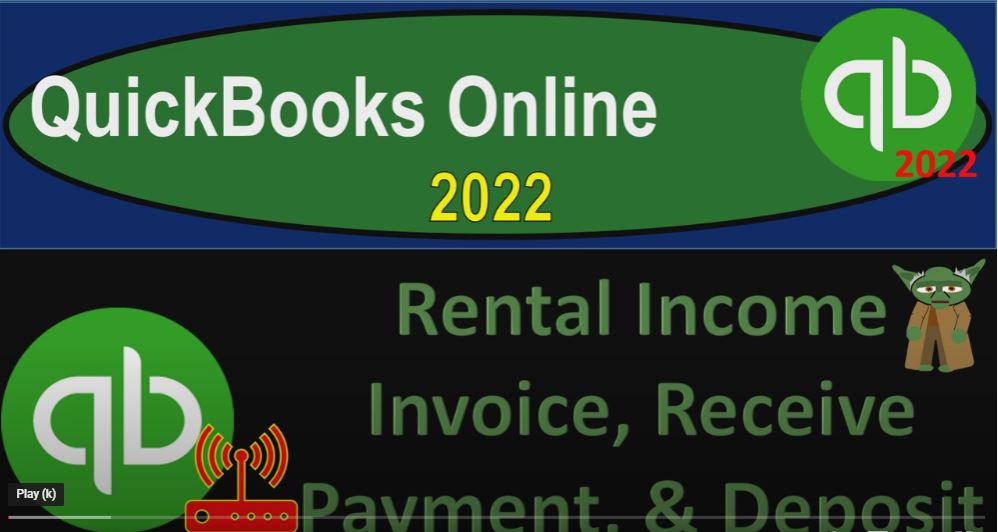QuickBooks Online 2022 rental income invoice received payment and deposit. Get ready because it’s go time with QuickBooks Online 2022. Here we are in our get great guitars practice file, we set up with our 30 day free trial holding down control scrolling up a bit to get to the one to 5% currently and the homepage otherwise known as they get things done page in the Business View as compared to the account team view, if you want it to change to the accounting view, it’s something you can do by going to the cog up top.
00:36
And switching to the accounting view down below. We will be toggling back and forth between the two views, either here, or by jumping over to the sample company file currently in the accounting view, let’s open up a few tabs, we’re going to right click on the tab up top to do so duplicate it back to the tab to the left, right click on it again, duplicate it again,
00:56
back to the tab to the left one more time right clicking on it, duplicating it again, as that is thinking gonna jump back on over to the sample company just a note where the reports are located, which is on the left hand side reports.
01:11
If I go back then to the Business View Reports are located in the business overview. Currently, in the second tab, we’re going to be opening up our favorite report, we’re in the reports area, closing the hamburger that being the balance sheet, the big balance sheet,
01:27
opening it up and ranging the change in up top from Oh 101 to two to 1231. Two to run it and then tap to the right tab to the right. Going into the business overview again, this time closing the Hamburg and going down to the P and L Profit and Loss income statement, changing the range and let’s do this with a Oh 10122202 28 to two switching things up and then hit the drop down here.
01:58
And let’s take a look at the monthly month by month running it so that we could see the January activity where the January activity the February activity and the total we’re currently in the month of February entering data at this time tab to the right. Going down to the business overview let’s open up as well the P the trial balance the trial balance, that’s what I’m trying to say Trial Balance, haven’t seen it for a while some little out of practice with it close in the handbook during the rains change up top from Oh 101 to two to 1231 to two, run it.
02:38
Holding control scrolling up just a bit, go back to the first tab. In prior presentations, we imagined a scenario that we’re going to be selling some rental equipment in our get great guitars shop. And that’s going to be our band set. So we went into the get paid and paid area,
02:57
we went into the products and services, we set up our service items imagining that people are going to rent band set the standard band set having then a couple guitars a drum set and an amplifier and then they can add some added stuff if they want to this is located by the way if you were in the other view the accounting view in the sales area, and products and services. And then we went and had customer number five come in and request that they want a to rock and roll one of these weekends.
03:33
And so they requested so we’re going to go into the Get Paid paid area and the Customers tab now closing up the hamburger and we set up an invoice. So if we go down or we set up an estimate
03:44
I’m sorry an estimate for customer number five as we can see here, here’s our estimate. And then we said we want a down payment to reserve the equipment because we got like a bunch of people that want to rock and roll with our guitars and amplifiers.
03:58
So if you want to reserve it you got to give us a down payment the payment needs to be down so they gave us a down payment of the of the 200 which down here looks nice and easy to tie out because it’s applied at this point in time. So when they come in, we can then say okay,
04:15
now we’re going to finish the sale making the estimate into an invoice and then possibly a play out the $200 to it collecting the rest of it, we might want to have another down payment as the rental equipment is out or something like that or hold on to their, their you know their first child or something to make sure they give our equipment back, maybe something like that.
04:35
But in this case, we’re going to go ahead and say we’re going to create the invoice so now we’re imagining customer number five comes in and they’re like alright, we need our we need our band equipment that we asked for that we reserved we can either create the invoice over here with the estimate or if I was for example to make a new invoice up top for customer number five like so.
05:00
Like so, and then say this was customer number five, then QuickBooks is going to say, Hey, I’m paraphrasing, we’ve got this estimate, do you want to make this invoice from the estimate you made?
05:14
And we’re gonna say, Yes, QuickBooks that is super helpful, I appreciate the fact that you’re able to do that, because that’s amazing. And so if we go through here, we’re gonna say there’s the 227, everything pulled in from the estimate. So that looks good.
05:30
Why doesn’t this close close out, carrot. And then down here, we’ve got no sales tax applied, you can see the little links because it pulled over from the estimate, and they wanted. And we could just be like, yeah, that we’ve got your, you got your band set, which has got the two guitars, the drum set and the amplifier, and then you got your two added guitars that you can have.
05:51
And then we’ve got the super the four more amplifiers, so that you can really be a super loud. And so there it is. Now notice, they’re gonna say, Hey, I applied the $200 out here, but we don’t see it calculated here.
06:05
But if I close this, I’m going to save it and close it, QuickBooks will usually automatically apply. So I’m going to go back into my customer area, and then notice that they automatically applied the payment out. So if I go back into the invoice, it now says it’s partially paid.
06:23
So I can go back into it. And then if I wanted to print it out at this point in time and give it to the customer or send it out, it has now the the item at the bottom of the $200, that the amount that’s received. So this is the amount that was charged. This is the amount that we received that has been applied out.
06:40
And this is the the balance that is due, what’s this going to do, when we when we record it, it’s going to be increasing the accounts receivable because it’s an invoice for customer number five, it’s going to increase it by the 2000 to 60, not the 2060. Because the $200 has already been recorded, it’s already on our financial statements.
07:02
So this stuff at the bottom isn’t really part of our financial transaction. It’s for the good of the of the of the customer, it’s not part of the transaction, we’re making the transaction, we’re making this the 2000 to 60, which will increase the accounts receivable and then net against that payment that we already received, resulting in a balance still owed to us of the 2060 here,
07:27
and then the other side is going to go to the rental income driven by the items no tax, no, there’s no inventory, there’s no cost of goods sold, because we’re not selling inventory.
07:37
So let’s close this back out. Now notice that they automatically applied out this payment. Let’s see what that looks like if I go into this payment. You’ll recall that when we made the payment, it wasn’t tied out to any invoice because there was no invoice.
07:50
So QuickBooks said hey, we got an invoice that you can tie the payment out to now, and they automatically typed it out. If they did not do that, we can go in here and basically tie out the payment to to the invoice.
08:05
So now let’s close this out. And let’s take a look at what happened in the financial statements going over to the big balance sheet. Let’s run it to make sure we got fresh stuff that we’re working with. And we said we got the A R the A to the R the a slash R.
08:22
So then it’s down here on customer five, the 2002 60. That looks good, good to go back up top. Back then to our rapport the other side is going to be on the income statement.
08:35
Let’s go to the income statement. And make sure it’s fresh running it to freshen it up. And now we’ve got it in our new line item. In equipment rental. We didn’t have any last month we got it this month because we started a new a new revenue stream right here.
08:52
That’s what we did. So there we have it. There’s our items there for invoice at 1023. Going back up back to the report. If we wanted to make the sub ledger which would tie out to the accounts receivable.
09:04
Let’s do that, right clicking on the tab to the right to do it. Let’s duplicate the tab because I don’t want to remove my trial balance. I want that here too. I want all my reports. Let’s add another one. Go to the reports on the left hand side, close up the ham Boogie, scroll down to the section where people owe you money.
09:24
And we’re looking at the customer balance summary which in essence is the sub ledger report of the accounts receivable we’re going to do the date change because I’m working in the future here. Custom date at 12 When I highlight the whole 1231 to to run it and then we can see with with the customer number five.
09:50
Did I hit the summary I’d rather have the detail Hold on a second. I’m going back in here I want the detailed report. I want to see stuff happening not just the ending balance down here. So we’re going to who owes you Let’s go to the customer balance Detail Report.
10:08
Sorry about that. Let’s do it again, custom date working in the future 1231 To to run it. And then they’re just showing me the invoices, I want to see the payments too. So I’m going to, I’m going to customize this report filters down here, let’s do some filtering.
10:24
And this filter, I want to see all the activity, all the stuff that’s going on round here. And so then if I go down to the customer number five, there’s the activity. So now we’ve got the prepayment, and the invoice ties out to it.
10:41
And again, notice how how nice that works out from a bookkeeping standpoint, it’s it still records this negative amount, which isn’t great for financial reporting standpoint.
10:52
But from a bookkeeping standpoint, once I am able to see that it’s outstanding, I see a payment that’s going to be applied out automatically by the system, and it links to the invoice beautifully. Everything ties out nicely. So if I go back to the first tab, I can see that here too, by going to the customer tab, I can close up the Hamburg II.
11:12
And if I go down, I could see everything, everything looks like it should here I got the estimate that happened, the payment that was happening, it was unapplied before now I made the invoice, it’s applied back out, everything looks nice.
11:27
From a bookkeeping standpoint, even though you’re ending up with that negative receivable,
11:32
when you have the payment, as opposed to a positive liability, a problem you can change and fix by simply doing an adjusting entry periodically at the end of the month, or the end of the year. So if I then go back to let’s, let’s finish this thing out. And by that I mean, let’s imagine that we’re now going to receive the payment and then deposit it.
11:54
So I’m going to go back up top and say let’s hit the let’s go to the first tab, back up top, and we could say we’re going to receive the payment, obviously right here, I can hit receive payment, or I could go up top, hit the plus button and then say we’re going to receive the payment receive the payment.
12:11
And so I’m going to select that item, customer number five, it’s going to be pulled up, and the QuickBooks should be able to pull up the invoice down below.
12:20
There it is we’re gonna let’s just make this on the 28th. Now, I’m just gonna say cash for practice purposes. And it’s going to go into the clearing account, which used to be called undeposited funds, which is now they put in payment to deposit same thing,
12:34
we’re going to then check the invoice that we have down below, which was the total amount of 2002 60 Originally, but only 2016 remaining. That’s what we’re going to imagine we’re receiving at this point in time in the epic story of get great guitars.
12:50
So this is going to be increasing the clearing account payment to deposit the other side then decrease in the accounts receivable and decrease in the sub ledger for customer number five, save it and close it. And then let’s go to the tab to the right tab to the right and run it.
13:08
And then we’re going to say we’ve got now that clearing account which used to be called undeposited funds now called payment to deposit now should have another another thing in it.
13:19
Notice the trend that’s going up, it’s goes back to zero goes up or down goes back to zero and so on and so forth. Because it’s a clearing account. Now it went up by that 2016 which will be going back down shortly because we will be depositing it into the bank.
13:34
The other side should be decreasing the A to the AR otherwise known as the accounts receivable, a slash AR AR scrolling down, we’re going to see that there’s customer number five that looks good. Let’s go back up top and go back to our report.
13:55
And then nothing happening on the income statement from this transaction. If we go to the the sub report for the customer balance Detail Report and run it and take a look at customer number five, we see the activity that’s been happening here,
14:12
we had the first payment and then and then the invoice then the invoice happened. And then the second payment, I’m in the wrong area on Thai.
14:23
customer number five is up here. You’ve got the first time it and then the invoice happened. And then the second payment so everything looks like it’s it’s tying out there. If I go back to the first tab, and then I close up the hamburger.
14:39
We’re in customer number five, we can see the activity here. I’m gonna hold down Control scroll down just a bit. So now we had the estimate that we made the first payment for and then we invoiced and then we’ve got the second payment and everything every the story is pretty pretty clear just with regards to the documents that are being used the forms are being used if you’re familiar with those forms, although the orders a little bit different because of the prepayment.
15:06
Okay, let’s make the deposit. Now let’s go to the balance sheet tab. And say now we’ve got this money in the clearing account, which is the payments to deposit. And we think it’s going to hit the bank just switched that same number, because we’re just going to take this money to the bank with one deposit.
15:23
So let’s put that in the bank. We’re going to go then to the to the first tab, ham, bogie and plus button, and then bank deposit Hamburg e plus button to the bank deposit cash account, let’s just put it in there as the 28th, we’re just going to check off that one deposit we need to make we expect it to then hit our books for the amount of 2060 in the cash account as well as the bank statement making the reconciliation easy to do. So let’s go ahead and save it and close it.
15:57
And then take a look at the final step that we have just made by going to the big balance sheet, big balance sheet. So we’re going to go then into cash. And cash should have this deposit that has now been made. We have made a deposit, I made it from scratch.
16:18
So we’re going to go down here there is our deposit for 2060. Going back up top and the other side. The other side of the equation, or the T account is in the payments to deposit back down to zero. This is the clearing account, formerly known as undeposited funds. But they got a name, it’s got a name change, people got mad at undeposited funds a lot.
16:47
Because it’s kind of confusing. So they thought, well, maybe we’ll just change the name. If I changed my name, no one will be mad at me anymore. Because I’m confusing the account. I’m not confusing account.
16:57
So it goes back down to zero, just like it should clear it back out because it’s a clearing account, not a temporary account, mind you, but a clearing account which is different. They’re different those things. Let’s go back to the truth. So that’s that let’s go to the trial balance and just see where we stand at this point in time.
17:15
Gonna go to run it again, run it again. And this is where we stand. So if you stand, like with the same numbers on your left leg and your right leg, your debits and your credits, then that’s good. If not, try changing the date range. It’s often a date range issue and we’ll be looking at the transaction detailed report at the end which is a great tool for diagnosing any differences.