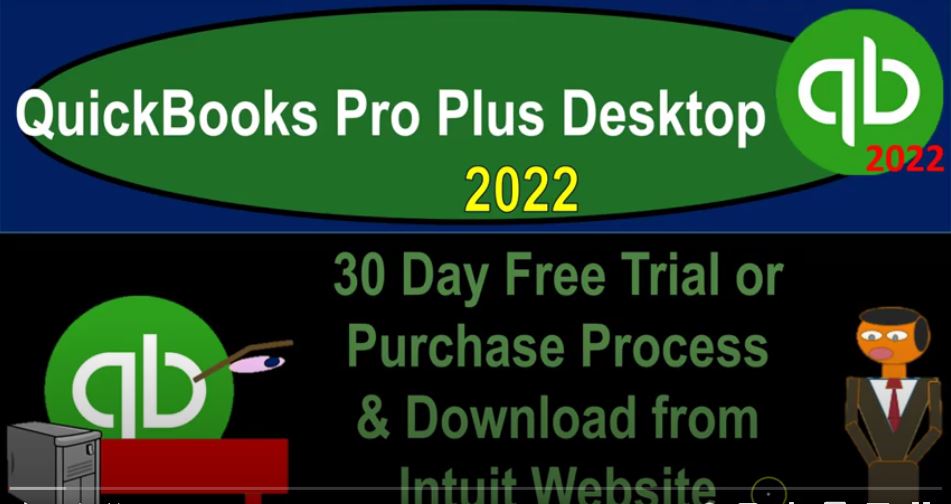QuickBooks Pro Plus desktop 2020 to 30 day free trial or purchase process and download from the Intuit website. Get ready because we bookkeeping pros are moving up the hilltop with QuickBooks Pro desktop 2022. Here we are in the Intuit website into it being the owners of QuickBooks, there’s going to be in essence, a two step process to get the software up and running.
00:24
One is to either download or purchase the software on the internet website and download it to the computer. And then to run the startup program. In order to get it up and running on that computer, we’re going to do the first of those two steps here. Just a quick recap on your options for the desktop, how to get access to the desktop version one, if you already have a desktop version, if it’s a current version of the desktop, then you can use that.
00:52
And you don’t have to go through this process of downloading the software and installing the software but can skip right to where we start working with the software. If you don’t have access to the software on your computer, then you can go through this option here, which would be the free version, or you can go and purchase it. Also, if you do have the software on your computer, but it’s an older version, you can use that and follow along with the practice examples.
01:19
However, you might still want to upload and get the current version or its current version as you can in order to follow along with the practice problem. So here is the free version or the 30 day trial version, they currently have access to the 2021 software, we are going to be using 2022. And this version of our practice problem is out at this point 2022 software. So we would expect them to upload this one shortly considering 2022 version is now out for sale.
01:51
So keep that in mind, you can also go to the purchasing, if you were to purchase it from Intuit, you would type in into it, as we saw on the prior presentation, you’d go down or go up to their QuickBooks website elected go up top to it here. And then once I’m in the QuickBooks program from Intuit, which is the owner of QuickBooks, I tend to go all the way down to the bottom of the page. That’s where they have this product lineup, they’ve had it this way for quite some time.
02:19
And so it’s going to be the QuickBooks desktop Pro, we’re using the desktop pro version on the Windows version, the Mac version is different. So So keep that in mind, we’re going to be using the desktop Windows version, you can follow along with the Mac, but it’s gonna have a different look and feel to it. And then you could purchase through here, that would be the annual version.
02:41
Once you go through the purchasing process, go through giving them the credit card, and so on and so forth, you’ll get to in essence, the same component where you’ll be downloading the software, which you’ll have to then put onto your computer and then run that software. So you’d go through the normal kind of purchasing process no matter how you went through the purchase, and then we’ll run the software, I’m going to go back to the first tab.
03:03
This is where we had the 30 day free trial to get to this area, I wouldn’t go to the Intuit website directly. But as we saw in the prior presentation, type into your favorite browser like Google, QuickBooks, desktop, free 30 day trial, make sure you say desktop. Otherwise, it’s going to try to take you to some online version possibly and you’ll get confused between the two versions.
03:27
We also might give you a link to it so you can find it you can get here directly, but go into your browser might be the easiest way to go. So then if you go down here, we got to download a trial of QuickBooks desktop. Learn how to download the trial here. If you’d like to try QuickBooks desktop before you buy it, you can download a free 30 day trial. Remember 30 days this is a long course.
03:48
So make sure that you have the time that you need to use the software to work through the practice problems in the course on the second half of the course. That’s when we really dive into to a full practice problem. So you might even want to look at the you know the first half of the course fairly quickly and then dive into the second half where we’ll we’ll dive into actually the creation of a new company file and so on.
04:11
So download the 30 day trials of QuickBooks desktop before you start, make sure your computer meets the minimum requirements to install. So check out your minimum requirements here. Again, it’s the 2021 version, we hope that they will update that we would expect that they would shortly considering the 2022 is out for sale at this point. Select the link you want to use save and install fire a file somewhere and can easily find it like the Windows desktop. So we’re going to put it on our desktop.
04:40
Do not tried to register the trial. When asked to register close the window. If you tried to register it could lock you out of QuickBooks, so we’re not going to register the software. You got the 2021 This is the QuickBooks Pro. That’s what we’re going to be using at this point. Again, hopefully shortly. That’ll be 2020 to use these To install QuickBooks 2021, whether you’re using the free version here, the 30 day trial or you bought the software, you need the license numbers.
05:10
Otherwise, it will like when you put these into the software, when it’s running, you’ll have a problem. So make sure that you have these ready, so that when you’ve run the software, you can put those into the software, I would open a Word document and actually save these to the Word document, which I’ll do now. So I’m going to save these here. So I’m going to open up a Word document, or a notepad or whatever you like to use. And I’m just going to save this stuff.
05:37
Let’s save it right here, copy it, and we’d save it right here, right click, and paste it and paste it 123. So there you have it. So you got that ready, ready to go. So when you install it, and then I’m just going to click on this item. And that’s going to give us our installation down here. So it gives us this little little guy that’s going to be installing, then I would pull this over note that it shows up down here because I’m in Chrome, this is how chrome works.
06:07
When it downloads something if you’re in Firefox, you’ll get a little arrow up top, usually for the download. If you’re in if you’re in Microsoft browser, then it’s I think it shows up top and like a yellow ribbon or something like that. So just wherever, wherever your normal downloads go, then I would minimize the window here. So I can grab that and pull it onto my desktop. So I’m going to grab that file, pull it onto my desktop. So there it is, might take a little while to do that. So there we have it.
06:39
And then I’ll minimize this screen, and I’ll put it on my desktop, that’s where I know exactly where where it is. And we can then use it from that point. This is what the icon basically looks like. This is the Quick Setup icon. And notice I have two of them here. It doesn’t look like a QuickBooks icon. Because this is an icon that’s going to go through the setup process. Notice this one to the right is still the 2021 version. When I actually uploaded I’m going to use the new version, the 2022, which I hope they’ll have out shortly. So I have access to the 2022 myself, because I purchased it.
07:19
But the free version still has that 2021 which you could still use to follow along, especially in the first half of the course. But you’d like to get it up to that 2022, which hopefully Intuit has uploaded soon. So the next thing we’re going to do next time is we’re going to use this, we’re actually run this once we run it, that’s when you’ll get an icon here that will actually show the QuickBooks program that she’ll use in order to open the program.
07:45
And then once we open the program will have then the files that we’ll use, which usually if you have one company, you’ll just have one company file, which are kind of like Word documents that are opened in the program of word, and will then need to track those data files. We will also have backup files when we make the backup so that can get a little bit confusing. To do that I recommend setting up a folder. So I’m going to right click right here and set up a folder right on the desktop. So that we can get a feel for these different things that we’re going to be using. I’m going to call it QuickBooks,
08:20
desktop 2022. And put that there, I’m going to put my Word document into this folder. So I’m going to open this up, and we’ll put the word document, let’s just put it directly in there right now. And so I’m going to say File, Save as on the Word document, so that I got my numbers that I need to do the installation. So we’re just going to put that there, this is going to be this is going to be QuickBooks installation docs, or something like that, let’s call it and save that, save it.
09:00
And then I’ll close that and and we’ll save that there. And so then if I go into that, I’m going to I’m going to make this a little bit larger, so that we could see it and I’ll rename it to spell it right. So something like that, right? Is that right? Okay, I think that’s right, so then we have that so now we’ll list these out. We’ll list these out as we go now.
09:20
So next time, we’ll use this icon and I’ll use the 2022 to run the program, which we’re going to need those numbers possibly to do and then we will we will start a company files so that we can see the company files and the backup files and get these different, the all these different kind of computer programs and the files data files straight as we move forward.